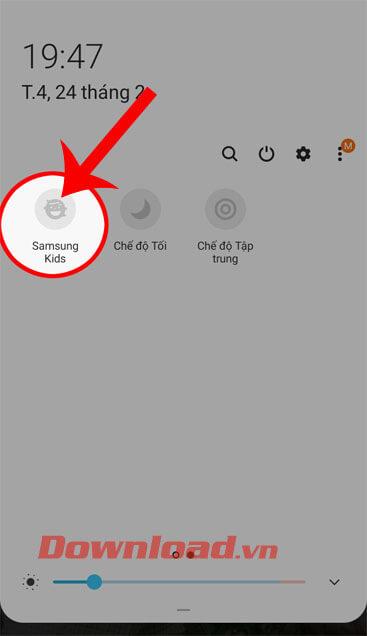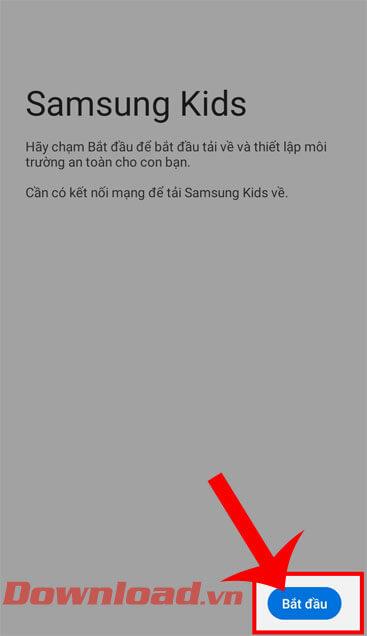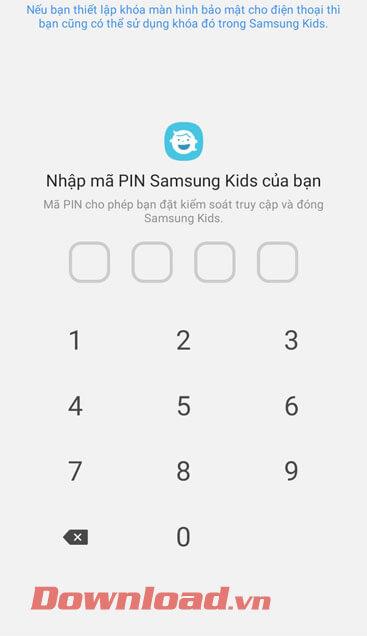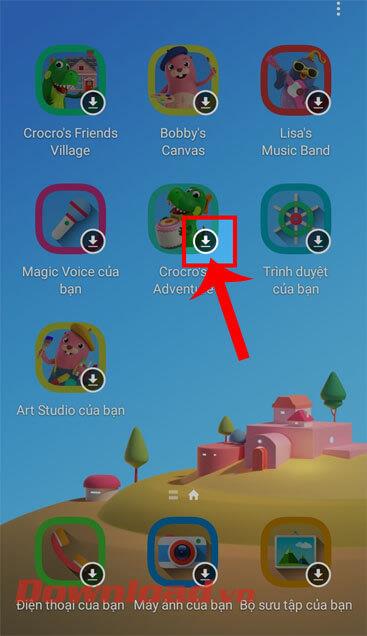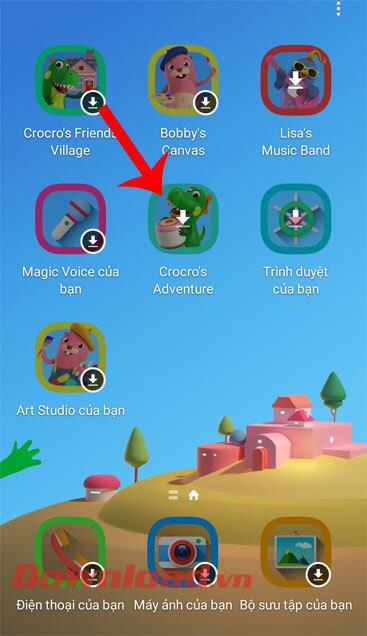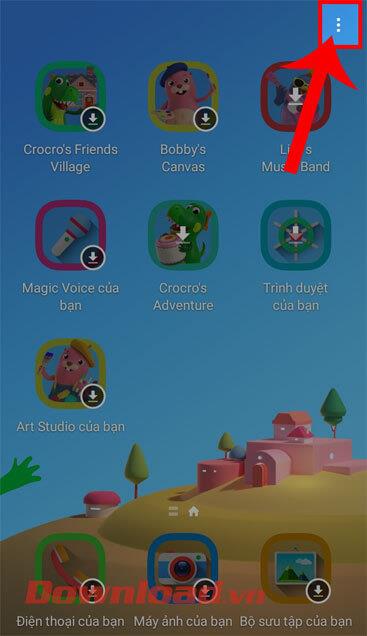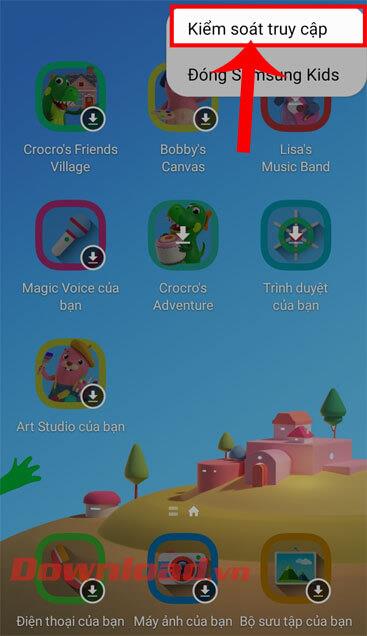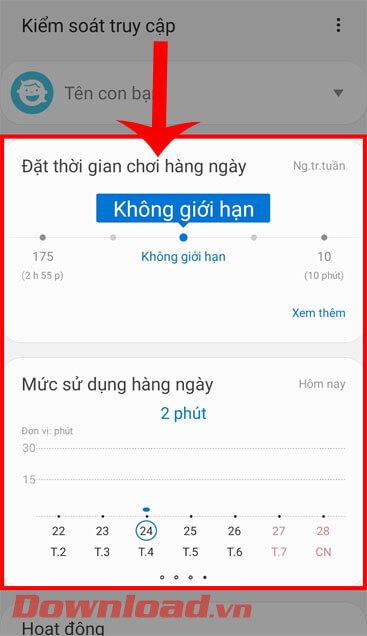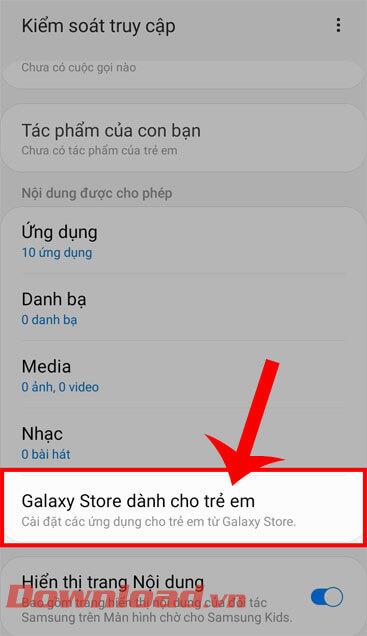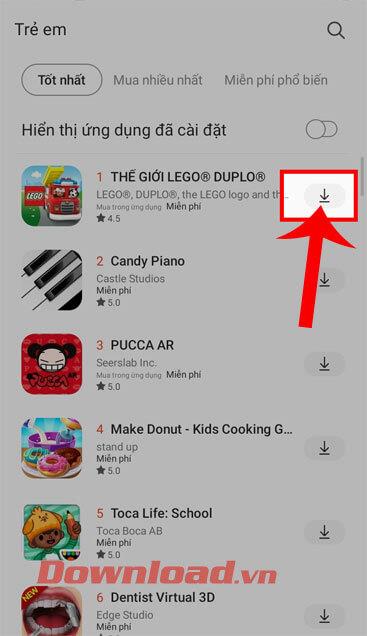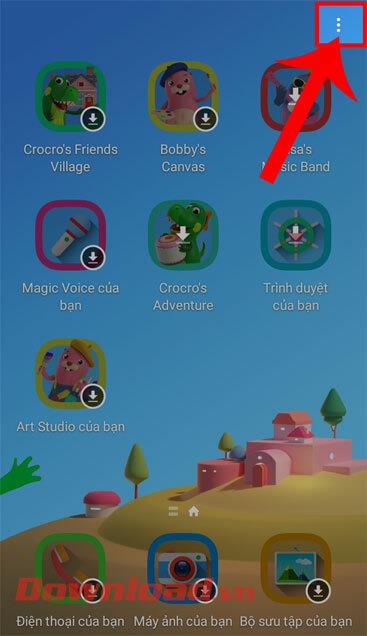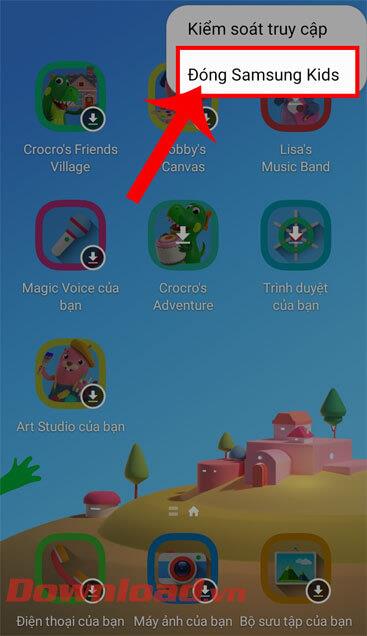To make it simple and easy for parents to control their children's screen time and viewing content on their phones, Samsung has launched Samsung Kids mode .
This latest phone mode from Samsung will show a new operating system on the device with apps suitable for children. To be able to open and use this mode on Samsung devices easily, today we would like to invite you to follow the article on how to use Samsung Kids mode.
Instructions for using Samsung Kids mode
Step 1: First on Samsung phones , we swipe the screen to the bottom. At the phone's tools screen, tap Samsung Kids .
Step 2: Tap the Start button , at the bottom right corner of the screen, to start using Samsung Kids mode.
Step 3: Set up a security password for this mode of use on the phone.
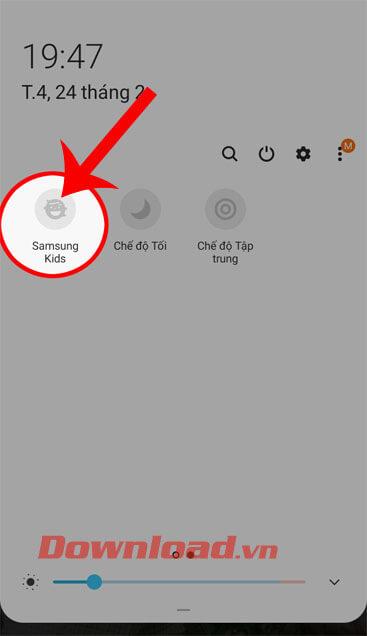
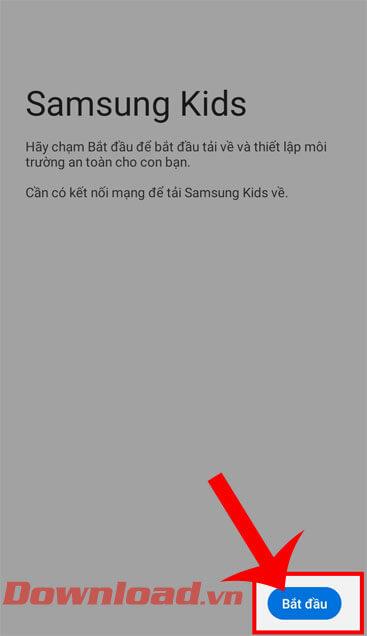
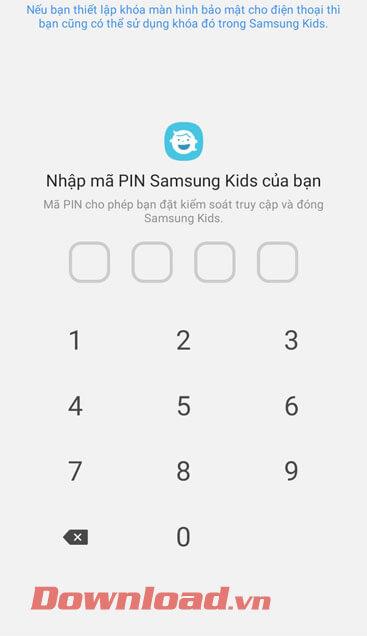
Step 4: At this point, the screen will display some applications for babies on the phone, touch the arrow icon to download that application to your device.
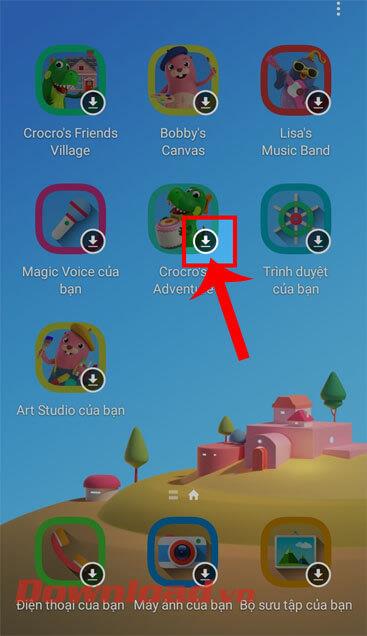
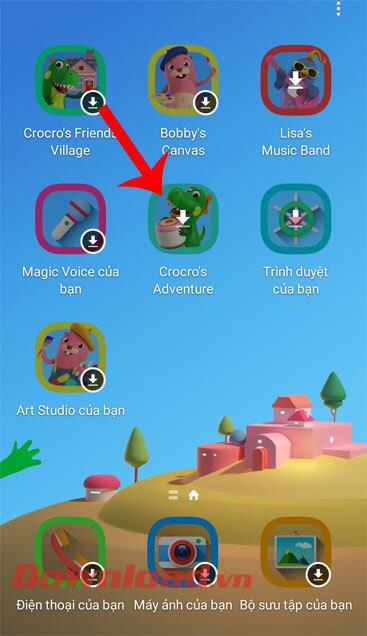
Step 5: In the process of using Samsung Kids mode, to manage your baby's phone time, first click on the three-dot icon in the upper right corner of the screen.
Next, click on Access Control . Then, set up your baby's phone time, under Daily Usage and Set Daily Playtime .
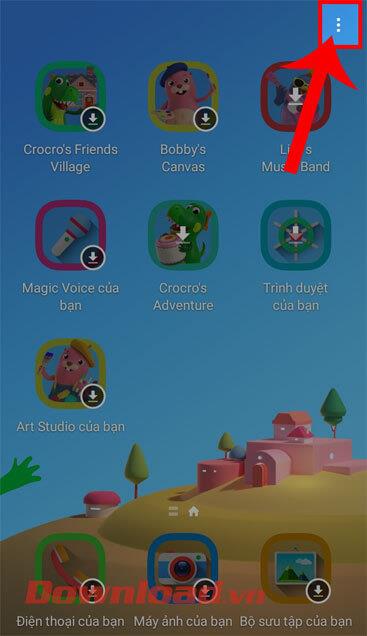
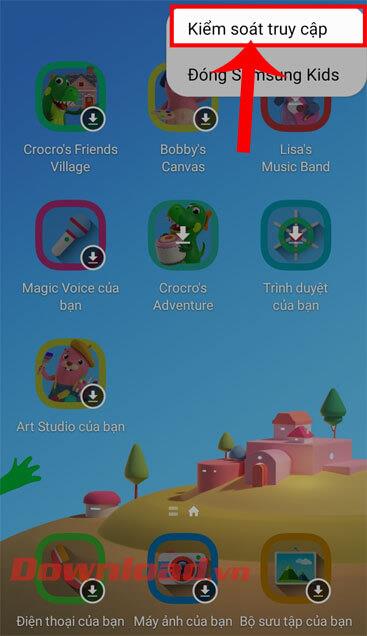
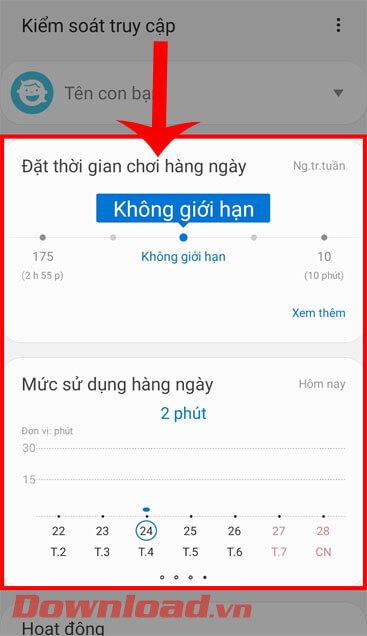
Step 6: Also at the Access Control screen , to add other apps on your phone, tap on the Galaxy Store for kids item .
Continue, click on the down arrow icon on the right side of the application or game to install it on your phone.
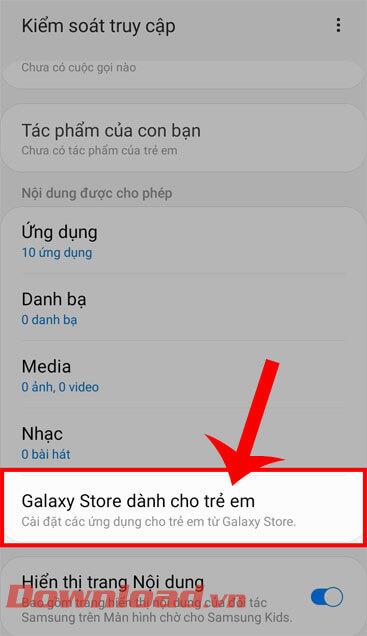
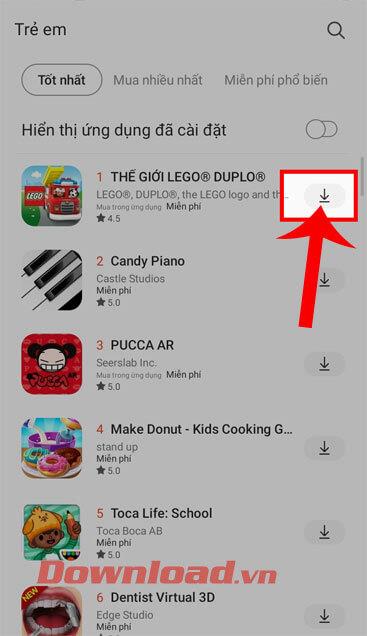
Step 7: If you want to stop using this mode on your phone, then at the main interface of Samsung Kids mode, then click on the ellipsis icon .
Finally, tap Close Samsung Kids to stop using this mode.
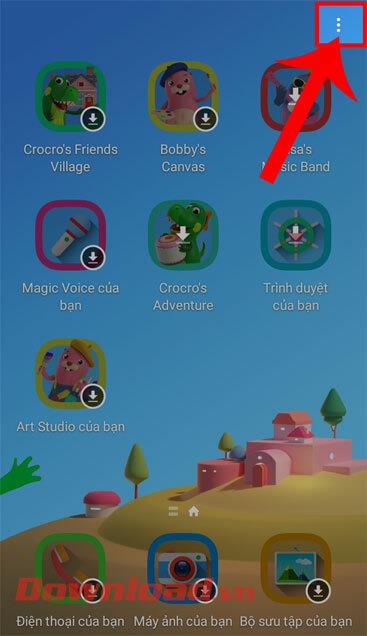
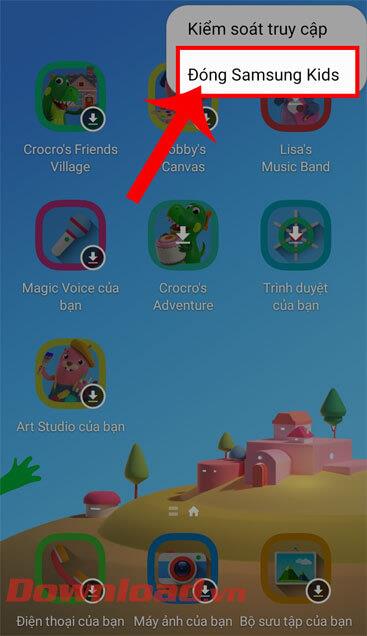
Wishing you success!