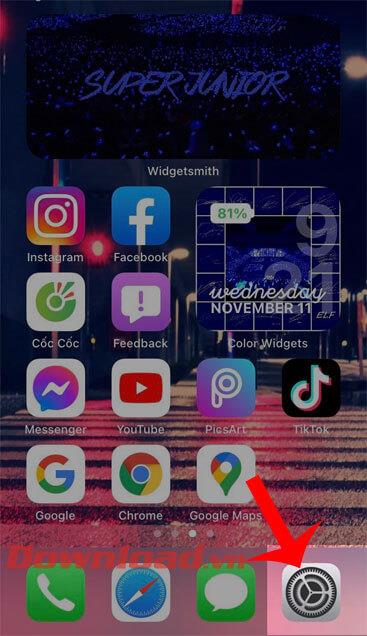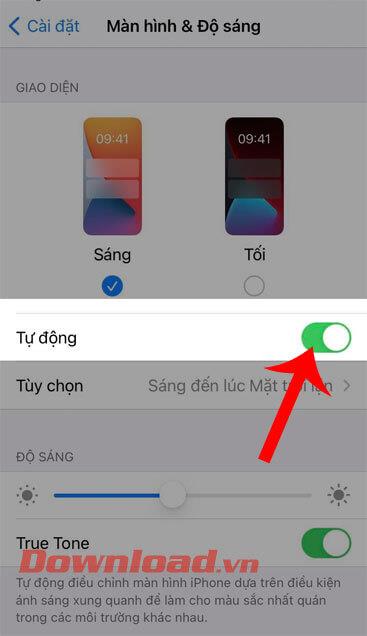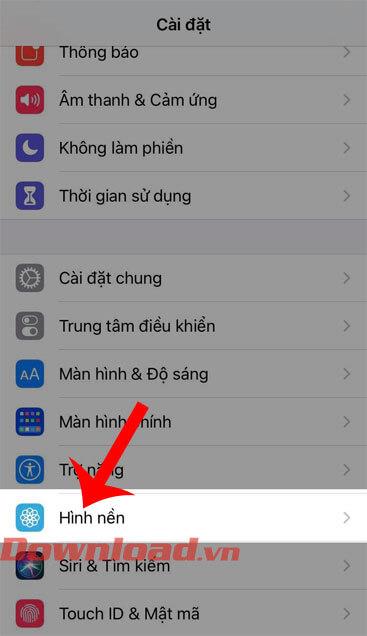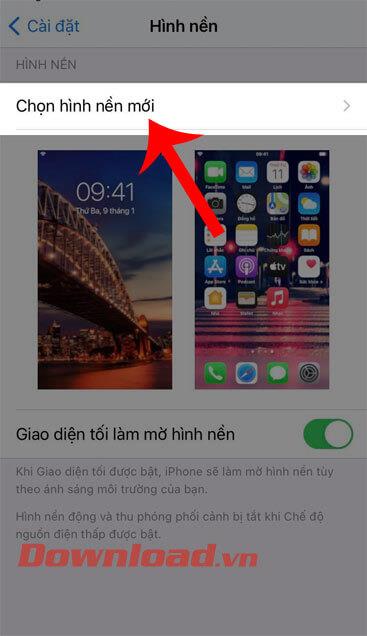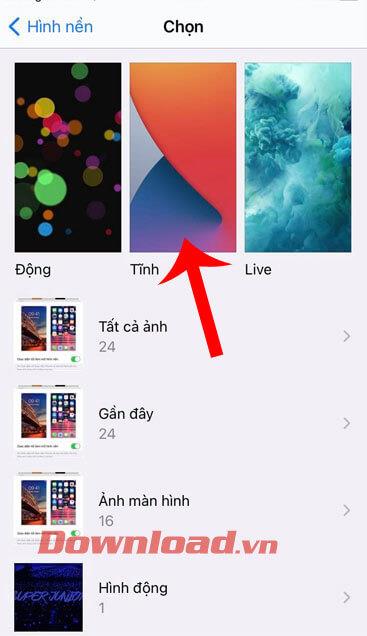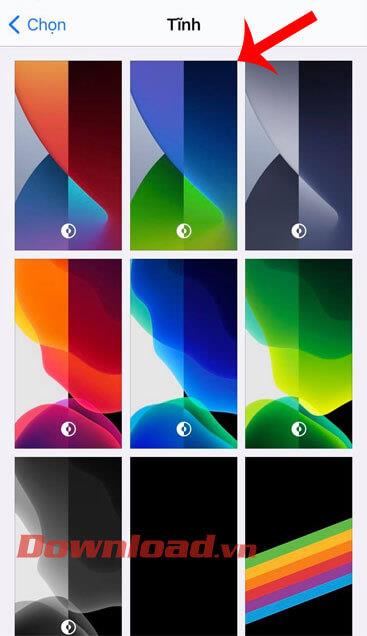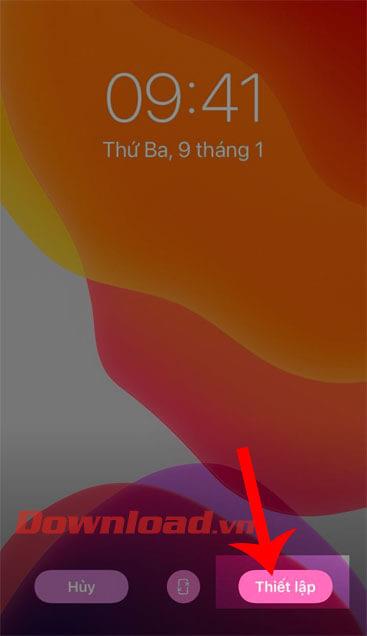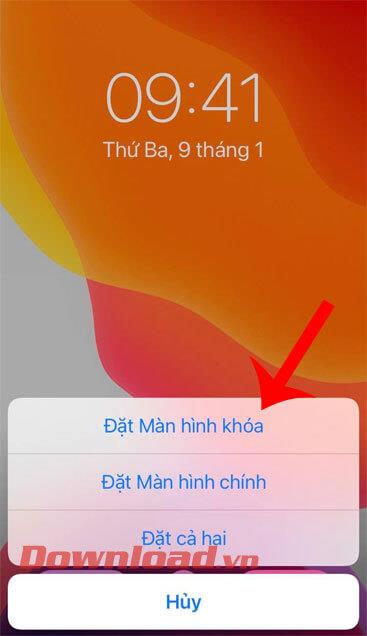After the iOS 14.2 update was released, there are many new features on the iPhone that are loved by users. One of the features that many people like when using it is changing the phone wallpaper by day and night .
With this feature, the phone's wallpaper interface will be softer to the eyes at night and brighter during the day, which makes users extremely excited with the automatically changing wallpaper. Today, WebTech360 would like to introduce the steps to set the wallpaper to change by day and night on iPhone , invite you to follow the article.
Instructions to set the wallpaper to change by day and night on iPhone
Step 1: To change the wallpaper by day and night, first we need to open the Settings section on our phone.
Step 2: At the Settings interface , click on Display & Brightness item .
Step 3: Next, brushed switch in position automatically to the right side.
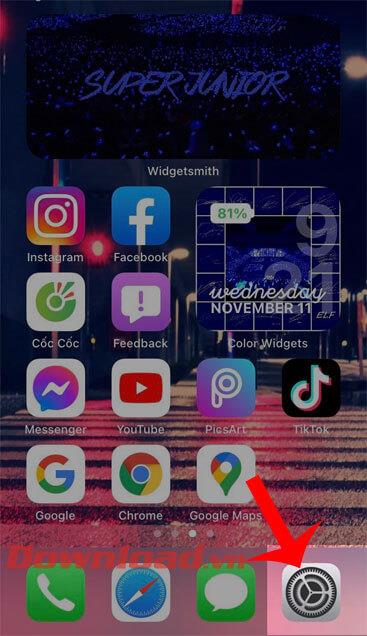

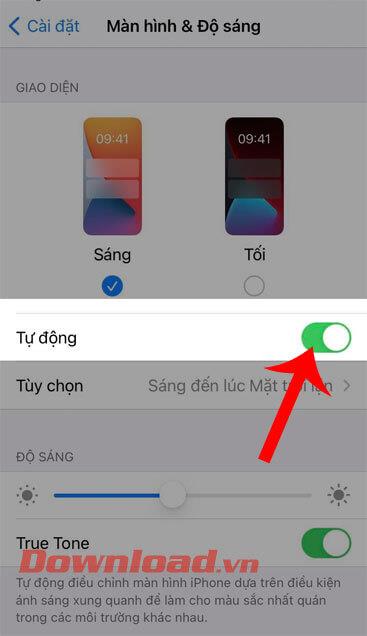
Step 4: Go back to the interface of Settings , then click on Wallpaper .
Step 5: In the Wallpaper section , touch the Choose a new wallpaper item .
Step 6: At this point, we will click on the Static wallpaper mode .
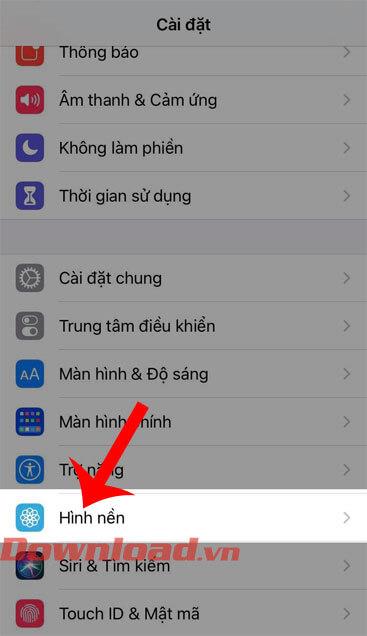
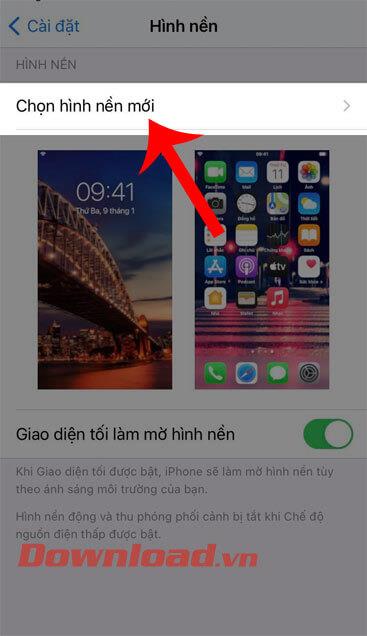
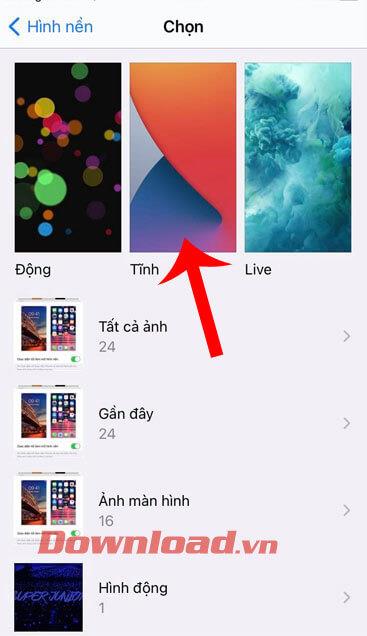
Step 7: Next, choose a wallpaper that you want to set your phone to.
Step 8: At this point, the screen will display a simulation of the interface of the wallpaper after it has been installed, to install this wallpaper, click the Set button in the lower right corner of the screen.
Step 9: Select Set lock screen or home screen , or Set both depending on your preference.
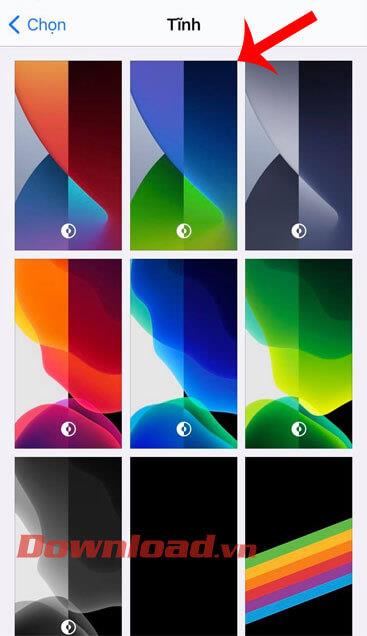
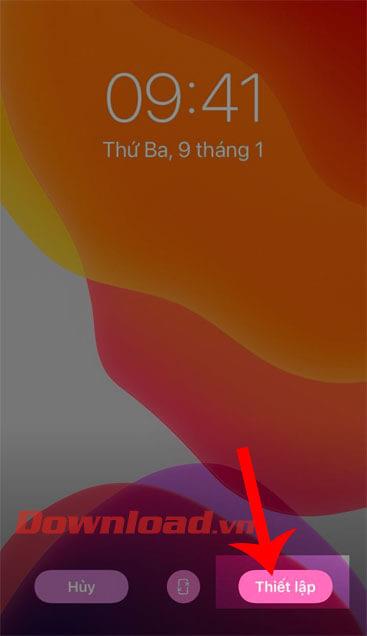
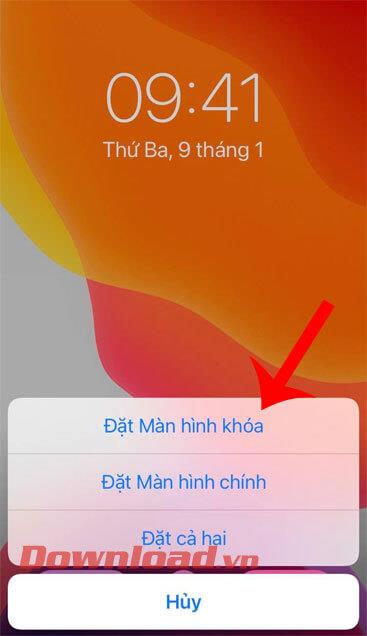
Step 10: Finally, your phone wallpaper will automatically change by day and night.
Wishing you success!