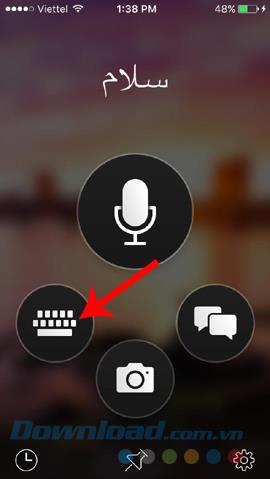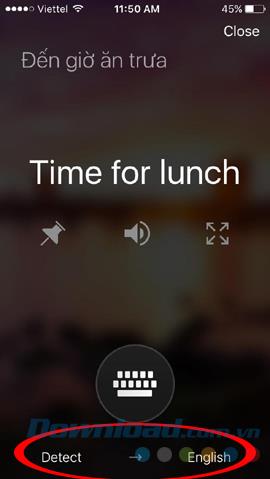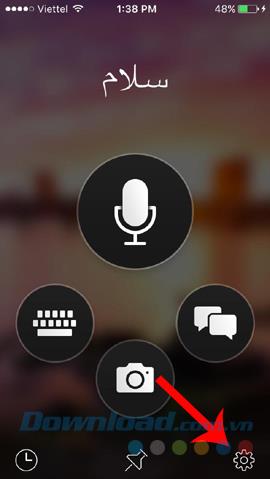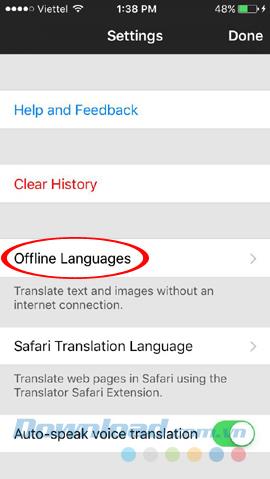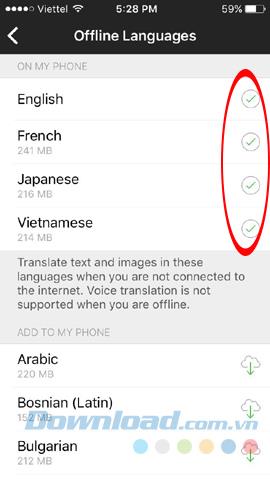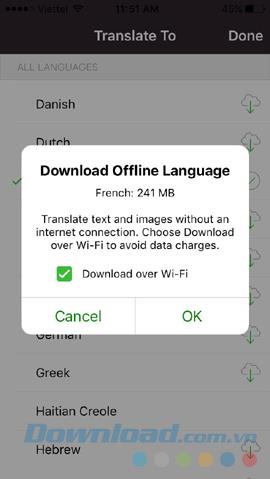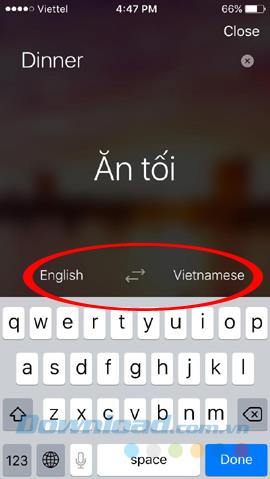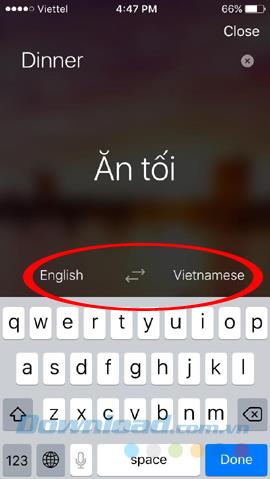As you know, Microsoft Translator is a tool that allows smartphone users to freely translate the websites they are visiting into many different languages right on their own phones. However, that is only possible when connected to the Internet, but what if there is no network?
With the Offline Languages feature, users can not translate websites on their phones, but they can still translate text from one language to another easily without a dictionary.
How to use Microsoft Translator offline
Step 1: Open the Microsoft Translator app, select the keyboard icon to enter and try to translate any text, then touch one of the two languages shown below (or Detect and language translated into).
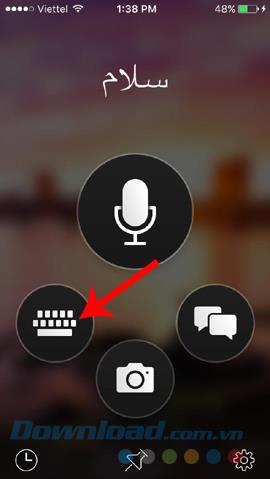
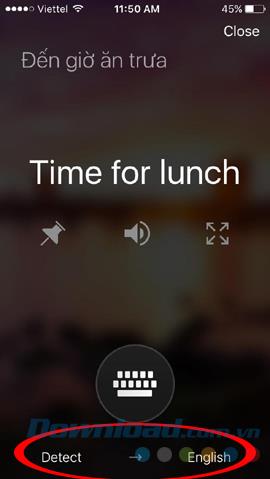
In addition, we can also select the settings icon (gear) to access Settings . Select Offline Languages.
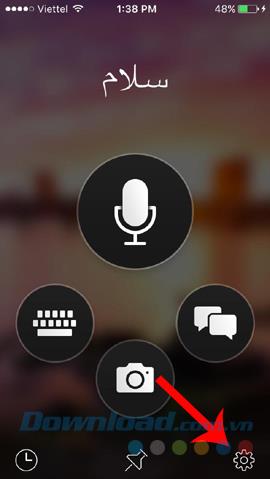
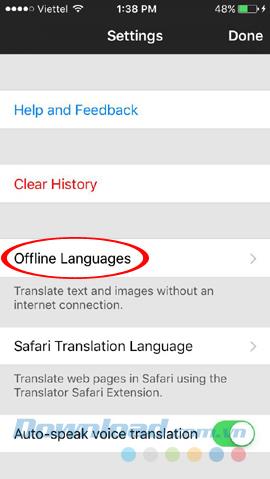
Step 2: In the new interface, you will see there are some default languages from before (no need to download). If the two languages you need to use are already here, just tap on them to select them. If not, an Internet connection is required to download before using offline.
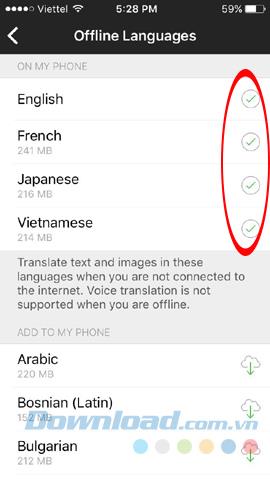
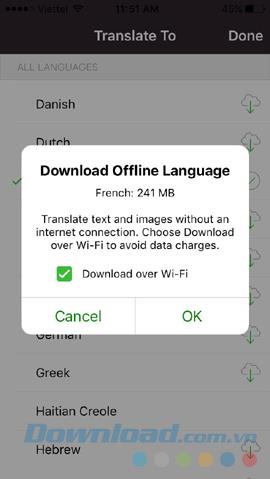
Download the language pack to use
ATTENTION:
- Depending on the size of each language pack, download time will vary.
- To set the language, we need to do it 2 times:
-
- Once for the input language (input).
- Once for the language to be translated (output).
Step 3: After successful implementation, this feature can be used immediately without Internet anymore. The 2-way arrow in the middle can quickly change the language of the document being translated.
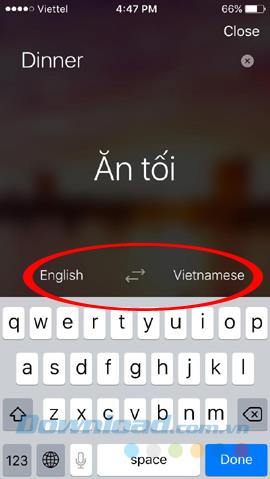
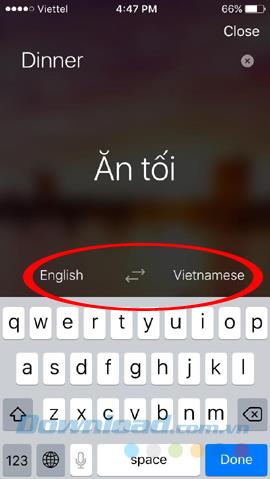
Turn on English and Vietnamese to change the language used
The above article has just taught you how to use the Microsoft Translator tool to translate text without the Internet. This is a very useful feature if you want to chat with foreigners or simply test your knowledge of foreign languages.
I wish you successful implementation!