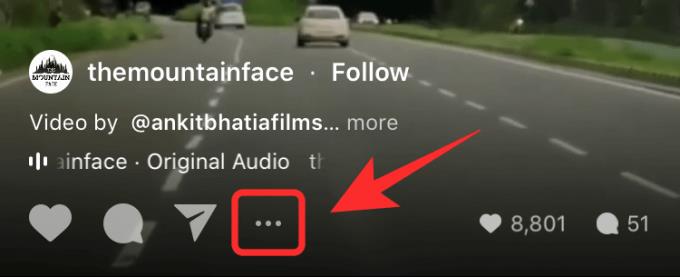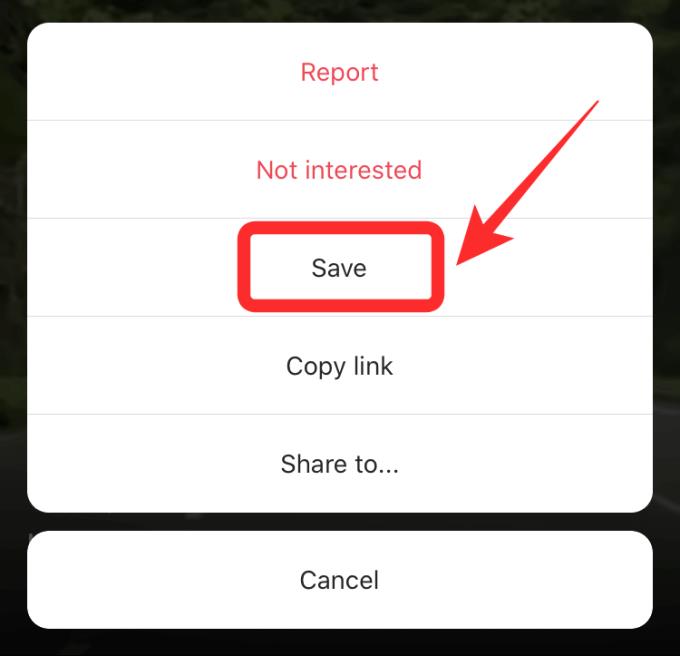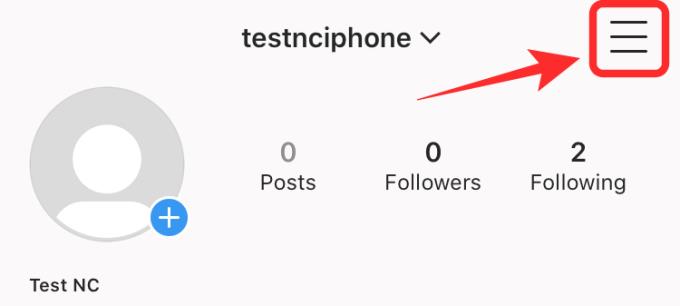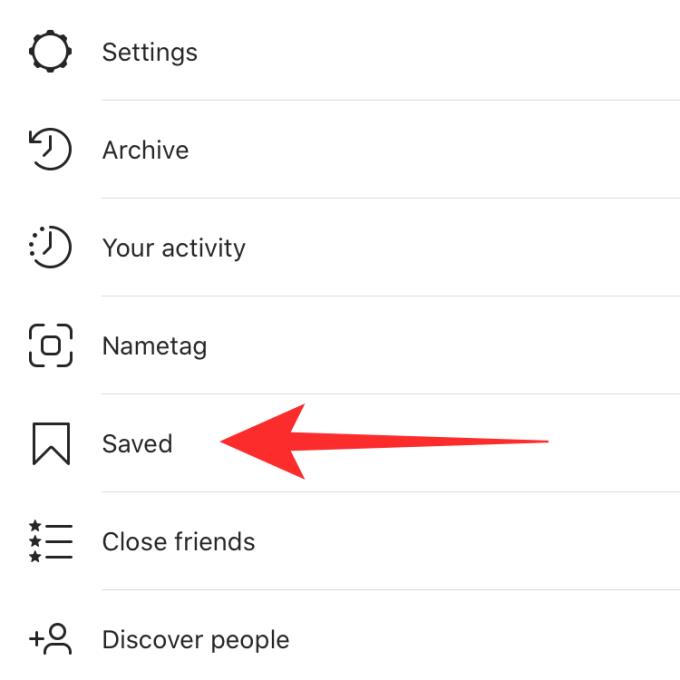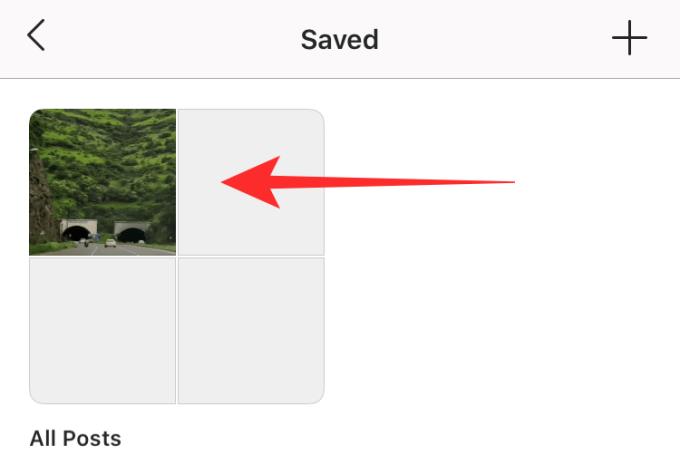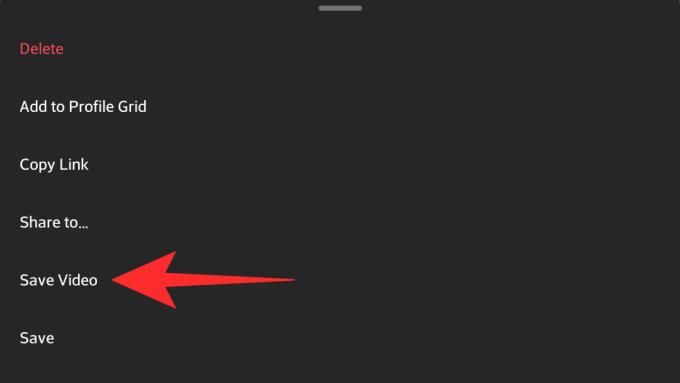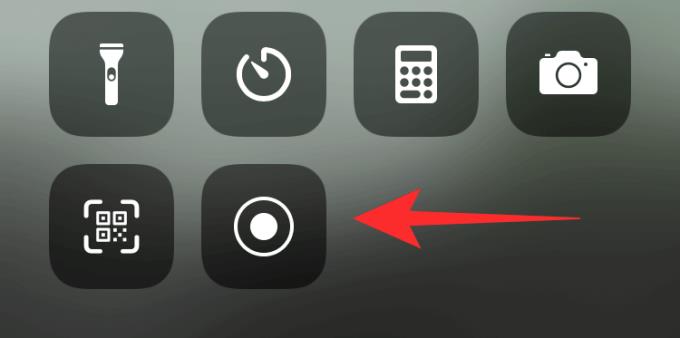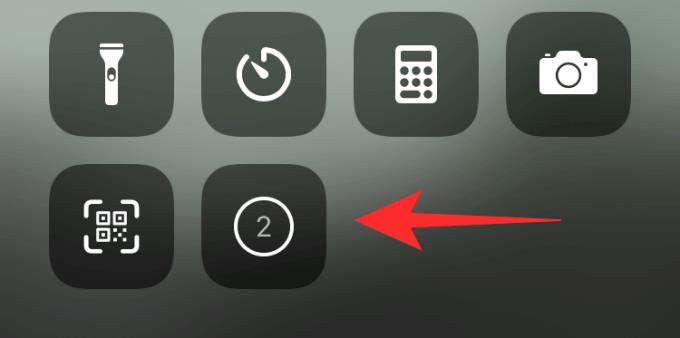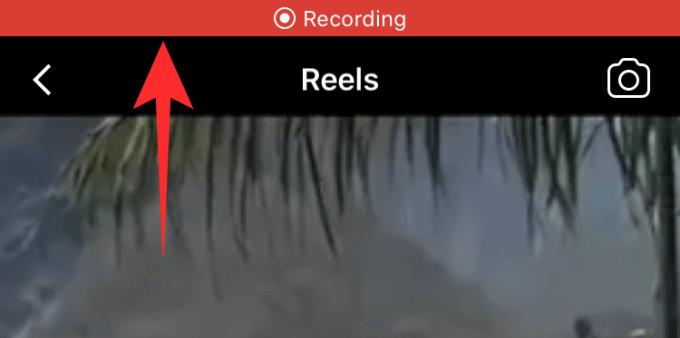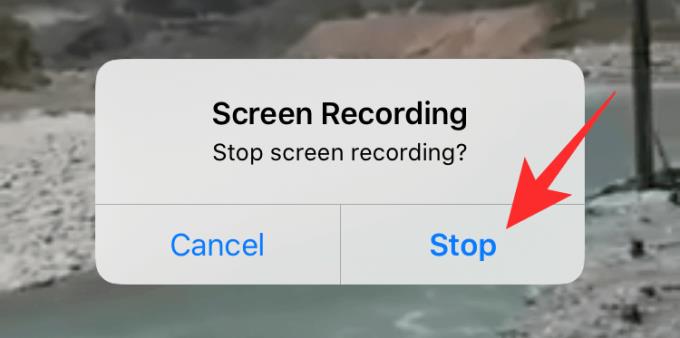Instagram recently released a feature to post content in the form of short videos like TikTok, called Instagram Reels for users around the world. If you're a TikTok fan, you won't see much of a difference. Instagram even lets you save your favorite Reels for later viewing. The following article will show you how to save Instagram Reels on mobile devices .
How to save and download Instagram Reels on your phone
- How to save Reel in Instagram
- How to save Reel on Camera Roll
- Screen Recording Instagram Reels
- How to save Reels with Screen Recorder on iPhone, iPad
How to save Reels in Instagram
The best and easiest way to save Reels is to use the Save feature on Instagram. It will save the video to your profile so you can watch it again whenever you want. Note, the video has not been downloaded to the device. The Save feature is like a bookmark, not a download.
- Instagram
- Instagram for Windows
- Instagram for Android
- Instagram for iOS
Open Instagram on your mobile device and navigate to the Reels you want to save. Tap the ellipsis menu icon in the lower left corner.
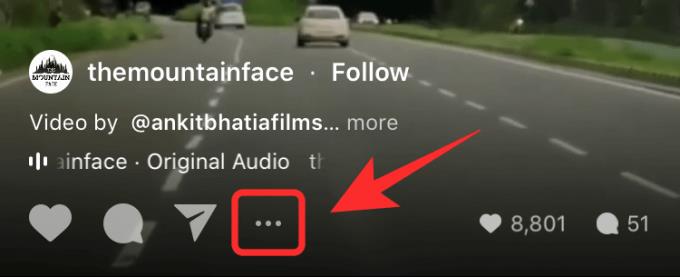
Now tap Save .
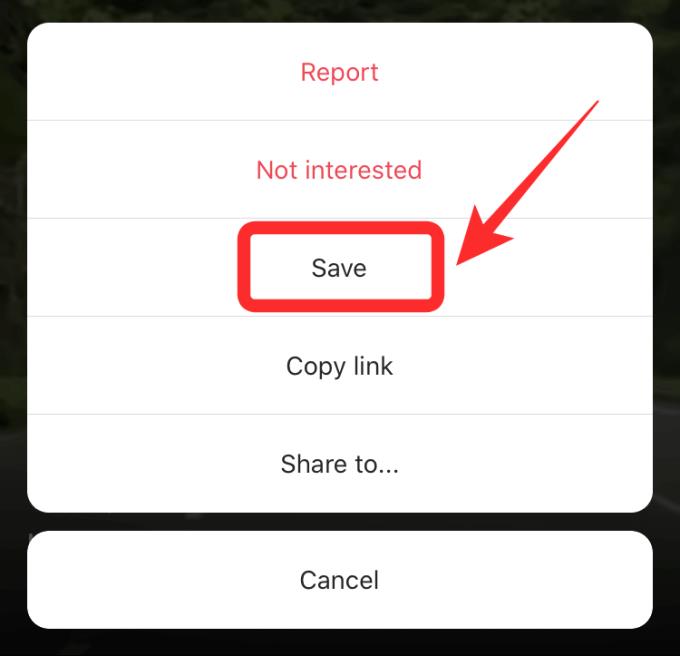
Where to find saved Instagram Reels?
Tap the Profile icon in the bottom right corner of the screen:

Now tap the hamburger icon in the top right corner:
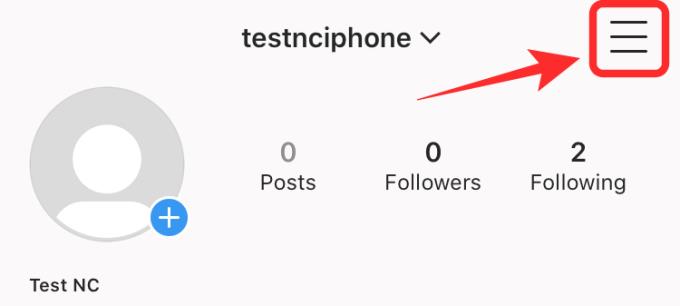
Select Saved from the sidebar:
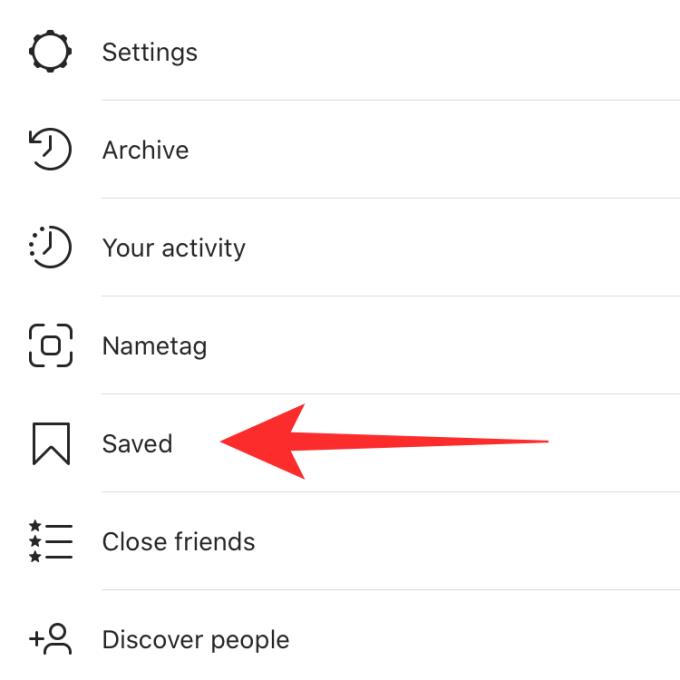
You will now find your saved Reels in the list:
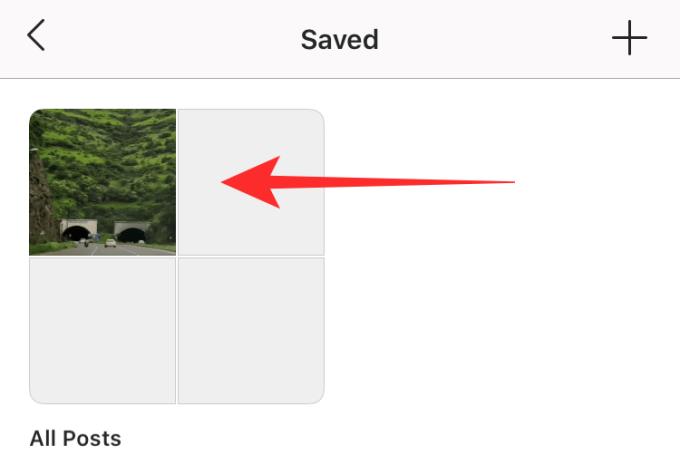
Note: This only saves Reels in the cloud, not them to your internal storage. If an uploader deletes that saved Reels, it will also disappear from the saved list.
How to save Reels on Camera Roll
Instagram also allows you to save Reels to the camera gallery as follows:
Open the Instagram app and go to the Reels you want to save. Tap the 3-dot menu icon to get started:

Now choose Save Video:
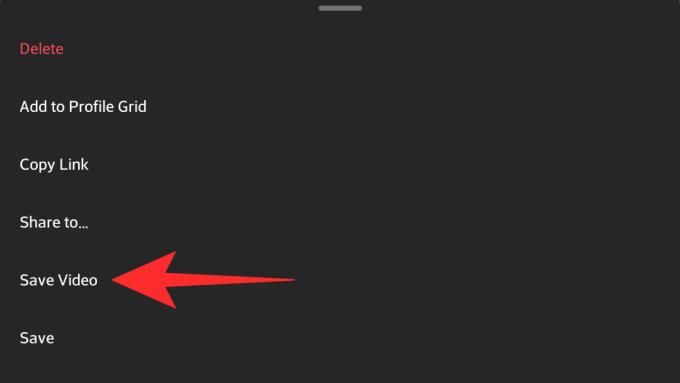
If you want to download someone else's Reels, here are some methods you can try.
Screen Recording Instagram Reels
Instagram does not allow users to save Reels to the phone memory. However, you still have a way to "break" this limitation by using a screen recording app. Most modern devices these days have a built-in screen recorder. You can use them to record Reels and save it to the internal repository.
If the smartphone does not have this tool available, you can refer to:
- Top best free screen recording apps on Android phones
- Top best iPhone/iPad screen video recording apps
How to save Reels with Screen Recorder on iPhone, iPad
Open the Instagram app on your mobile device and navigate to the Reels you want to record to save to your device. Now swipe up to access the control center, then tap the Screen Recording icon :
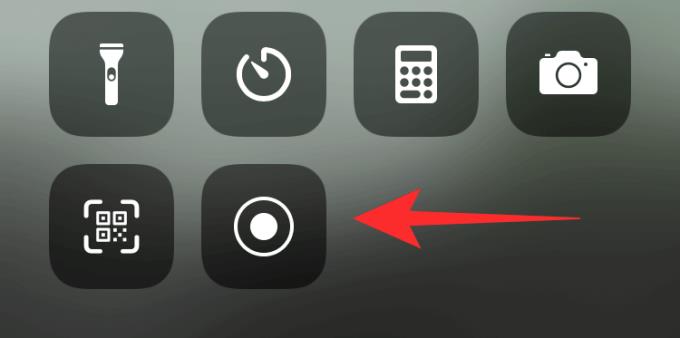
Note : If you don't see this icon, open 'Settings' -> 'Control Center' -> 'Customise Controls' -> 'Screen Recording' .
iOS now displays a countdown timer before recording begins:
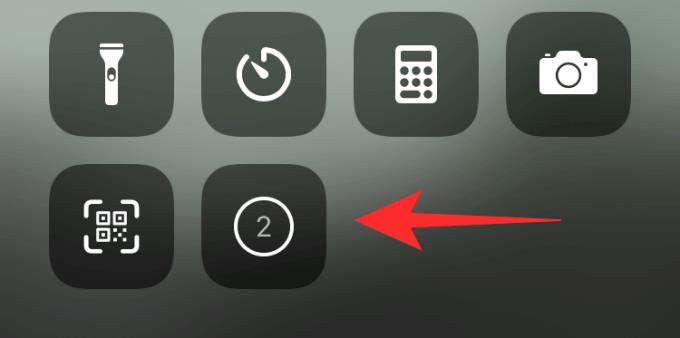
Swipe down to the bottom of the screen so that the Reels you want to record are clearly visible. Watch the entire clip for the application to record the screen.
Once you're done recording, tap the red status bar at the top of the screen.
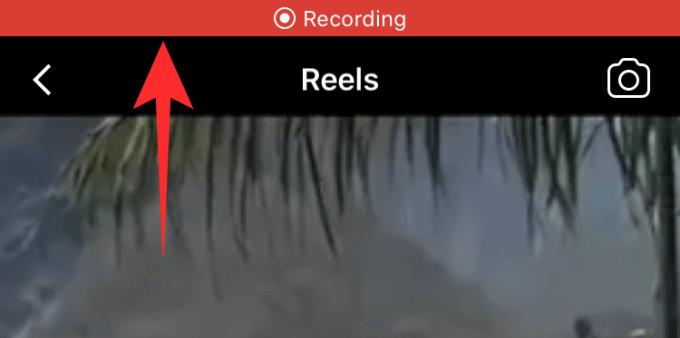
Time to choose Stop :
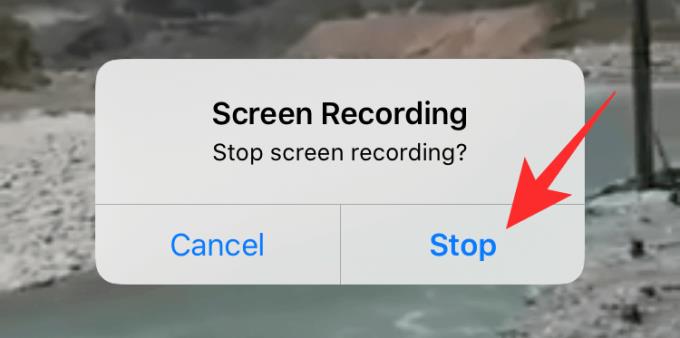
Recording will now stop. Video Reels has also been saved to the phone's photo library.
On Android, you just need to do the same thing as on iOS to record Instagram Reels videos.
Above is how to save and download Instagram Reels videos on mobile . Hope the article is useful to you.