Latest Update: How to Retrieve Zalo Password in 2024 and 2025

Learn how to retrieve your Zalo password fastest. If you have forgotten your Zalo password, don
Zalo is one of the best and most popular free messaging apps available today. However, how many ways can you log in to Zalo? Or do you need specific devices to access your Zalo account? That's something many users don’t fully understand.
As Vietnam's own OTT application, Zalo has continuously developed since its launch, rapidly gaining popularity as the most widely used chat tool in the country. One distinct feature of a Zalo account is that it can be logged in on multiple devices simultaneously and through various methods. In this article, we will explore the different ways to log in to Zalo in detail.
Logging in to Zalo on your phone is the most commonly used method today. The application was designed primarily for mobile devices, ensuring that most operating systems support its usage.
To log in to Zalo on your phone:
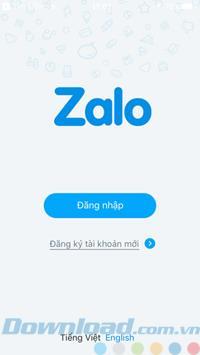
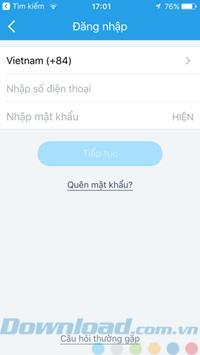
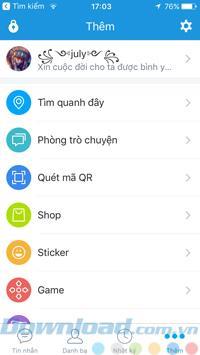
Zalo also works effectively on computers, making it a great option for office environments as it allows for quiet communication without disturbing others.
To log in to Zalo for computers:
IMPORTANT: If you are already logged in on mobile, you will need to enter a captcha code in addition to your password to confirm your identity, rather than scanning a QR code.
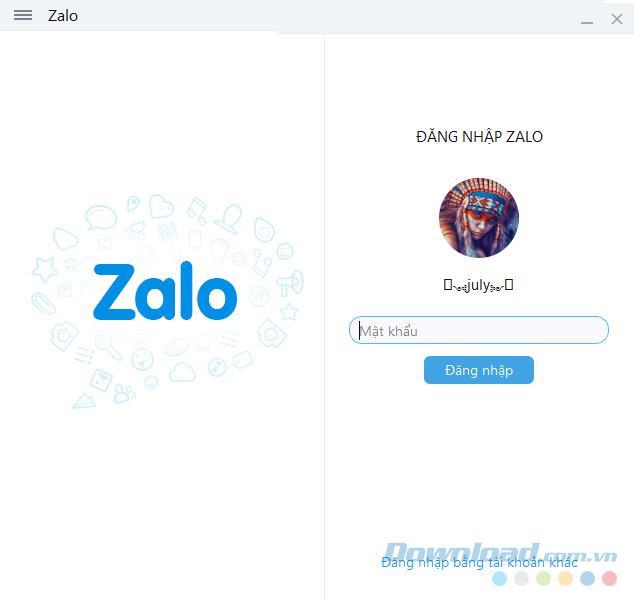
The web version of Zalo provides users an accessible way to communicate without downloading any software. Simply visit the Zalo website.
To log in via browser:
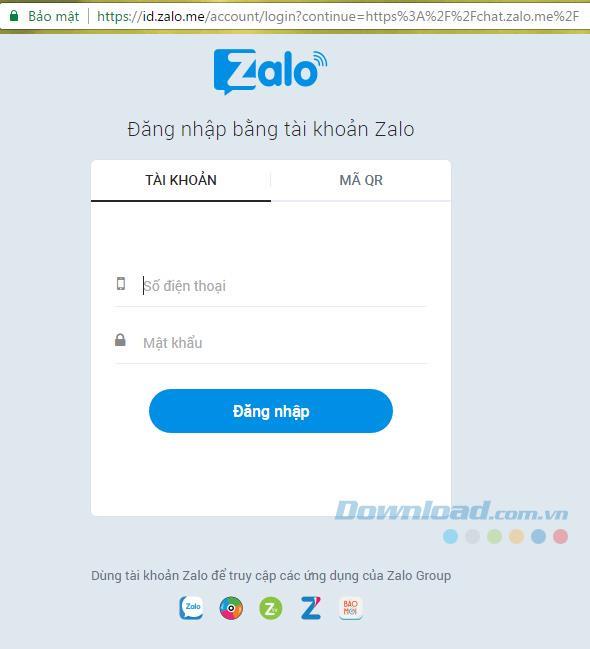
Note that the web version may require a brief validation step.
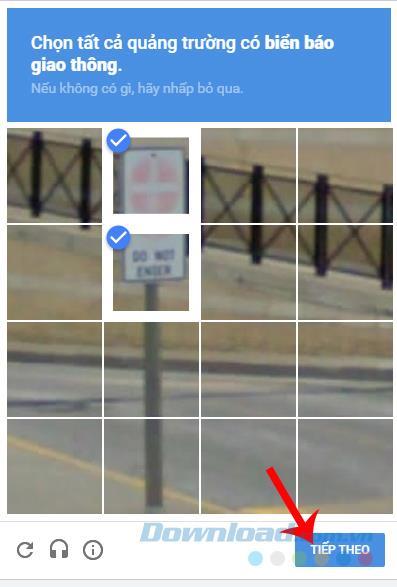
Android emulators are popular among users needing to access Android applications without a physical device.
To log in to Zalo using an emulator:

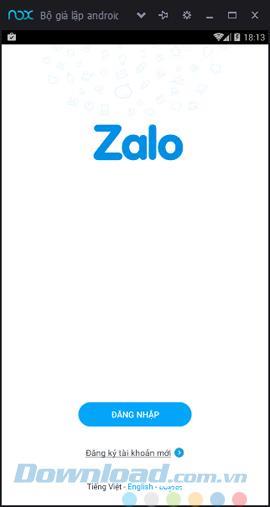
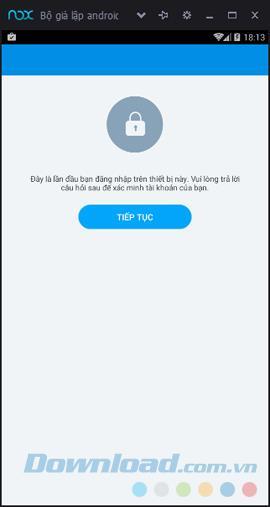
Using a MacBook can enhance your experience with Zalo. Here’s how to install Zalo for your MacBook:
Utilizing Zalo on a MacBook mirrors the experience on other devices:
ATTENTION: If you’re logged into your Zalo account on mobile, you’ll need to enter a captcha code when logging in on other platforms.
Learn how to retrieve your Zalo password fastest. If you have forgotten your Zalo password, don
Learn the latest methods to recover and delete Zalo messages on your phone in 2024 and 2025. Explore features and tips to manage your chats effectively.
Updated instructions to change information, account name Zalo that include new features. Learn how to modify your Zalo details effectively.
Learn the updated instructions to block Zalo messages on your phone in 2024, 2025. Protect yourself from spam messages effectively.
Discover the fastest methods to find and connect with friends on Zalo in 2024 and 2025. Experience new features and enhancements for user connectivity.
Learn how to delete your Zalo account on your mobile device. Our updated guide for 2024 offers simple steps to permanently delete your account quickly.
Updated instructions for installing Zalo and using it on computers in 2024 and 2025. The latest version brings enhanced features for users.
Learn how to change the chat background on Zalo, especially with special wallpaper updates for 2024 and 2025. Enjoy unique and seasonal designs to enhance your conversations.
Discover how to change your avatar and cover photo on Zalo to express your personality. Follow our easy guide and optimize your Zalo profile image.
Learn how to easily restore deleted messages on Zalo with our step-by-step instructions. Quickly recover your important chats on this popular messaging app.
Discover how to easily add background music to your personal Zalo page with our comprehensive guide on using Zalo for Android and iOS devices.
Discover how to effectively <strong>share QR code on Zalo</strong>. QR codes enhance connectivity, enabling easy friend requests and more on Zalo.
Discover effective strategies to deal with being blocked on Zalo by a lover. Explore insights into the emotional impacts of being blocked in a relationship.
Learn how to login and manage multiple Zalo accounts on the same device effectively.
Learn the latest methods to share contacts using Zalo, the leading free chat application featuring practical contact sharing options.
Natalya is one of the mage generals with the ability to cause great damage but not too difficult to play in Lien Quan Mobile. This time, let's find out how to use this general with Quantrimang.
In addition to inserting signatures in iPhone notes, you can now insert audio files into notes, add other audio content to the notes.
Windows SmartScreen is a tool and feature that checks the safety of a file or application that may be harmful on the Windows system.
When you sign up for a Microsoft subscription with recurring billing, you can change how you pay at any time. You can also cancel or turn off recurring billing for a Microsoft subscription when you no longer need it.
Android Picture-in-Picture mode will help you shrink the video and watch it in picture-in-picture mode, watching the video in another interface so you can do other things.
The Favorites Album feature is built into the Windows 11 Photos app, saving your most favorite images.
When deleting large folders on Windows 11, the deletion speed will be slower. If you feel that this deletion process is too time-consuming, the article below will help you with additional methods to delete large folders on Windows 11.
Starting with iOS 18.1, users will be able to watch Apple Music Replay 2024 in the Music app without having to visit the website.
After a period of use, if you no longer want to subscribe to iCloud+, you can completely cancel your iCloud+ subscription. Below are instructions for canceling your iCloud+ subscription on iPhone.
Click to Do Windows 11 helps you complete tasks more efficiently by recognizing text and images you can interact with on the screen.
Ambient Music will compile playlists according to each state and users can listen to music according to their mood, such as relaxation or sleep playlists.
After the initial excitement about using Apple Intelligence died down, many people couldn't get past the frustration and inconsistency of many of its features.
Users can also convert photos to text, describe images in text on Copilot. With the photo description content on Copilot, you have more suggestions to use for other purposes.
With AI integration in Notepad on Windows 11, you can use the rewrite tool to change the style and length of your notes, as well as rewrite selected text.
If you are looking for the latest codes for the game Pokemon Unite then this article is for you.















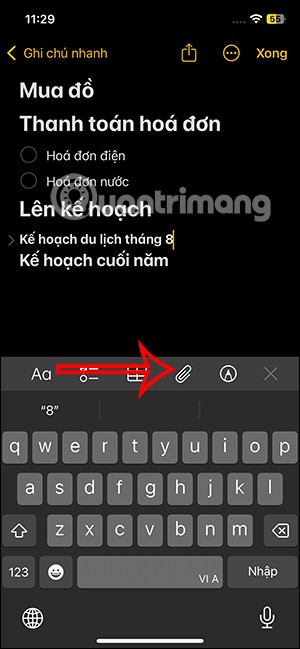
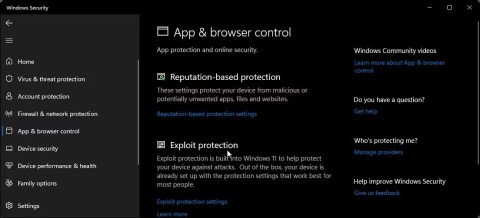
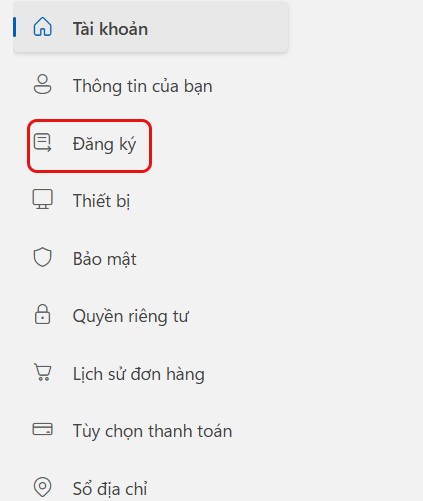
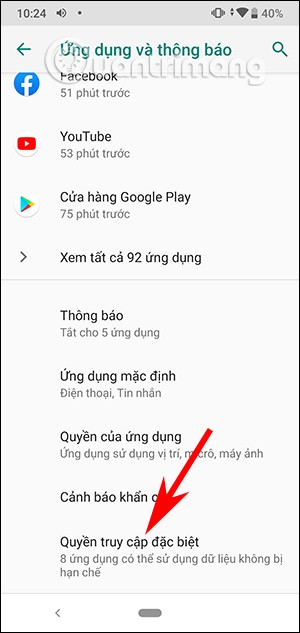
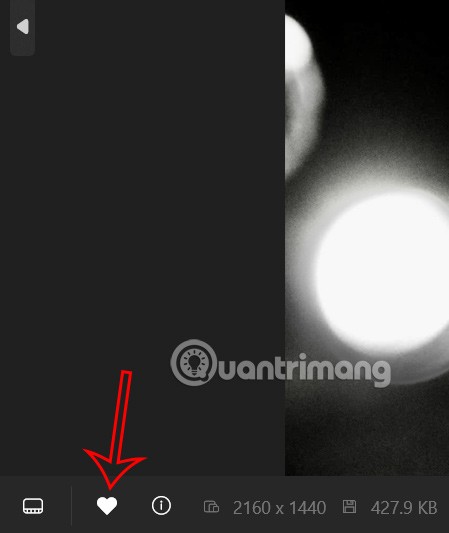
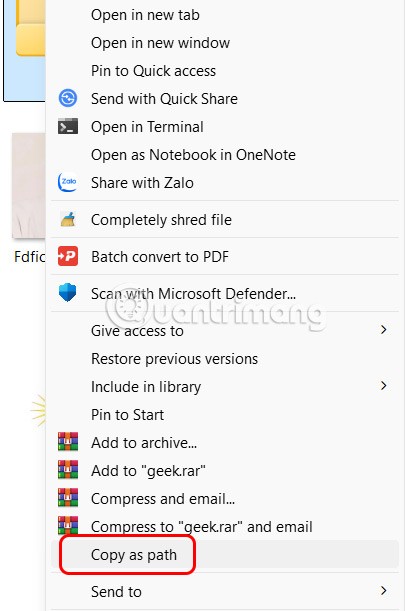
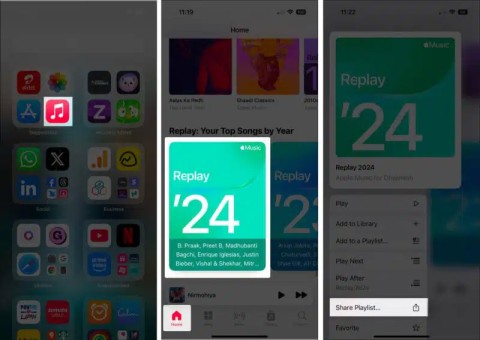
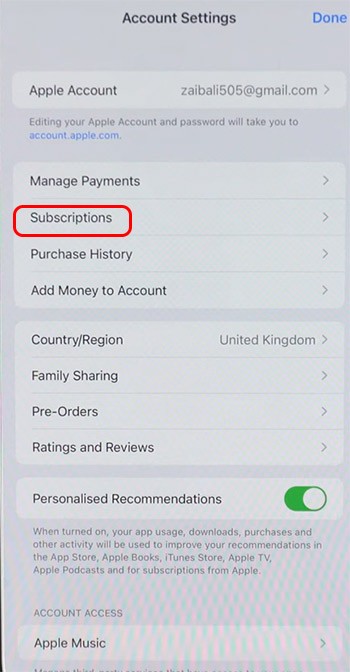

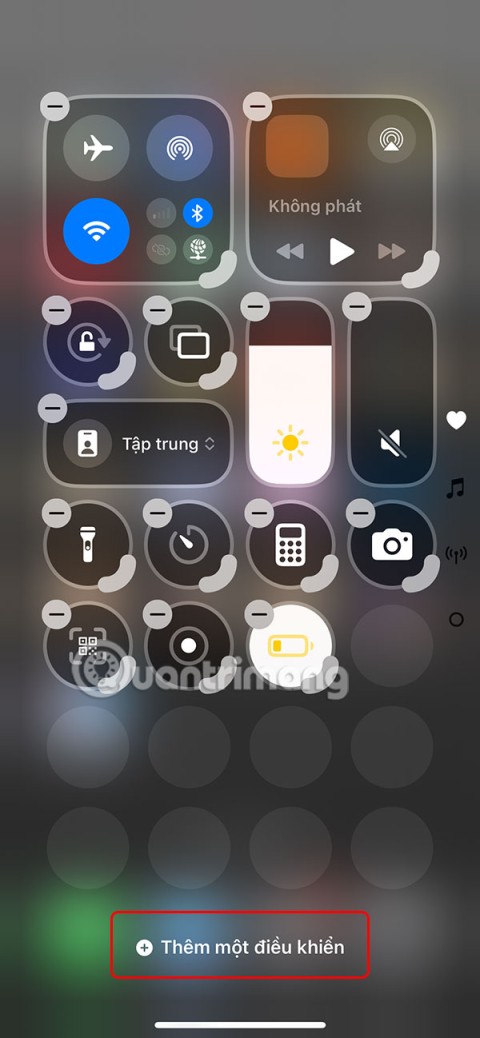

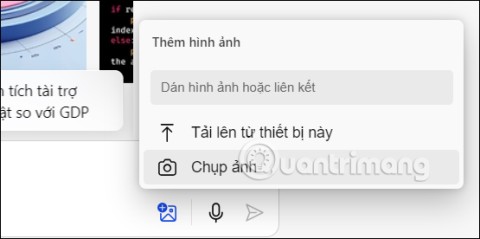
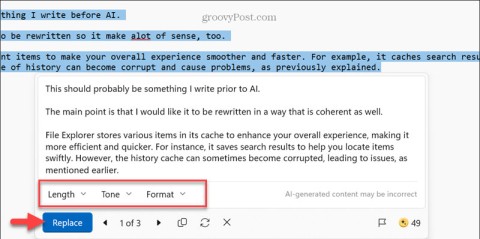
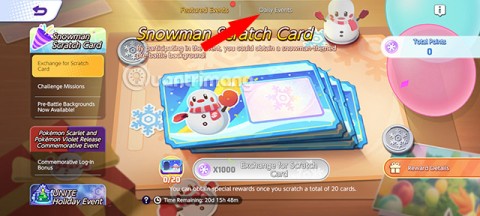
Tom the Explorer -
Just a reminder: always use a strong password for your Zalo account, just like any other service!
Sofia Queen -
This was a lifesaver! I was struggling all day until I read this. You made it easy
Daniel Walker -
Quick question: Is there a way to have both the phone and web version logged in at the same time?
Hạnh IT -
Just a tip for everyone: always remember to log out from public computers for your safety!
Thế Anh -
I wish there was a way to retrieve a forgotten password easily. Anyone have tips on that
Hương Đà Nẵng -
I had some trouble with the two-factor authentication part, but I navigated through it. Any advice on keeping my account secure?
Kai Nguyen -
Could someone explain why I need to grant location access for logging in on the app? Seems a bit much
Koji Tanaka -
How does Zalo compare to other messaging apps for video calls? Anyone has an opinion
Emily White -
I had a similar experience with the login process. It can be frustrating sometimes, but this guide makes it a lot easier
Lucy.D -
This is so helpful! I didn’t realize that I could access Zalo from the web. I’ll definitely give it a try!
Jack Sparrow -
LOL at the idea of using Zalo to speak with pirates! But hey, if it works, why not!
Jasmine Lee -
I got logged out and panicked! Your guide helped me recover my access quickly
Sunny 1987 -
I have to say Zalo’s interface is way more intuitive than I expected. Glad I finally gave it a try!
Huyền Lizzie -
I didn’t know I could use Zalo on my laptop! This changes everything for me. Thanks for the heads up
Cute Bich -
Wow, logging into Zalo is really easy! I feel silly for not trying it sooner. I'm excited to start using it
Mimi Cat -
Honestly, I didn't think I needed Zalo until I tried it. Now I use it daily! Thanks for the login tips!
John Smith -
Great article! I wasn't sure how to log in to Zalo on my computer, but this made it super easy. Thanks for sharing
Mike 2023 -
Does anyone know if Zalo works well on older phones? I have a pretty old device and I'm worried about compatibility
Phúc IT -
For those having trouble logging in, sometimes clearing the app cache can solve the issue. Just a suggestion
David_Brown -
I’ve been using Zalo for a while, but I really appreciate these tips. Makes the login process seamless
Sarah Jane -
I just logged into Zalo on my phone, and it was a piece of cake! Your step-by-step instructions were really helpful, especially the part about QR codes
Duy Sinh 6789 -
I find the mobile app so much more user-friendly than on the computer. The notifications are instant and that’s a plus
Lucy Bella -
Can’t believe how fast the sign-up process was! Zalo is just awesome. Thanks for the write-up
Linh mèo -
Thanks for the detailed guide! I finally figured out how to change my password after reading your article
Jane Doe -
Superb content! It’d be great to have a video tutorial as well, but the text instructions are clear
Quang vn -
Awesome guide! Your details on web login were spot on. I appreciate that you included screenshots; they helped me a lot