How to create a shared reminder list on iPhone

When you create a list on the Reminders app, you can share it with others so they can read it together, such as sharing among family members.
Currently, most AI services support creating images with text , implementing your ideas into unique artistic paintings. And users can also convert images into text, describe images in text on Copilot. With the image description content on Copilot, you have more suggestions to use the content that Copilot provides for other purposes such as document summaries on Copilot . The following article will guide you to convert images into text on Copilot.
How to convert image to text on Copilot
Step 1:
At the Copilot interface, click on the image icon to upload the photo to the Copilot messaging frame.
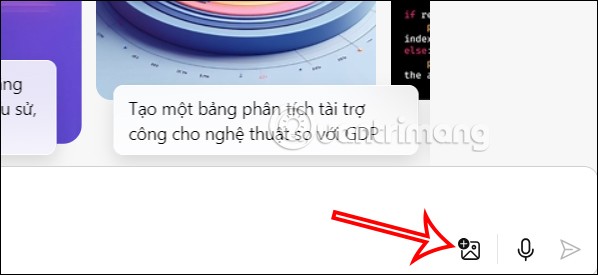
Then we will see 2 options where to get the image to upload to Copilot.
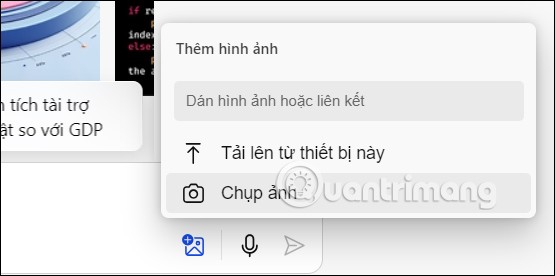
Step 2:
Next, in the messaging box with Copilot, enter the image description request and press Enter to send as usual.
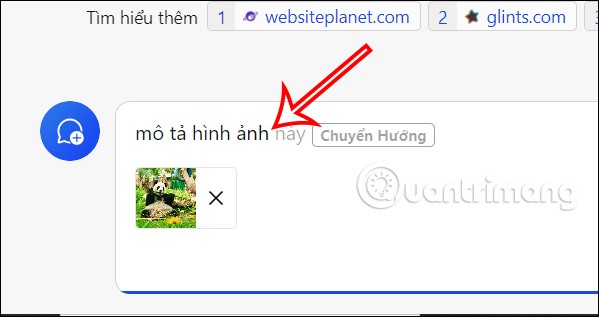
Step 3:
We wait for Copilot to analyze the image and then describe the image to you. The result you will see the image description content on Copilot as shown below. The description content is detailed and written in a list bar with concise, complete content for users to easily read the content.
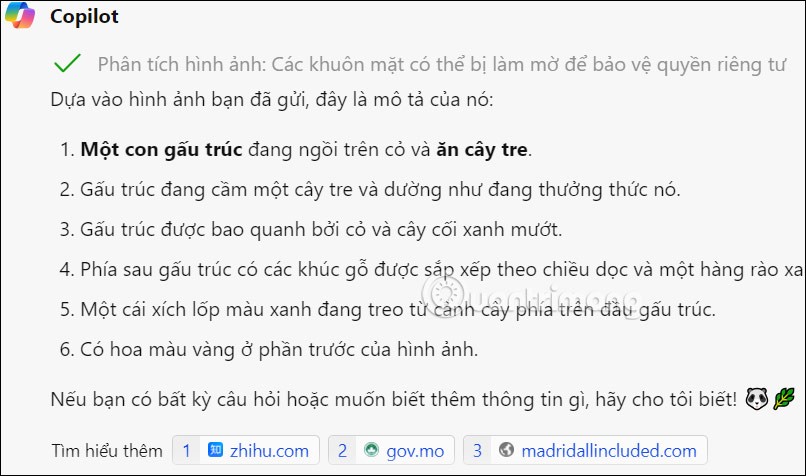
Step 4:
If you need to use this image description on Copilot, you can click the copy icon or click the download icon and select the file type you want to download the image description to.
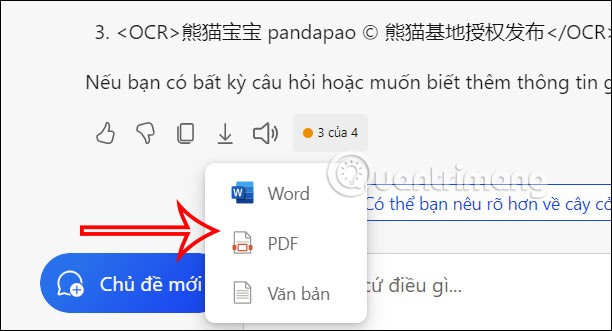

When you create a list on the Reminders app, you can share it with others so they can read it together, such as sharing among family members.

The exciting new Dynamax feature is here in Pokémon GO. Here's what you need to know about how to Dynamax and Max in Pokémon Go.

Weibo social network also has the same setting options as other social networking applications such as changing Weibo account password or changing account name to a new name you like.

Batch files are a way for computer users to get work done. They can automate everyday tasks, shorten the time it takes to do something, and turn a complex process into something anyone can operate.

With the instructions in the article you can download and install Minecraft for free on iPhone/iPad

There are many different ways to change the default PDF reader on Windows 10, helping you get the PDF reader on your computer as you like through PDF reading software or even reading PDF files using a browser.

The Shortcuts app on iPhone has a shortcut to convert videos to GIFs with very simple operations.

Numerology reveals exactly what's in your name. From destiny to soul path, here's how to calculate your numerology chart based on your name.

WhatsApp has been updated with a new feature to select video callers in groups, no need to make a call with all members in the group. Here is a guide to select video callers in WhatsApp groups.

Meta AI has been updated on Messenger for you to experience this chatbot, interact with the chatbot for any issue you care about.

If you have a personal photo that you want to cover some information or even a certain image, you can insert stickers into the photo on iPhone.

For some reason, you no longer want to use your current Google account, and want to completely delete it. So how can you permanently delete your Google account?

You can now chat with the official ChatGPT on WhatsApp without resorting to third-party chatbots.

On Windows 11 you can now use the Copilot app to find, open, and ask questions about files stored on your computer.
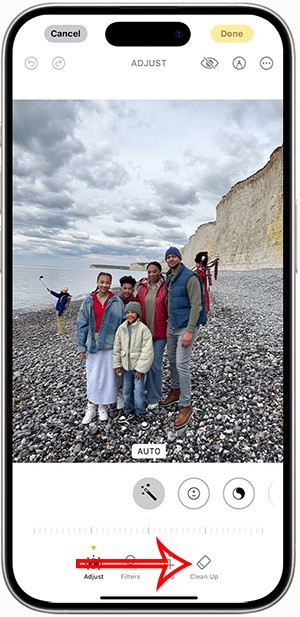
iPhone 15 and later after upgrading to iOS 18 are equipped with new Apple Intelligence technology, capable of removing objects in photos via the Clean Up tool.