Guide to participating in Dynamax & Max battles in Pokemon Go

The exciting new Dynamax feature is here in Pokémon GO. Here's what you need to know about how to Dynamax and Max in Pokémon Go.
With AI integration in Notepad on Windows 11, you can use the rewrite tool to change the style and length of notes as well as rewrite selected text. This helps us get more satisfactory, professional text for other purposes. Below is a guide to rewriting Notepad text with AI.
How to rewrite Notepad text with AI
Step 1:
Open the Notepad app on your computer, then type text as usual. You need to log in to your Microsoft account if you haven't already. Then highlight the content you want to rewrite , then click on the pen icon next to the profile icon in the upper right corner and select the rewriting style you want.
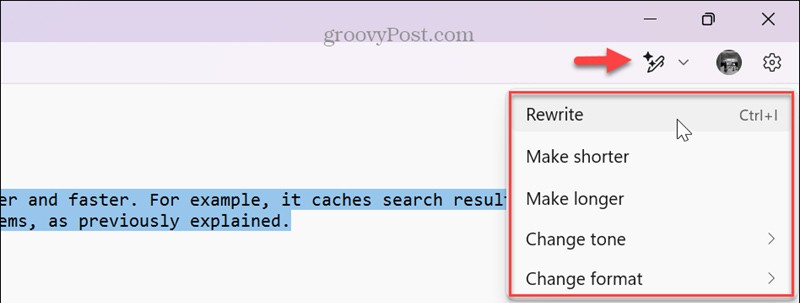
Step 2:
The AI tool will adjust the content according to the style you choose. We read the content, the rewritten text. If you are satisfied, click Replace to replace the original text in Notepad.
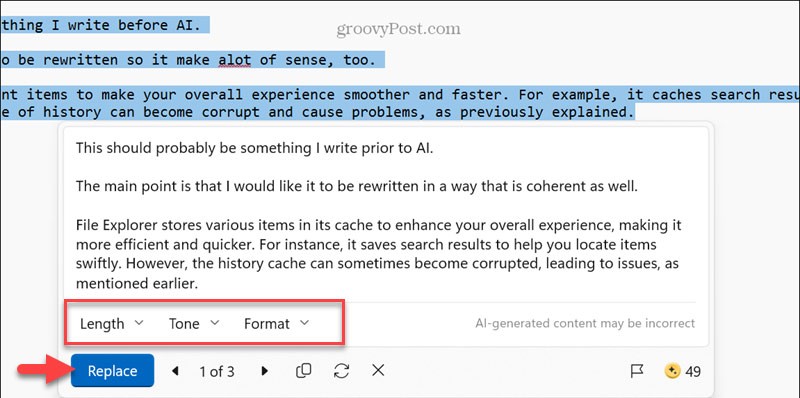
Step 3:
Additionally, users also have the option to change the length, tone, and format by selecting options from the drop-down menu in the suggested text.
Depending on the need for the text, we choose the right type of change.
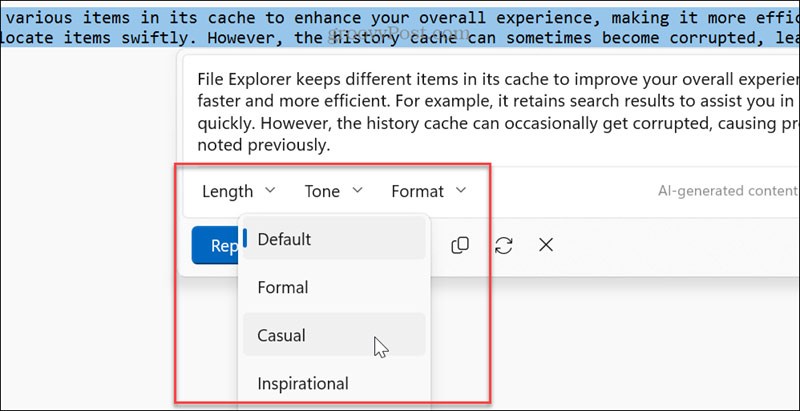
Note Notepad requires Windows Insider Canary or Dev version 11.2410.15.0 or later and is not available for Windows 10.

The exciting new Dynamax feature is here in Pokémon GO. Here's what you need to know about how to Dynamax and Max in Pokémon Go.

Weibo social network also has the same setting options as other social networking applications such as changing Weibo account password or changing account name to a new name you like.

Batch files are a way for computer users to get work done. They can automate everyday tasks, shorten the time it takes to do something, and turn a complex process into something anyone can operate.

With the instructions in the article you can download and install Minecraft for free on iPhone/iPad

There are many different ways to change the default PDF reader on Windows 10, helping you get the PDF reader on your computer as you like through PDF reading software or even reading PDF files using a browser.

The Shortcuts app on iPhone has a shortcut to convert videos to GIFs with very simple operations.

Numerology reveals exactly what's in your name. From destiny to soul path, here's how to calculate your numerology chart based on your name.

WhatsApp has been updated with a new feature to select video callers in groups, no need to make a call with all members in the group. Here is a guide to select video callers in WhatsApp groups.

Meta AI has been updated on Messenger for you to experience this chatbot, interact with the chatbot for any issue you care about.

If you have a personal photo that you want to cover some information or even a certain image, you can insert stickers into the photo on iPhone.

For some reason, you no longer want to use your current Google account, and want to completely delete it. So how can you permanently delete your Google account?

You can now chat with the official ChatGPT on WhatsApp without resorting to third-party chatbots.

On Windows 11 you can now use the Copilot app to find, open, and ask questions about files stored on your computer.
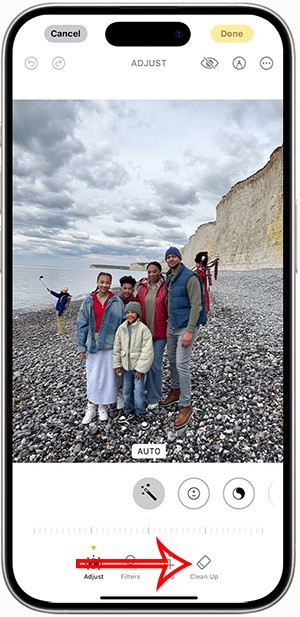
iPhone 15 and later after upgrading to iOS 18 are equipped with new Apple Intelligence technology, capable of removing objects in photos via the Clean Up tool.
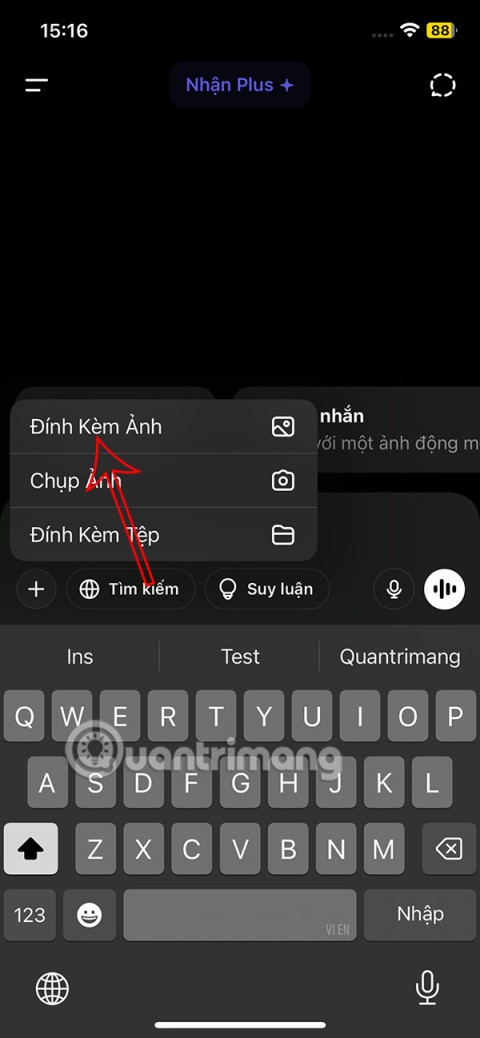
Not only does ChatGPT feature AI photo generation using your description, you can now create Snoopy style photos very simply.