How to change Facebook name on phone

Changing your Facebook name helps you get a Facebook account name that matches your name, to avoid having your Facebook account locked for no reason.
The new iOS 18.4 update features Ambient Music, adjusting the song melody according to the listener's mood. Ambient Music will synthesize playlists according to each state and users can listen to music according to their mood, such as relaxing or sleep playlists. Below are instructions for using Ambient Music on iPhone.
How to Use Ambient Music on iPhone
Step 1:
On the screen interface, open Control Center , then press and hold an empty space , then click Add a control to adjust.
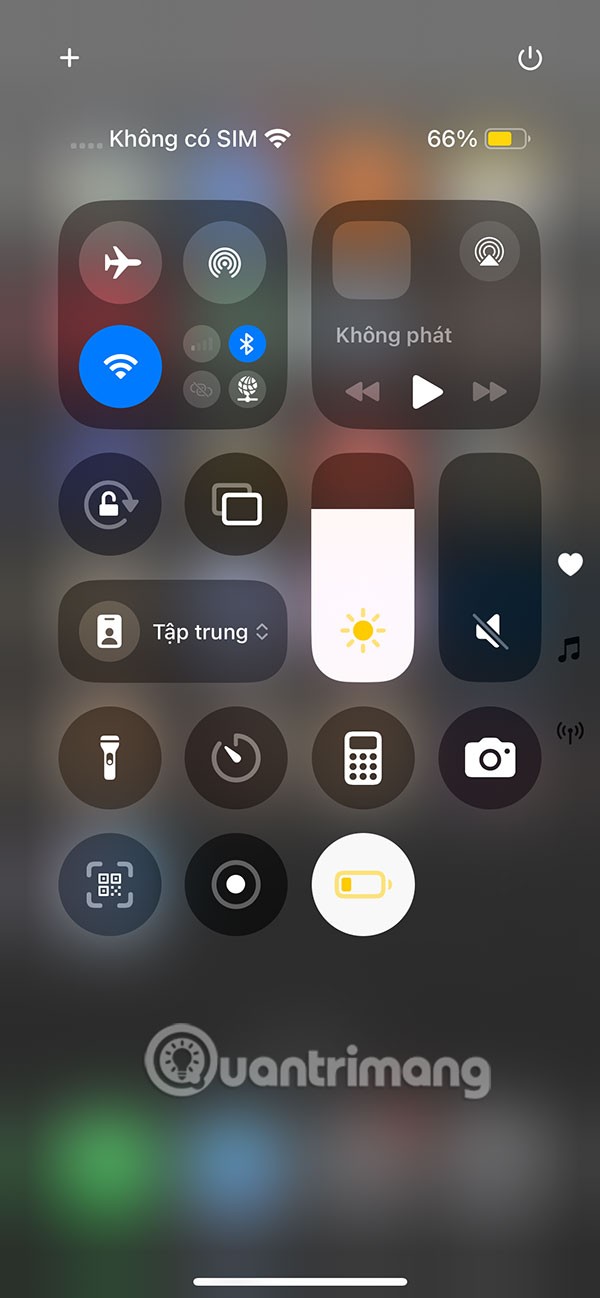
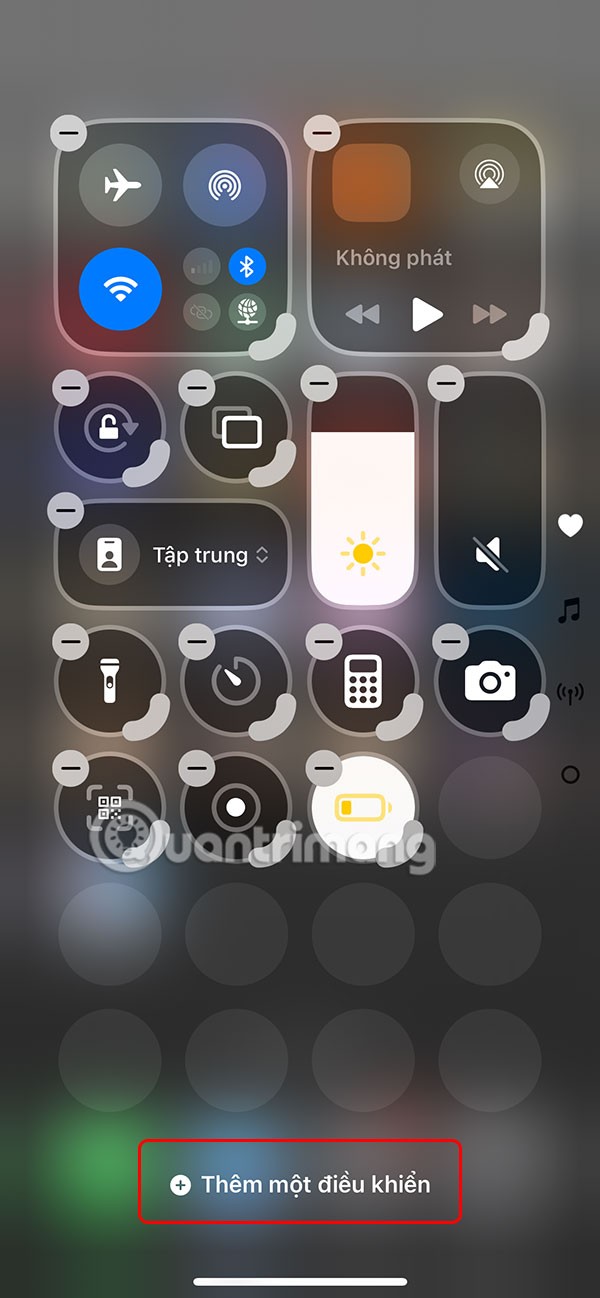
Step 2:
Display the interface to add shortcuts to Control Center , you scroll down to Ambient Music and you will see music options for different moods including Sleep, Relax, Performance and Health. You click on the type of music you want to listen to add to Control Center.
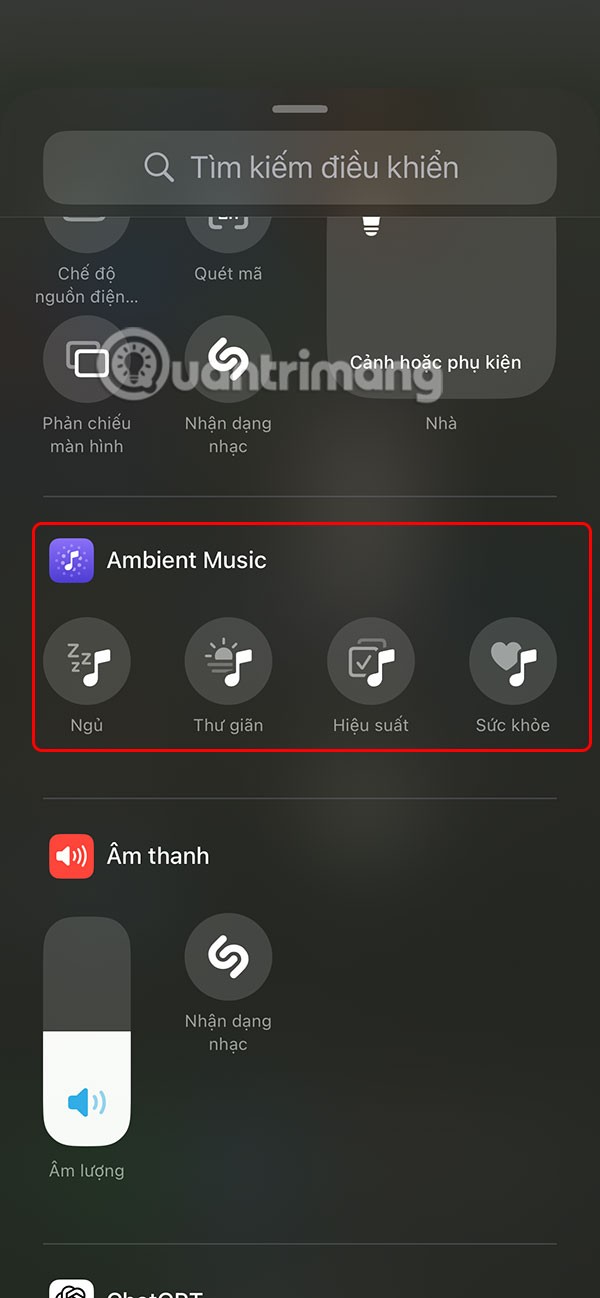
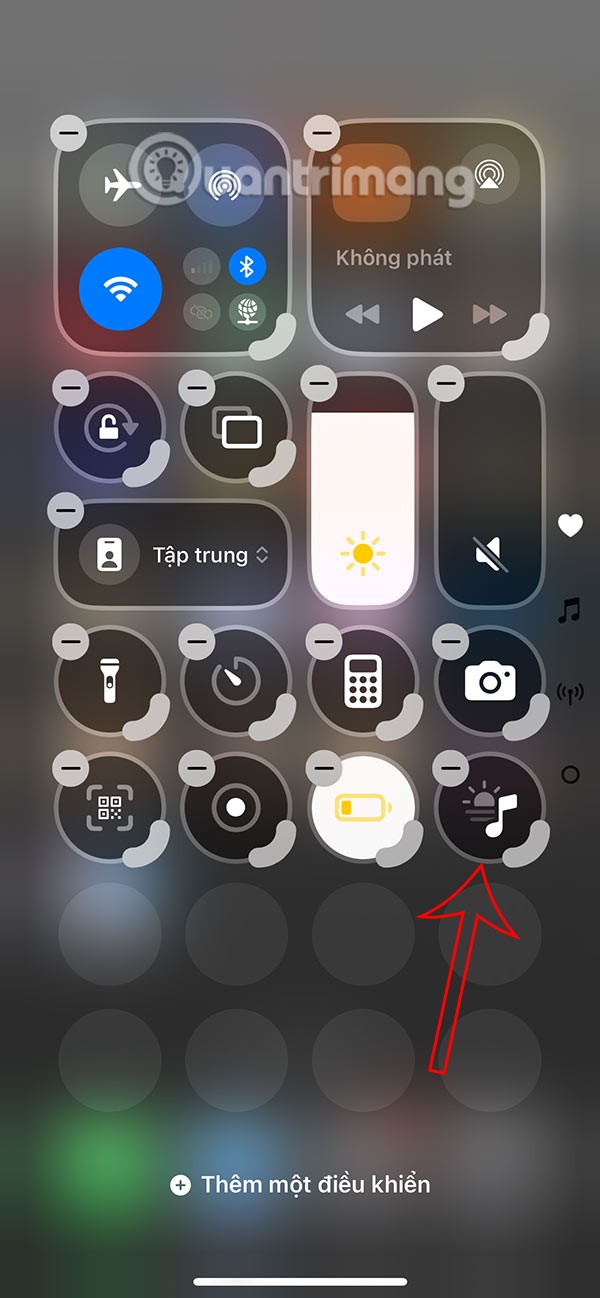
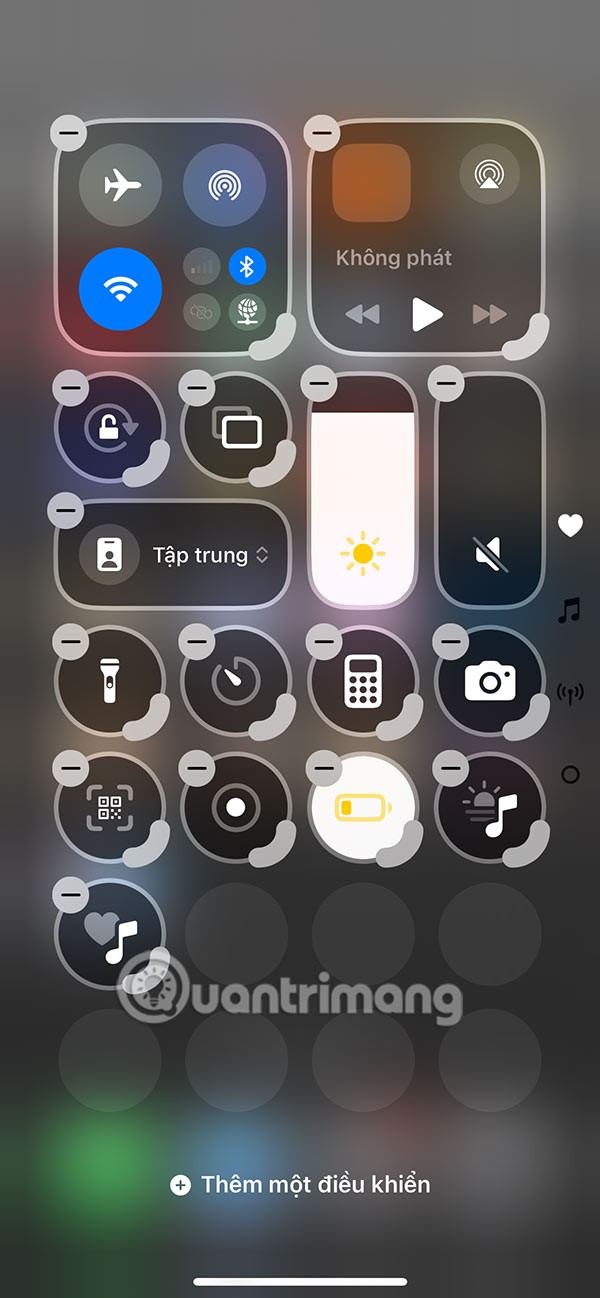
Step 3:
Click on the added music icon to select Music Playlist . Now users will see different music playlists for you to choose according to your preferences.
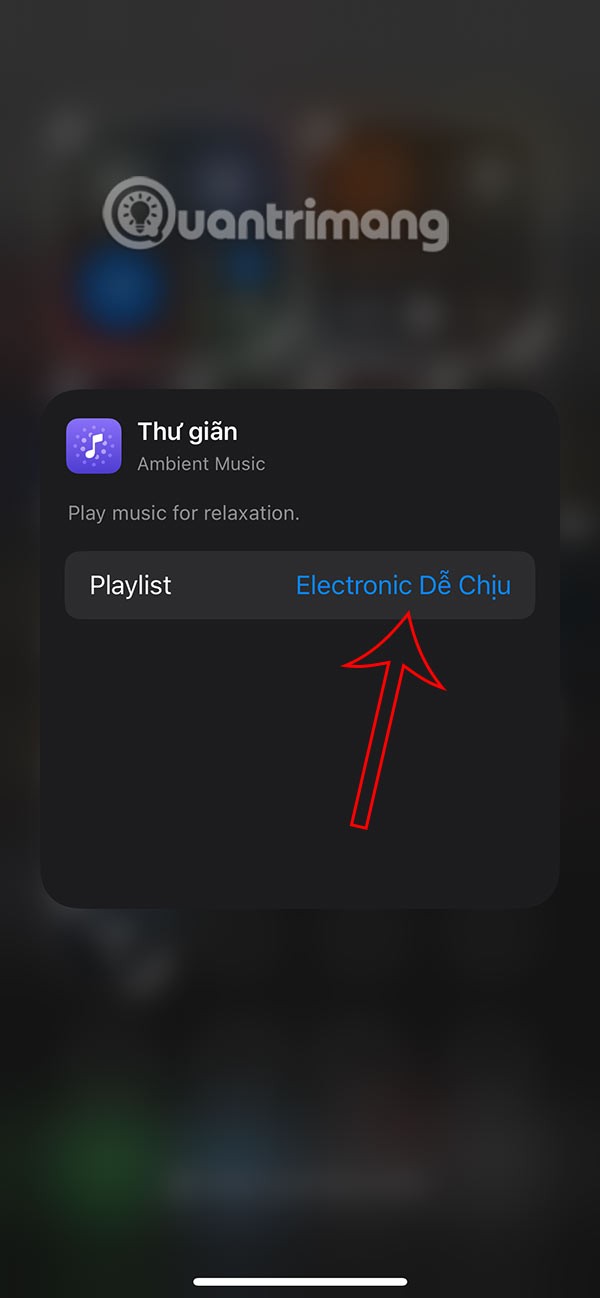
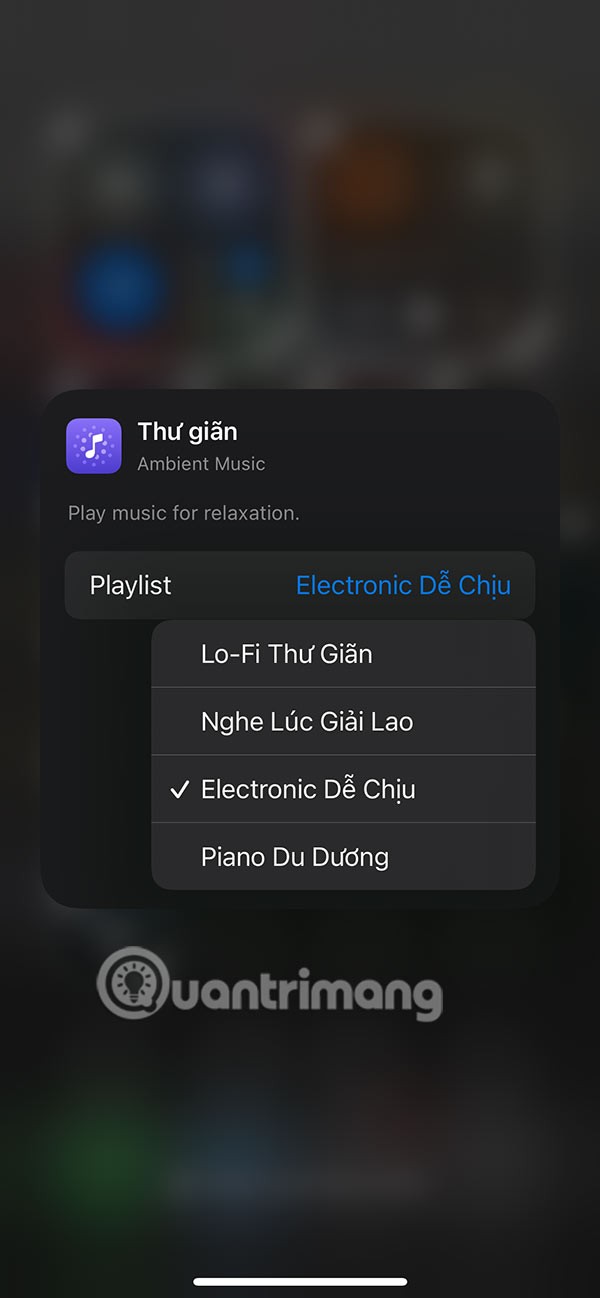
Step 4:
Now when you want to listen to music, click on the icon in Control Center to listen to music according to your mood.
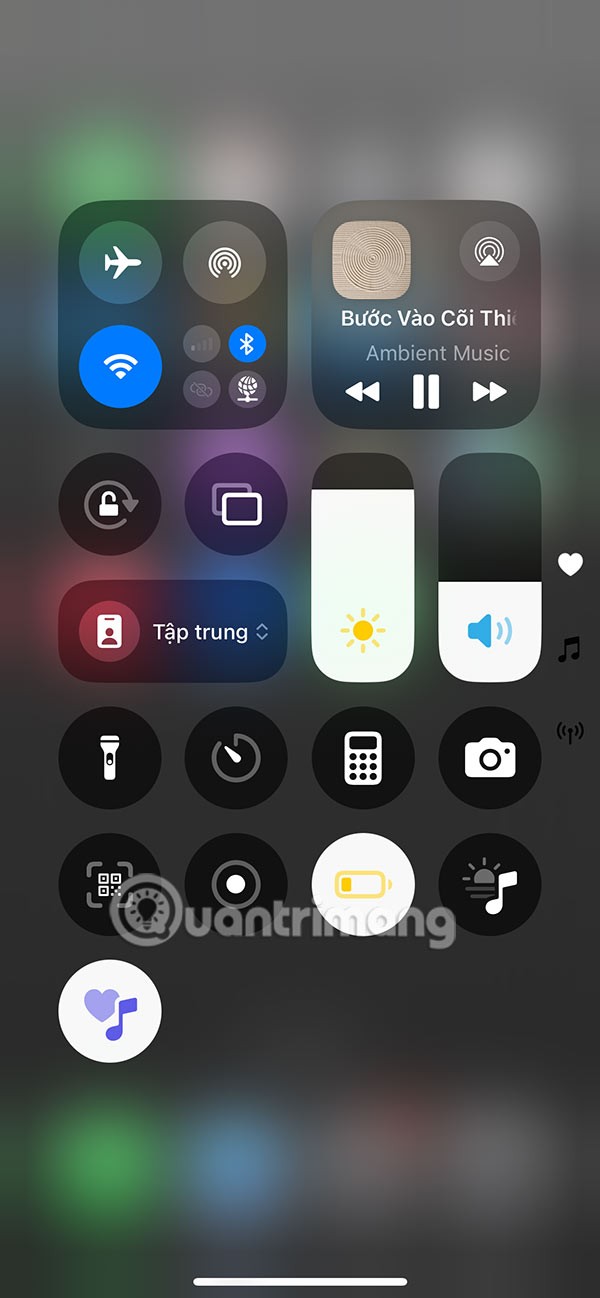
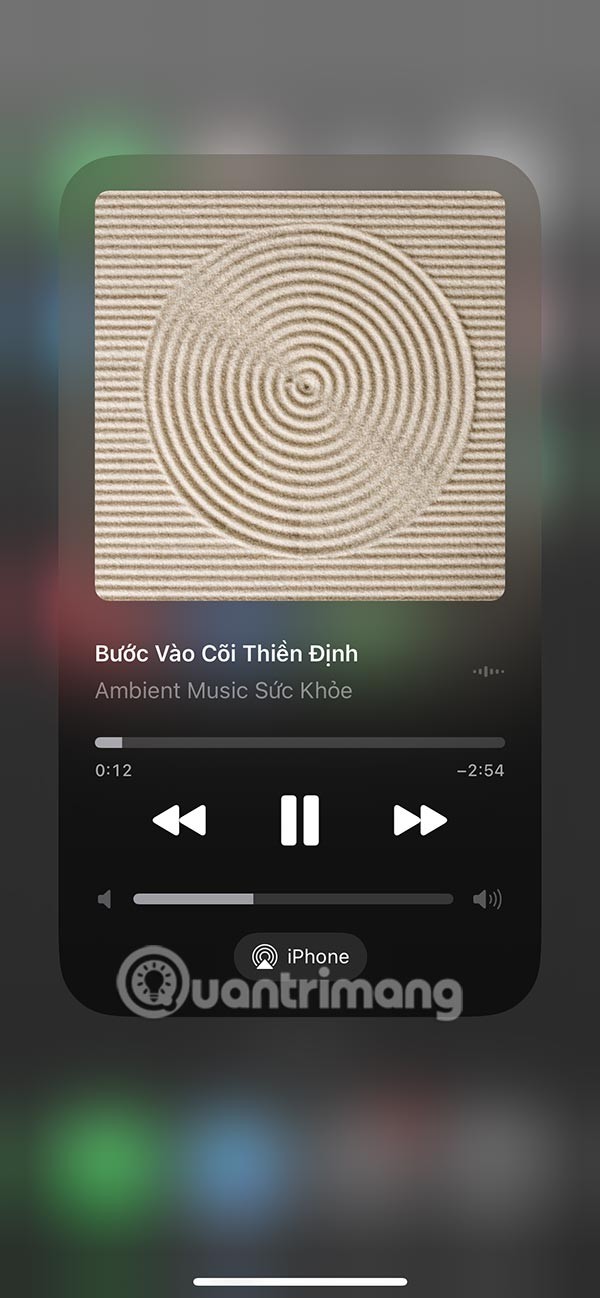
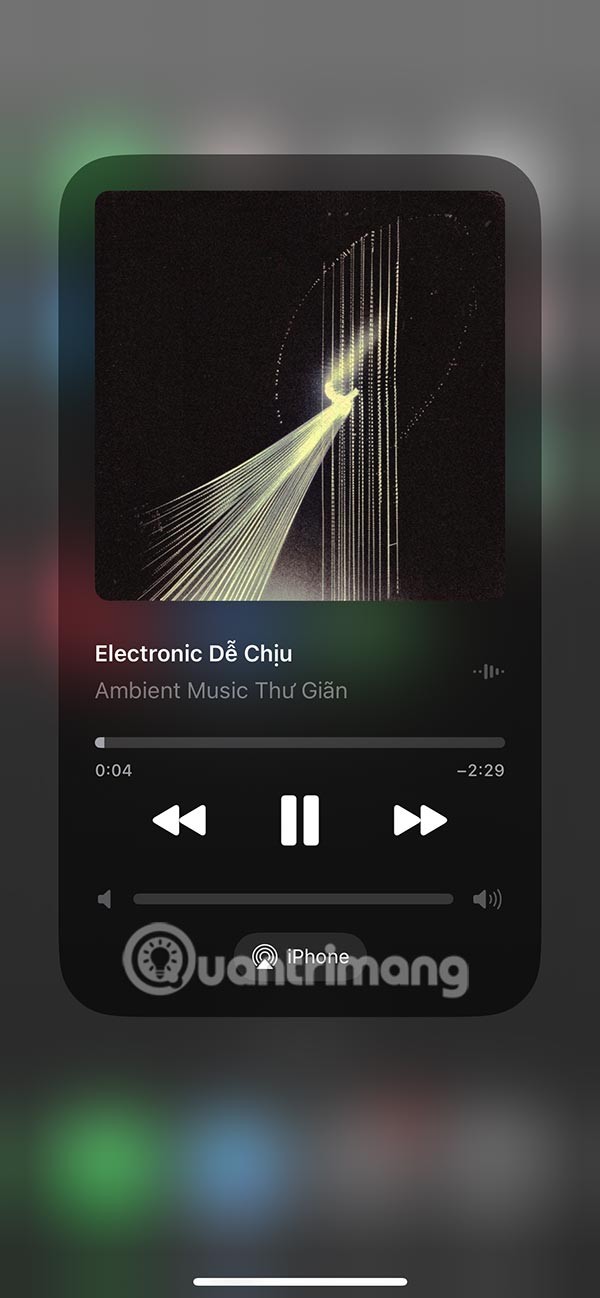
Each music listening mode is optimized for your moment and mood of the day, bringing the most comfortable and pleasant space for the user.
Changing your Facebook name helps you get a Facebook account name that matches your name, to avoid having your Facebook account locked for no reason.
If you like the transparent Tik Tok avatar style, you can follow the instructions below to create your own transparent Tik Tok avatar and change your Tik Tok avatar to your liking.
In addition to multiple choice content, you can design a maze game in ScratchJR. In this first lesson, students will learn how to create a simple moving space for the cat character in a maze game.
In this post, the maze game in ScratchJR will be further enhanced by building a maze to navigate.
Google is rolling out sound emojis to Google Phones. Users can play emoji sound effects like laughter and drums while making phone calls.
Oppo phones allow you to view WiFi passwords when we access them on the phone to check and share with others, in case you cannot share Android WiFi via QR code.
Gmail filters are exactly what they sound like. They help you organize your inbox by automatically redirecting emails. Here's how to create, customize, and manage filters in Gmail.
Chrome will load the video's subtitles and translate them live as you watch the video. Here's how to turn on subtitles for any video on Chrome.
The more you work on your computer, the hotter your CPU (processor) gets, especially when you’re gaming or doing heavy video editing. Your CPU is more susceptible to overheating if it has poor ventilation or if the thermal paste on the chip has worn off. However, there is a process that can help you reduce your processor’s temperature called “undervolting.”
The need to print double-sided paper is now much more popular. However, not all printers can support double-sided printing, or with printers that allow double-sided printing, how to do it?
The Resume feature in Windows 11 lets you open a OneDrive file on your phone and continue working on your computer through your 1 Microsoft account.
Many things in the iPhone Photos app display a slideshow at the top to view all your photos as a movie. Here's how to turn off automatic slideshows in iPhone Photos.
Outlook also has its share of issues. One in particular, Outlook error 0x800CCC0E, can be frustrating and difficult to fix. Outlook error 0x800CCC0E is a common problem for Outlook users.
Creating folders in Canva helps us organize uploaded designs and files much more neatly and scientifically.
Now we can save songs from Instagram Reels to Spotify very simply without having to do too many manual operations, like finding songs on Spotify anymore.













