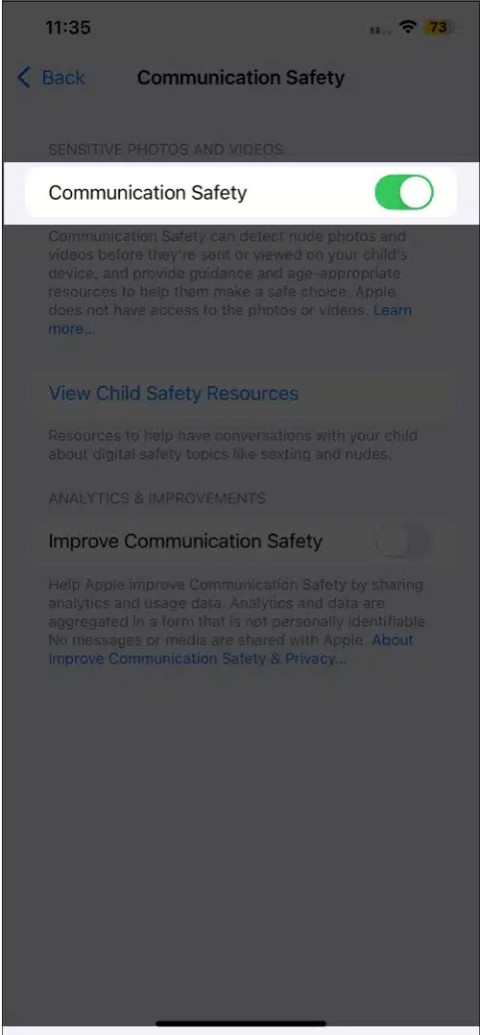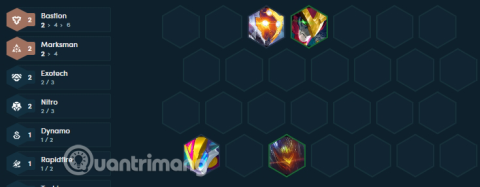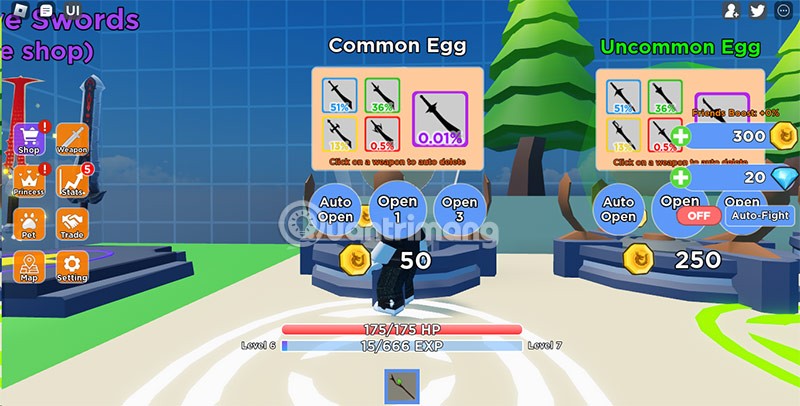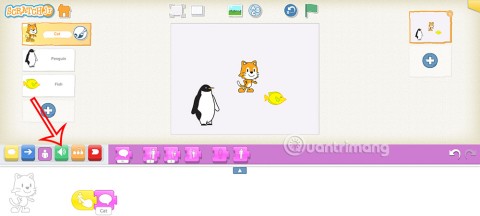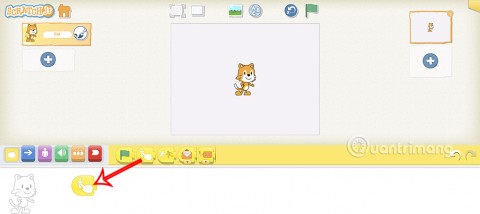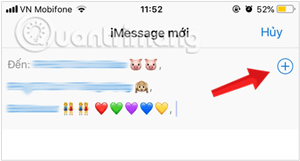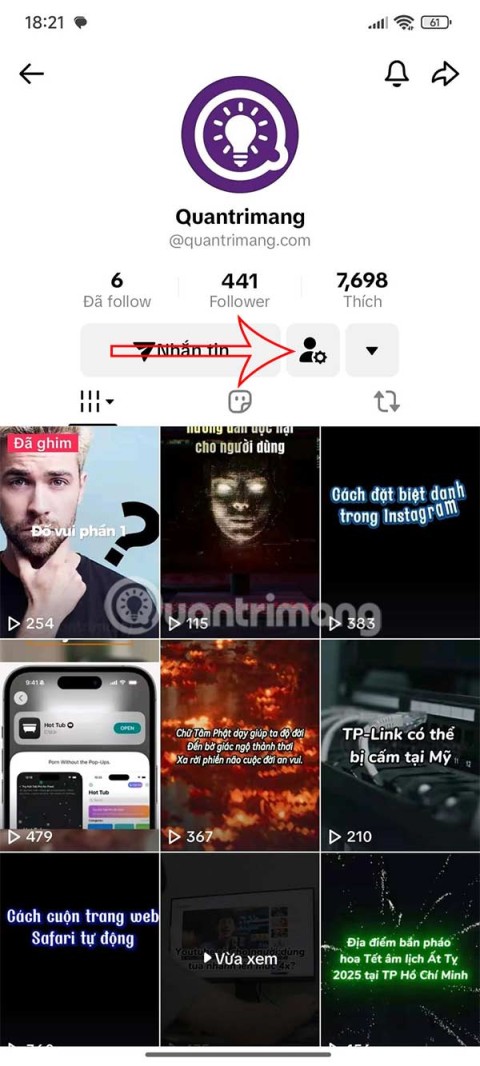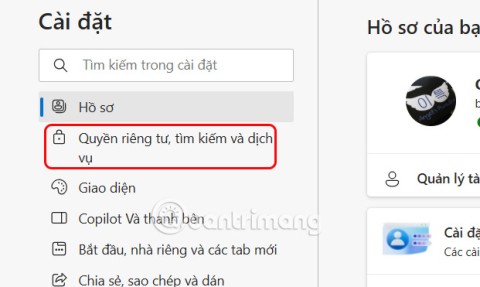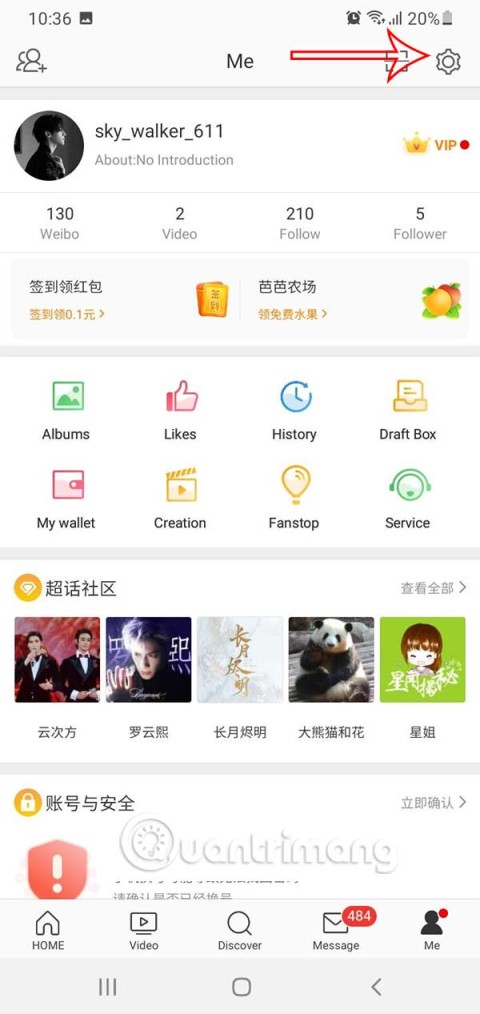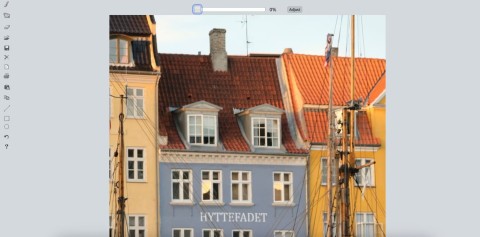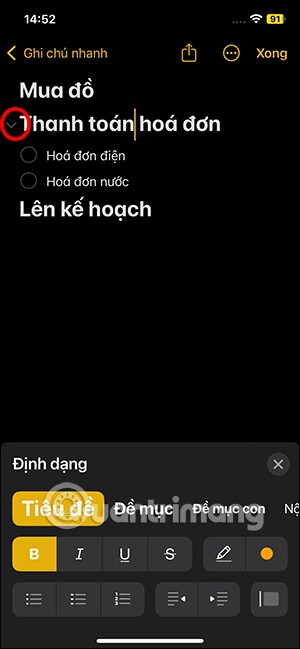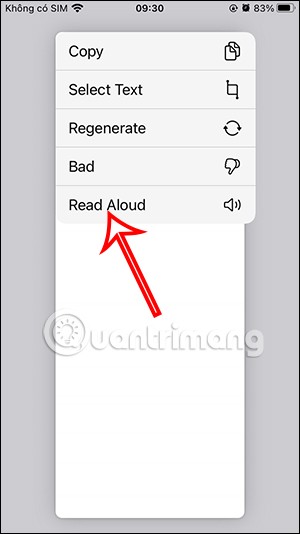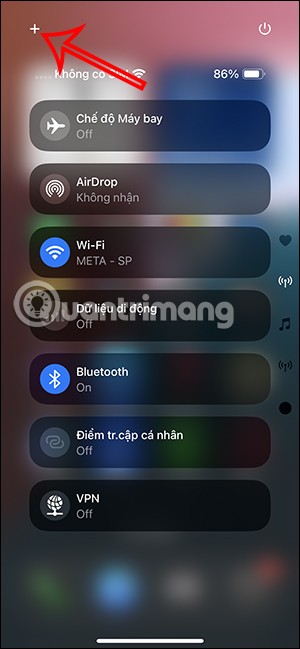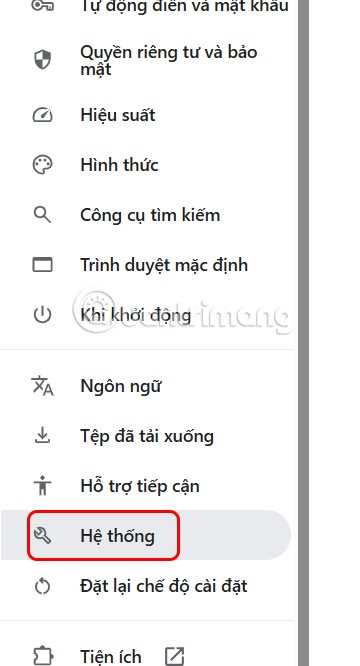When deleting large folders on Windows 11, the deletion speed will be slower than that of small folders. If you feel that this deletion process is too time-consuming, the article below will help you with additional methods to delete large folders on Windows 11. Then the process of deleting large folders on Windows 11 will be shortened.
Delete Large Folder Windows 11 Using Command Prompt
Step 1:
You type Command Prompt in the search bar , then click Run as administrator .

Step 2:
Open the folder on your computer then find the path to the folder, by right-clicking the folder and selecting Copy as Path in the displayed menu.

Step 3:
Switch to the Command Prompt interface and type cd followed by the folder path you copied, press Enter to continue. Next, type del /f/q/s *.* > nul and press Enter.

Step 2:
Type cd.. and press Enter to go back one level in the directory path. Now type the following command to delete the directory and all its subdirectories and press Enter.
rmdir /q/s tên thư mục
Delete large folders quickly from Windows 11 context menu
Step 1:
Open Notepad and paste the following lines into the interface. Continue to click File > Save As to save this file.

@ECHO OFF
ECHO Delete Folder: %CD%?
PAUSE
SET FOLDER=%CD%
CD /
DEL /F/Q/S "%FOLDER%" > NUL
RMDIR /Q/S "%FOLDER%"
EXIT
Navigate to C:\Windows on Save As Prompt and save the file with .bat extension.

Step 2:
Access Registry Editor, then navigate to the path HKEY_CLASSES_ROOT\Directory\shell\.

Step 3:
Right- click the Shell folder and select New > Key .

Name the new key Fast Delete and press Enter.

Continue right-clicking on the newly created Fast Delete key and select New > Key .

Name the new key command and press Enter.

Step 4:
Double-click the default key on the right. On the Edit String bar , enter the following line in the Value data field and click OK.
cmd /c "cd %1 && fast_delete.bat"

The result is when you right-click on the large folder you want to delete and you will see the Fast Delete option to use.