Latest Update: How to Retrieve Zalo Password in 2024 and 2025

Learn how to retrieve your Zalo password fastest. If you have forgotten your Zalo password, don
Learn how to login and manage multiple Zalo accounts on the same device effectively.
Zalo is one of the best free chat applications available today. How to chat Zalo sure everyone knows, but how to login multiple Zalo accounts on one device or chat multiple Zalo accounts on one device, not everyone knows.
The following article will show you how to use multiple Zalo accounts on one device to use when needed:
The Account Transfer feature has officially set foot on both iOS devices, instead of just prioritizing Android support. Allows users to login multiple accounts right in the Zalo application, then switch back and forth extremely convenient. The procedure is quite simple, please follow the steps below:
Step 1: There are 3 ways to access the Account Transfer :
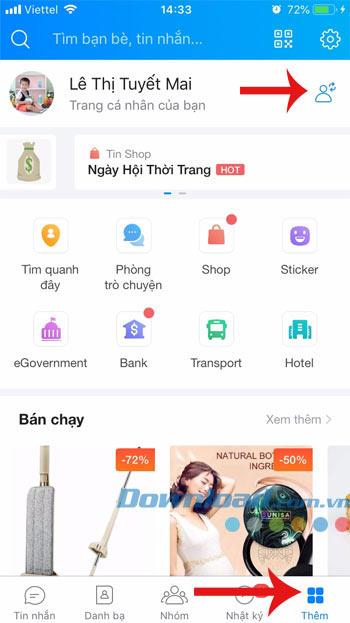
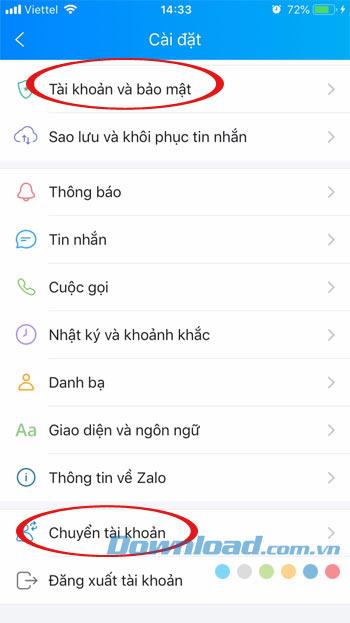
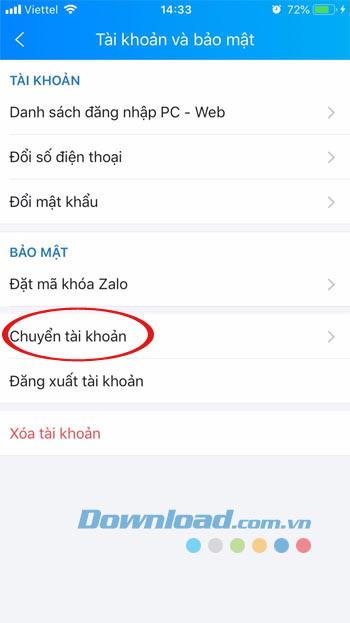
Step 2: Interface Transfer accounts appears, click Add account , then enter the phone number and password to login to another Zalo account.
If first login on this device, Zalo will ask you to verify your account, update your contacts, restore messages. And the next time just click Finish is complete. Next, click the Add icon in the bottom right corner of the application, and then click the Switch account icon .
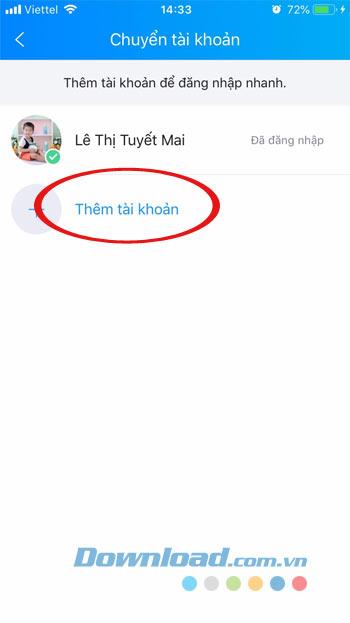
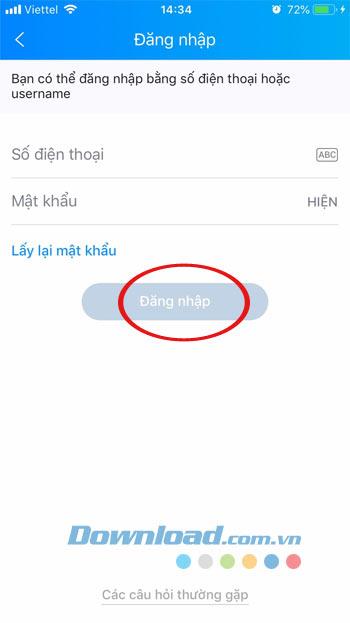
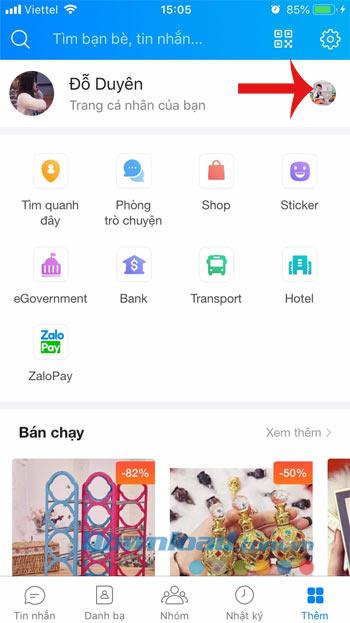
Step 3: At this time, you will see a list of accounts that are logging in, click Log in next to each account to switch accounts quickly. Then click Finish to login successfully.
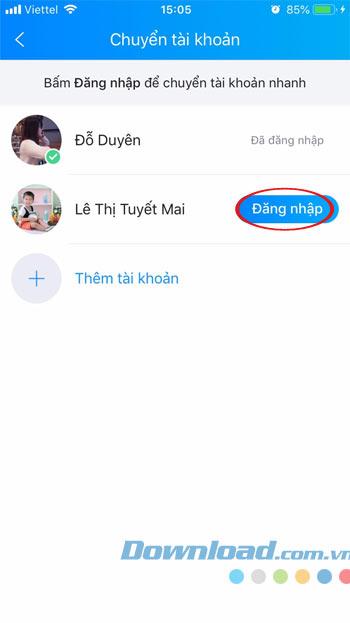

Step 4: And if you do not want to use any more account, just click on that account and swipe to the left, select Remove. The confirmation window Remove account from the list appears, click Remove . Immediately the message "Successfully removed account".
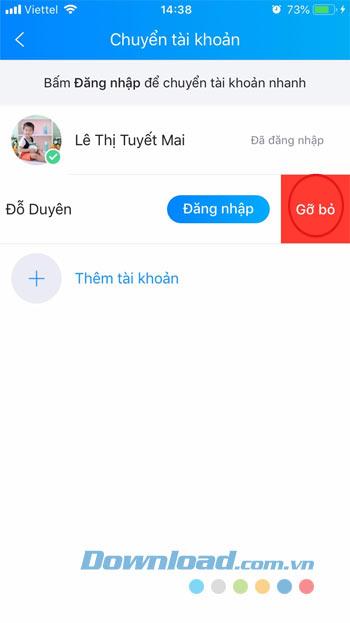
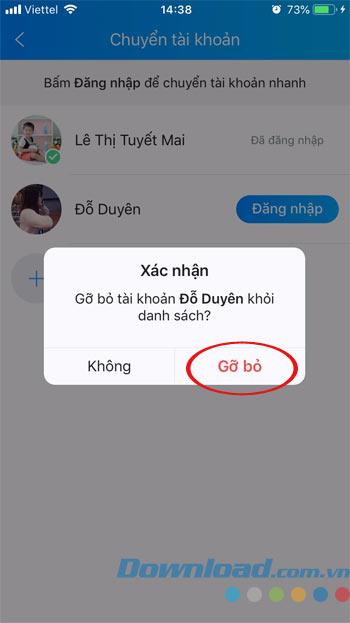
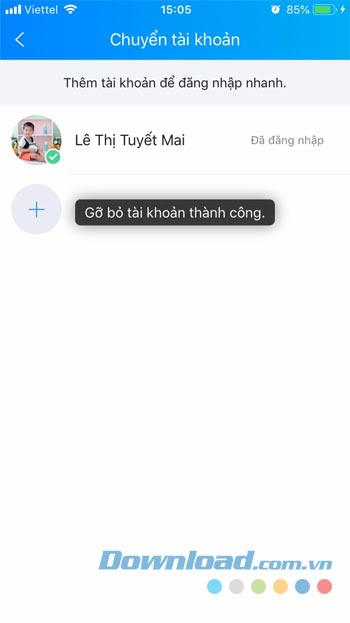
Video instructions for logging in multiple accounts on Zalo for iOS:
Step 1: At the main interface Zalo for Android, click the Add icon in the bottom right corner of the application, then click the head icon with a 2-dimensional arrow next to it. Or click the gear icon , choose Switch account.
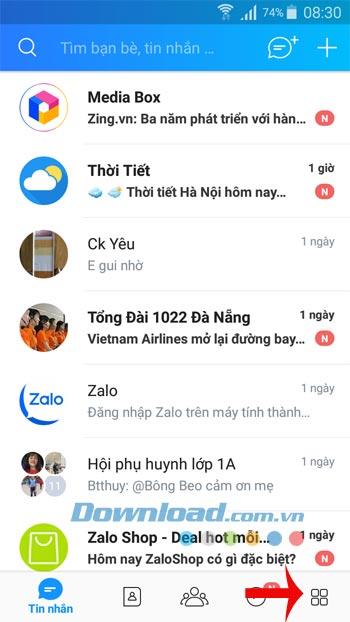
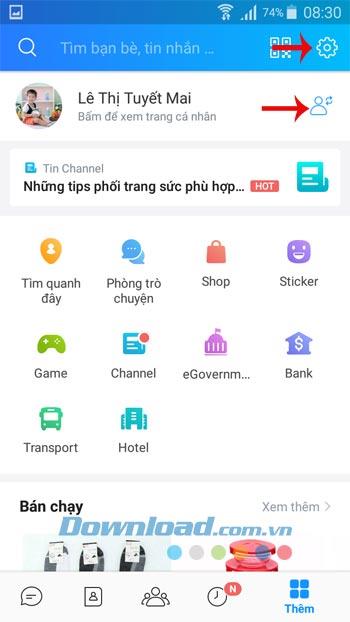
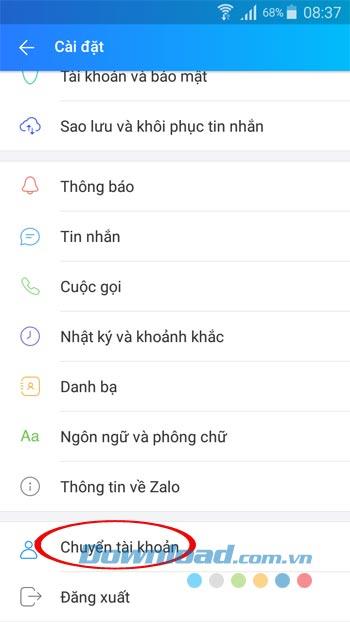
Step 2: Interface Transfer accounts appears, click Add account , then enter the phone number and password to login to another Zalo account.
Then click the blue arrow icon in the bottom right corner to move to the next step. If first login on this device, Zalo will ask you to verify your account, update your contacts, restore messages. And the next time just click Finish is complete.
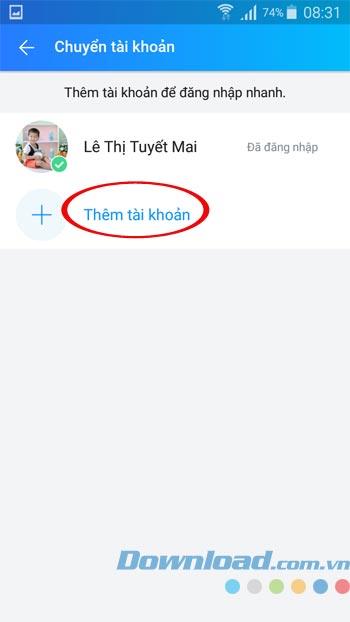
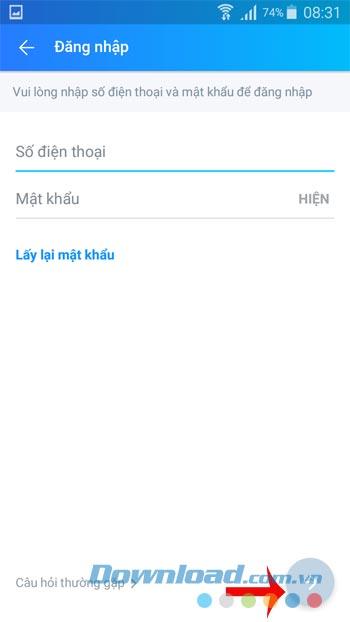
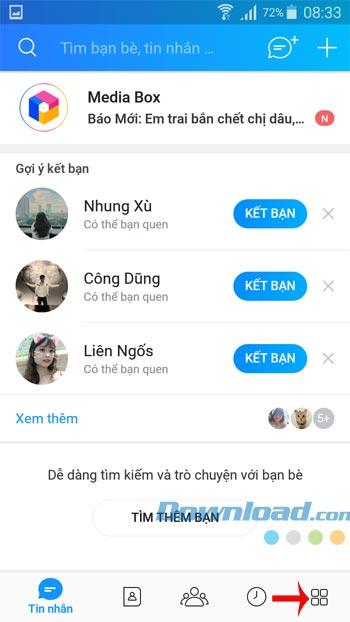
Step 3: Continue to click the Add icon in the bottom right corner of the application, then click the Account Transfer icon . Here you will see a list of accounts currently logged in, click Log in next to each account to switch accounts quickly. Then click Finish to login successfully.
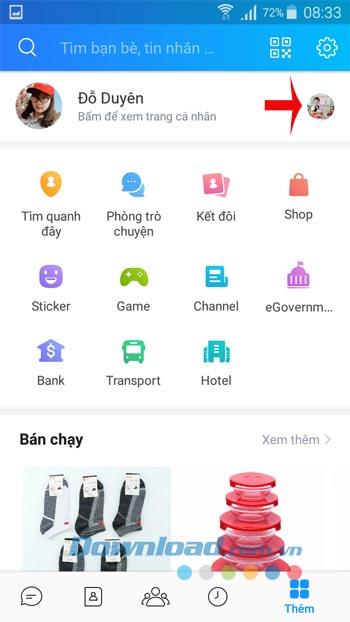
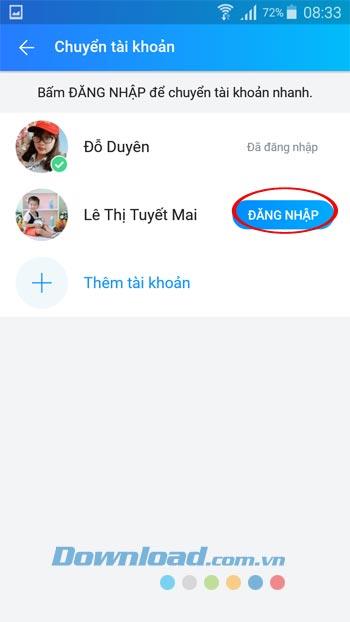

Step 4: When not using any more accounts, just hold down the account name, select Remove . The confirmation window Remove account from the list appears , click Remove . Immediately the message "Successfully removed account".
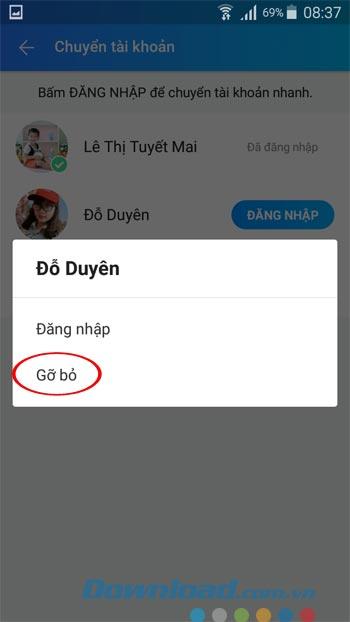
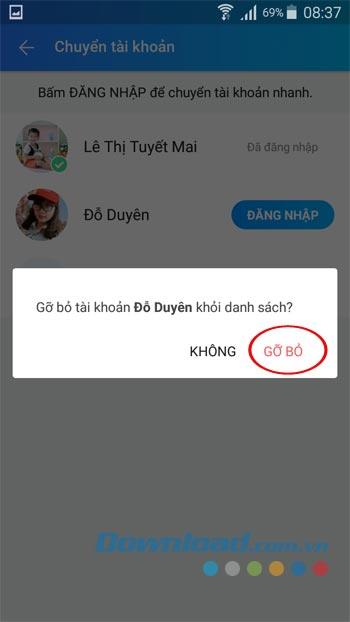
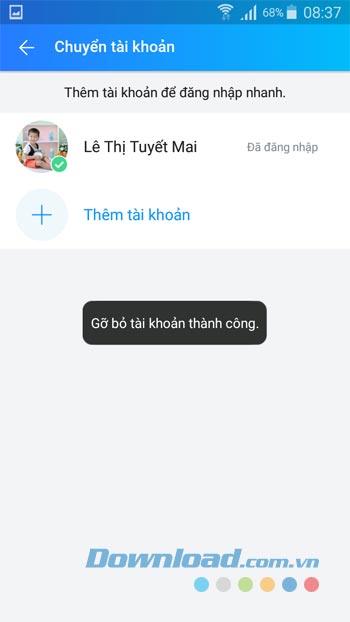
Video on how to transfer Zalo accounts on Android phones
Step 1 : The procedure is also very simple, you just need to launch any web browser on your device ( Chrome , Safari or Opera ...). Then enter the keyword " Chat.zalo.me " into the address bar of the application to access.
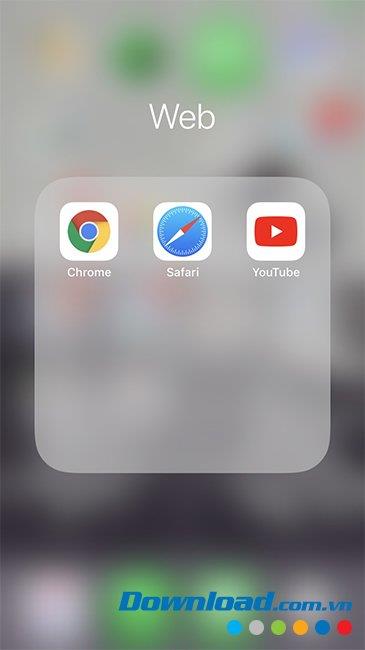
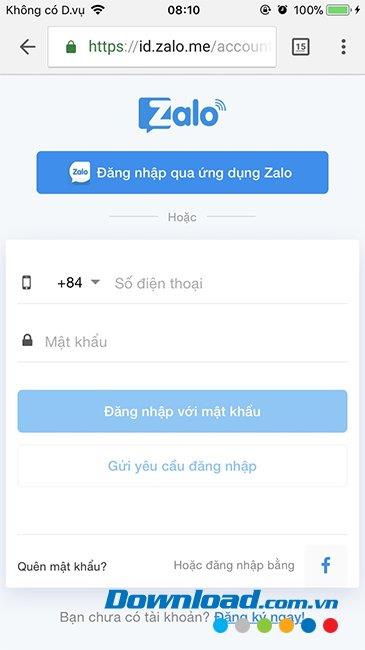
Step 2 : You proceed to login your Zalo account on the main interface of that page. If it is your first time using Zalo on this device, you will be asked to confirm your safety. Only need to answer correctly can login Zalo as usual.
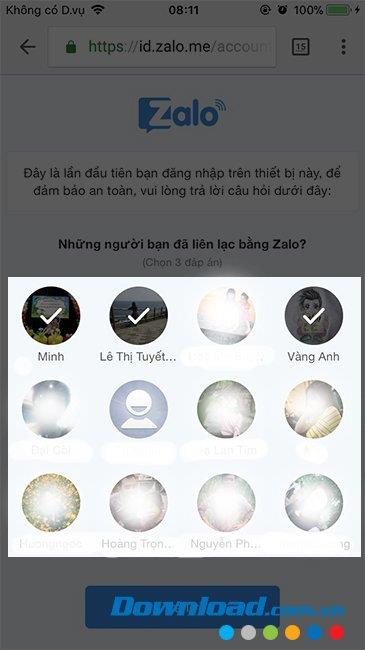

Step 1 : You go to the App Store and search and install the free chat application " Zalo " in it as usual.
Step 2 : After installing successfully, you touch the application to launch it and follow the instructions in the article " How to login Zalo on your phone " to use as usual.
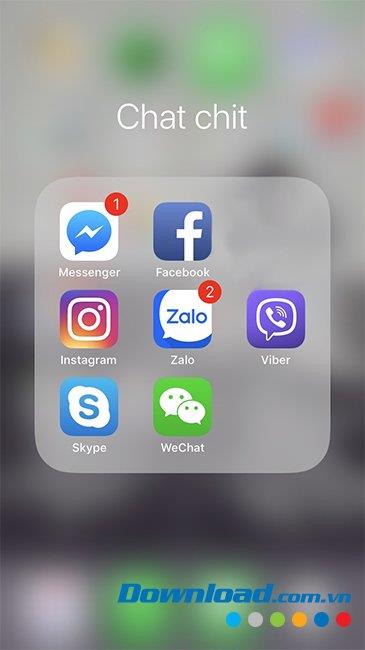
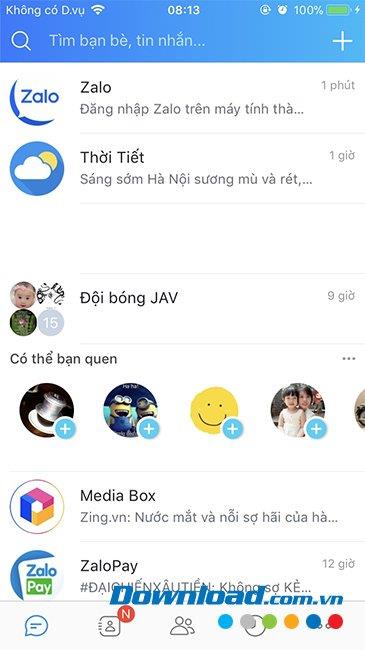
For those who are using a computer, you will have up to 3 options, that is, you can login and use up to 3 Zalo accounts at the same time on this device, there are ways as follows:
This is similar to logging in and chatting Zalo on a computer web browser. You also open any web browser, then search for " Zalo web " or " Chat.zalo.me " and access it.
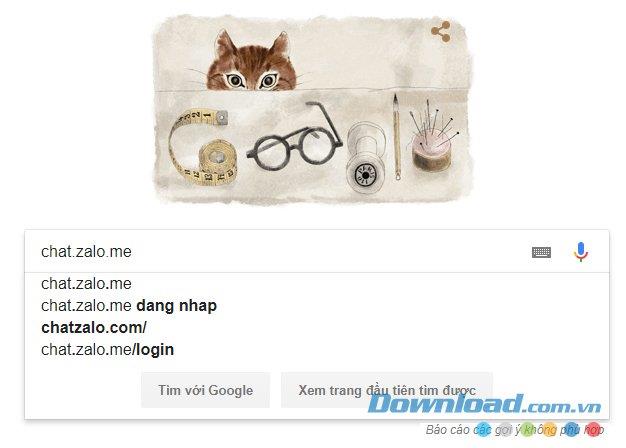
Next, you log into your Zalo account by either using your phone number + password or using a QR code.
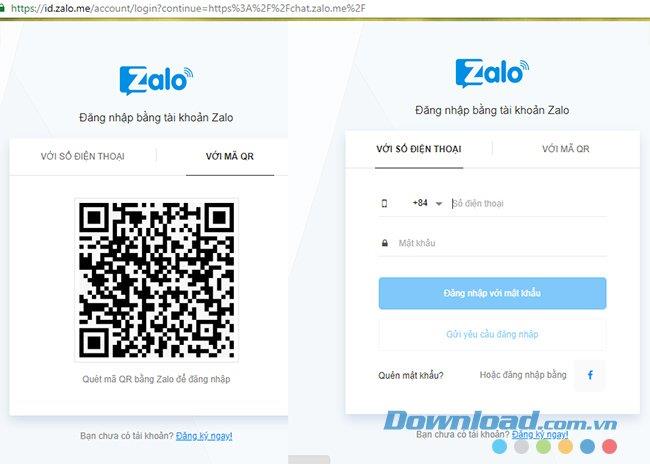
Login successfully, you will see Zalo interface on the web like the following, now search for friends and chat immediately.
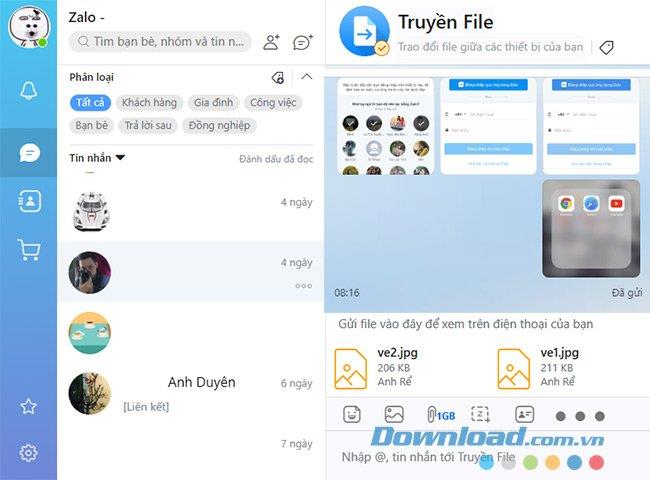
First, you download and install Zalo for your computer as normal software.

Then proceed to login Zalo account as we did on the device and the way as mentioned.
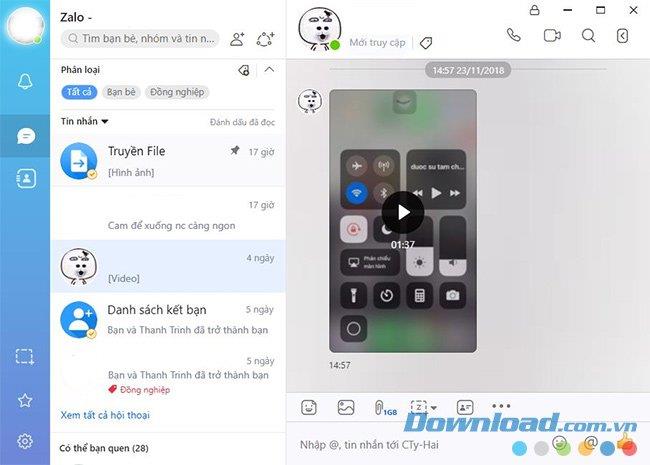
If you're using a computer, you've probably heard of Android emulators and their names and effects. By using these emulators, users can install Zalo and chat on it as a completely separate device.
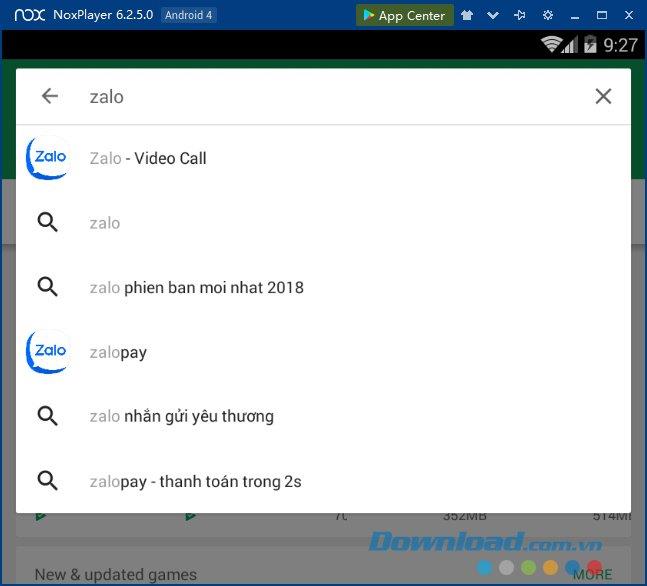
There are many popular Android emulators today, you can choose BlueStacks , NoxPlayer , Genymotion ... to use on your computer. After installation, visit CH Play to search and download Zalo for Android .
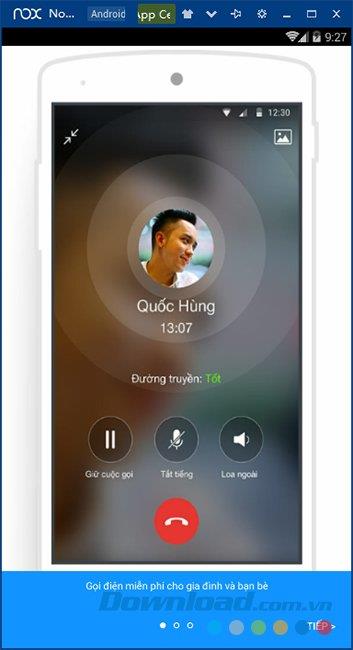
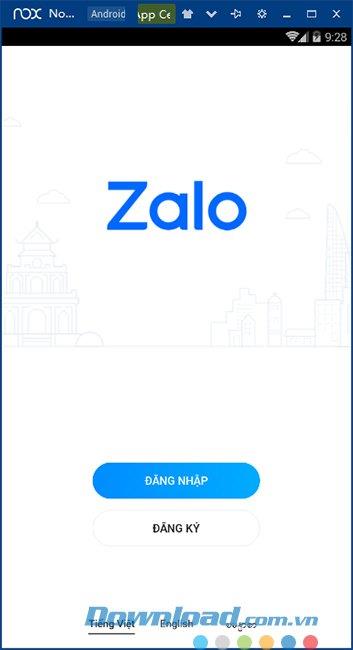
After installation is complete, we can use Zalo to chat like on a normal phone. And with these instructions, hope you understand, know how to chat multiple Zalo accounts on one device without logging out of the old account.
Learn how to retrieve your Zalo password fastest. If you have forgotten your Zalo password, don
Learn the latest methods to recover and delete Zalo messages on your phone in 2024 and 2025. Explore features and tips to manage your chats effectively.
Updated instructions to change information, account name Zalo that include new features. Learn how to modify your Zalo details effectively.
Learn the updated instructions to block Zalo messages on your phone in 2024, 2025. Protect yourself from spam messages effectively.
Discover the fastest methods to find and connect with friends on Zalo in 2024 and 2025. Experience new features and enhancements for user connectivity.
Learn how to delete your Zalo account on your mobile device. Our updated guide for 2024 offers simple steps to permanently delete your account quickly.
Updated instructions for installing Zalo and using it on computers in 2024 and 2025. The latest version brings enhanced features for users.
Learn how to change the chat background on Zalo, especially with special wallpaper updates for 2024 and 2025. Enjoy unique and seasonal designs to enhance your conversations.
Discover how to change your avatar and cover photo on Zalo to express your personality. Follow our easy guide and optimize your Zalo profile image.
Learn how to easily restore deleted messages on Zalo with our step-by-step instructions. Quickly recover your important chats on this popular messaging app.
Discover how to easily add background music to your personal Zalo page with our comprehensive guide on using Zalo for Android and iOS devices.
Discover how to effectively <strong>share QR code on Zalo</strong>. QR codes enhance connectivity, enabling easy friend requests and more on Zalo.
Discover effective strategies to deal with being blocked on Zalo by a lover. Explore insights into the emotional impacts of being blocked in a relationship.
Learn the latest methods to share contacts using Zalo, the leading free chat application featuring practical contact sharing options.
Step-by-step guide on how to create a green tick for Facebook. Learn how to verify your account and gain credibility with the green verification mark.
Learn how to download torrent files directly using the Firefox web browser with the Torrent Tornado add-on. Simple steps for effective torrent downloading.
Learn how to view someone else’s TikTok followers, both on public and private accounts. Discover effective methods to access follower counts and improve your TikTok strategy.
Learn how to login to Facebook using your email, phone number, or even QR Code authentication without entering a password.
Learn how to stop echo during your Parsec streaming sessions with effective solutions. Echo is a common issue that disrupts communication in games, and we provide proven methods to eliminate it.
Discover how to change your avatar and cover photo on Zalo to express your personality. Follow our easy guide and optimize your Zalo profile image.
Learn how to manage your relationships on Zalo by marking close friends, similar to Instagram. This feature allows easy access to frequently contacted individuals.
Learn how to send screenshots via Viber quickly and without saving them. This guide provides step-by-step instructions to enhance your messaging experience.
Learn how to easily restore deleted messages on Zalo with our step-by-step instructions. Quickly recover your important chats on this popular messaging app.
Discover how to easily add background music to your personal Zalo page with our comprehensive guide on using Zalo for Android and iOS devices.
If you’ve ever found yourself at the end of a Minecraft raid, searching for the last raider to eliminate, you’re not alone. Many players have faced this challenge.
Learn how to uninstall Coc Coc browser completely from your computer, ensuring all data is removed. Follow these simple steps for an effective uninstallation.
Discover how to effectively use the Toshiba AW-A800SV washing machine control panel with our detailed guide!
Discover how to effectively use emergency features on Samsung Galaxy Watch and other smartwatches, including SOS alerts, fall detection, and health records.
Discover how to effectively <strong>share QR code on Zalo</strong>. QR codes enhance connectivity, enabling easy friend requests and more on Zalo.
























Hannah -
I have to agree, this is exactly what I needed! Thanks for simplifying the process
Sarah Nguyen -
I had a tough time logging in at first, but your tips really helped me figure it out. Appreciate it
Phuong IT -
Can you also write something about the security of multiple accounts? That would be useful
Anna -
Totally feeling blessed after managing my Zalo accounts! Time saver for sure. Cheers
Leila -
So grateful for this article; I finally feel in control of my Zalo accounts!
Nick -
This guide is superb! Can’t believe I managed to connect everything without issues
Phúc IT -
I think it would be useful to add images or screens to the steps. Sometimes, it’s easier to follow visually.