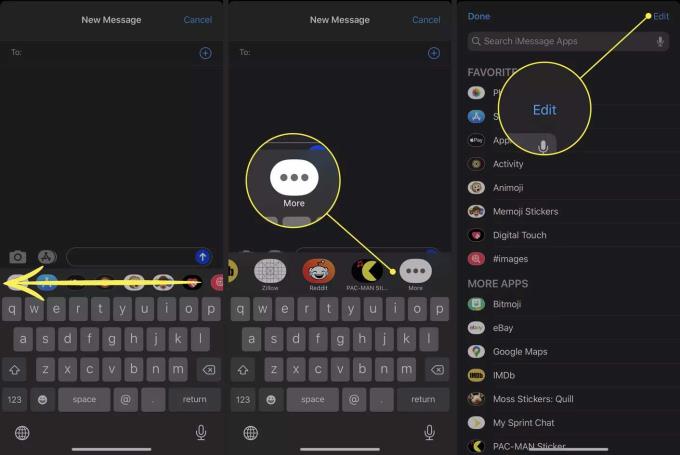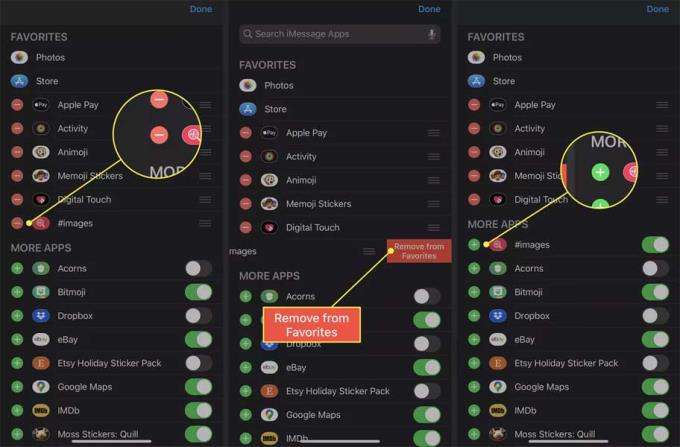The Images app built into Messages for iOS offers a gallery of gif images that you can add to chats with friends. However, sometimes, you will get an error message: “ Could not share image. The internet connection appears to be offline .” when sending gif images via Images. Here's how to fix Images not working on iPhone.
How to fix Images not working on iPhone
What causes Images for Messages to stop working
- Runs on un-updated iOS operating system.
- Error Messages.
- Wi-Fi or mobile network connection error.
How to fix Images error on iPhone
If you're having trouble sharing photos on Messages, here are some solutions you can try:
1 . Close and reopen Messages : The error can come from Messages itself so you just need to restart it. Swipe up from the bottom of the screen to open your device's App Switcher , then close Messages . Then go back to the Home screen to open it and try it again.
2. Images On/Off : Restore the Images feature by temporarily disabling it, then re-enabling it. To do this, scroll to the right side bar in Messages app and hit the button M ore . Select Edit in the upper right corner of the screen.
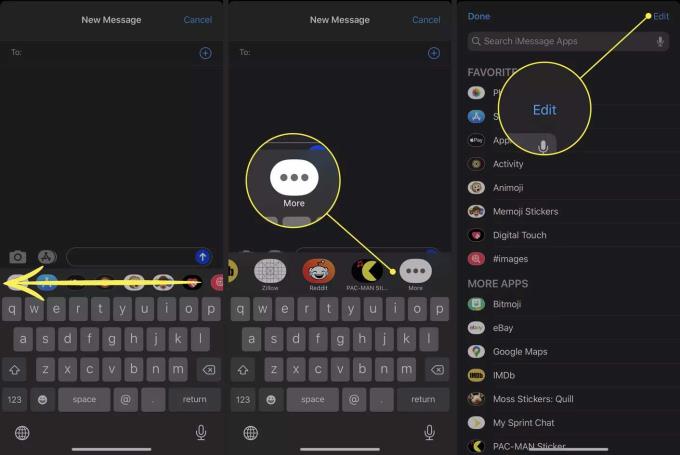
Touch the button - next to Images . Select Remove from Favorites . Images will scroll down to the More Apps section . Here, tap the + button to turn it back on.
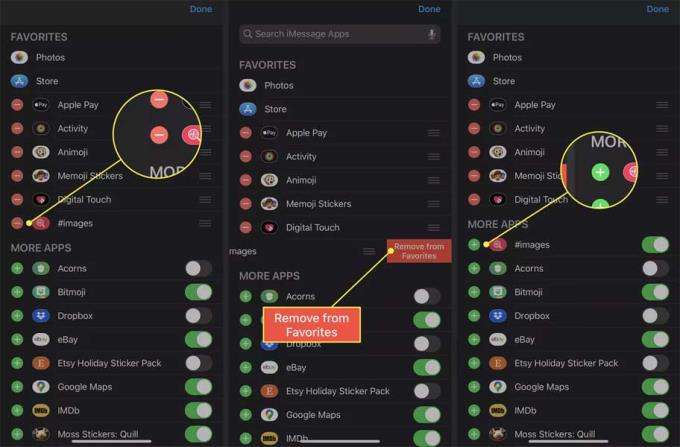
3. Try another network : Try changing to another wireless network to see if the problem is resolved.
4. Restart Wi-Fi : If the Internet connection causes Images errors, you can try disconnecting and restarting the network as follows: Open Control Center or the Settings app . Turn off Wi-Fi, wait a minute, then reconnect to see if Images works again.
Note: If airplane mode is on, all incoming and outgoing signals are blocked.
5. Make sure SMS is enabled: If Images doesn't work when you message non-iPhone users (for example, their chat bubble in Messages is green instead of blue), you should check to see if setting up the phone to send basic texting or not. Go to Settings > Messages , make sure the button next to Send as SMS is in the on (green) position.
6. Fix Wi-Fi and Network Errors : If Images are not the problem, it could be caused by the network connection. Unplug the modem and router power cord (if they are 2 separate devices) for 30 seconds, then plug it back in and check if the error is fixed.
7. Restart iPhone or iPad : Turning off the device for a minute will restart power and Internet connection. When re-enabling it, it will reconnect to the Internet and possibly clear the error.
8. Check for iOS updates : This process ensures you are using the latest operating system version. Open Settings , then General > Software Update , the device will check for the new version. If an update is available, follow the onscreen instructions to download and install it.
9. Reset network settings : This is a powerful technical solution to erase all saved network data on iPhone, iPad. When resetting these settings, the device forgets all saved networks and credentials and restarts the device. Finally, you will need to reconnect to the network and re-enter the password.
Above is how to fix the error of not sending GIF images in Messages on iPhone, iPad. If you know any other solutions, please share with WebTech360.