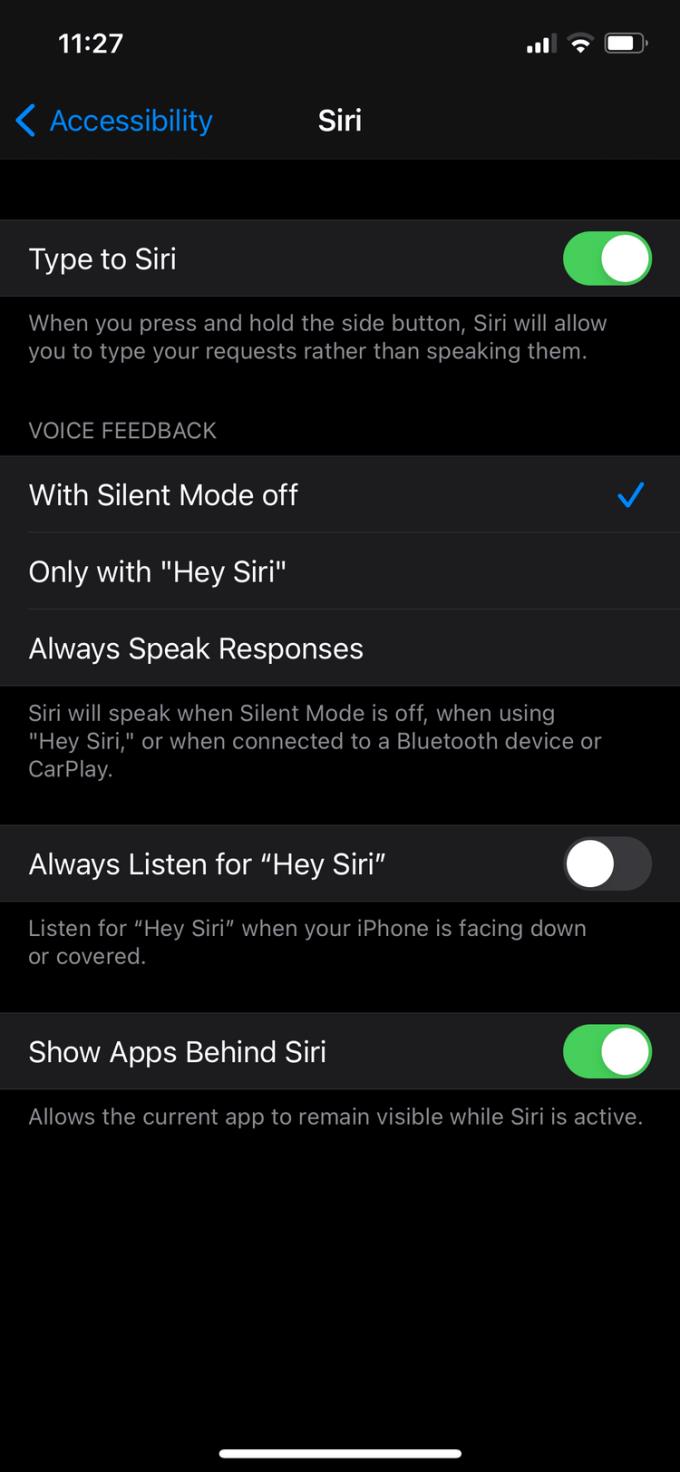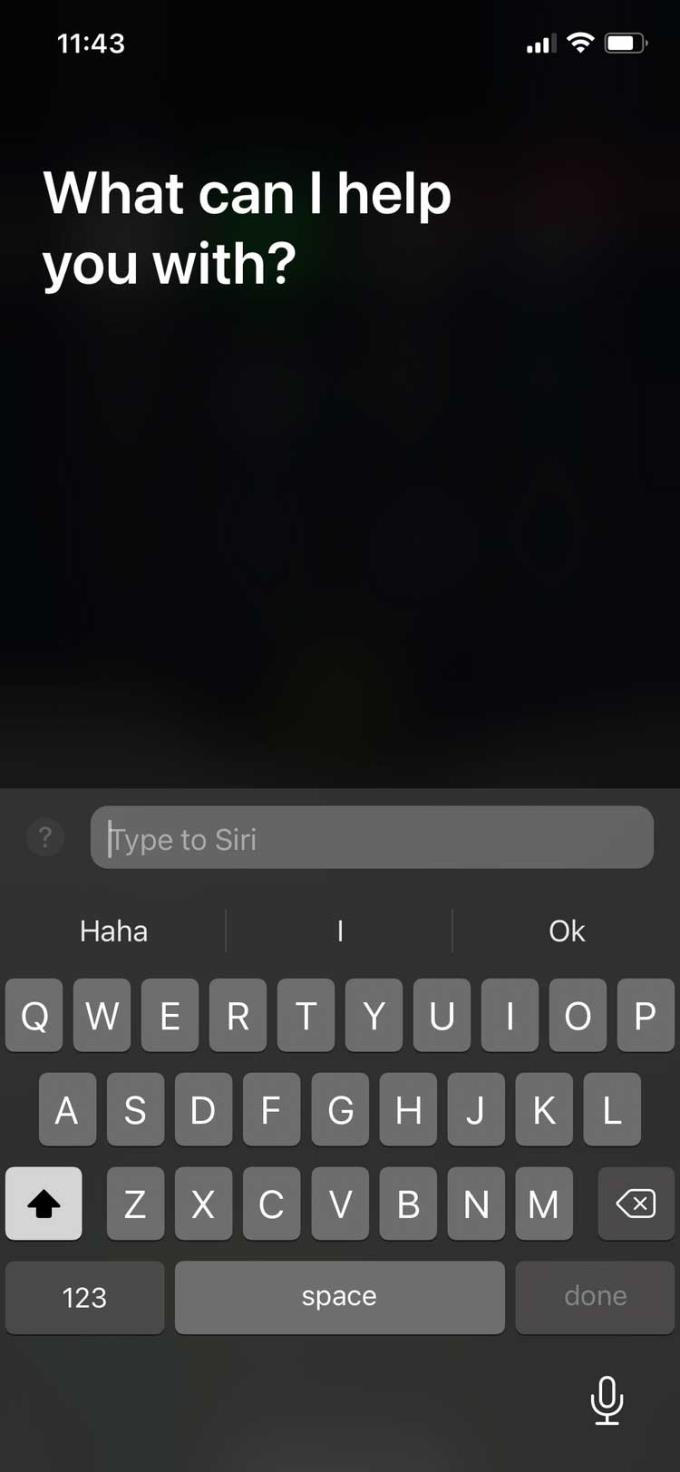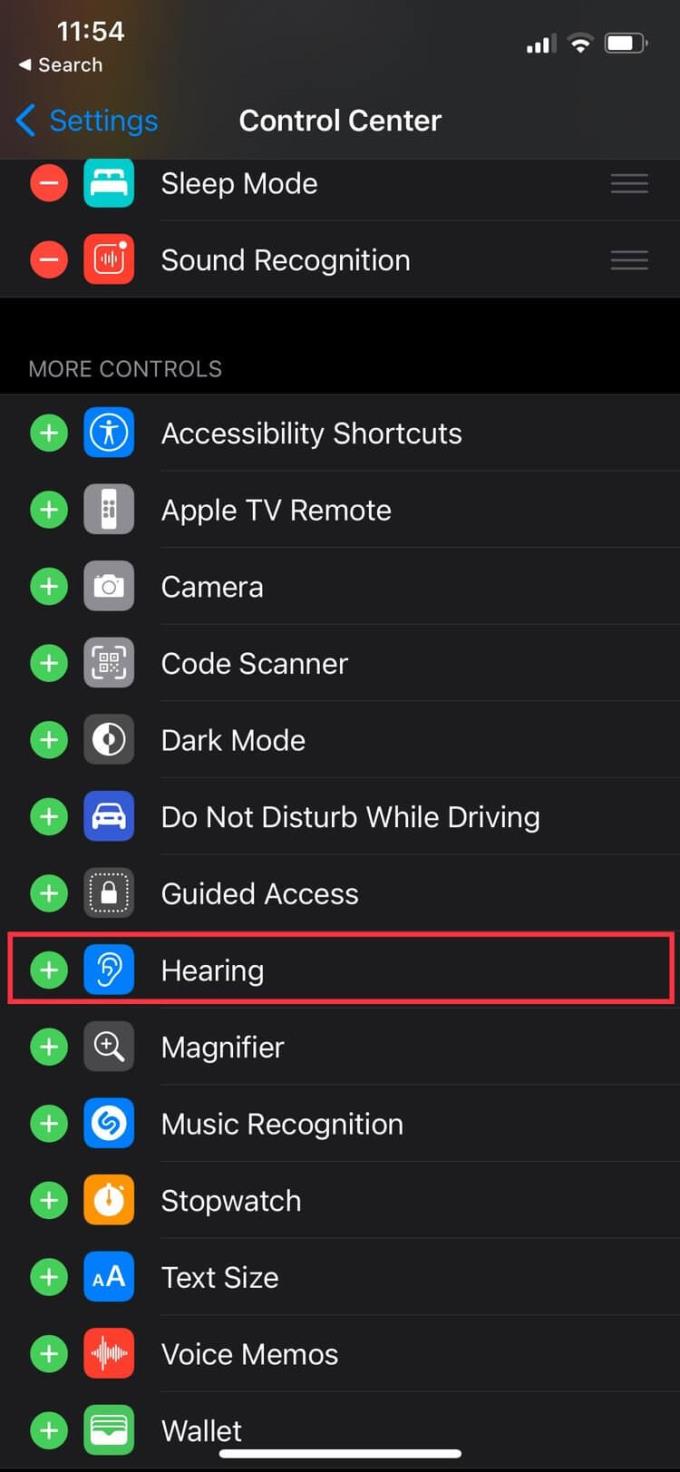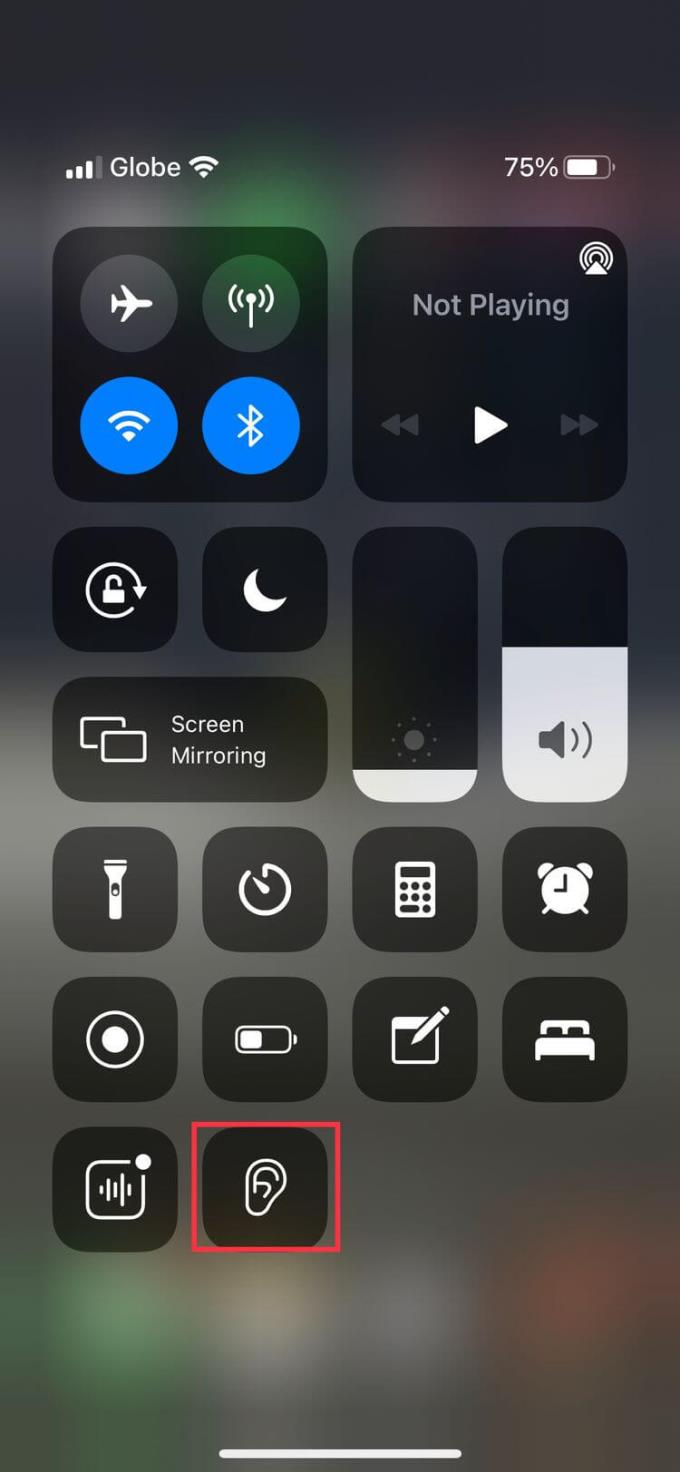-
Closed Captions
Closed Captions are text transcripts of dialogue and nonverbal communication on movies, podcasts, TV shows, and other videos.
Some apps, like Apple TV, offer closed captions in more than 40 languages supported. Just look for the CC icon to check available languages.
You can also customize the subtitles to the style and font you want, such as large font options for better readability.
-
Siri Input
You can type commands, ask questions, and get help from the virtual assistant using just the keyboard. To enable this feature, go to Settings > Accessibility > Siri and turn on Type to Siri.
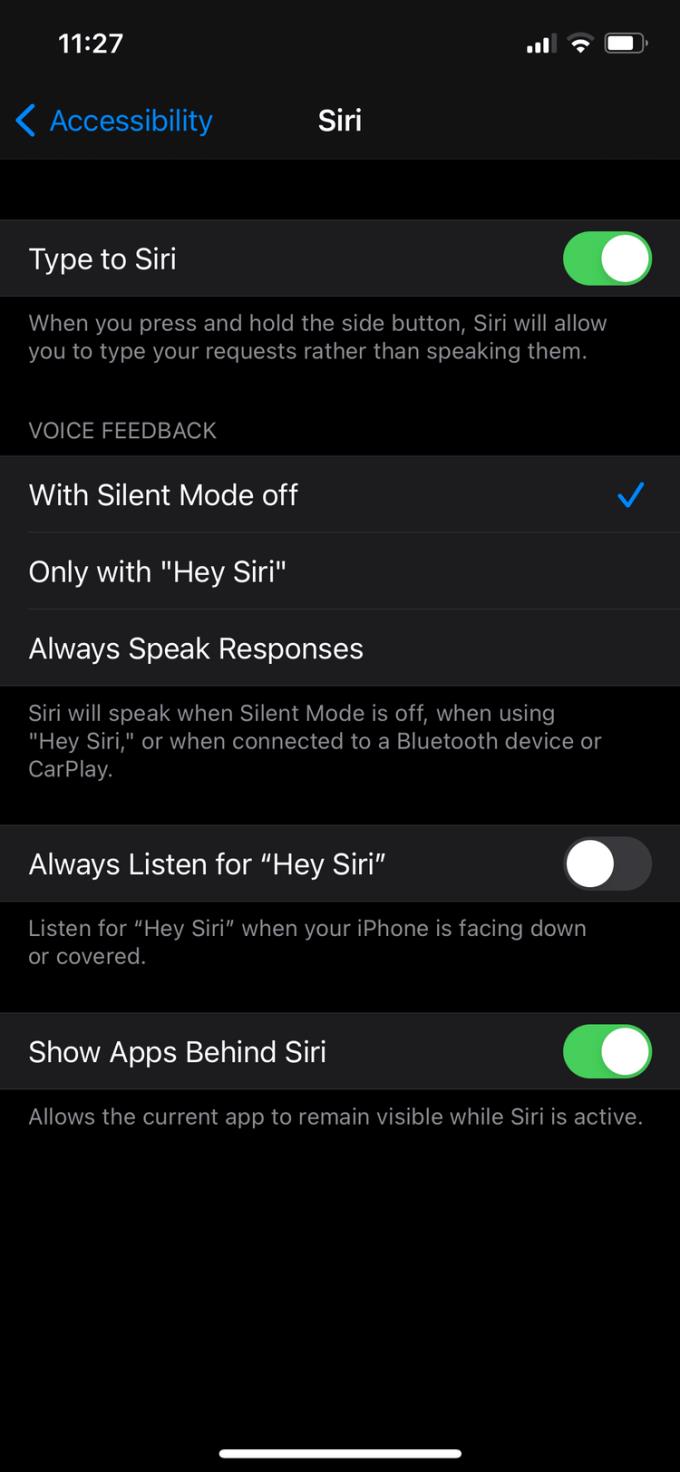
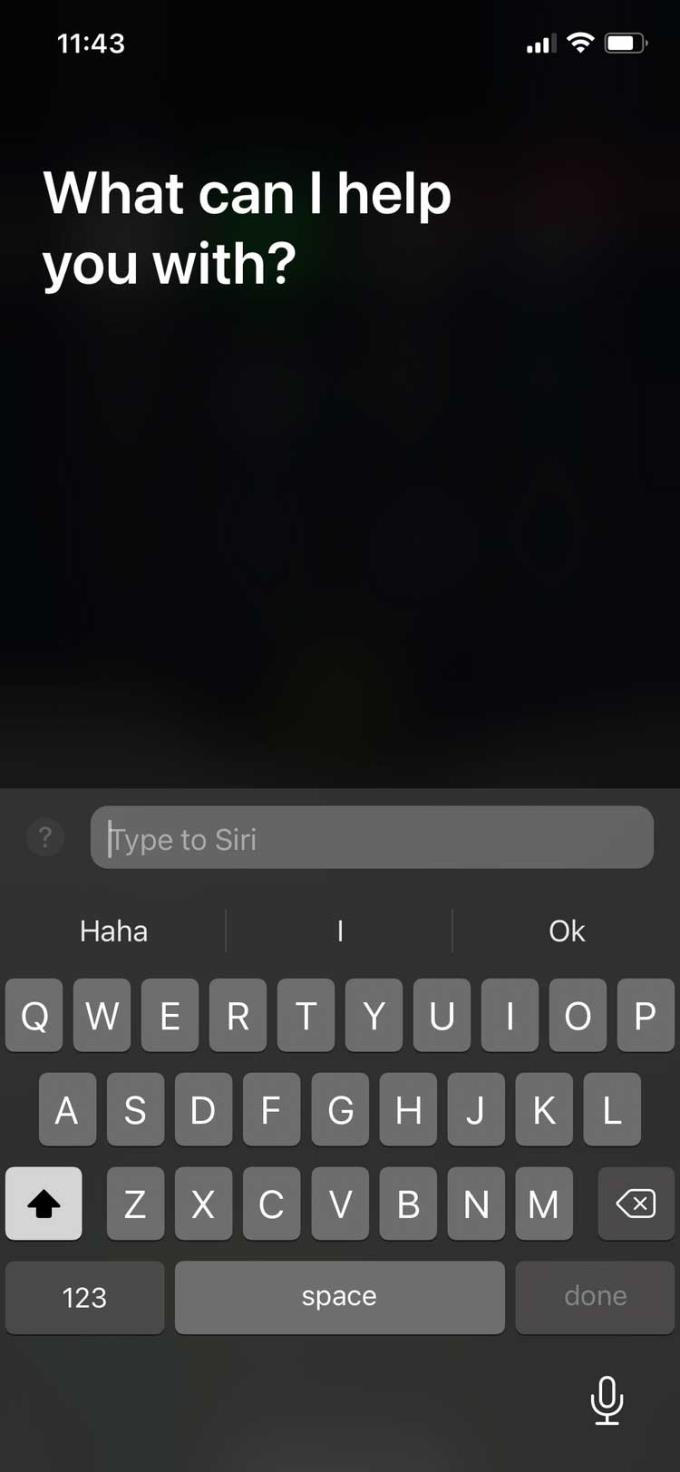
-
Headphone Accommodations
This feature allows you to customize the sound of supported Apple & Beats headphones. It also works with devices running iOS 14 and iPadOS 14 or later.
Headphone Accommodations allows you to adjust the frequency and amplify small sounds according to your listening needs.
You can customize your headphones' sound settings by going to Settings > Accessibility > Audio/Visual > Headphones Accommodations . This page helps you find your favorite listening profile through a range of hearing tests or through audiogram data if available.
-
FaceTime
FaceTime can be a great way to communicate using sign language. With group FaceTime calls, the app can detect when you're using signal language to chat and get people's attention.
-
Listen in Control Center
You can add a Hearing option to the Control Center so you can easily see the volume of your headphones. If enabled, you will see Headphone Level now level the sound of your headphones in decibels.
Go to Settings > Control Center and add Hearing to the control center.
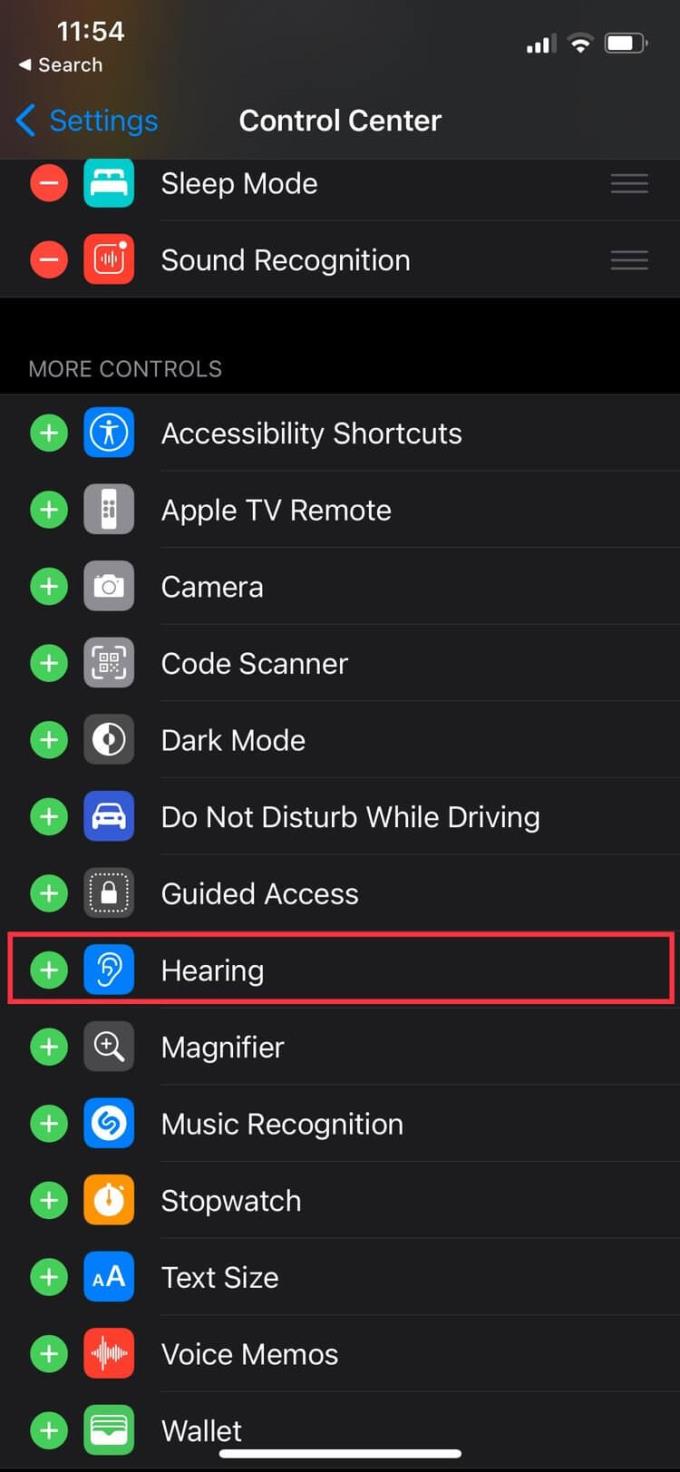
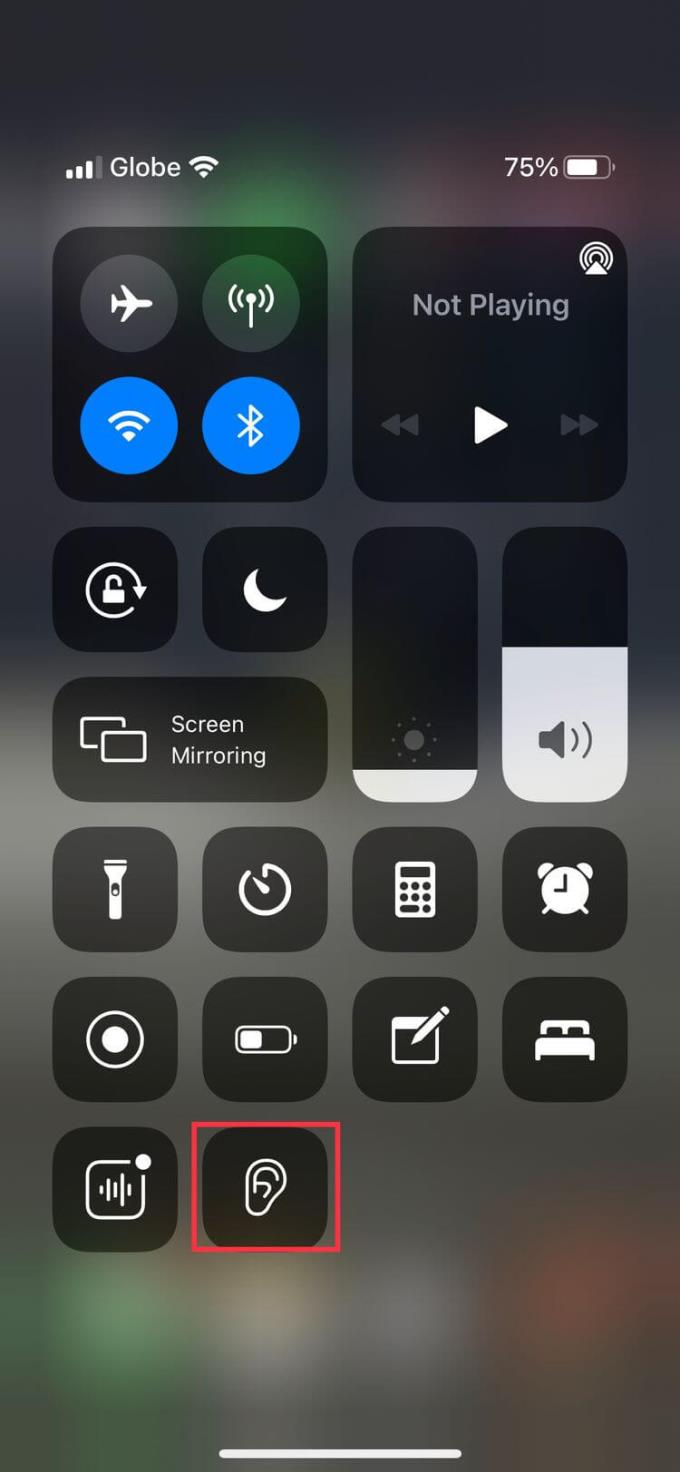
Many wired and wireless headphones, including Apple's AirPods, are compatible with this feature.
-
Live Listen - Listen live
Turn iPhone into a microphone that transmits audio to “Made for iPhone (MFi)” hearing aids, AirPods, and other Apple audio devices.
This feature amplifies the speaker's voice to help you hear them better, whether in a noisy environment or at the far end of the room, away from the speakers.
-
MFi hearing aids (iPhone only)
Apple has partnered with hearing aid manufacturers to create products specifically for Apple devices, and the iPhone is no exception.
This feature allows you to control the listening device with your iPhone. You can apply audiologist presets to different listening environments, route media and audio calls on hearing aids, and much more.
-
Mono Audio
If it's better to listen with one ear, this feature allows you to listen to both audio channels in each ear instead of just playing left & right audio tracks separately.
You can also adjust the audio balance between channels, increasing the volume on one side as needed. Go to Settings > Accessibility > Audio/Visual > Mono Audio to enable it.
-
Above are some of the great iPhone accessibility for the hard of hearing . Hope the article is useful to you.