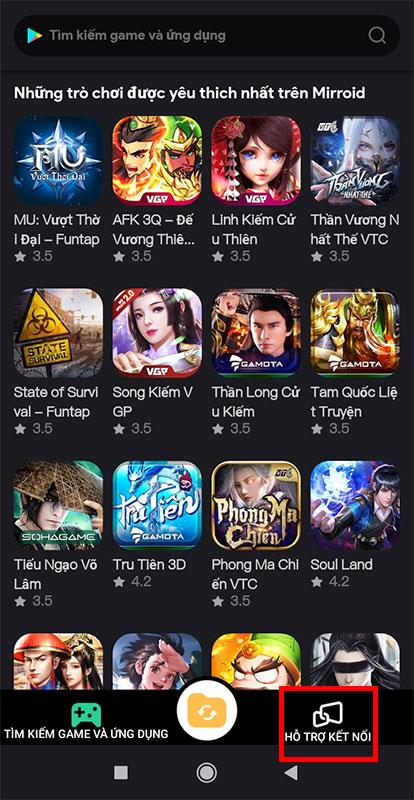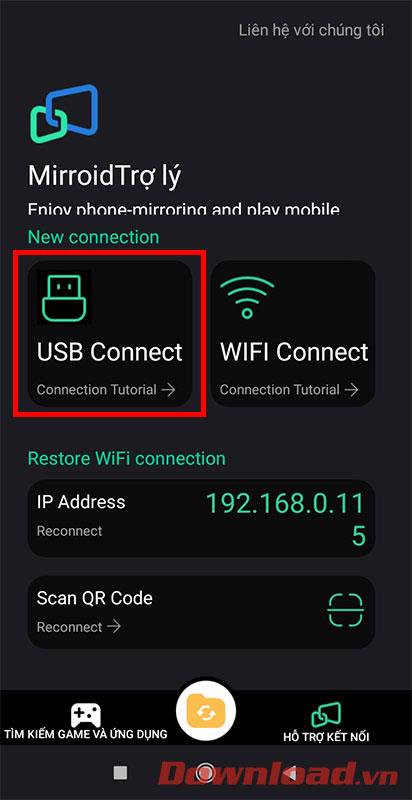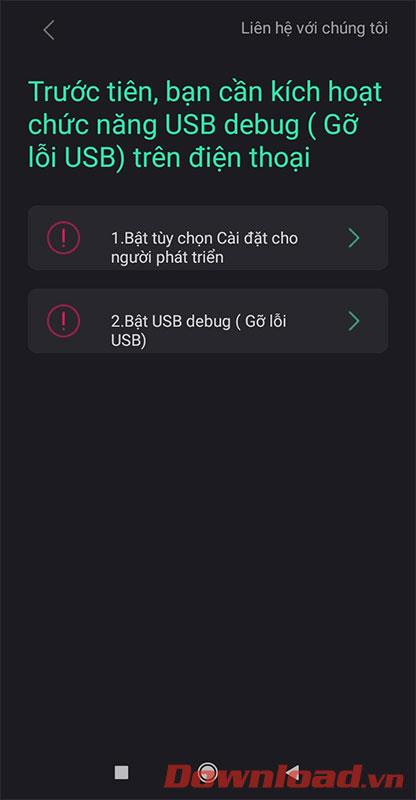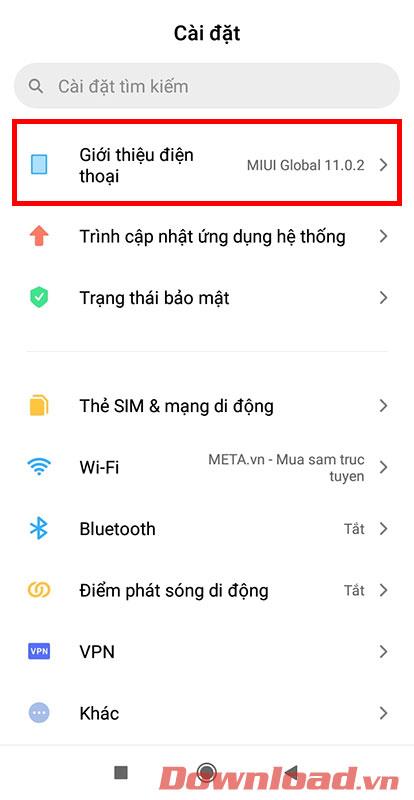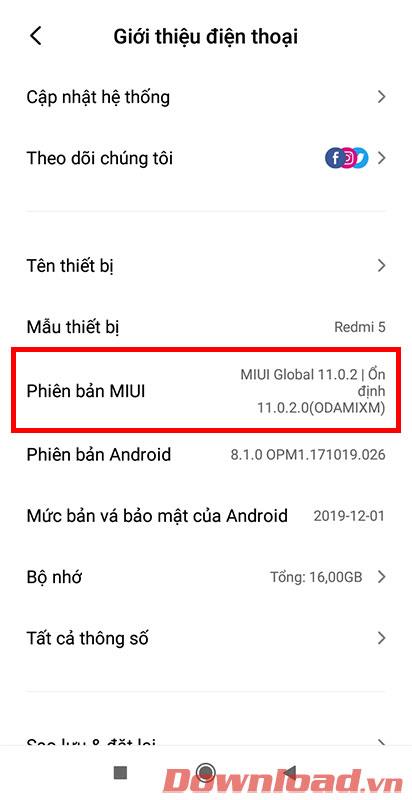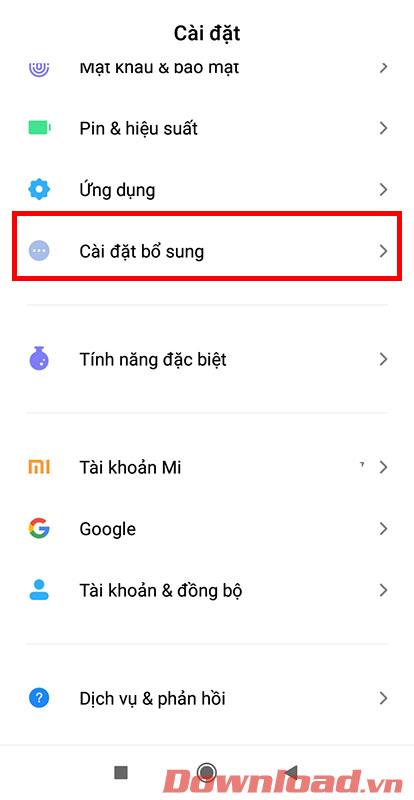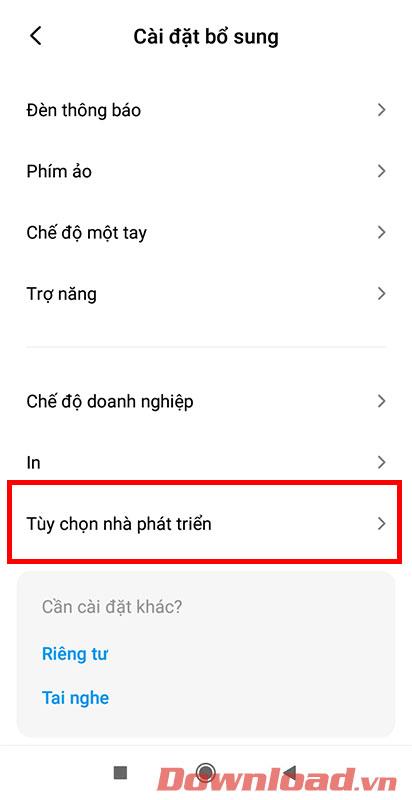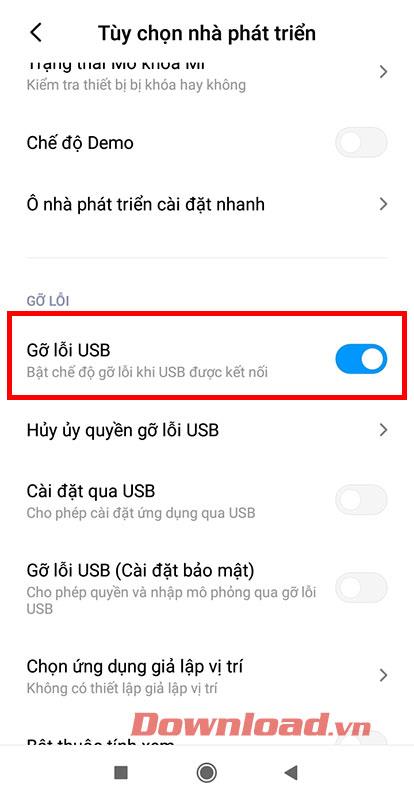Normally, if you want to play a mobile game like Free Fire or Free Fire Max on PC, you will definitely need an emulator. However, in the following article, WebTech360 will show you how to use Mirroid presentation software to play games on PC without any emulator.

Free Fire Max: How to use the Mirroid presentation application to play games on PC
About Mirroid
Basically, Mirroid is an application that projects content from an Android smartphone onto a computer screen. However, unlike other basic presentation applications; Mirroid allows users to interact directly with smartphones through the mouse and keyboard of the computer. This means gamers who love to play games on PC can enjoy mobile games without worrying about controlling on a narrow screen anymore.
Use Mirroid to play Free Fire Max on PC
Talking a little more about Free Fire Max, this is an upgraded version of the Free Fire game's graphics. It has the same gameplay, but the graphics and images are better than the Free Fire juniors. When gamers own a high-configuration phone, enjoying Free Fire max will be "already" a lot more than Free Fire, especially when using Mirroid presentation software to play on PC screen.
To get started, you first need to download and install the Mirroid application for Android as well as the Mirroid software for your computer. Note that this application currently only supports slideshows for Android OS, not iOS platform yet.
After the installation is complete, open the Mirroid application on your Android phone and then click Connect Support in the bottom corner of the screen.
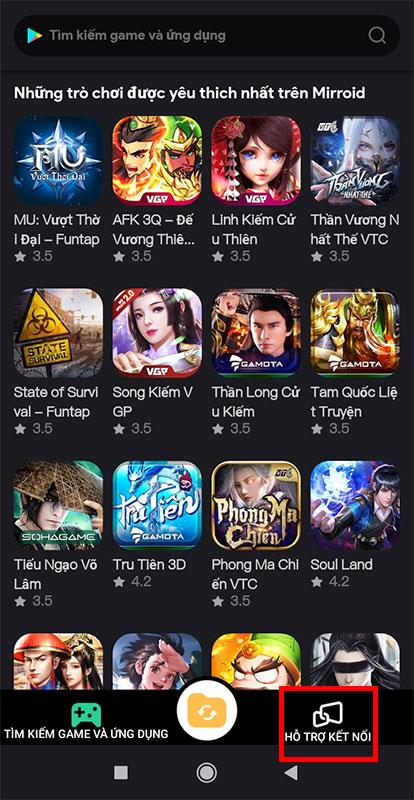
Continue to select the USB Connect button .
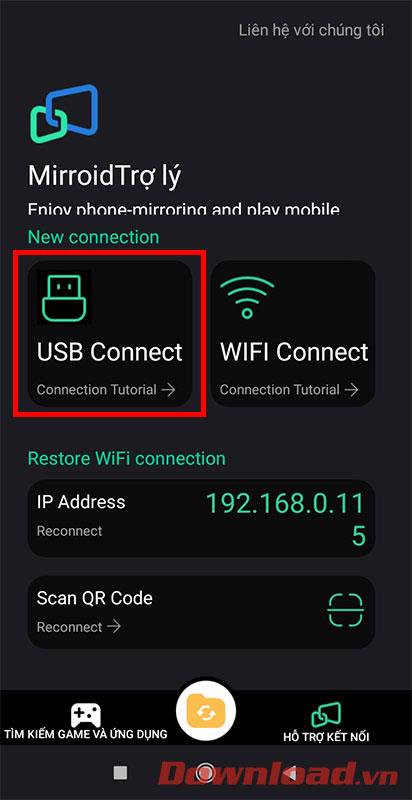
After the phone displays the screen as shown below, please exit and select the Settings item on the main screen.
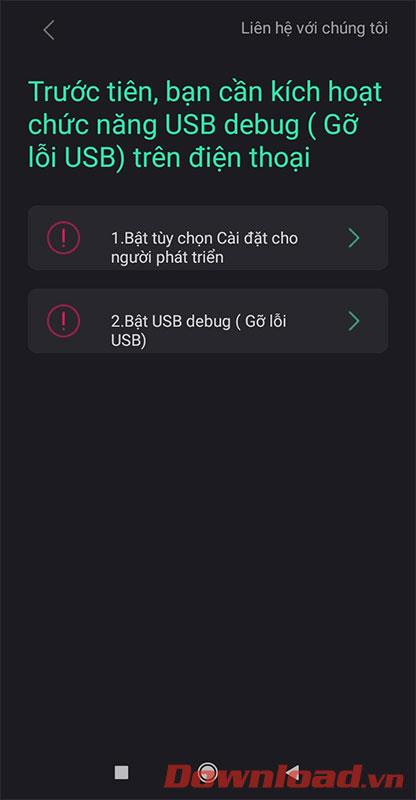
In the Settings screen, tap About phone .
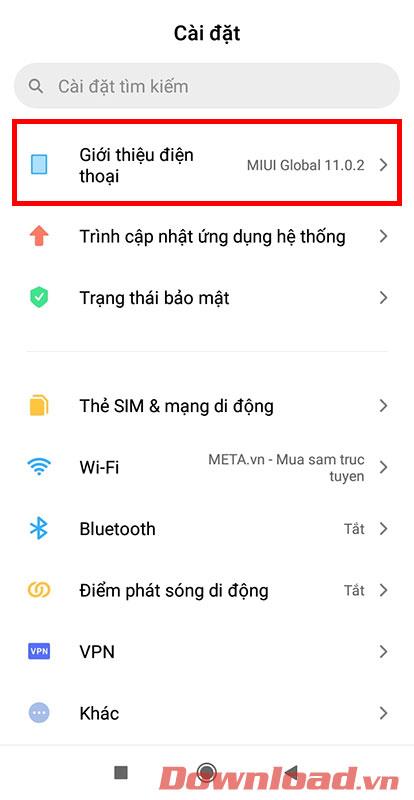
Find the Phone Version or Version... line and tap it repeatedly until a small message appears at the bottom of the screen that says " You are already a developer" .
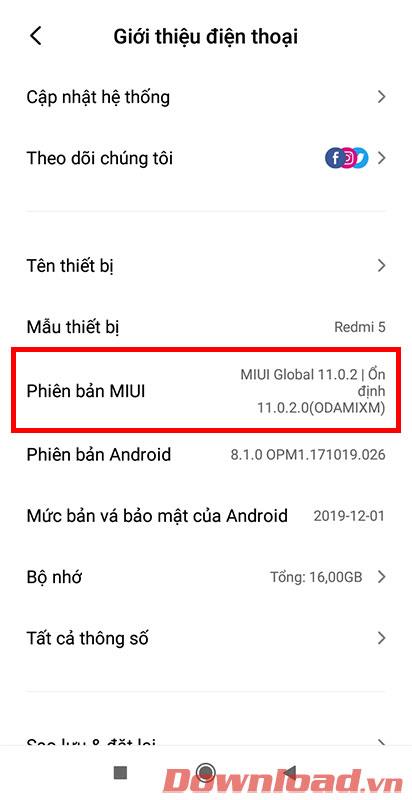
Go back to the Settings menu and select the Additional settings item .
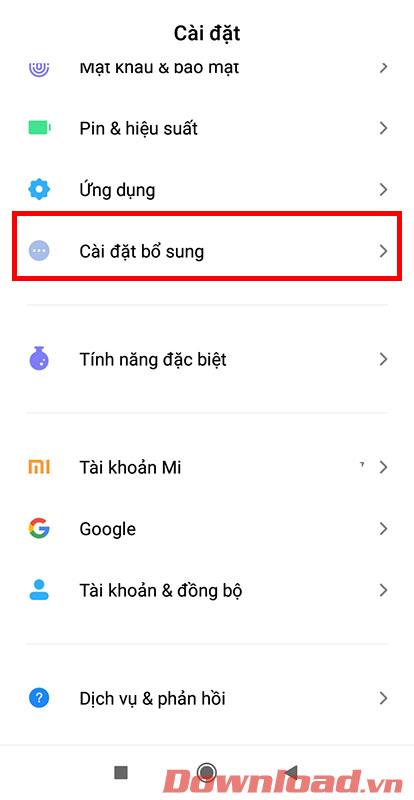
Select Developer Options next .
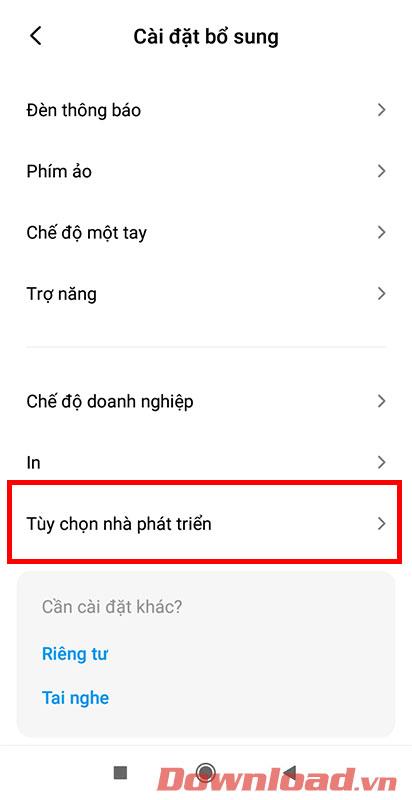
Finally, turn on the USB Debugging option . Now, reopen the Mirroid application on your phone and PC and you can play Free Fire Max.
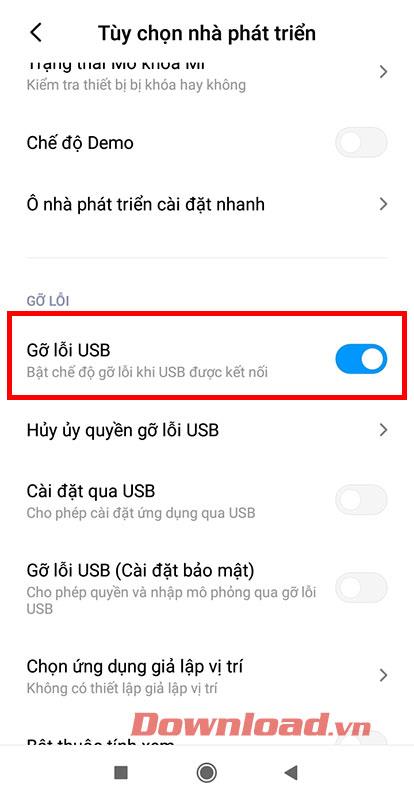
With just a few basic settings, you can experience Free Fire max in particular and mobile games in general on a large screen with sharp graphics.
Good luck to you and see you in the next posts!