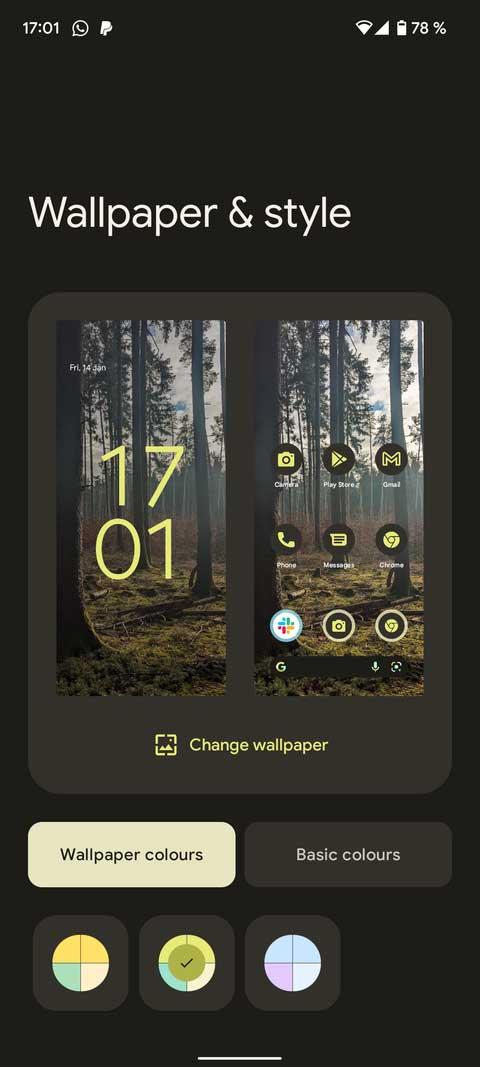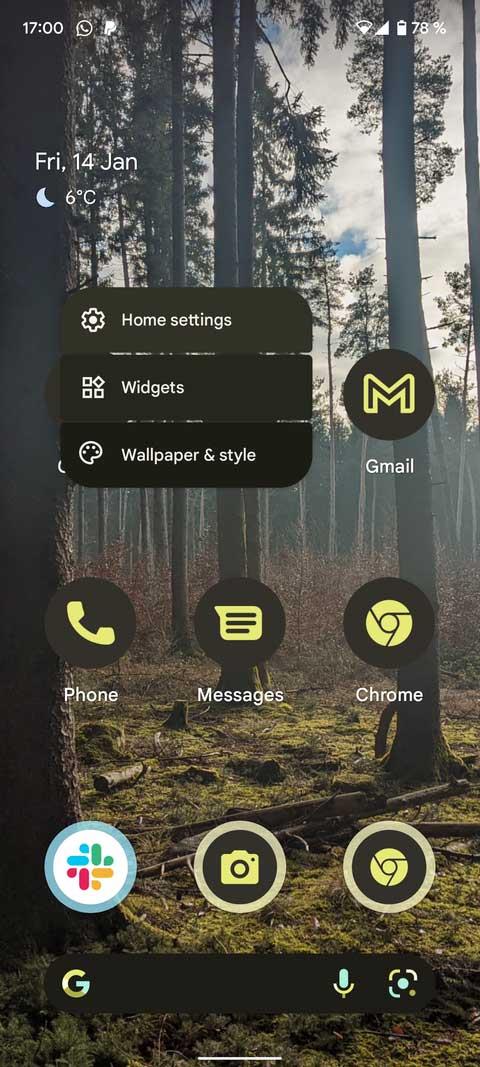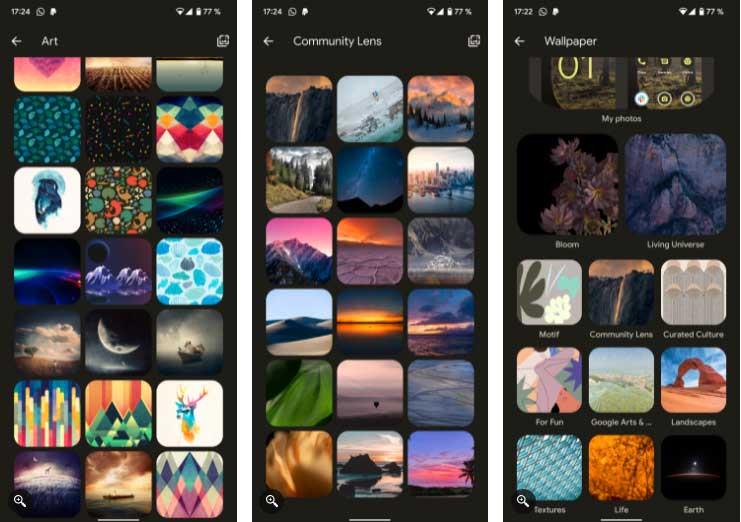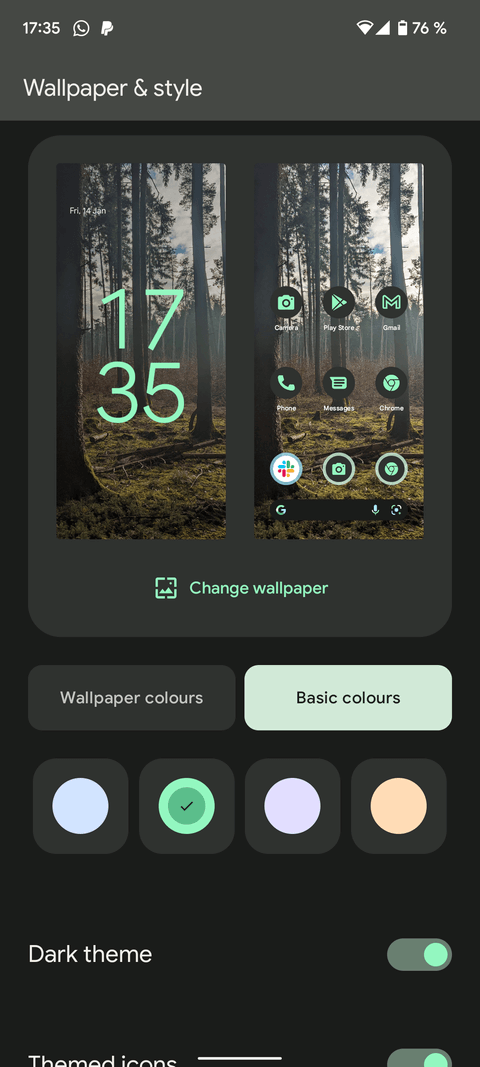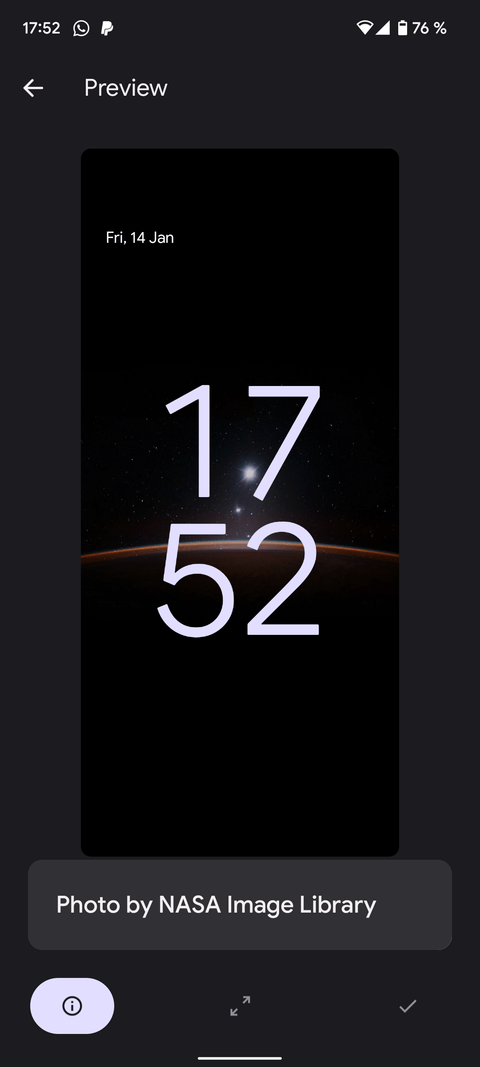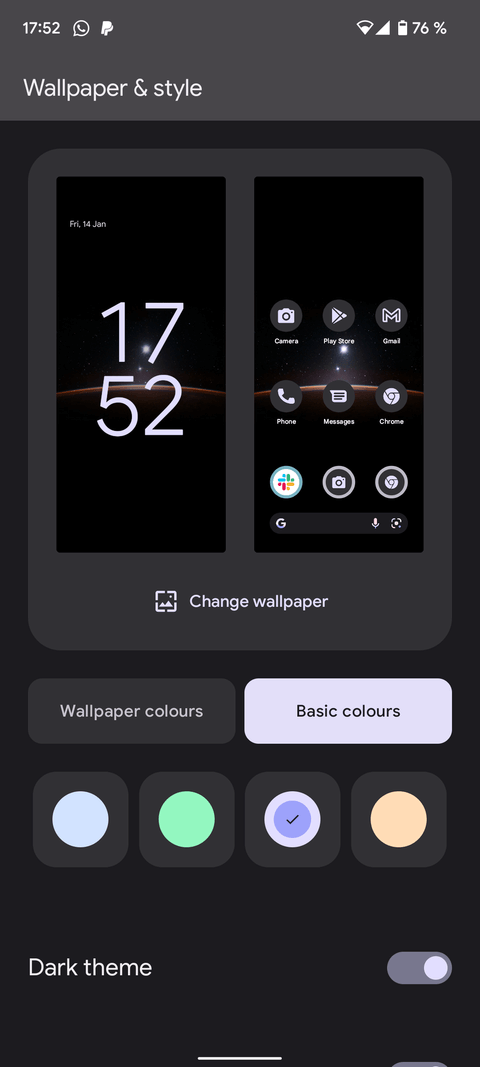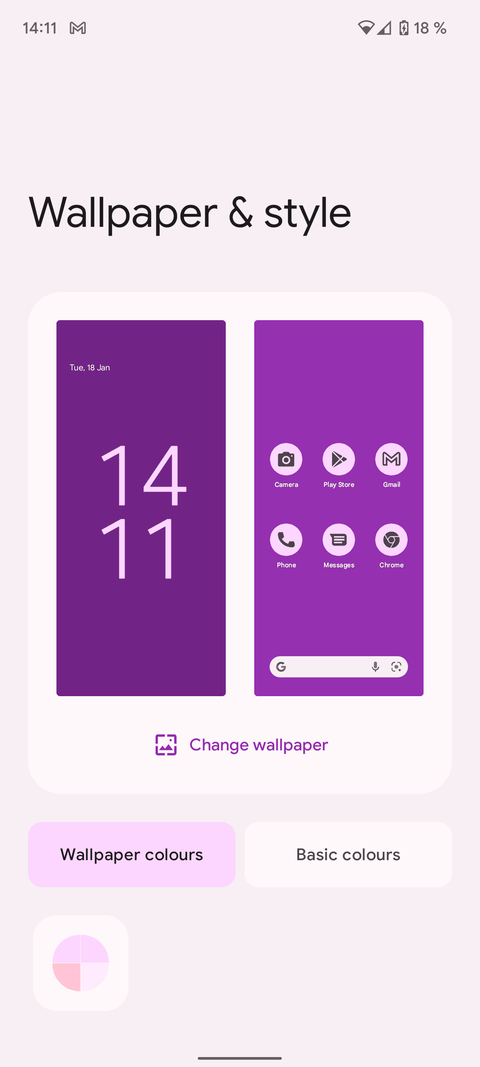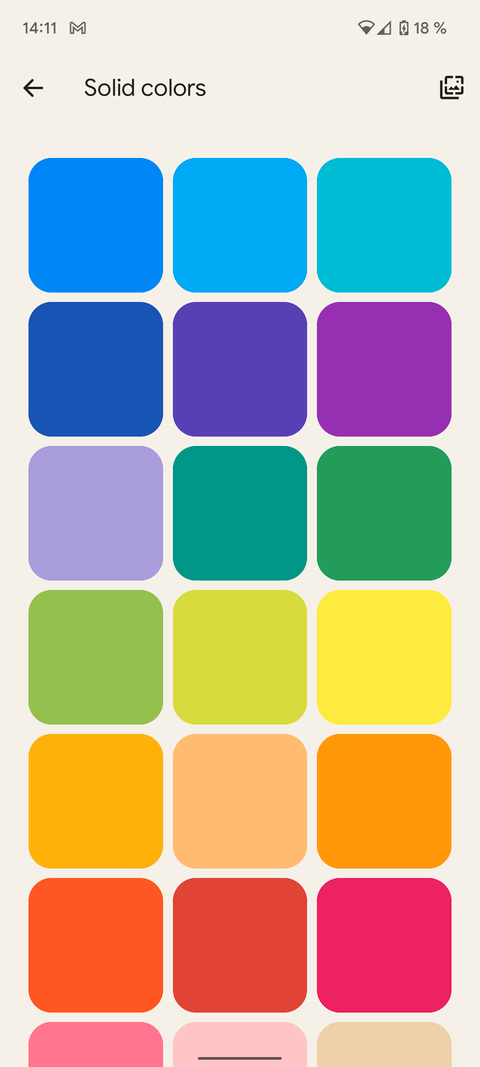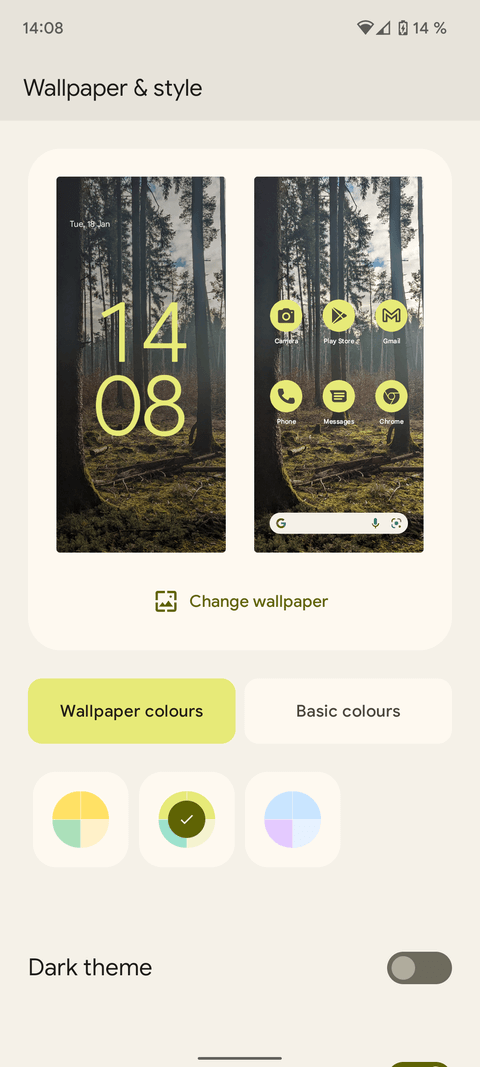Material You brings a lot of customization options to Android 12 . Let's learn with Download.vn how to customize Android 12 with Material You !

Material You helps you customize Android 12 more easily
Material You's mechanism of action
Material You offers several new features for Android 12 . Aesthetically, it has one standout feature: The addition of automatic color matching.
The home screen wallpaper is used as a source of color for the rest of the Android operating system. It works with all default Android wallpapers, but you can still download photos or choose your desired one from the gallery.
Any background image you set will prompt Material You to apply a color scheme to the home screen, menus, even apps, and provide alternative color scheme choices based on the complementary colors found in the picture.
How to set up Material You background on Android 12
The fastest way to set a wallpaper in Android 12 is to press & hold the Home screen for a while and select Wallpaper & style from the context menu. You can also find this menu by going to Android settings and using the search bar at the top of the screen.
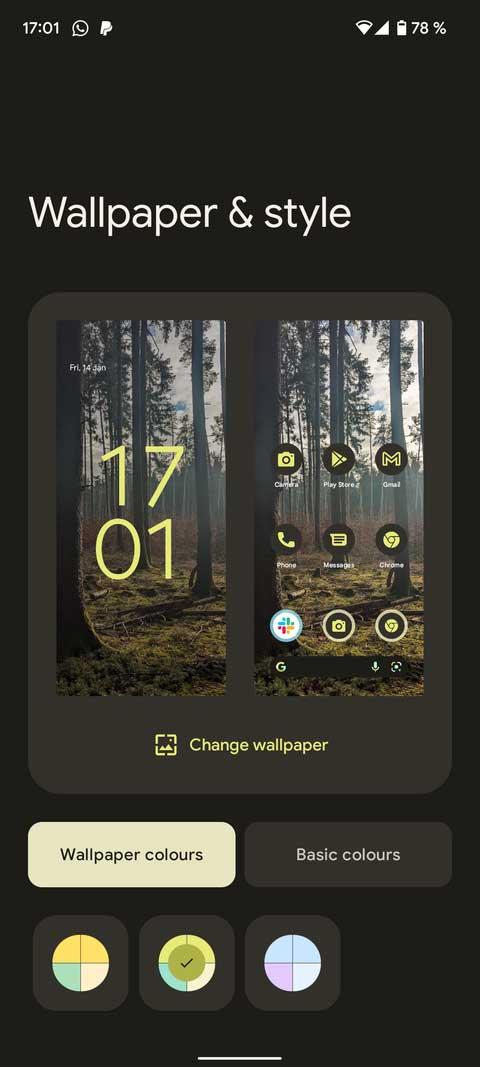
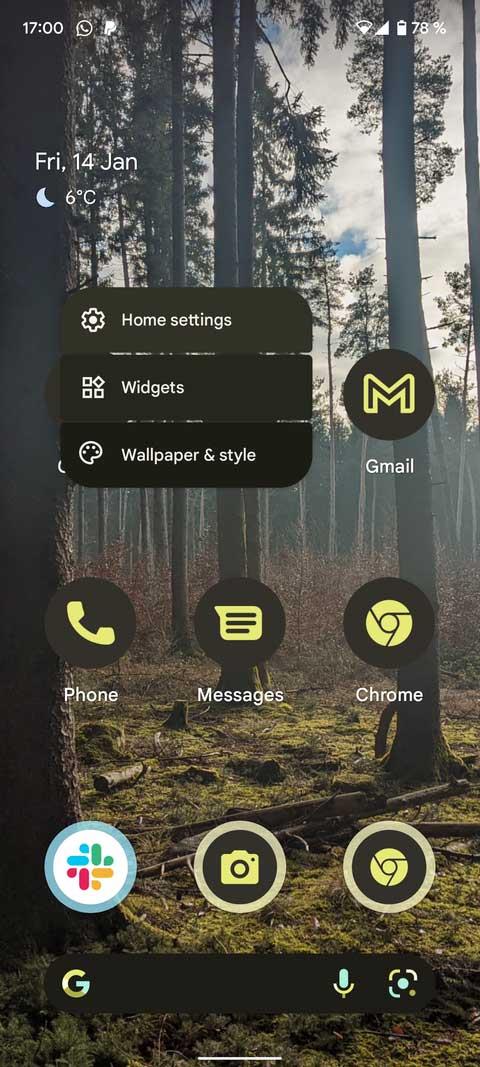
The first part of this menu allows you to select & preview background images from various locations. In addition to your own photo library, Material You on Android 12 also offers curated collections of both images and colors.
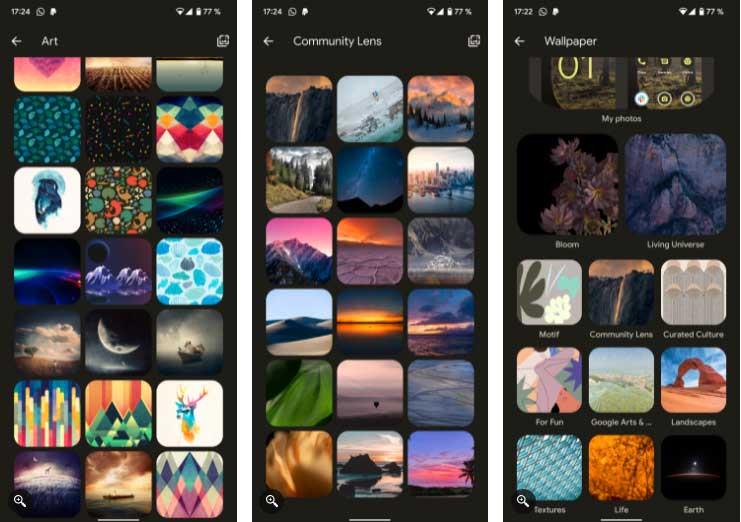
Touch any photo to preview it, the effect will appear on Home and lock the screen, change color to match the selected photo. Tap the information icon to learn more about the photo, including its author.
When you see a suitable option, touch the check mark icon, choose to show the image on the Home screen, lock it or both.
Customization is different from Material You on Android 12
Once you've set your wallpaper, you have a few more options. In the Wallpaper & style menu , you will see 2 settings:
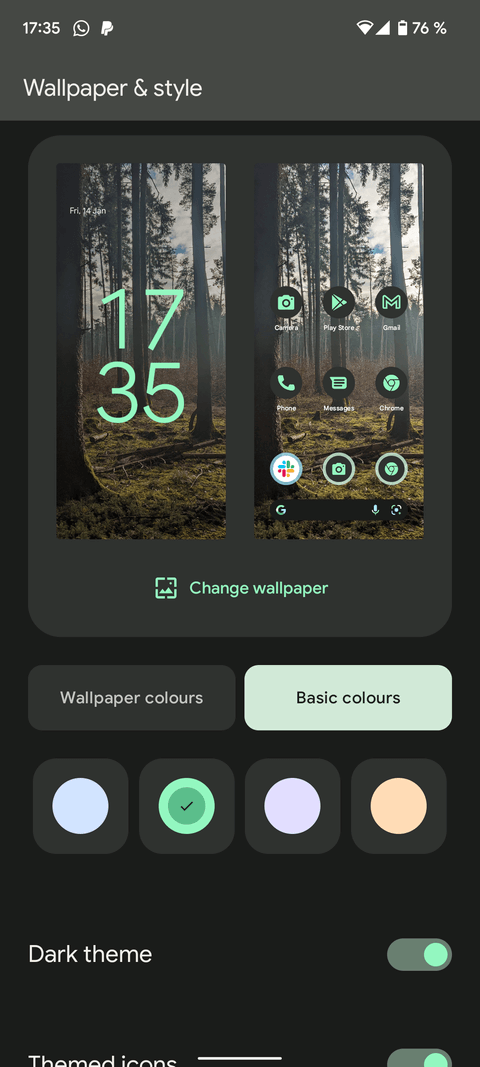

Wallpaper colors offers 4 color options, included in the theme in different ways. The best method to know which color is what you want is to try each color and use your phone as normal for a while to see if it appeals to you.
If you just want your screen to look simple, go to Basic colors . It allows you to select just one color from an image to apply to every aspect of the Android system. This feature is especially effective with monochrome, dark, and simple shapes.
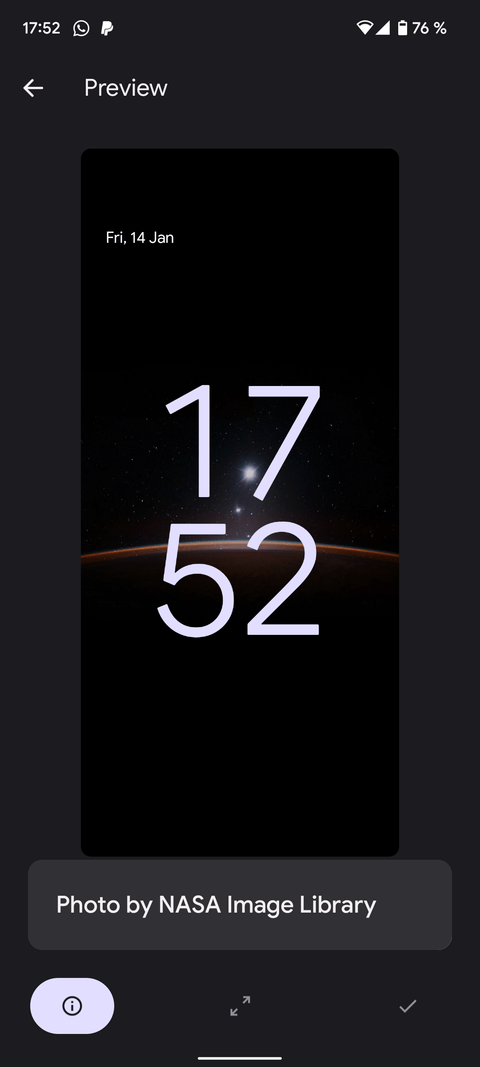
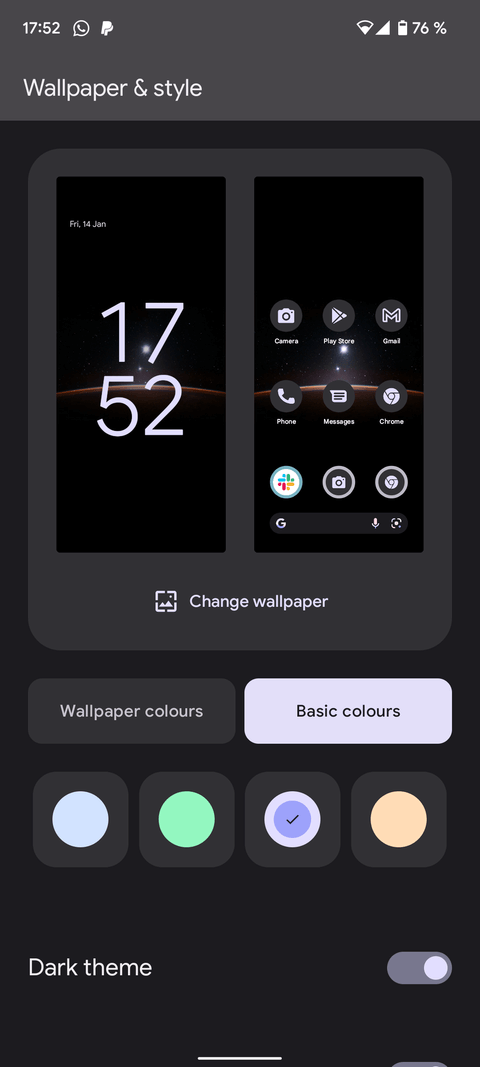
Create your own Material You color palette on Android 12
Even though there's no Material You color customization option, you can still create your own custom wallpaper as you like. Google offers a number of colored backgrounds if you want a clean, flat, one-color experience.
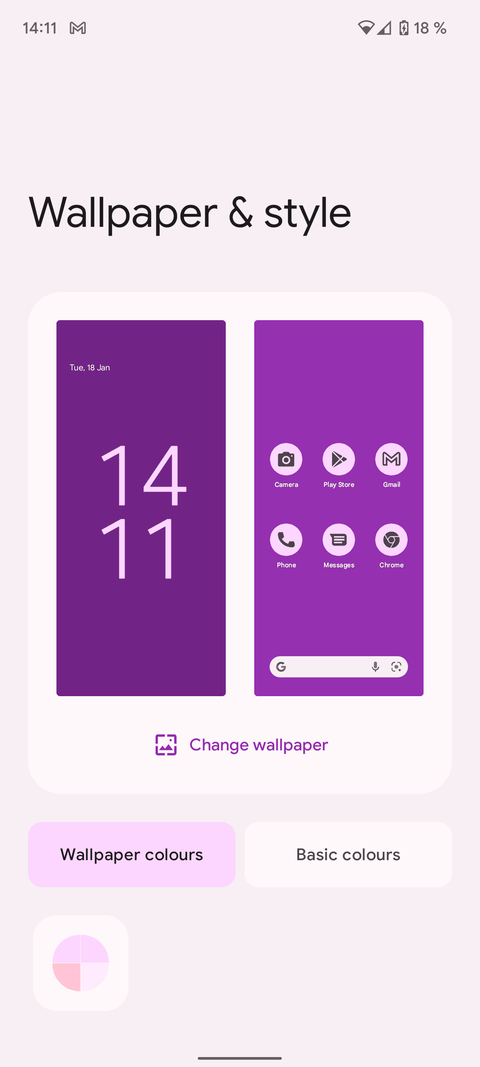
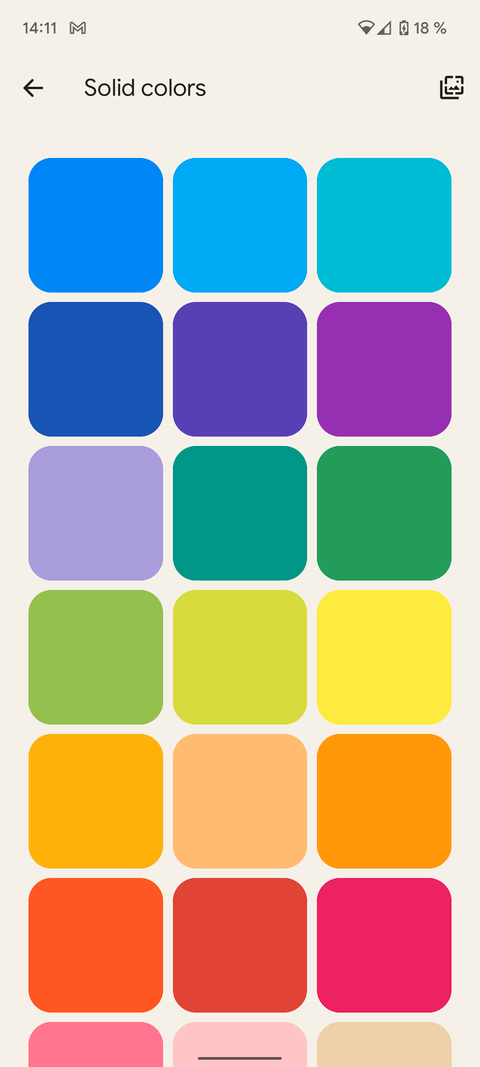
You will still see there is a color wheel for complementary colors based on the solid color background. Since system colors are often taken from background images, if you use Photoshop or other similar options to create gradients or abstract images, the overall look and feel of Android 12 may be significantly affected.
Additionally, you can use a photo containing your favorite color palette like the example below:
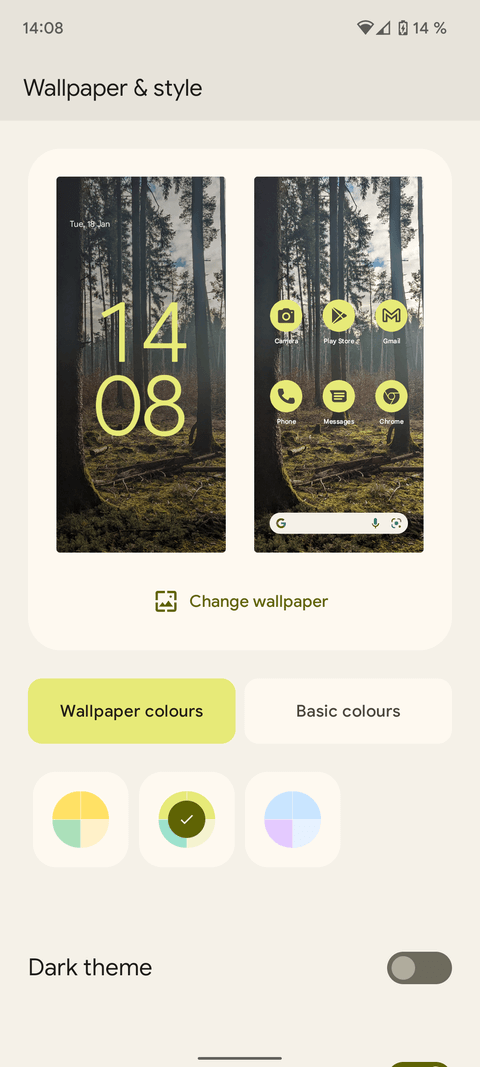
Above is the basic way to use Material You to customize Android 12 . Hope the article is useful to you.