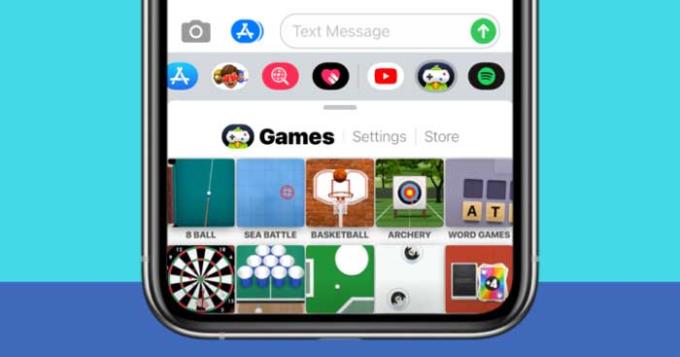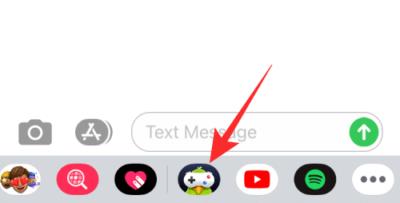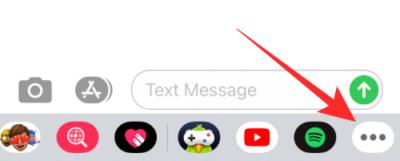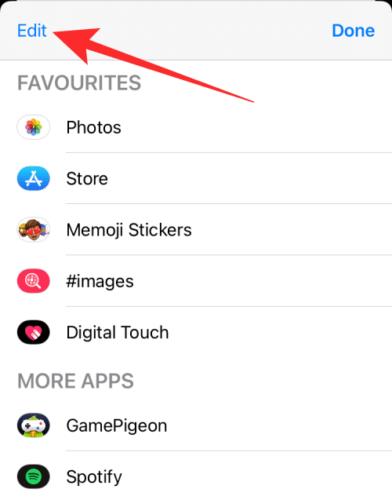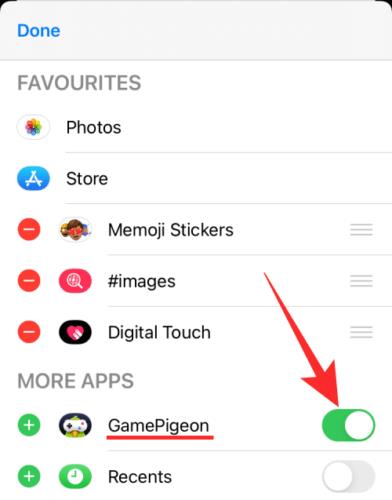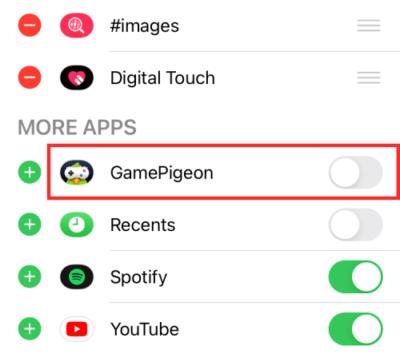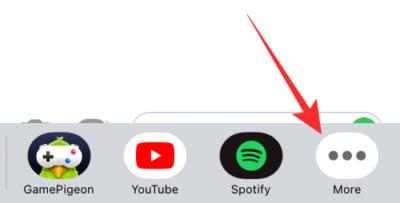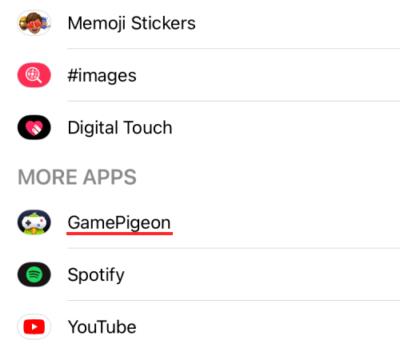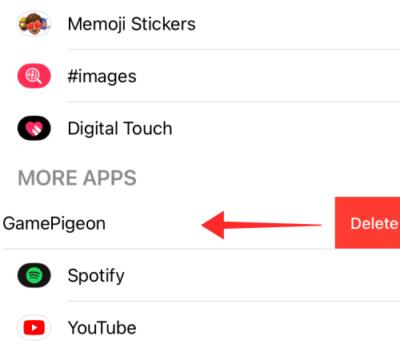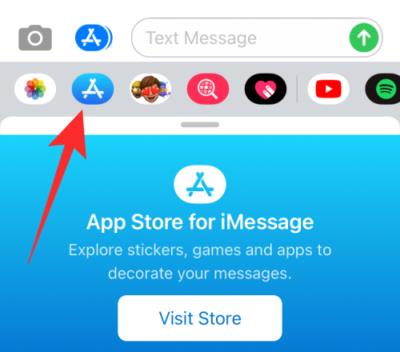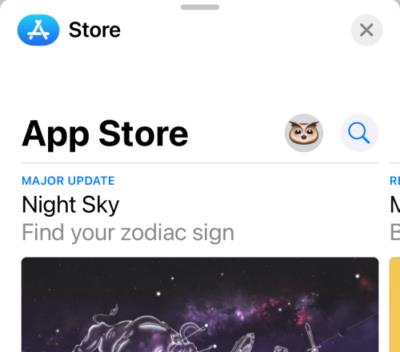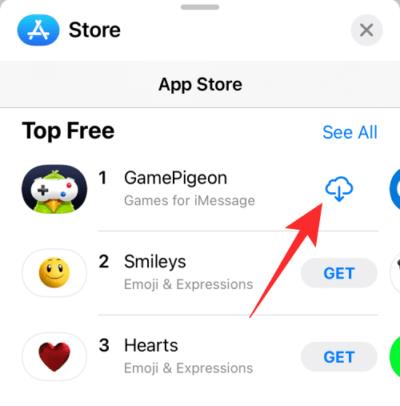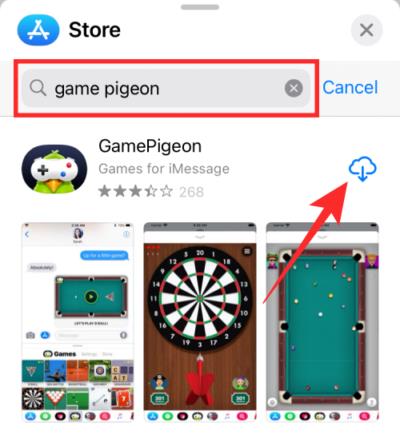Your iPhone may now contain a bunch of mini-games, apps, and other interactive tools since the release of iMessage apps from the iOS 10 update. GamePigeon is such an iMessage app.
If you regularly use iMessage and use its app, chances are you have GamePigeon installed on your iPhone. This article will help you hide and completely delete the GamePigeon app on iPhone when you don't want to use it in the Messages app anymore.
How to delete GamePigeon app on iPhone
- What is App GamePigeon?
- How to remove GamePigeon from Apps section on Messages
- How to Uninstall GamePigeon in Messages
- How to reinstall GamePigeon on iPhone
What is App GamePigeon?
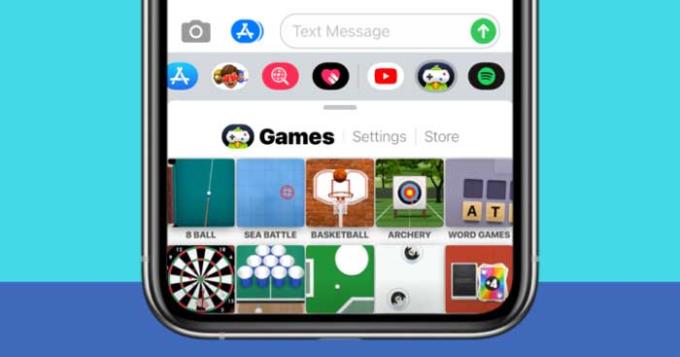
GamePigeon is an iOS app that allows you to play mini-games with others via the Messages app on iPhone. This app was developed in 2016 after updating to iOS 10. As a result, you can download iMessage-specific apps on the App Store that are built into the Messages app.
GamePigeon comes with several mini-games that you can play with whoever is chatting on Messages, including 8 Ball, Archery, Basketball, Checkers, Chess, Cup Pong, Darts, Dots & Boxes, Mini Golf, Paintball , Shuffleboard, Word Hunt and more.
How to remove GamePigeon from Apps section on Messages
If you don't want to be distracted by the game played on GamePigeon, you can hide this application in the app section on Messages. This way, the next time you don't have to reinstall it when you want to play games with family and friends.
To do this, open the Messages app on your iPhone and go to any conversation. You'll see a bunch of apps in a row under the text box at the bottom of the screen. They are the apps available in Messages, including GamePigeon.
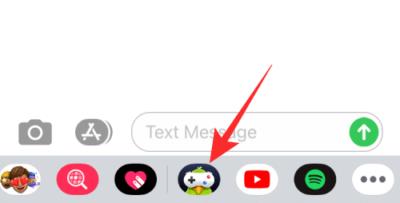
Slide the app row to the left until you see the More button (3 ellipses icon) on the far right.
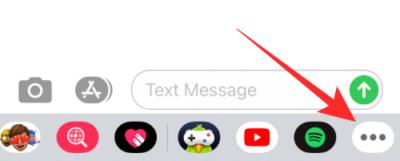
On the next screen, you can see the GamePigeon app listed under More apps , if it's not in Favorites. To hide apps in Messages, tap Edit in the top left corner.
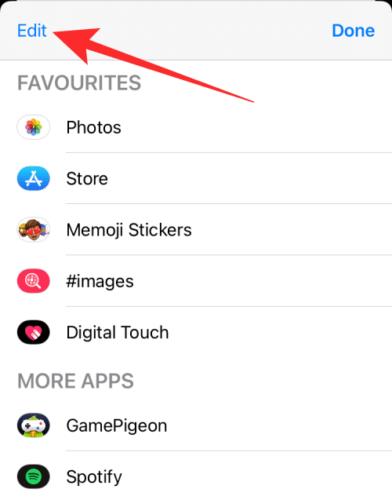
You can now turn off the display of GamePigeon in Messages by switching the GamePigeon button position to the Off position .
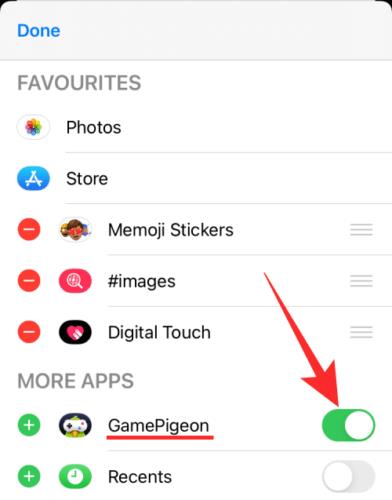
This will hide the GamePigeon from the Messages app and you will no longer be able to see it when interacting with others.
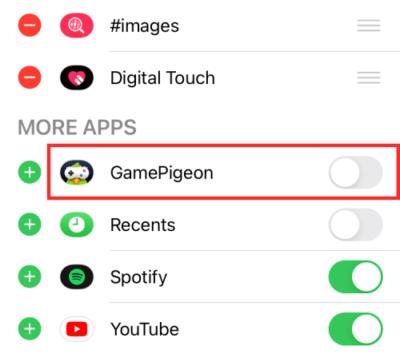
You can hide any app in Messages using the same steps as above.
How to Uninstall GamePigeon in Messages
If you want to remove GamePigeon permanently, you can uninstall it from Messages. To do that, open Messages and go to a conversation with someone.
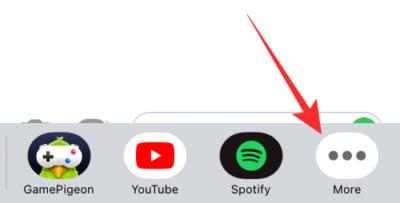
Slide to the left the row of apps available in the textbox. At the end of the row, tap the More button on the right. Select the GamePigeon app from the list of available apps.
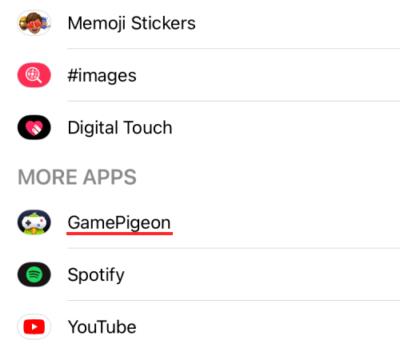
To remove it completely, swipe the GamePigeon to the left to open the Delete option .
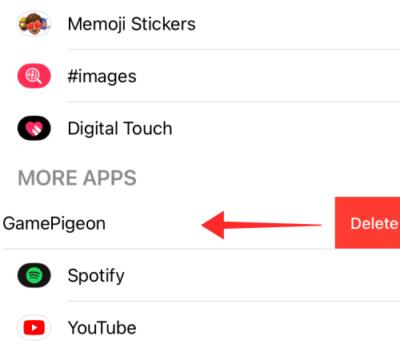
GamePigeon will be removed from iPhone as soon as you swipe it left. Likewise, you can uninstall any app in Messages.
How to reinstall GamePigeon on iPhone
You can install GamePigeon from the App Store like any other app, or simply right in Messages. To do this, open the Messages app and go to any conversation. At the app row below, tap the App Store icon .
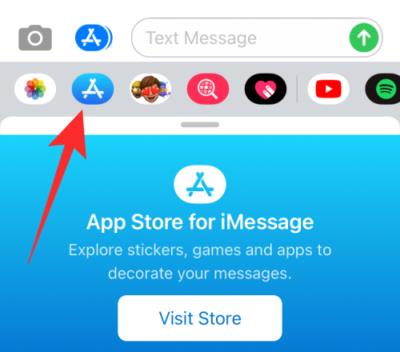
The App Store for iMessage will appear.
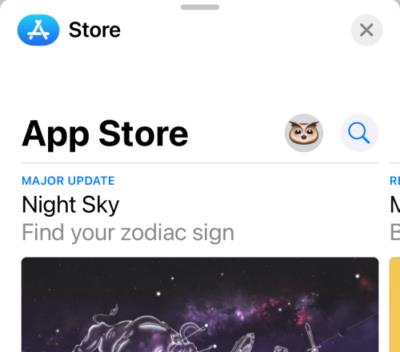
You can install GamePigeon by scrolling down to the Top Free section, then tapping the Download icon . If this is your first time installing the GamePigeon app, you must tap Get .
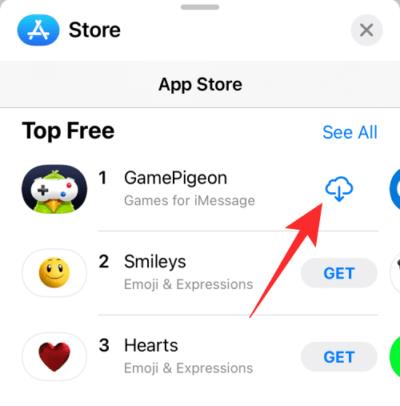
Alternatively, you can use the search feature in the App Store, then tap the Download icon to reinstall this app on your iPhone.
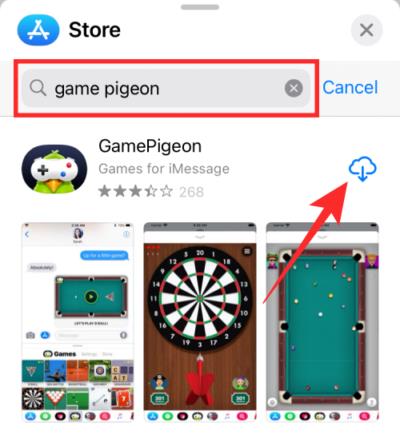
It's done. Above is how to delete, hide, install GamePigeon app on iPhone . Hope the article is useful to you.