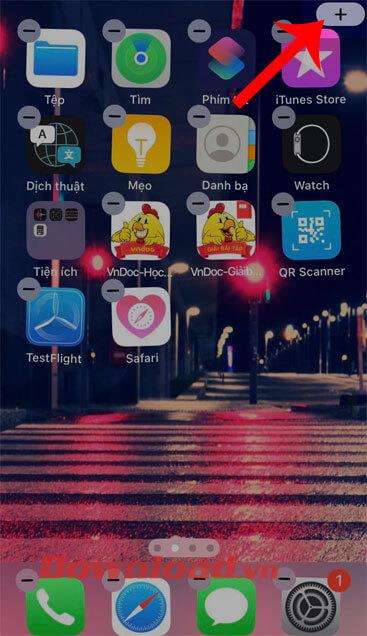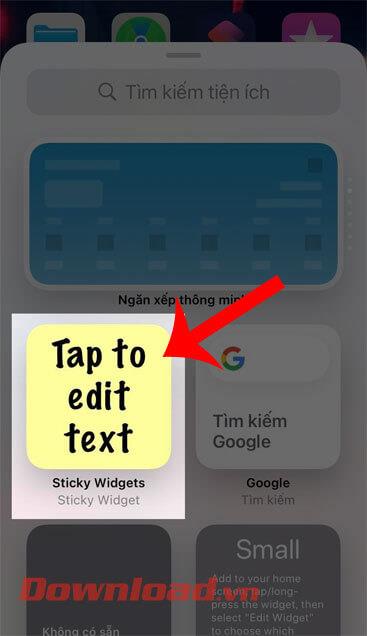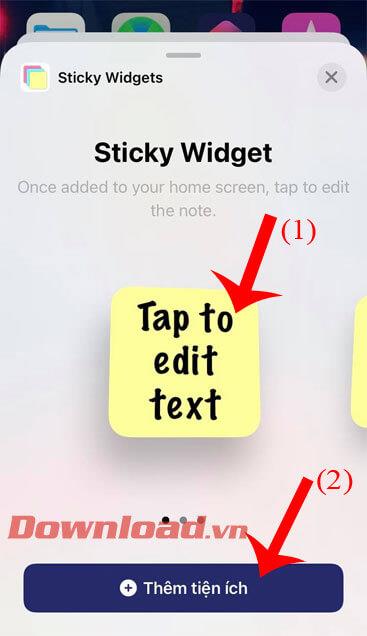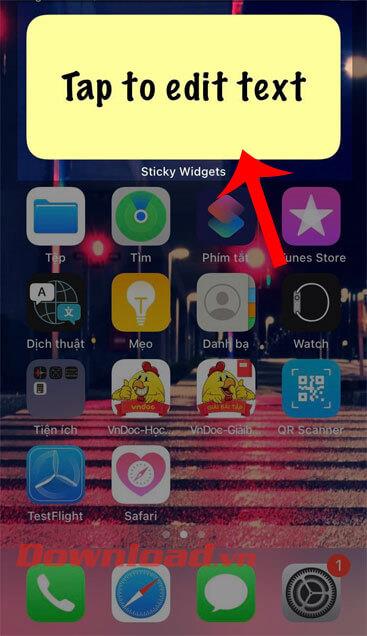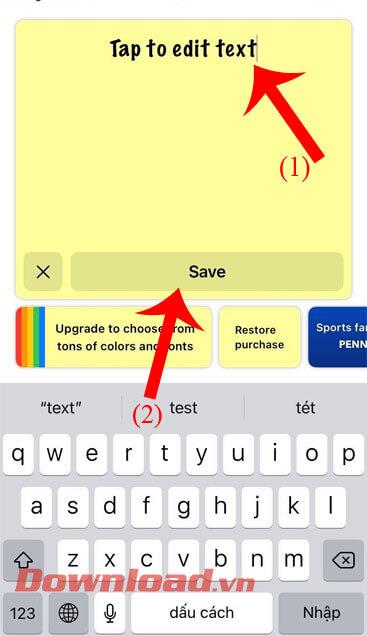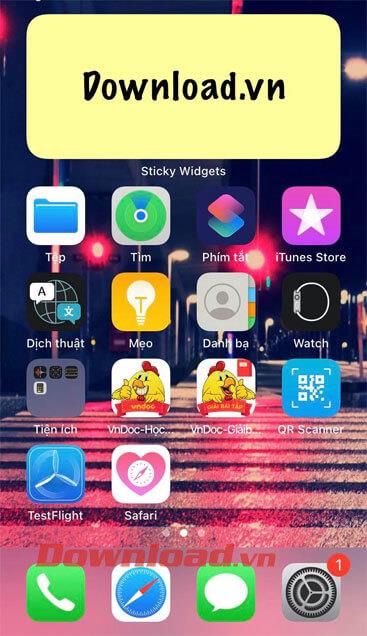With the feature of creating and changing widgets on the phone screen of iOS 14 , so now there are many applications that support creating widgets on iOS 14 with many unique features, including Sticky Widgets . This is an application that makes it easy for us to put a note widget on our phone screen.
When creating a note-taking widget, it will make it easier for us to note down the important work that we need to do. Here, WebTech360 would like to introduce an article on how to create a note widget on the iOS 14 screen with Sticky Widgets , please refer to it.
Video tutorial to create note widget on iOS 14 screen with Sticky Widgets
How to create a note widget on the iOS 14 screen with Sticky Widgets
Step 1: To create a note widget on the iOS 14 screen, our phone first needs to have the Sticky Widgets application . If your device does not have this application, please click the download button below to quickly install Sticky Widgets on your phone.
Step 2: Touch and hold the phone screen, then tap the plus icon in the upper right corner of the screen.
Step 3: Next, click on the icon of the Sticky Widgets application .
Step 4: Choose the size for the widget and then click the Add Widget button .
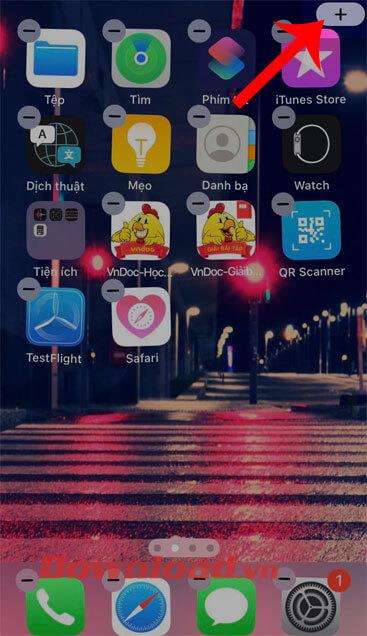
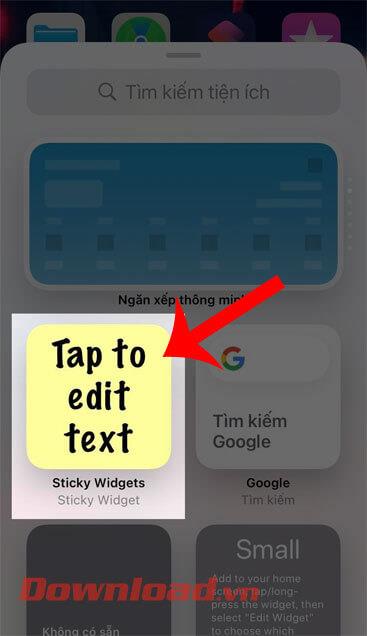
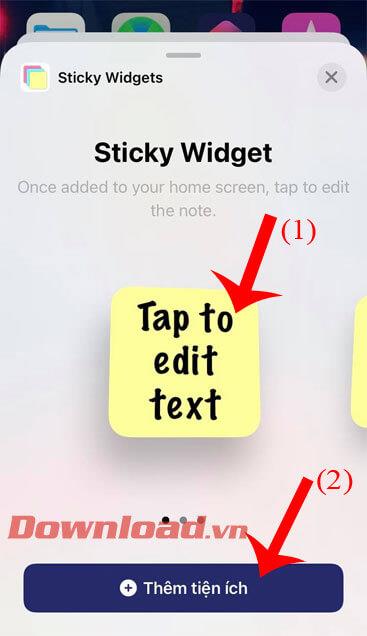
Step 5: Now the note widget will be displayed on the screen, to edit the content of the note, click on the new widget you just created.
Step 6: Enter the content of the note you want to create, and then tap the Save button .
Step 7: Finally, the widget with the note content you want to create will be displayed on the main screen.
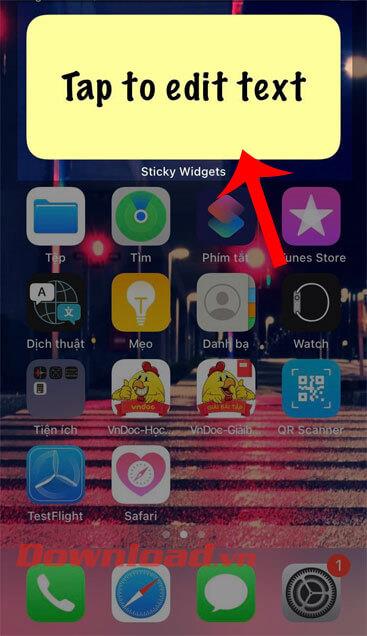
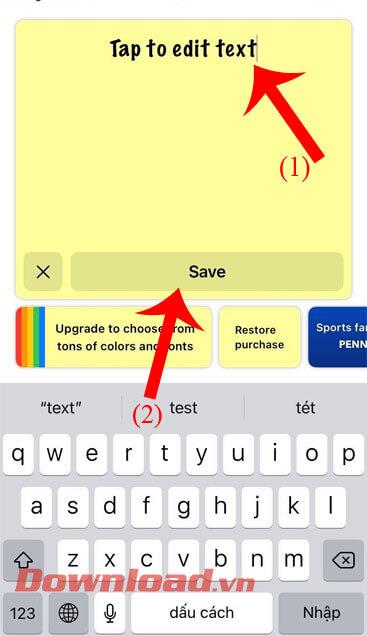
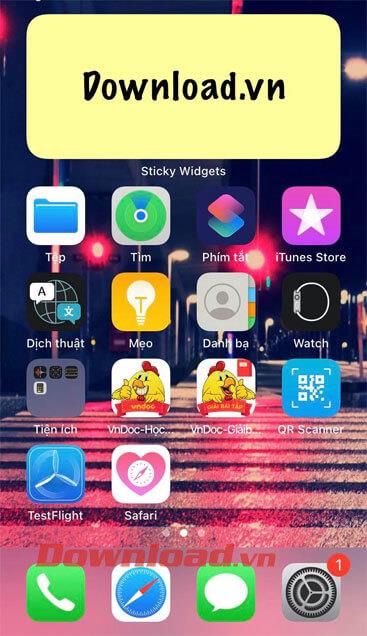
Wishing you success!