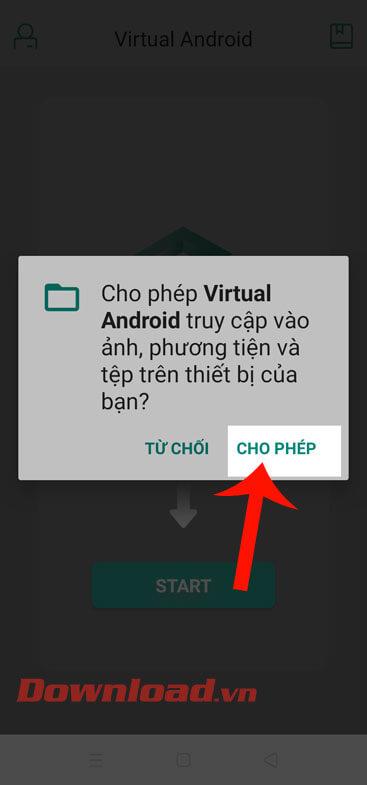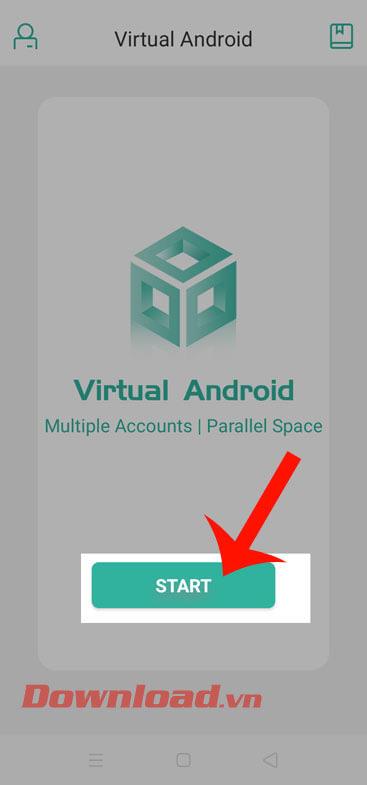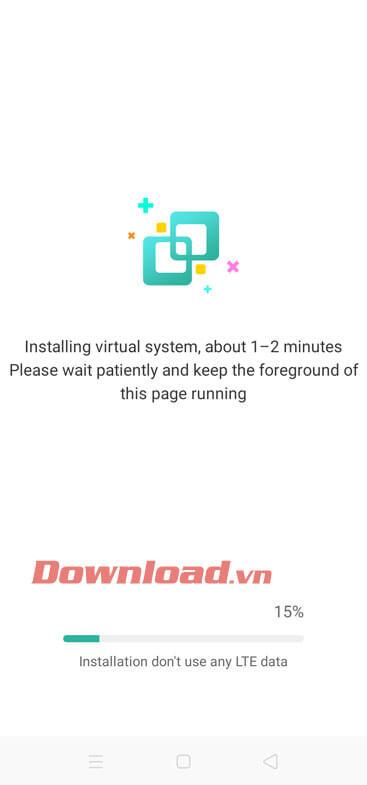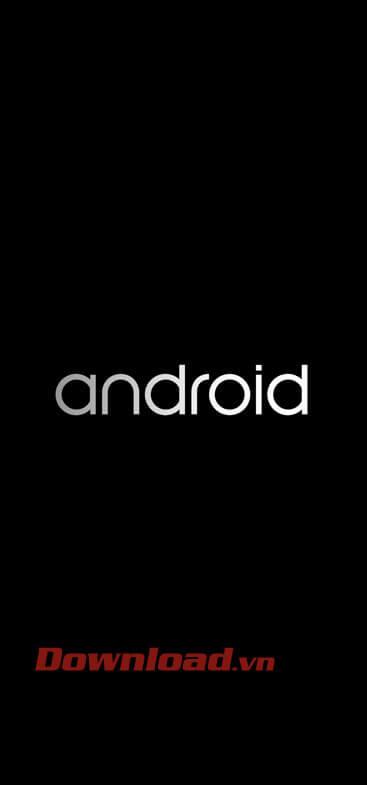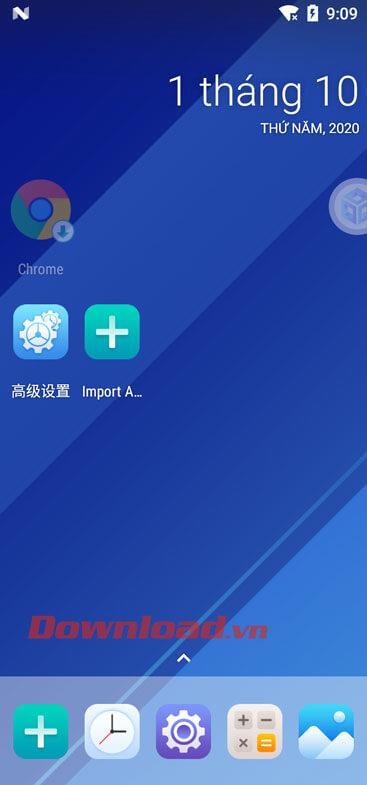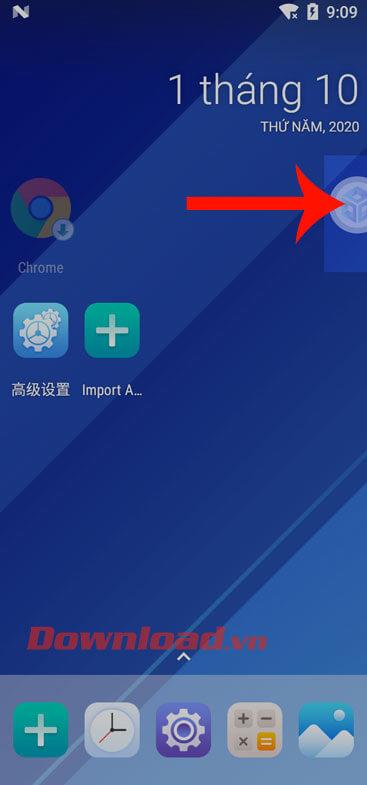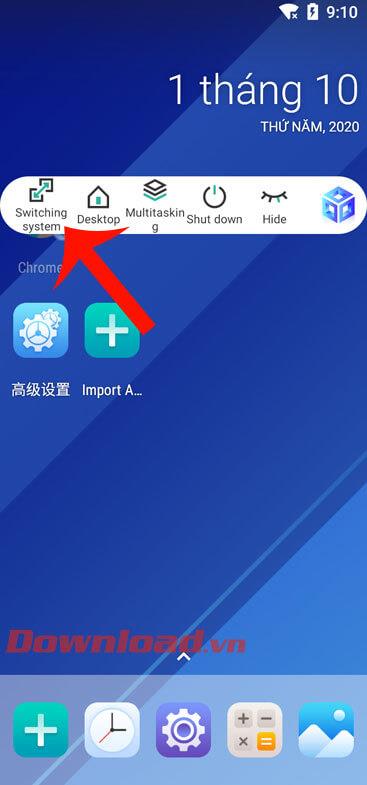I don't know if you have tried running two operating systems in parallel on your phone or not? Running two servers on the phone will help us do many different tasks without having to worry about running out of ram or being able to log in to social networking sites with multiple accounts.
Currently, one of the applications that support running two operating systems in parallel on the phone is Virtual Android . Here WebTech360 would like to invite you to follow the article on how to create virtual machines on Android phones with Virtual Android .
Instructions for installing virtual servers on Android phones
Step 1: To install a virtual server on the phone, first of all, we need to have the Virtual Android application available on our device, if your phone has this application, then click the download button below. Click here to install immediately on your device.
Step 2: Open this application, then click the Allow button to allow Virtual Android to access photos and files on your phone.
Step 3: Next, touch the Start button to be able to start setting up the virtual machine on your phone.
Step 4: Wait a moment for the virtual machine setup to complete.
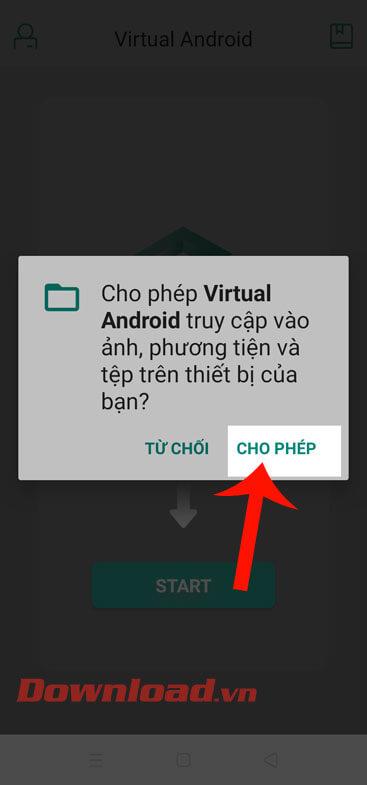
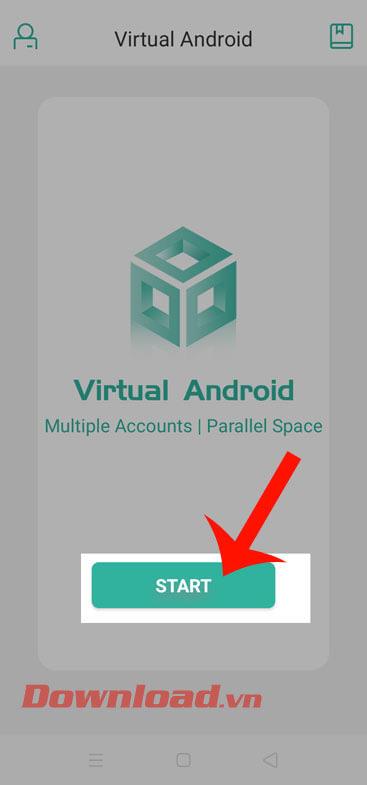
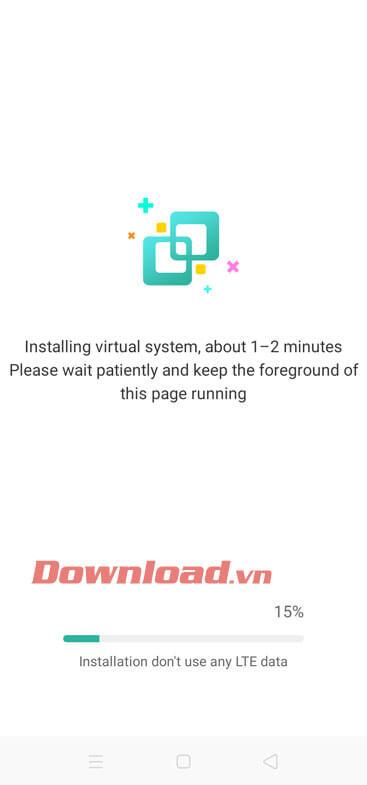
Step 5: Continue the batch for a while, so that the virtual machine on the phone is started.
Step 6 : Now the virtual machine screen is displayed, we can do the work as usual.
Note: The first time the virtual machine is created, it will be like a new phone, so you need to install some additional applications to perform the necessary work on this virtual machine.
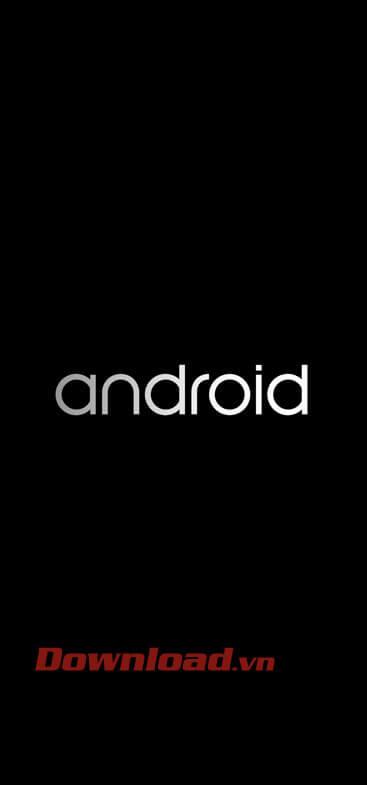
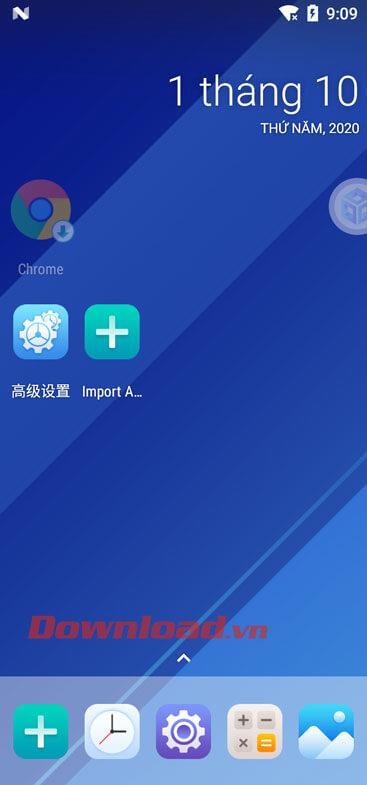
Step 7: If you don't want to use the virtual machine anymore, let's touch the icon of the Virtual Android application .
Step 8: To turn off the virtual machine, click the Switching System or Shut Down item .
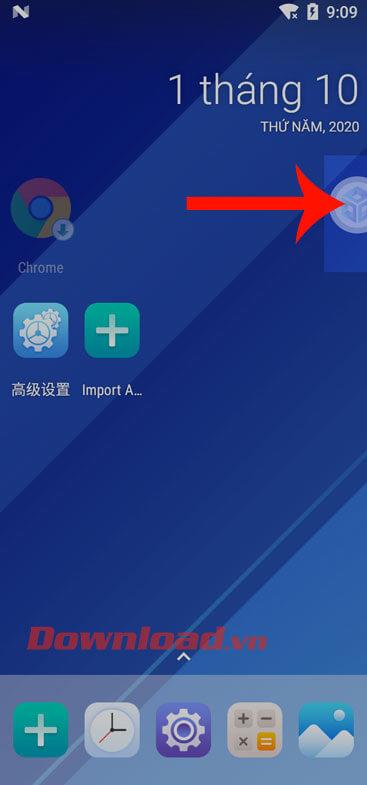
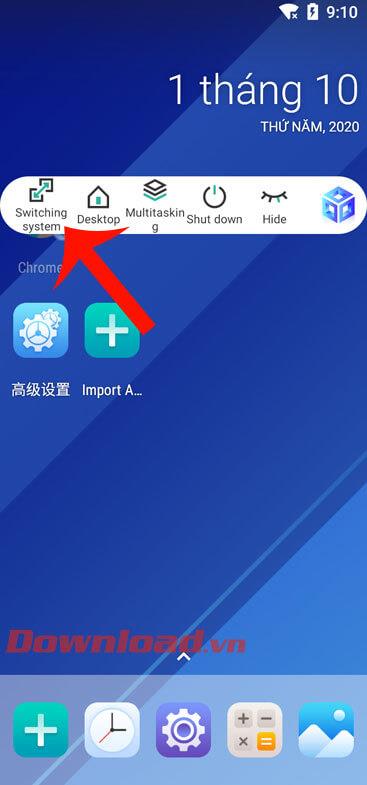
Wishing you success!