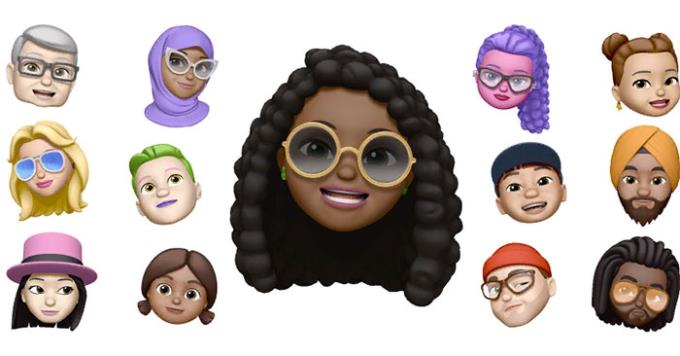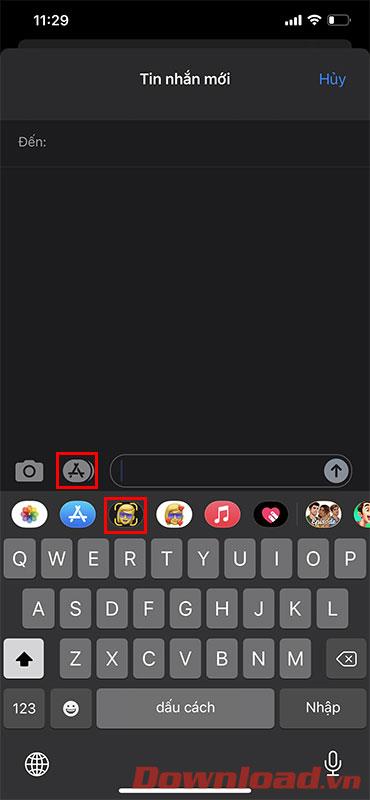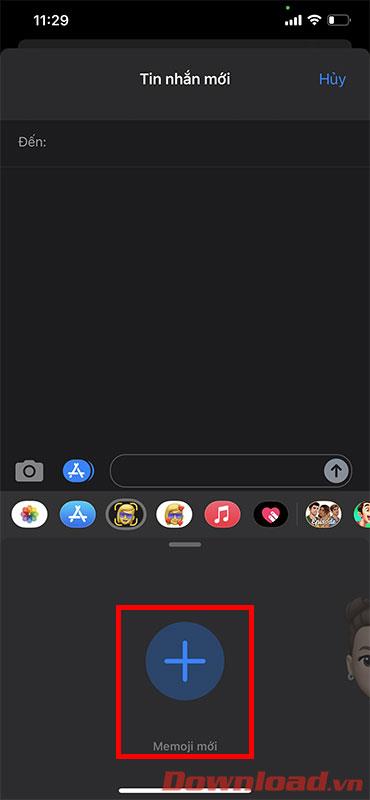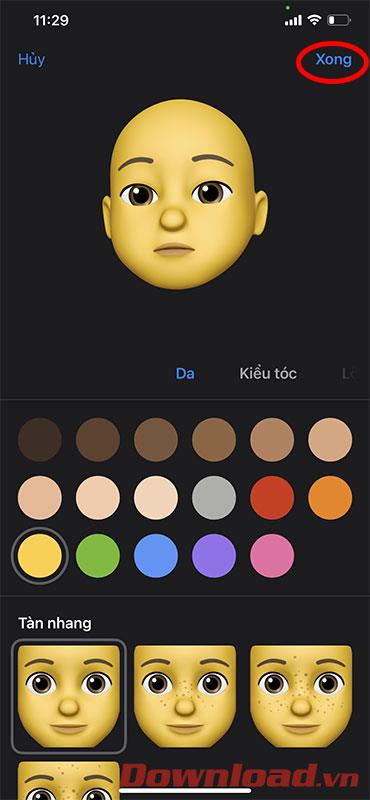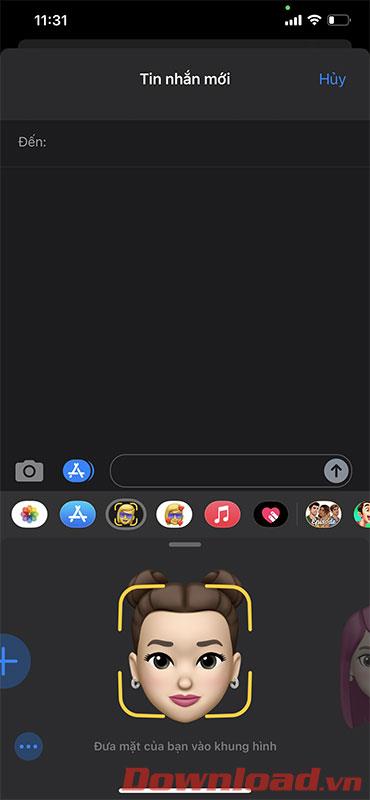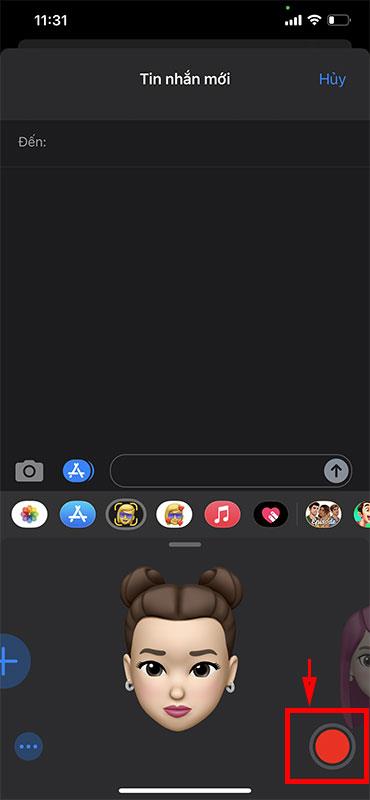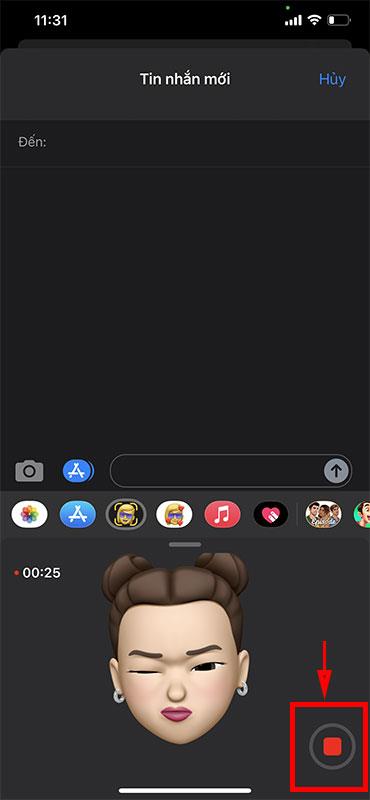Since iOS 13 and above, and on models that support face recognition technology (Face ID), users have been able to create animated messages according to facial gestures with the accompanying Memoji app. .
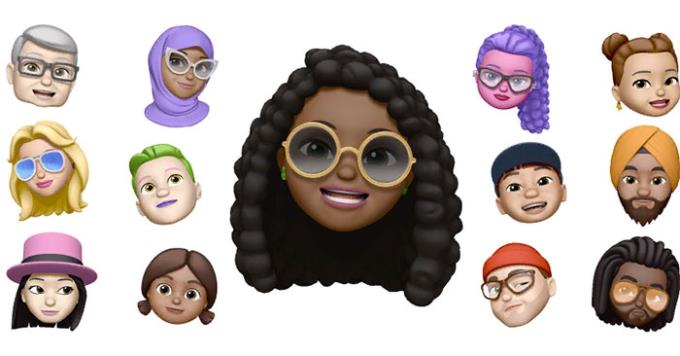
Instructions for sending Memoji voice messages according to facial gestures on iPhone
What is Memoji?
In the new iOS versions, Animoji and Memoji have been inserted in messaging applications as well as 3rd party applications. While Animoji is providing animal icons, Memoji allows users to customize face adjustment. Users can use Memoji to create chat icons themselves, color hair, skin tone, eyes, nose ... as they like and save it as a personal set of icons, stickers and use at any time. .
And since the models from iPhone X and above (XS, XS Max, 11, 11 Pro...) this Memoji tool has supported voice messages with extremely interesting face gestures.
Create voice messages with Memoji
Note that this function of creating voice messages with Memoji is only available when using the iOS messaging app. First, go to the messaging application, click on the Appstore icon in the bottom corner of the screen -> select the Memoji icon .
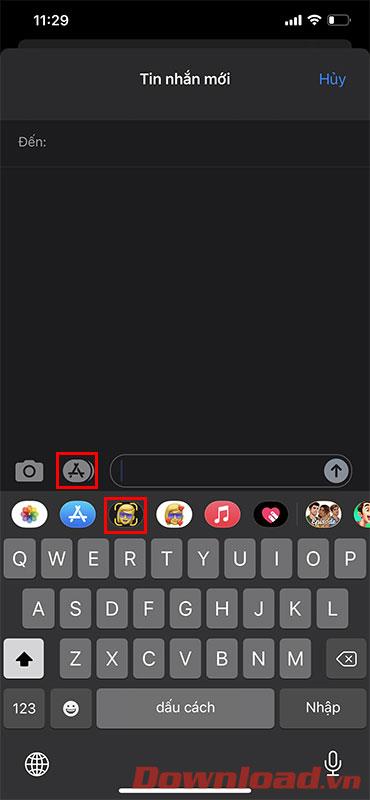
Select the New Memoji button .
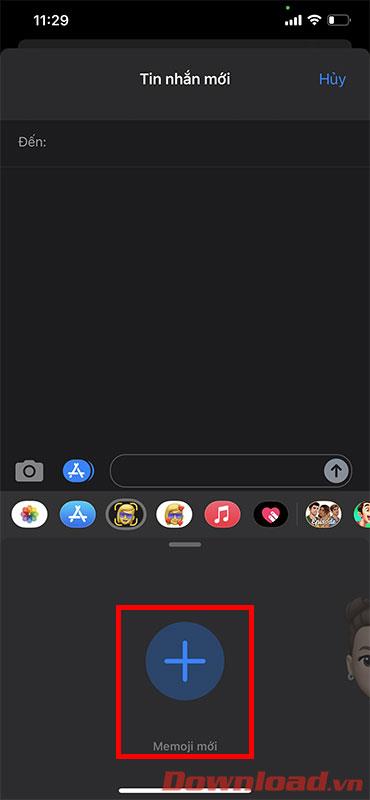
Choose skin color, hair style, face shape... to your liking. Once satisfied, press the Done button .
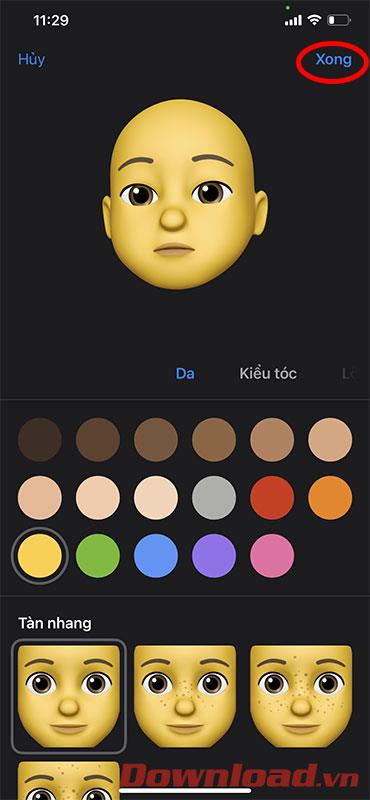
Next, bring your face to the front of the screen, opposite the front camera of the device.
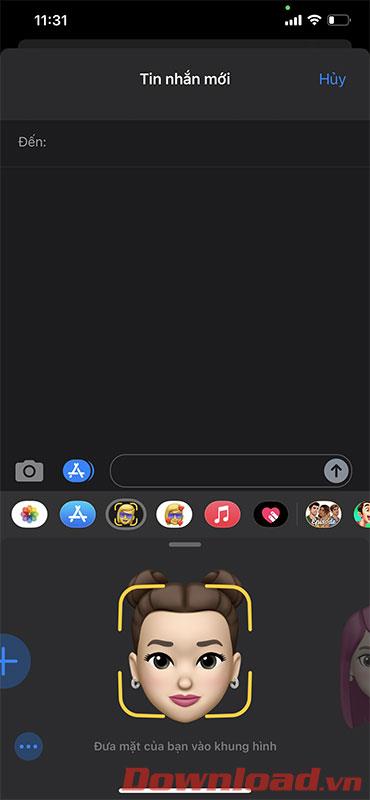
Press the red Record button in the lower right corner to start recording. Animated facial gestures will change according to your face.
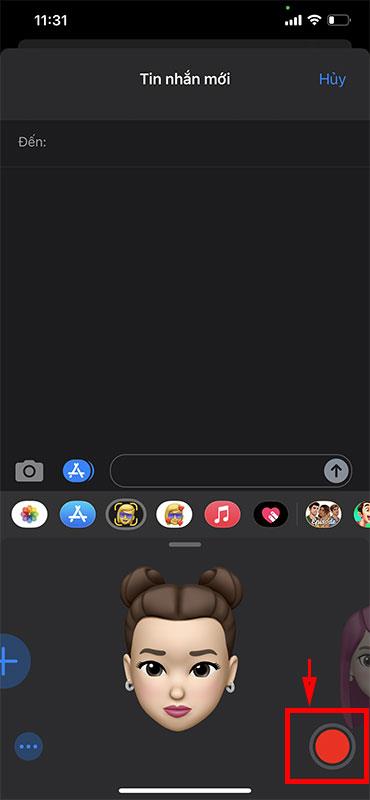
After recording is complete, press the Stop button .
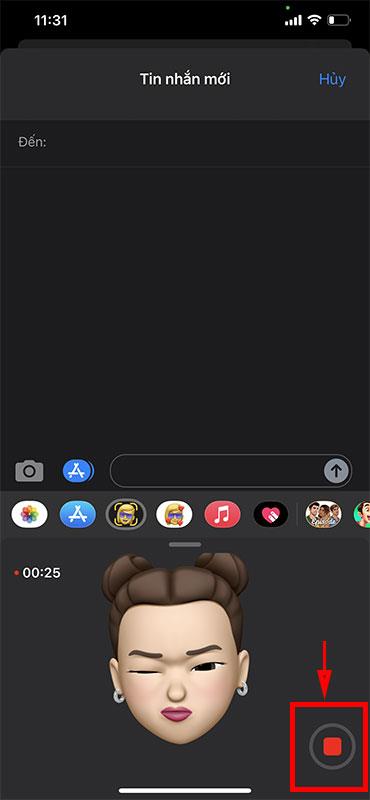
Finally, press the send message button to send your friends and loved ones these lovely memoji voice messages.
Wishing you success!