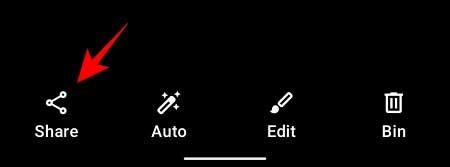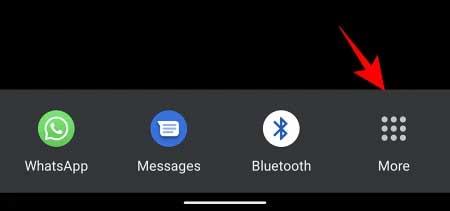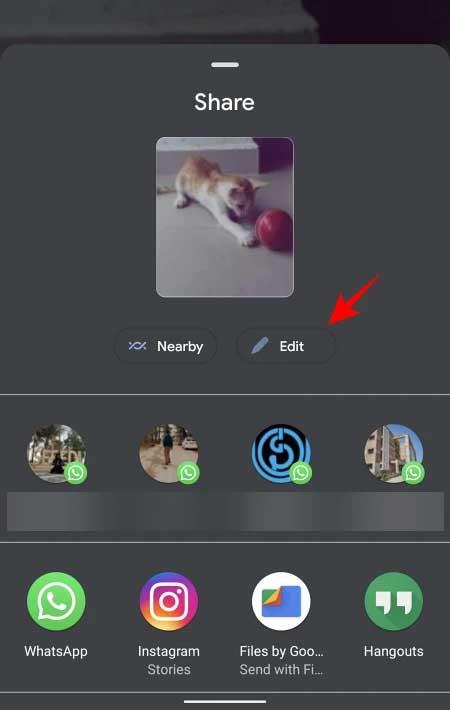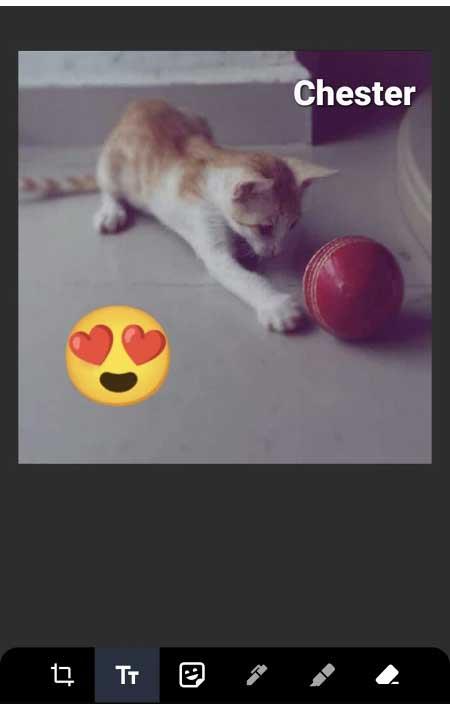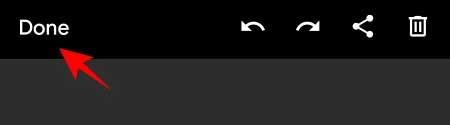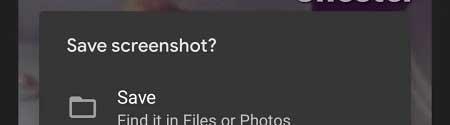Android 12 Developer Preview is being tested with a lot of interesting changes. From visual enhancement to convenience in features. Prominent among them is the new Edit button change . It is embedded inside photo sharing preferences. Here's everything you need to know about it and how to edit photos with Markup Editor in Android 12 Developer Preview .
Instructions to use Markup Editor in Android 12 from the share screen
The Android 12 operating system extends the photo editor in Android 11 to allow users to import files into the Markup Editor before sharing it. When you touch the Share button , you can access this editing tool to "beautify" the work from screenshots, photos from the camera library or photos downloaded from the application ... as you like.
Open the photo on your phone and tap the Share button in the bottom left corner of the screen.
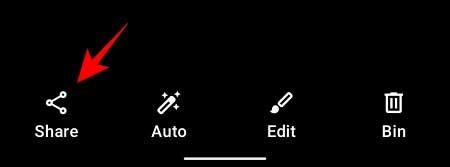
Tap More .
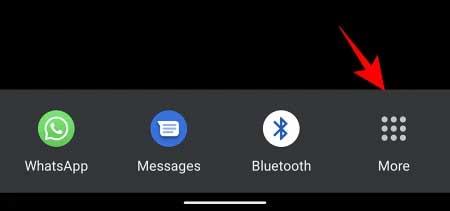
You'll see a new Edit button next to the image preview window. Touch it.
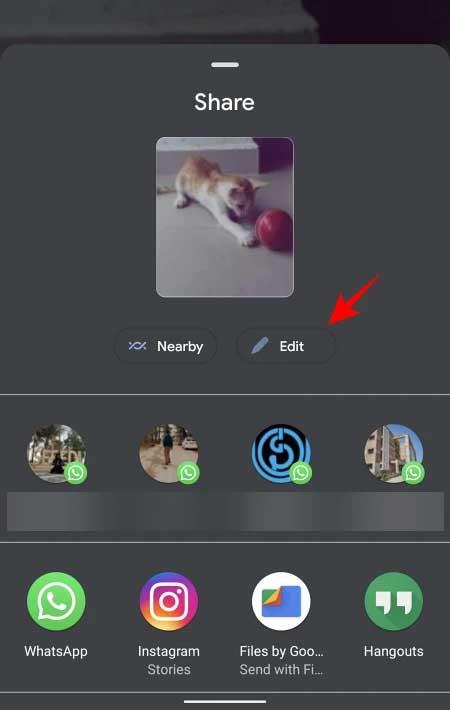
The image has now been imported into Android 12's Markup Editor. Here you have a bunch of options like drawing on the photo, cropping or rotating it, even adding emoji or inserting text.
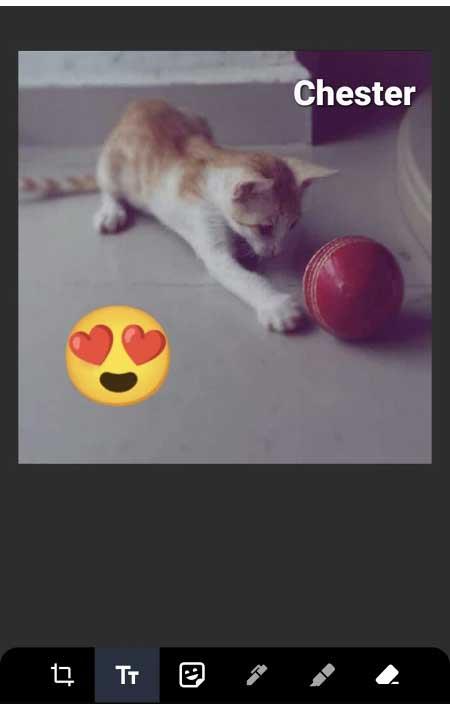
Once you're done editing, tap Done at the top left corner of the screen.
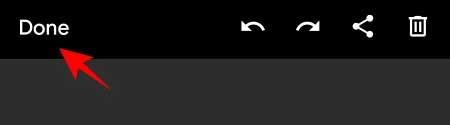
Then tap Save to save it to the archive.
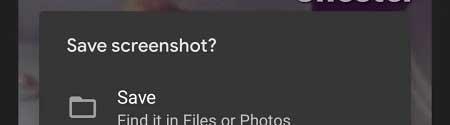
This is a small but important change on Android 12 . It makes the process of editing and perfecting photos on Android smartphones simpler. Now everyone can do everything right on Android 12 's photo sharing screen . What do you think about this feature? Please share with WebTech360 readers!