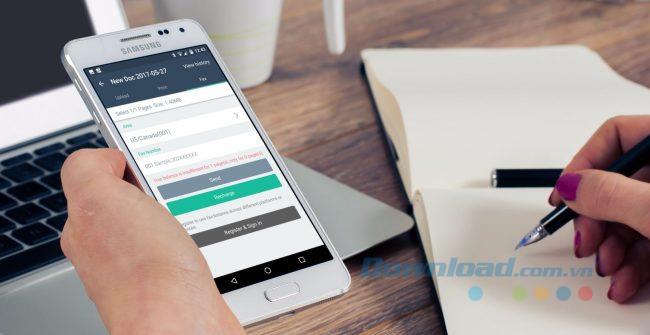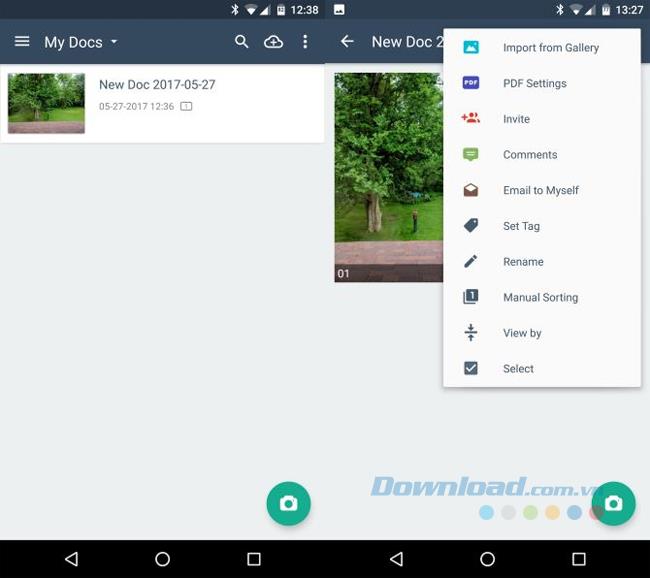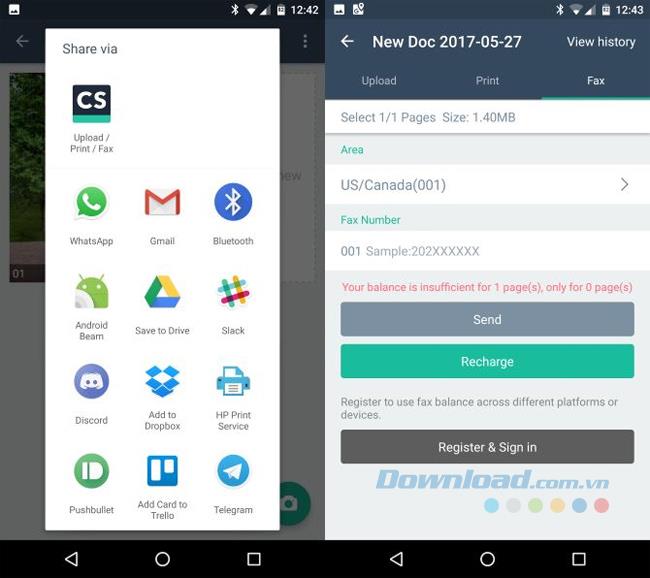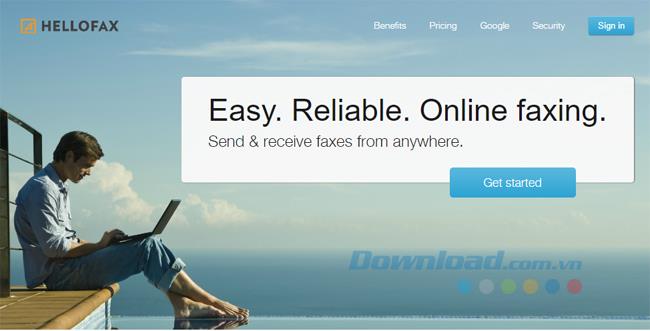When was the last time you sent a fax? In the modern technology world where we are less likely to use paper mail, chances are you only use fax a few times a year. Thanks to free web services, it's easy to send faxes online without having to use a regular fax machine anymore.
However, what do you do when you're traveling and need to send an urgent fax from your smartphone? The problem is quickly resolved as you can send and track faxes from Android device. Here are the apps to help you do just that.
Notes about applications that send faxes
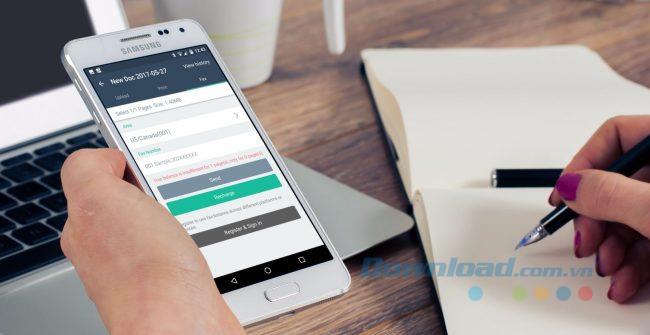
Unfortunately, the majority of Android faxing apps are outdated or charge high fees when sending faxes. In the past, the FilesAnywhere app used to allow sending faxes for free on Android. However, the app has removed its free plan.
Many users complain about faxing applications because they are charged too high fees or paid a fee that they cannot send faxes. Therefore, you should consider before downloading any fax-related applications from Play Store.
Among the applications you can find on CH Play, CamScanner is rated as the best choice. While it doesn't offer free faxing, CamScanner is a smooth and efficient app if you manage a lot of documents on your phone.
1. CamScanner: Cheap and effective
Unlike FilesAnywhere, CamScanner conforms to modern design standards. You do not need to create an account to use this app. You just need to tap Use Now located in the lower right corner of the introduction screen to access the application.
Because CamScanner is more than just sending a fax, you'll see a number of other features that make you no longer need to worry about sending a fax.
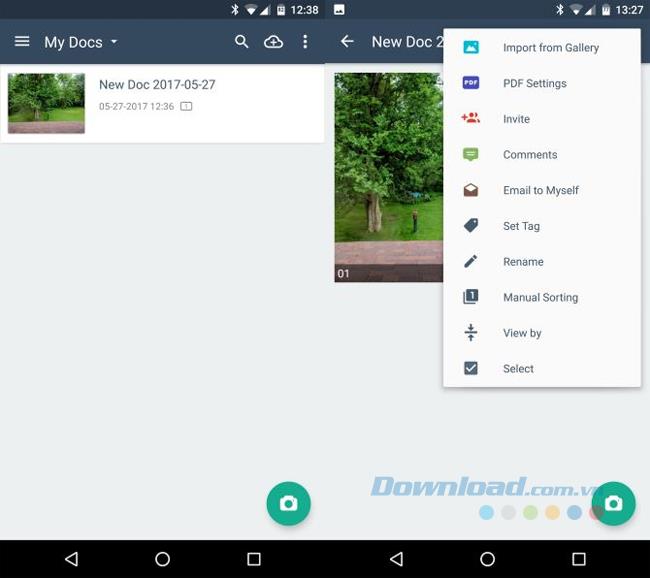
You can add documents to your mobile device for faxing using two methods:
Firstly, tap the camera icon located in the lower right corner of the app to open the document scanner. It uses OCR scanning technology to take an image of the document and convert it to PDF.
Second, if you already have a photo of what you want to fax on your phone then tap the three dot icon located in the upper right and choose Import from Gallery . CamScanner will list recent photos on your device. Tap on the photo you need and click Import to add it to your gallery.
Send faxes with CamScanner
Once you have added one or more files to fax, touch them to open the document view. To send them by fax, you need to click the Share icon , then choose what you want to share as a PDF or JPG image.
Once you've made your selections, you'll see a standard menu of Android sharing options. The options listed are Upload / Print / Fax from CamScanner, choose the one you need. Touch it and select the Fax tab to enter the recipient's information.
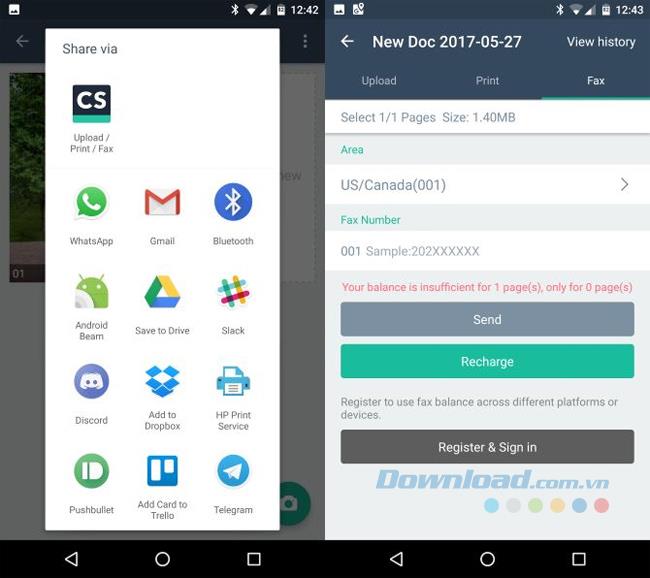
Use the country code and enter the fax number to which you want to send the document. You will see an app notifying that you don't have enough balance, so tap Recharge to add credit. You pay $ 0.99 for a fax page or $ 8.99 for 10 pages. While this is not cheap, for most people who need a fax this is a small cost.
Note that if you signed up for a free account, you can sync your credit balance across devices. This is a good idea so that you don't lose your credit balance in case you swap out a new phone or an existing one is lost. Plus, scanning images with CamScanner will add watermark to the free version. You get rid of it and get some editing functionality with the $ 5 a month premium version.
Overall, the CamScanner isn't perfect and not free, but it's an inexpensive way to rush a fax when you leave home.
2. HelloFax: fast and convenient
As mentioned above, most fax applications are nothing special. If you want to hurry and send a fax without paying for it, the best option is to use the mobile version of HelloFax, which allows you to send faxes for free online. You access the HelloFax website with your phone and tap Get Started to subscribe to the free plan. This website isn't optimized for mobile, but you can still do it without much trouble.
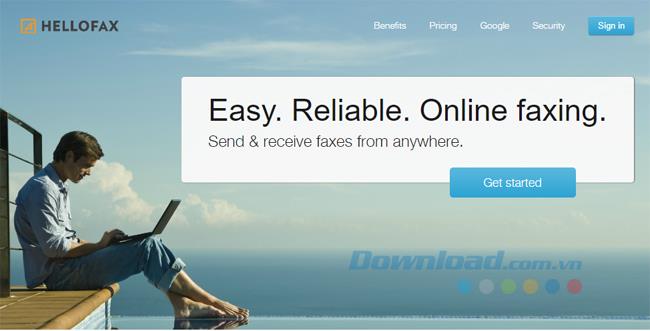
Enter your email address and create a normal password or log in with your Google / Microsoft account , Once logged in, simply tap the Upload Files button to take a photo of the document with the camera or choose file on your device. Then enter the fax number and touch Send.
HelloFax's free plan allows you to send 5 pages of documents without paying any cost, but only send but not receive. If you want to send more than that amount, you can pay $ 0.99 for one fax and up to the next 10 sheets. After that amount each sheet costs 20 cents.
Overall, HelloFax is still the best option for sending free faxes on Android. This mobile site isn't great, but it only takes a few minutes to send a fax.
You won't find a "must-have" fax app that's completely free. But these two options give you an efficient application to manage documents and faxes if needed and a website for you to rush fax times for times with no other choice. If you don't have to send faxes regularly, just a few times a year, these two services can fulfill your needs.