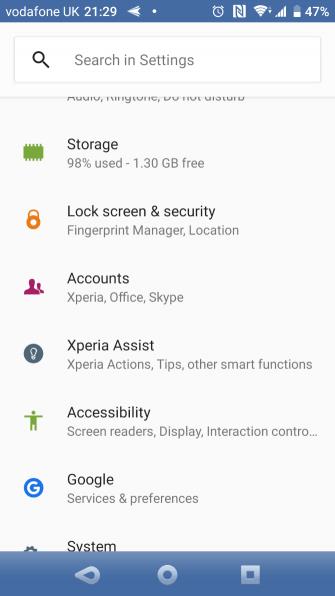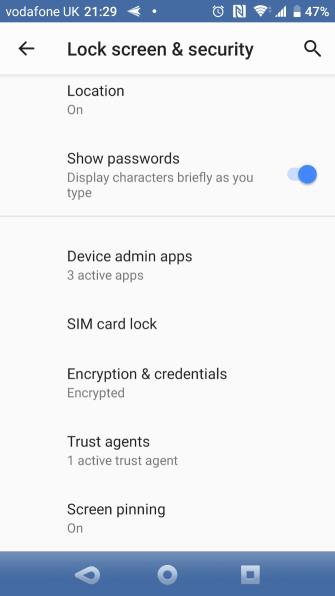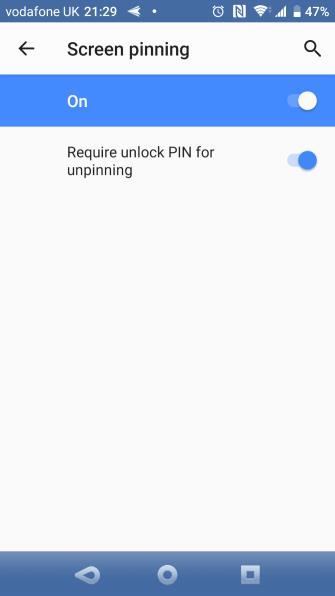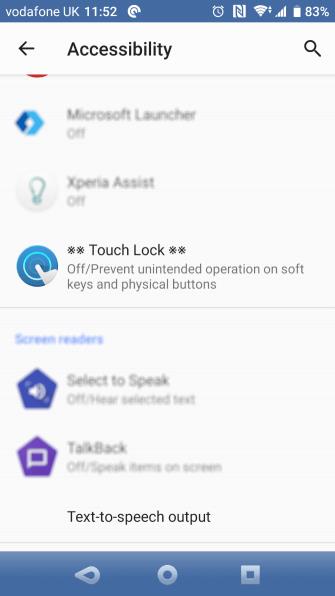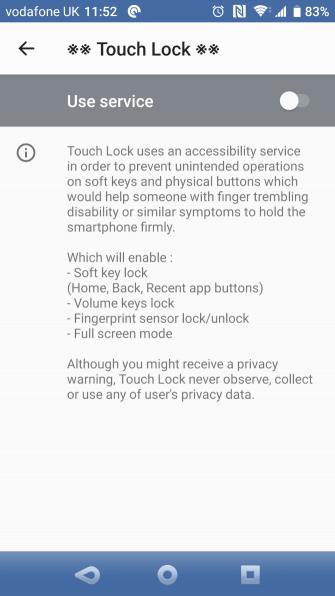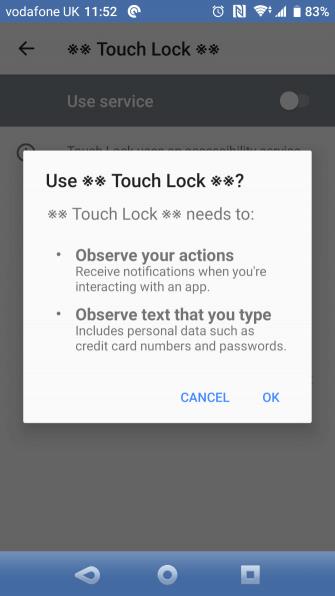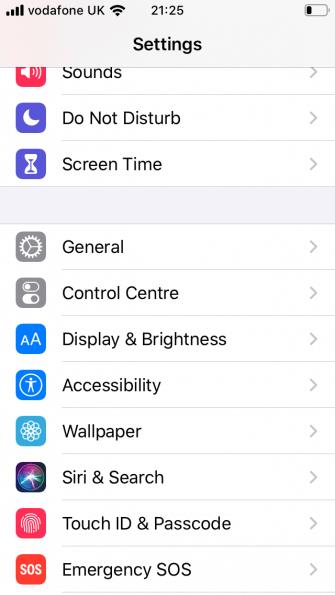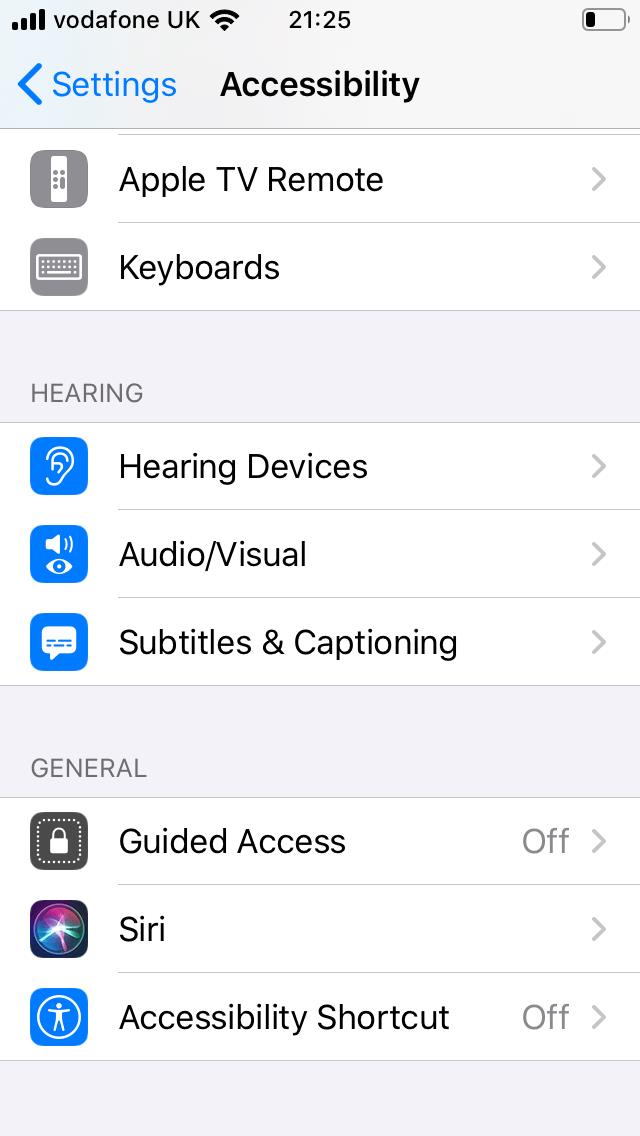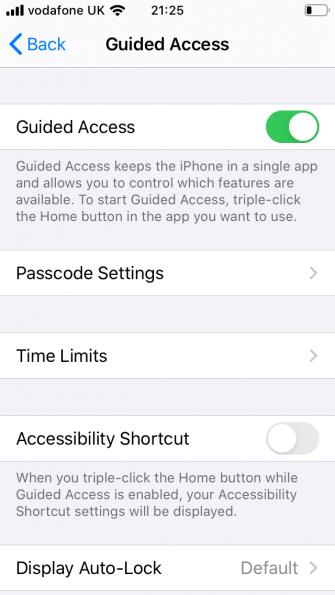Improved display technology, synonymous, sensitivity of the touch screen is also upgraded. However, accidental touches on the touch screen easily lead to unnecessary actions, causing inconvenience to use.
In fact, you can turn off touch control on mobile devices completely. The article will show you how to turn off touch controls on Android or iPhone.
Why should you lock the touch screen?
Action accidentally interacting with the phone can lead to unpredictable consequences and accidents that are not uncommon. For example:
- Pause or exit the current video.
- Pause or skip the current song.
- Monitor the GPS display when the phone is mounted on the dashboard to view directions on the map.
- The children tamper with phone settings instead of watching videos or playing games.
- Pause or cancel the video recording.
- Induced disturbances.
How to lock an Android phone into an application
If you're struggling with the aforementioned problems, temporarily turning off the touch screen may help. However, you have a more effective solution. Screen Pinning - a feature introduced in Android Lollipop, allows you to lock your phone into an application.
For example, you can pin a YouTube Kids app . Your kids can navigate inside this app, but they can't switch to another app.
Here's how to turn on Screen Pinning in Android:
- Open Settings> Lock screen & security> Advanced> Screen pinning . In Android 9 Pie and above, this part is called Security instead of Lock screen & security.
- Touch On .
- Turn on Require unlock PIN for unpinning . Although this feature is not required, it ensures that only you (not a child) can unpin the app.
Use Screen Pinning on Android
Here's how to use it on Android 8.1 and above:
- Open the app you want to pin.
- Tap the Overview / Recent apps button .
- Swipe up on the Recent card and tap the Pin icon in the lower right corner.
If using an Android 9 or above device, follow these steps:
- First, open the app you want to pin.
- Open the application switcher, this will depend on the navigation method.
- If using the classic 3-button navigation, touch the square Recents button .
- If you use newer two-button navigation or Android 10 fine-tuning gestures, swipe from the bottom to the top of the screen and hold for a while to see recently used apps.
- Tap the icon at the top of the application you want to lock and select Pin .
To unpin an application by navigating 3 or two buttons, simply hold the Back button on the device for about 5 seconds. If Android 10 new gesture navigation has been activated , swipe up and hold for a while instead. You need to enter the unlocking PIN, after which, the selected application will be unpinning.
While this feature works fine in some cases, this is not a solution to the issues discussed above. For example, it does not handle the induction disorder. At this point, you really need to turn off the touch screen.
How to disable touch screen on Android
Touch Lock is a free application that allows you to lock the touch screen on Android. It also temporarily turns off the soft and hard keys. Basically, it brings the iPhone's Guided Access feature to Android.
This App currently advertises 5 seconds after each unlock. You can get rid of that by buying the IAP package for $ 1.99.
Download Touch Lock (Free, IAP available).
When downloading and opening the Touch Lock app, turn it on as follows:
- Swipe left to move to the next step in the setup guide.
- Touch Enable Now . This will open Android's Accessibility Settings . Here, find Touch Lock and tap Use service .
- Click Ok to confirm the observation request, then Back to return to the application.
It is worth noting that this app observes all the text entered, including personal and financial information. Therefore, you should disable Touch Lock first, even avoid using it completely.
After activating it, drag down the notification panel and touch the Lock icon. Now the touch screen and buttons will be locked. To open it, double tap the dim icon in the top right corner of the screen.
You can configure the number of touches necessary to unlock the touch screen in the application settings. You will also see options to automatically unlock when you receive a call, show suggestions for unlocking and keep the screen on.
Turn off touch controls on iPhone
iPhone built-in feature temporarily disable touch controls. Dubbed Guided Access, allows you to turn off screen areas, even lock physical buttons. Here's how to turn on Guided Access:
- Open Settings> Accessibility> Guided Access .
- Turn on Guided Access .
- Touch Passcode Settings to set Passcode and Touch / FaceID to stop Guided Access.
- Finally, turn on Accessibility Shortcut . This action allows you to click 3 times on the Home button to enter Guided Access at any time.
How to use this feature is as follows:
- Open the app you want to lock.
- Click 3 times on the Home button to enter Guided Access .
- Circle the area on the screen you want to turn off. If you want to disable touch on full screen, circle that.
- Tap Options in the lower left corner to disable the Power or Volume buttons .
- Select Done .
- Finally, tap Start at the top of the screen to start Guided Access .
Disabled screen areas will appear light gray and unresponsive to any touches.
To exit Guided Access, click 3 times on the Home button. Enter the correct passcode or scan with Touch / Face ID to exit.
If you want to prevent unintended interruptions when recording videos or misuse due to children playing, temporarily turning off the touch screen is a great solution. As you can see, doing this job is not difficult. Hope the instruction to turn off the touch screen on the phone of download.vn is helpful for you.