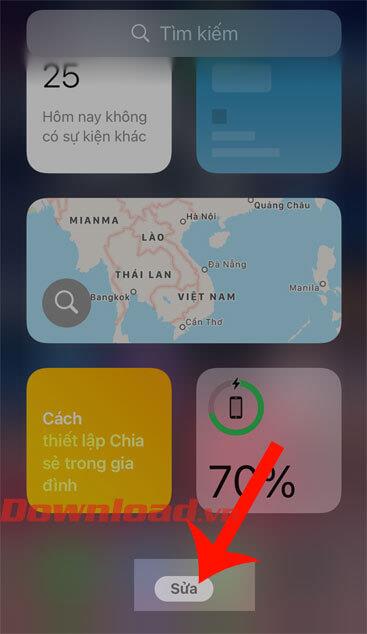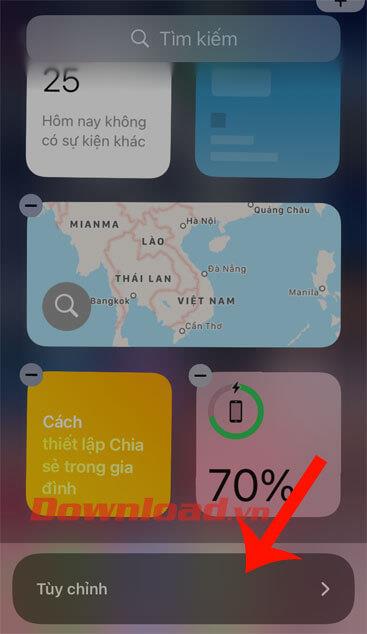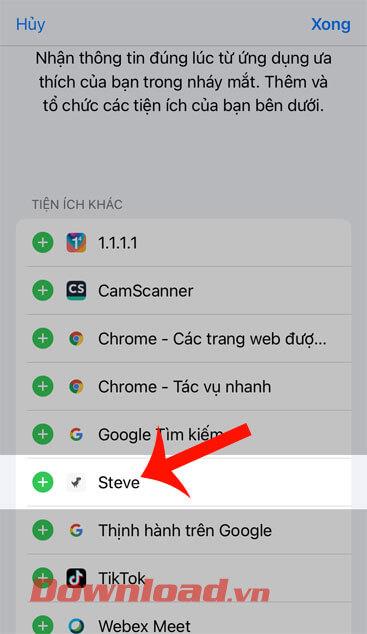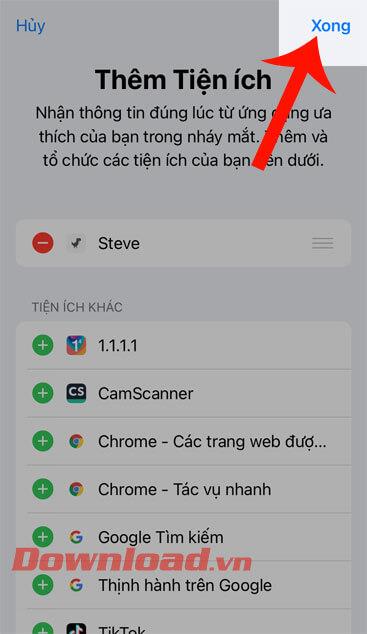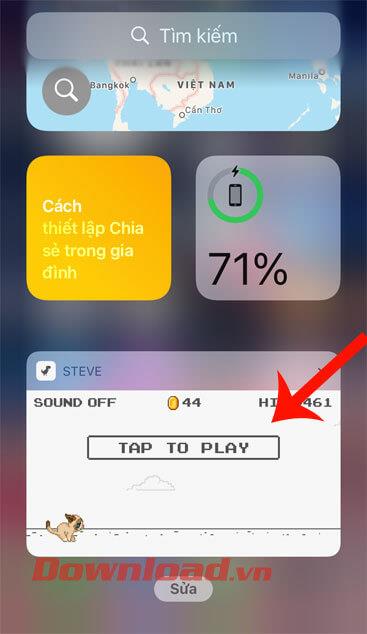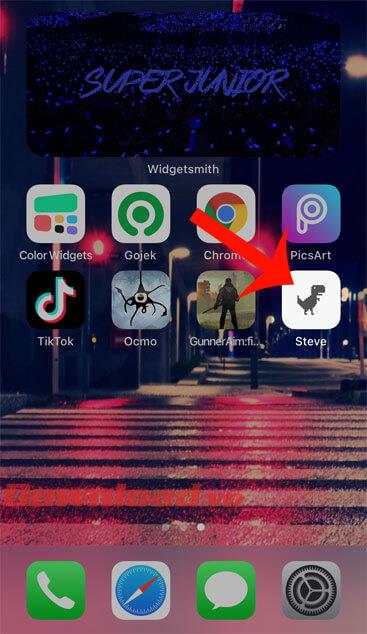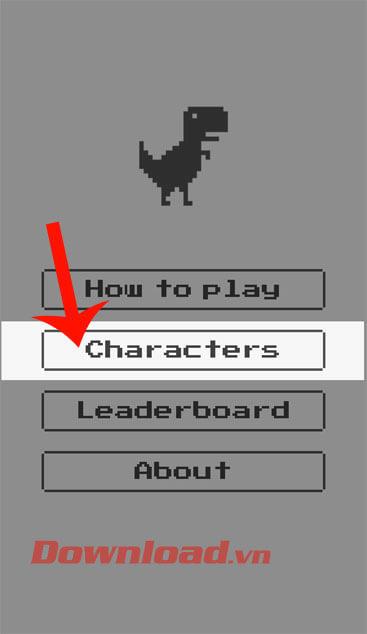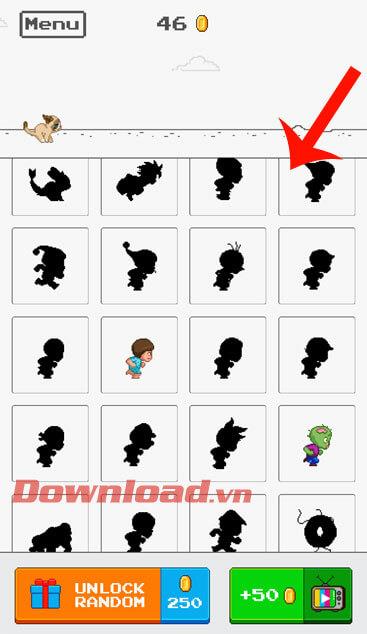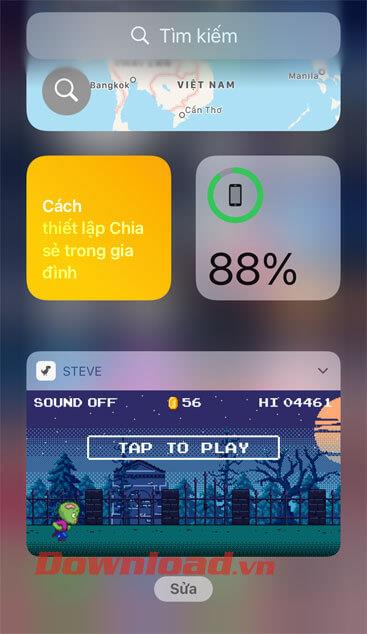Creating and changing Widgets on iOS 14 is a feature that is being loved by many iPhone users, because with this function we can easily change the interface of the phone to our own style. Today we will show you how to create a gaming Widget on iOS 14.
In this article will be the steps to play the classic Dinosaur game on Widget with the Steve - The Jumping Dinosaur application very simply and easily. Here, WebTech360 would like to invite you to follow the article on how to create a gaming Widget on iOS 14 .
Video tutorial for creating gaming Widget on iOS 14
Instructions for creating a gaming Widget on iOS 14
To play games on Widget, your phone must first have Steve - The Jumping Dinosaur application, if your device does not have it, please click the download button below to install this application.
Step 1: First open your phone's widget screen , then tap the Edit button .
Step 2: Tap Customize at the bottom of the screen.
Step 3: Select the Steve application to add to the utility section.
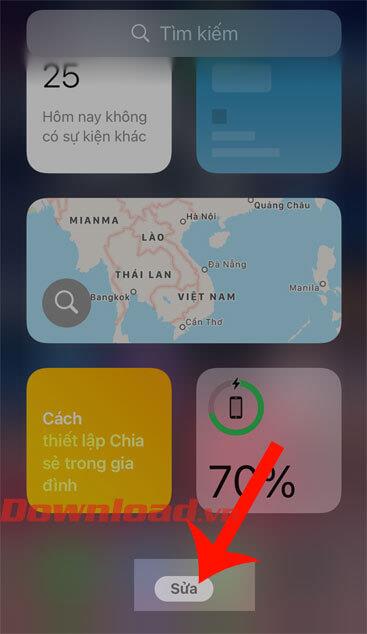
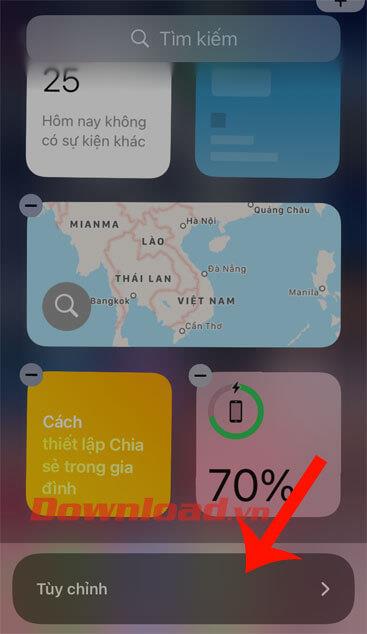
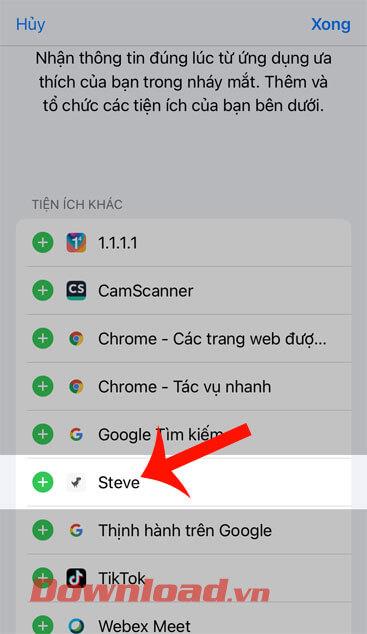
Step 4: Next, tap the Done button in the upper right corner of the screen.
Step 5: When the game widget will be displayed on the screen, click on the widget to start playing the game.
Step 6: To change the character in the game, let's first click on the icon of the Steve - The Jumping Dinosaur application on the phone screen.
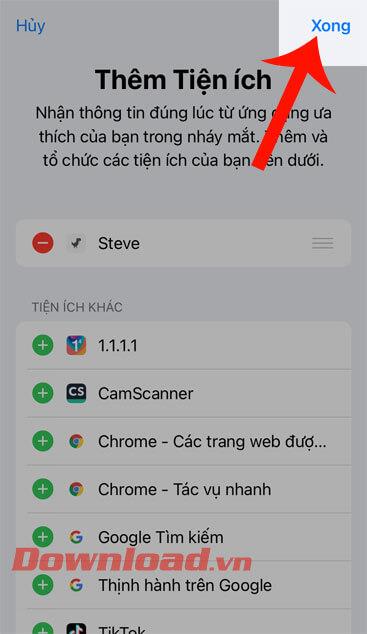
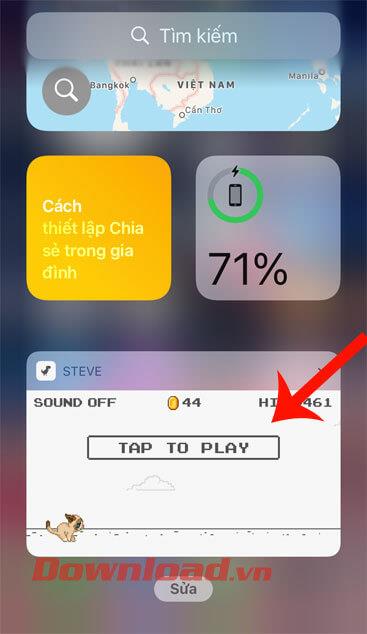
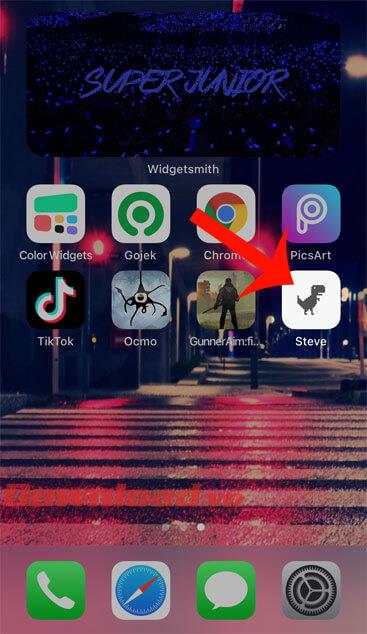
Step 7: At the main interface of the application, click on Characters .
Step 8: Choose a different character type for the game, then press the Edit button in the upper right corner of the screen.
Step 9: Finally go back to the widget screen and play the game on the Widget with the new character.
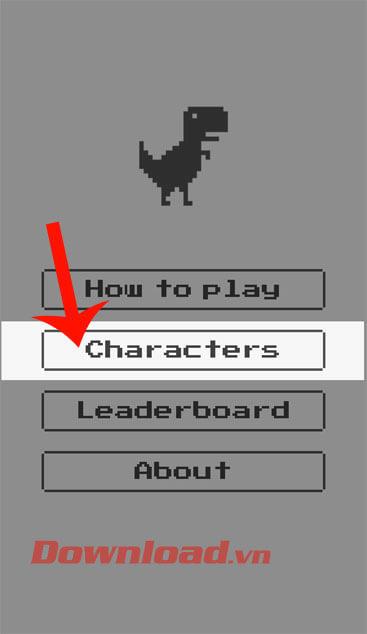
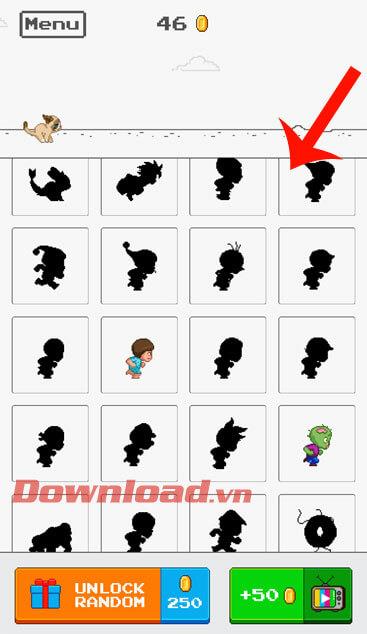
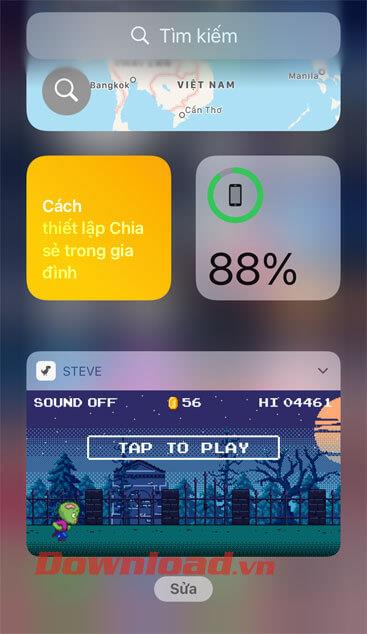
Wishing you success!