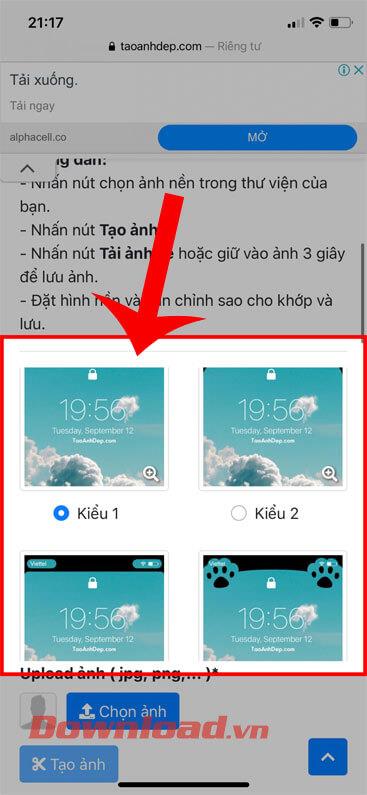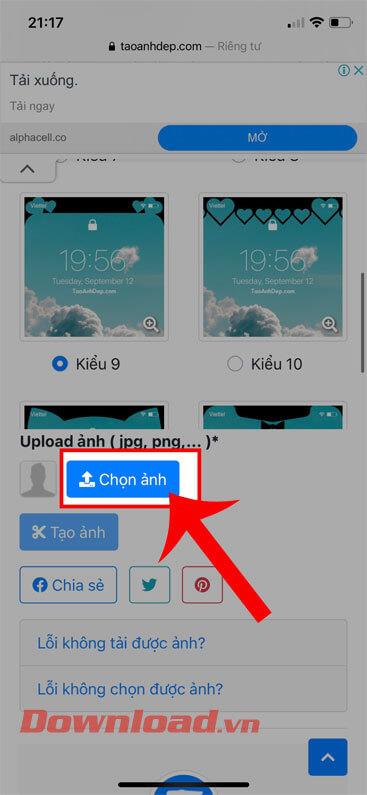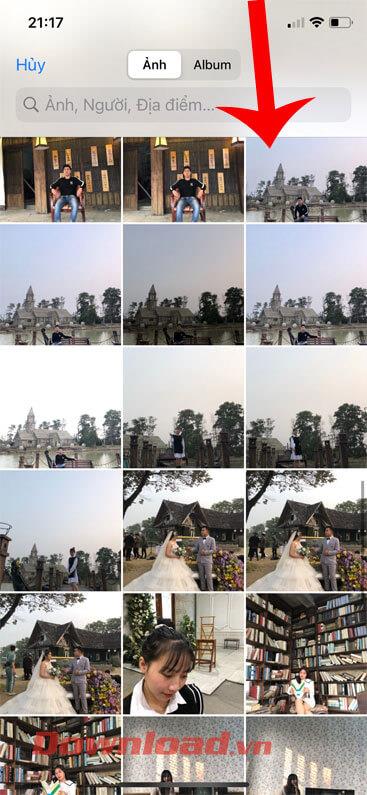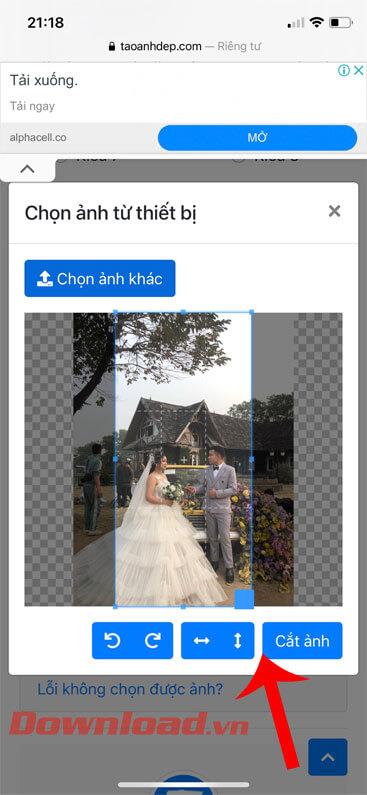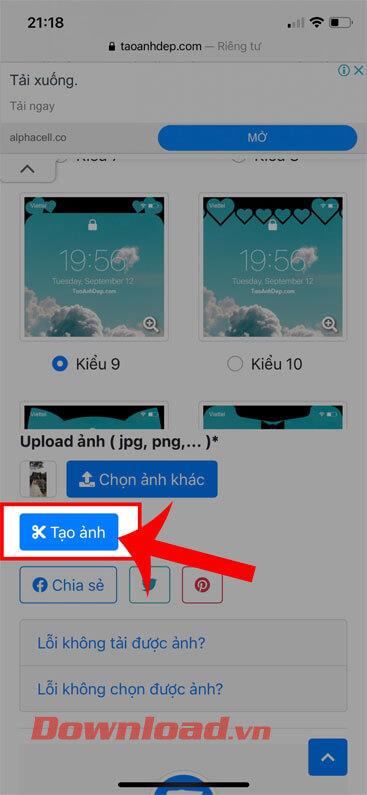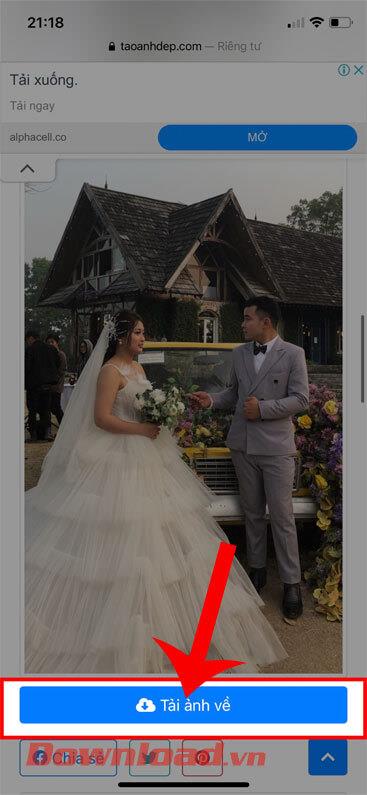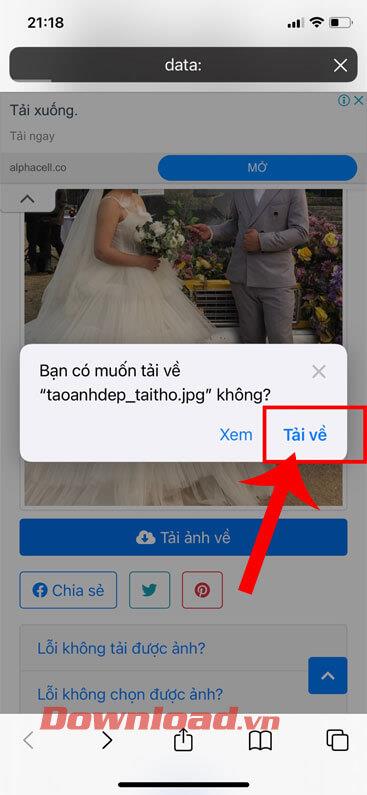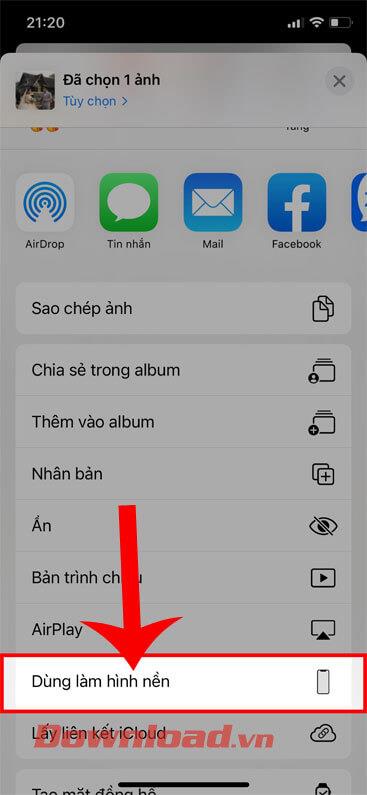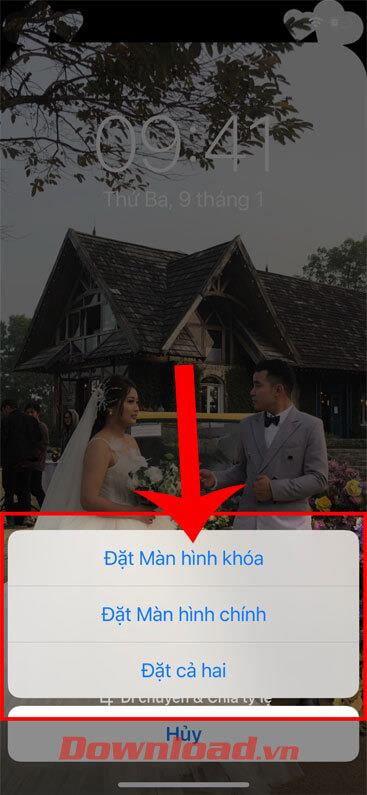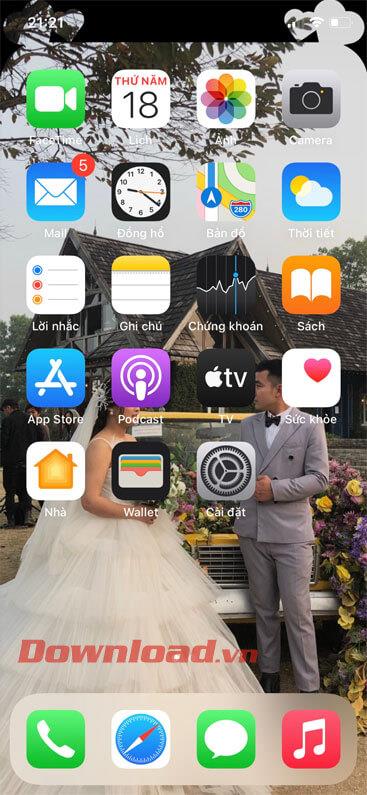In recent years, the notch screen has become extremely familiar to iPhone users . Apple has started to introduce the notch screen from the new iPhone X to iPhone 12 series that have been launched recently. If you are bored with the rabbit ear screen of your phone, now we can change the rabbit ear screen to cat ears, bear ears, hearts and many other types of ears , extremely interesting.
To make it easier for everyone to change the rabbit ear screen of the phone, then WebTech360 invites you to follow the article on how to turn the rabbit ear screen on iPhone into extremely cute bear and cat ears. .
How to turn rabbit ears wallpaper into cat ears, bear ears for iphone
Step 1: First, we will have to access the link below, using the browser on the phone.
https://www.taoanhdep.com/2020/05/tao-hinh-nen-an-tai-tho-iphone-x.html
Step 2: At the image creation website, drag the screen down and select the type of image you want to create. Here there are many photo templates for us to choose from such as: cat ears, bear ears, hearts, dog ears, ...
Step 3: Then, click the Select Photo button .
Step 4: Select any photo in your phone that you want to set as your phone's wallpaper.
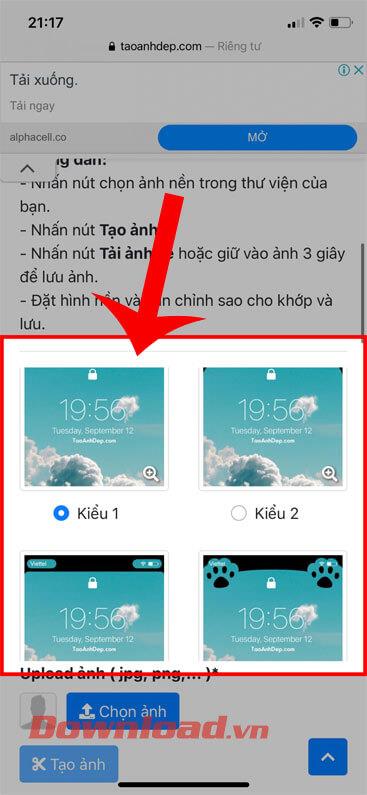
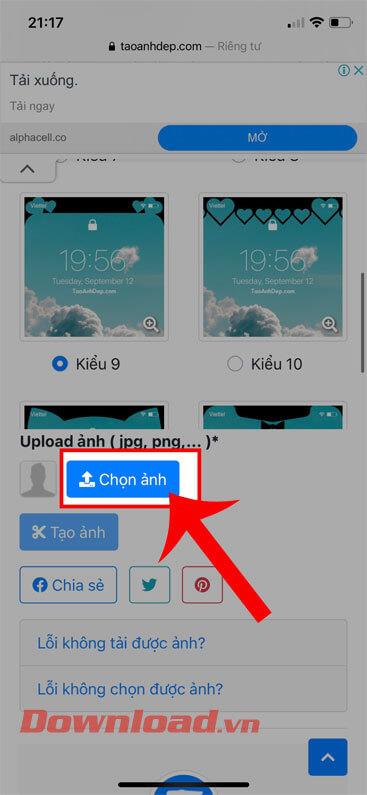
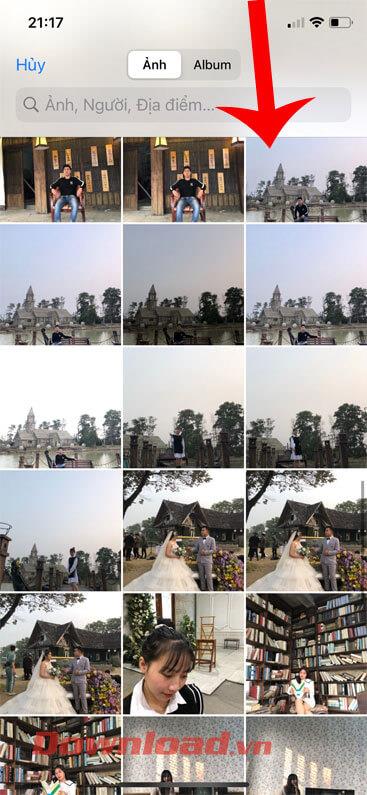
Step 5: At this point, the image editing window will appear on the screen, move the blue frame to adjust the position of the image to be cropped, then click the Crop image button .
Step 6: Next, tap the Create Photo button .
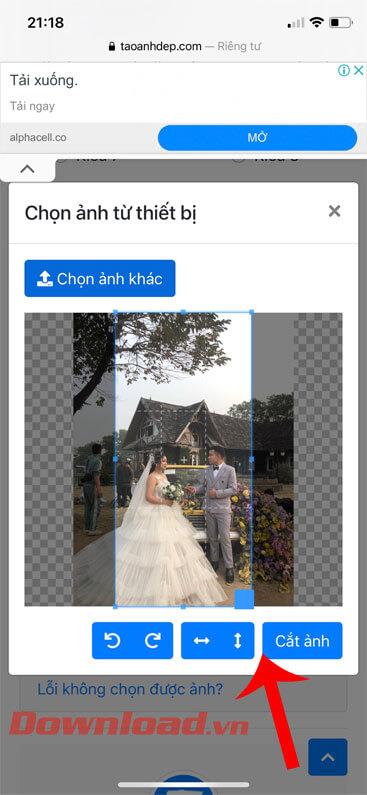
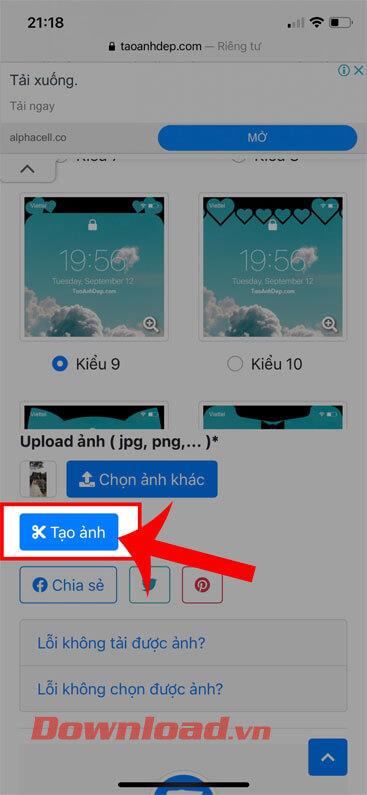
Step 7: Wait for a while for the image creation process to be completed, then click the Download image button .
Step 8: When the message “Do you want to download ” appears on the screen, click the Download button .
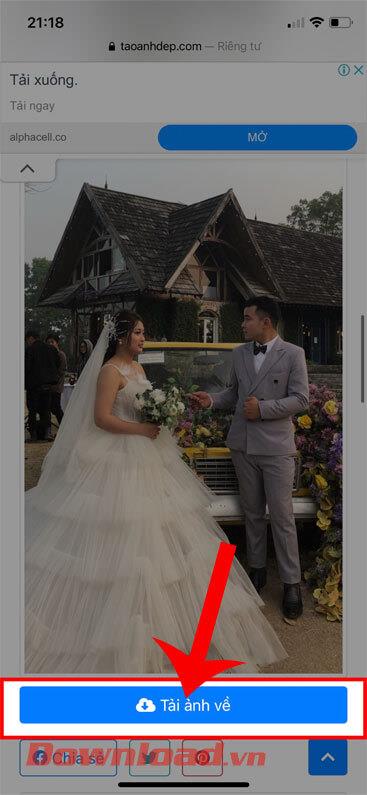
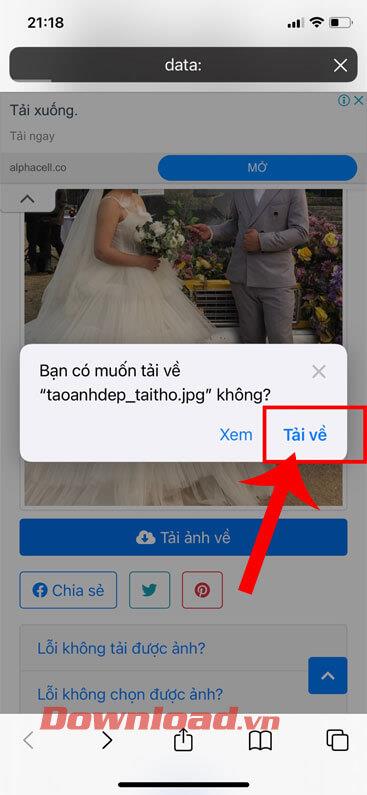
Step 9: After downloading the image to your phone, click on the up arrow icon in the lower left corner of the screen.
Step 10: Next, touch and Use as wallpaper item .
Step 11: Move the image to the correct aspect ratio of the screen, then click the Set button .

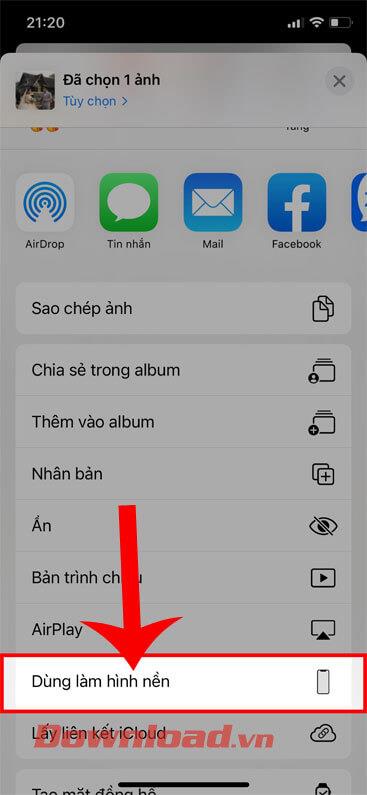

Step 12: Choose wallpaper setting mode: Set Lock Screen, Set as Home Image, Set Both .
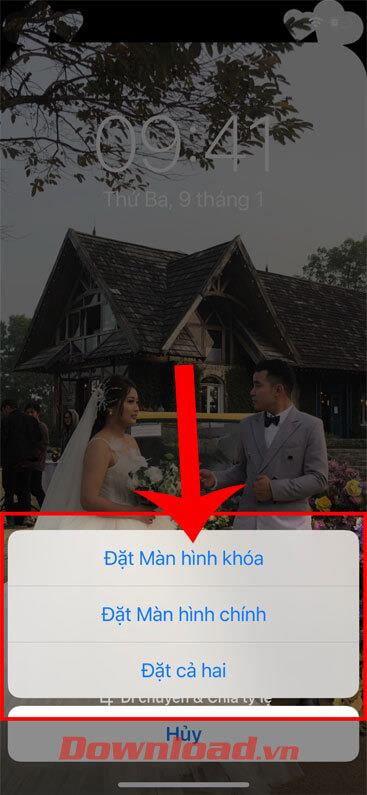
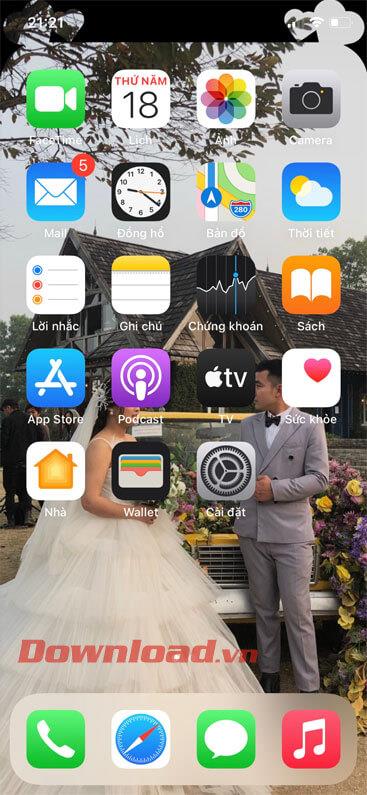
Wishing you success!