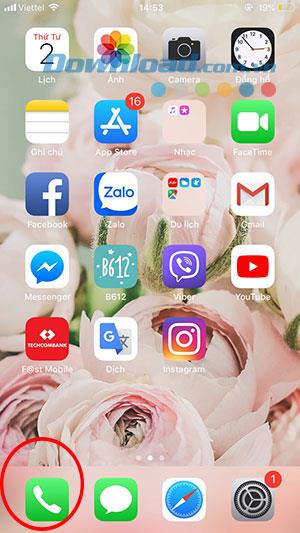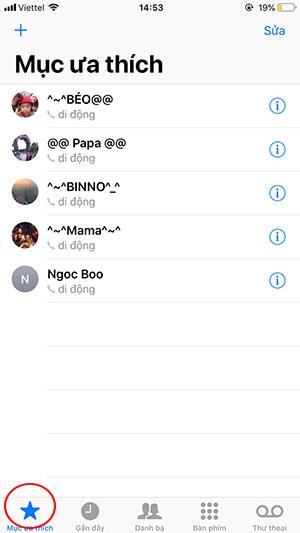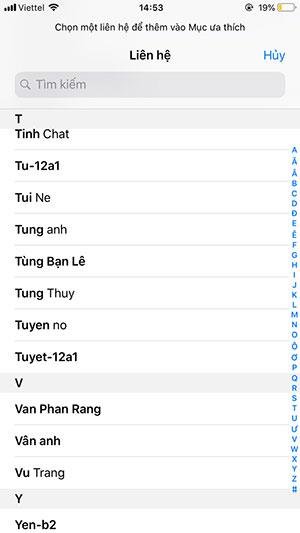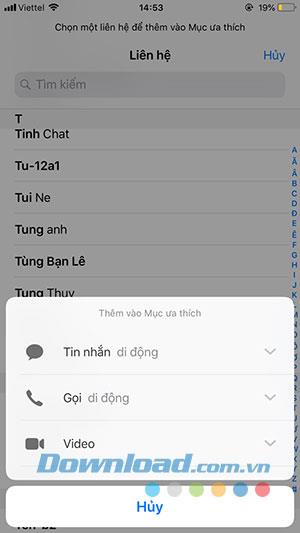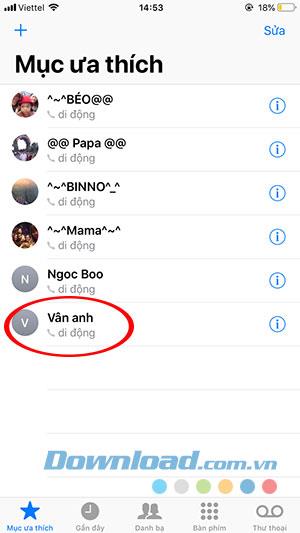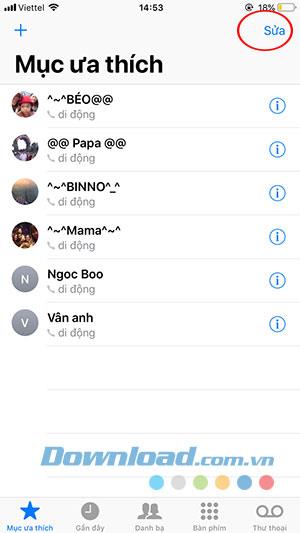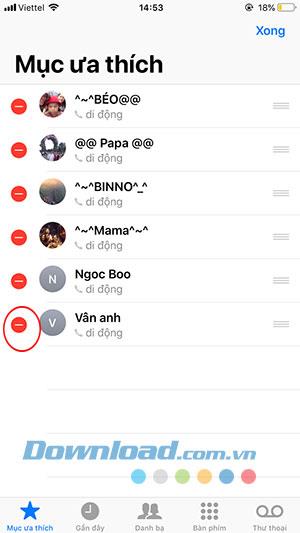Since iOS 12 , the iPhone has added Favorites, with which you can add your favorite contacts to access even when the phone screen is locked. Currently the contact list is displaying a maximum of 8 phone numbers in your Favorites while on the lock screen and we can sort the priority of the contacts as best as possible.
Perhaps this is a very useful feature that not everyone knows, besides the SOS feature in the lock screen, you can make calls or text messages according to your own previous settings. When adding a phone number to your favorites, you can choose to allow texting or calling. So when you have a job or want to make a quick call you can quickly make it without having to unlock the iPhone as usual. Below we will guide you in detail how to call or text when your iPhone is locked.
Note: Your iPhone must be in a mode that allows access from the screen when the device is locked at Settings -> Touch ID & Password and Turn on the Today View feature.
Instructions for calling on the lock screen of iPhone
Step 1:
In the main interface of the iPhone, click select calling feature. In Call interface, please click to Favorites tab - Star icon.
Shortly after the Favorites interface appears, here you can start adding your favorite contacts to make a quick call by clicking the plus sign (top left corner).
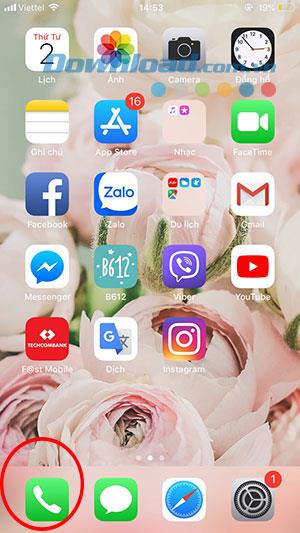
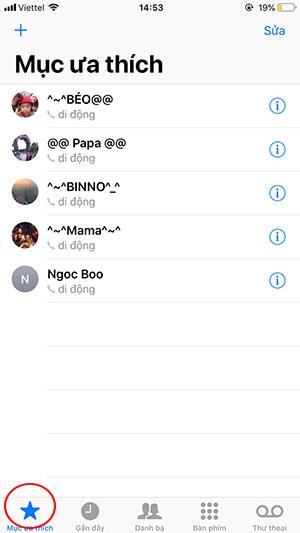
Step 2:
The Contact interface appears with your phone book, select any contact you want to add.
The Add to Favorites window appears, where you can choose your purpose with the contact, including: Send message, Mobile call or Video call.
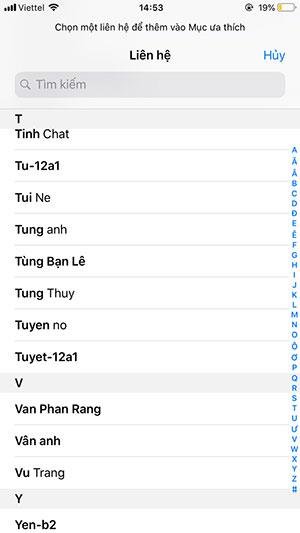
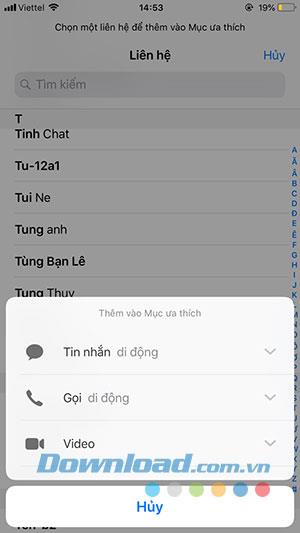
Note: Setting up that contact you will only be made according to the option added initially, on the lock screen we can only make calls or text messages set up in this step.
Step 3:
After setup, you'll see that contact appear in Favorites . To edit the list of contacts in Favorites, click Edit (in the top right corner) and click the red minus sign to remove the contact from the contact list on Favorites.
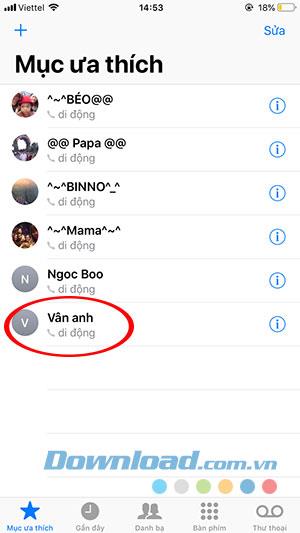
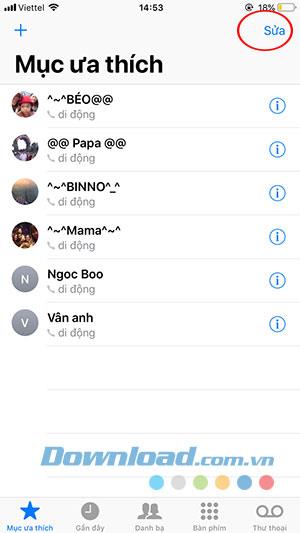
Step 4:
Now lock your phone. At the lock screen, swipe the phone from left to right. Favorites will appear here for you to choose any contact in the list to message or call.
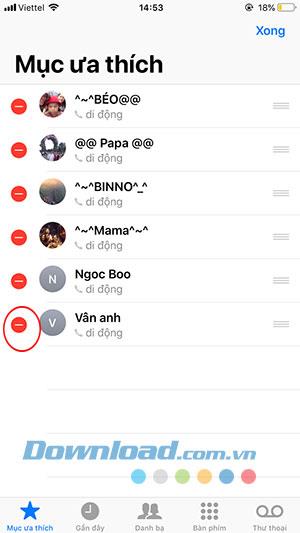

Video on how to make calls on the iPhone's lock screen
Above we have shown you how to make calls on the iPhone's lock screen. Hopefully, you will have an interesting tip when using iPhone.
You may be interested in: