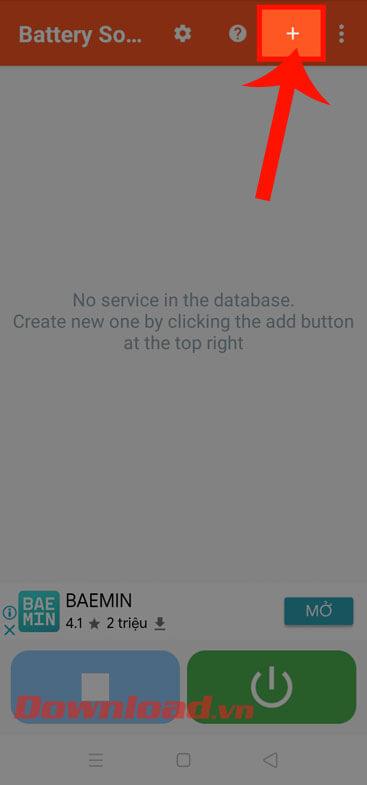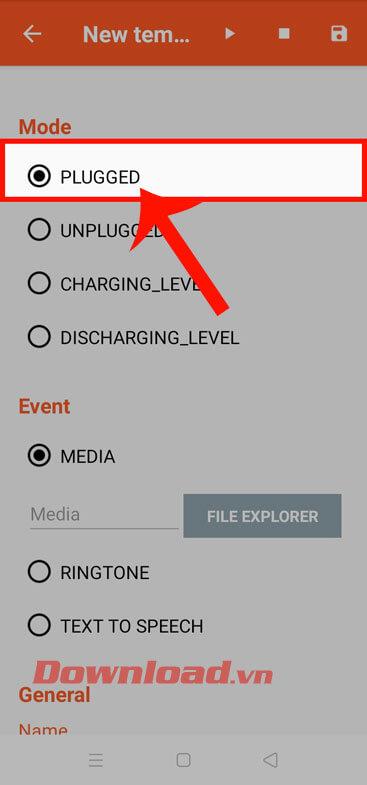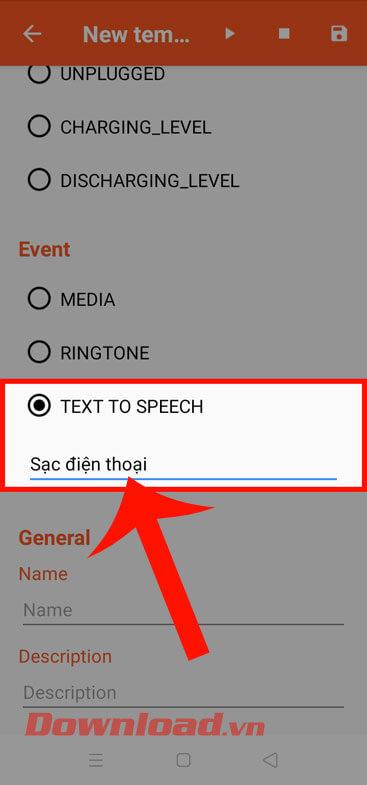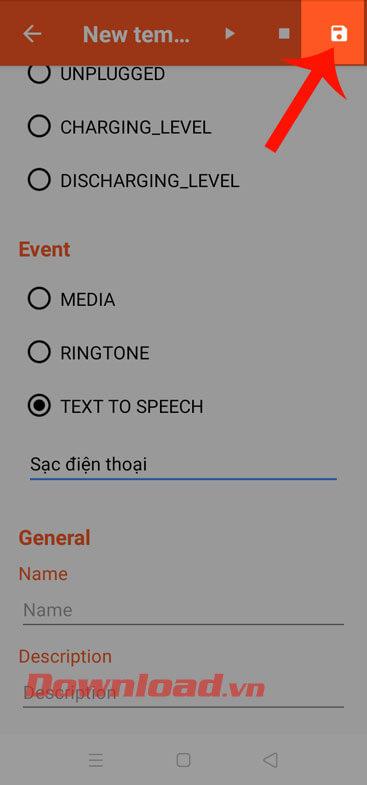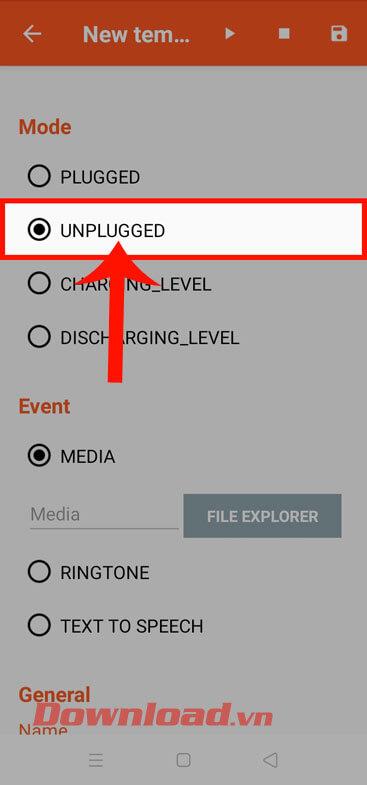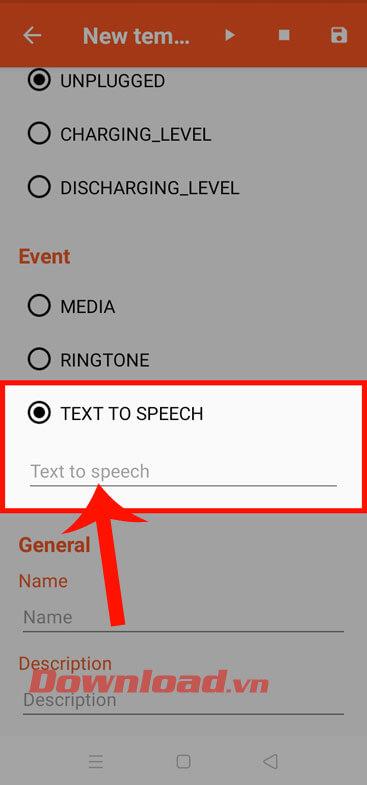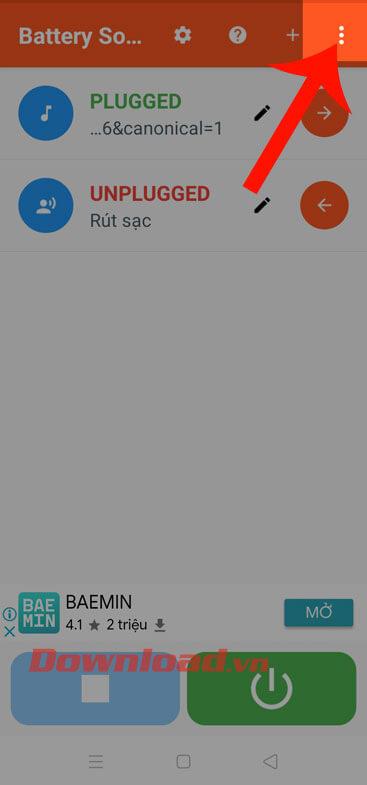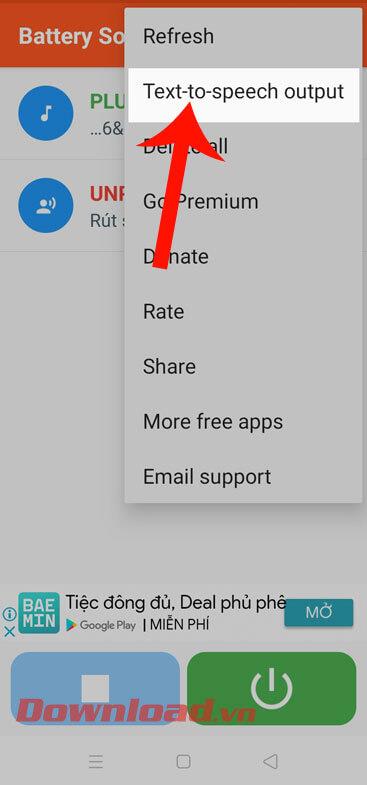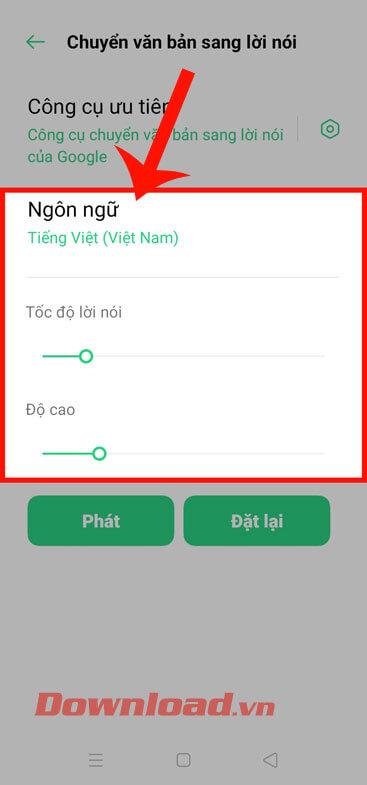Depending on the phone model, when charging the battery will emit different notification sounds. However, sometimes you feel bored with your device's battery charging notification sound, but don't know what to do? So today, WebTech360 will introduce the article how to create battery charging sound on Android with Battery Sound Notification .
This is an application that helps users create new charging sounds with their own style, making the phone's charging notification more interesting. The following will be the steps to create a battery charge notification sound on Android with Battery Sound Notification, invite you to follow the article.
How to make Android battery charging sound with Battery Sound Notification
To change the battery charge notification sound on Android, your phone must first have the Battery Sound Notification app available . If your device does not have this application, please click the download button below to install it on your phone.
Step 1: First at the main interface of the application, click the plus icon at the top of the screen, to start creating a charging sound.
Step 2: In the battery charging sound settings section, in the Mode section , select Plugged , to set the sound when plugged in.
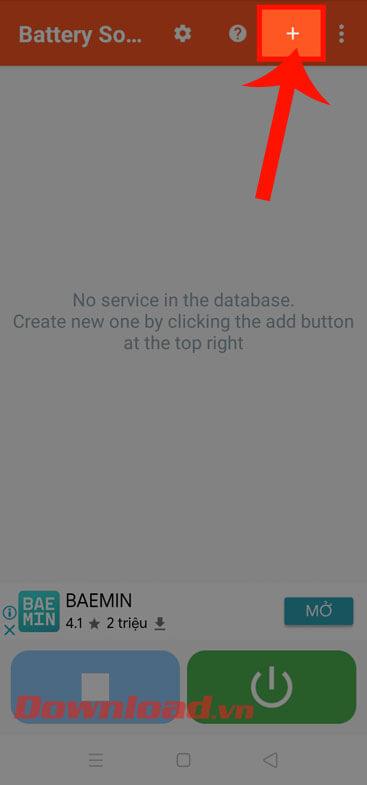
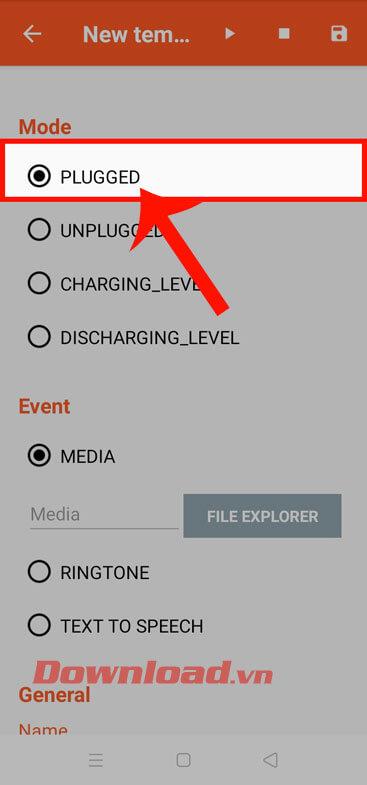
Step 3: Drag the screen down in the Event section , click on the Text to speech section , so that the application will automatically record the message you want to set when plugging in the battery charger.
Step 4: Then, tap the Save icon in the upper right corner of the screen.
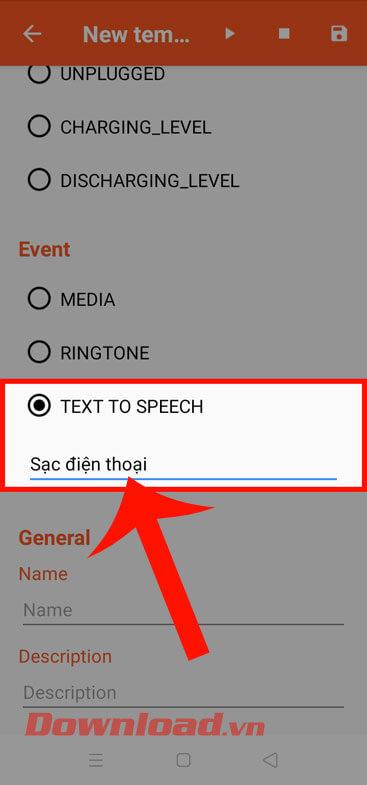
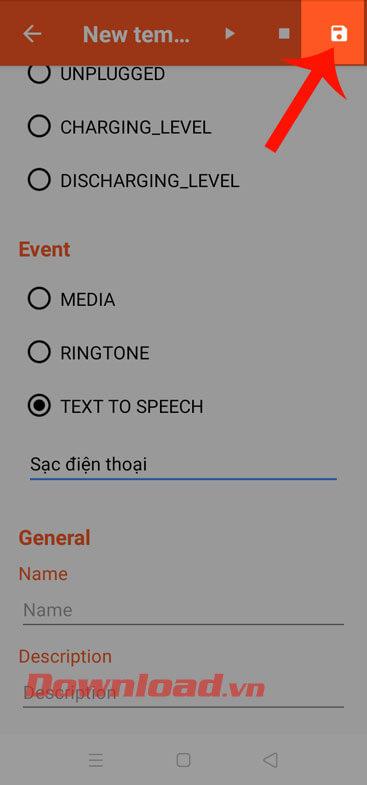
Step 5: In addition, to set the sound when unplugging the battery charger, also in the Mode section, you will click on the Unplugged item , then do the same as steps 3 and 4.
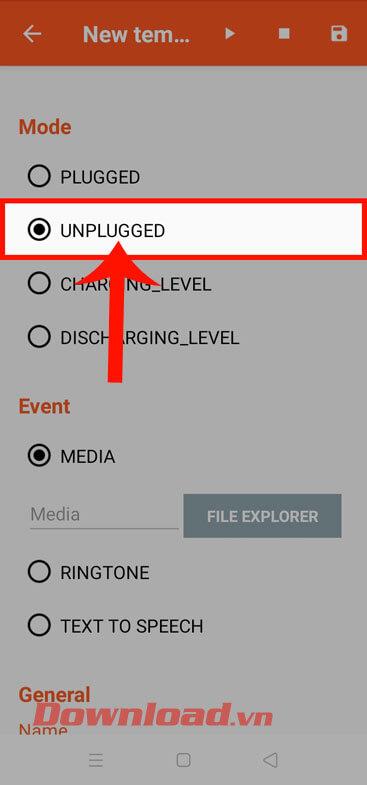
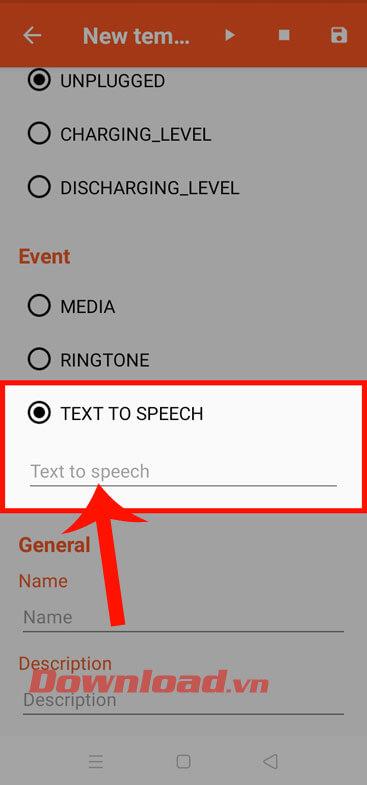

Step 6: To set the voice when announcing, then at the main interface of the application, click on the three-dot icon in the upper right corner of the screen.
Step 7: Next, tap on the Text-to-speech output entry .
Step 8: Now at the audio setup interface, we will edit: Language, Speech rate, Sound pitch . Then press the Reset button .
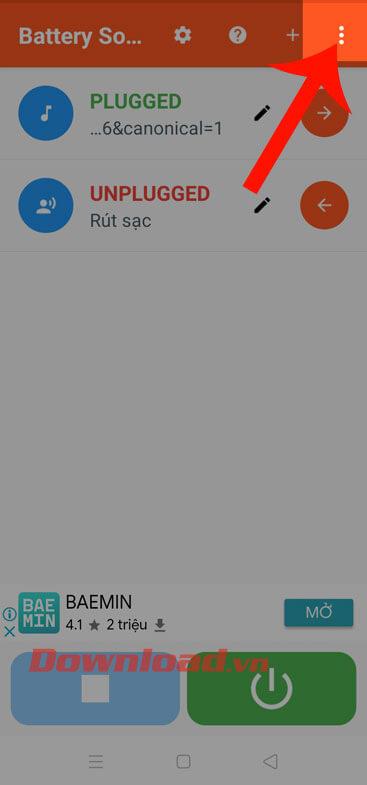
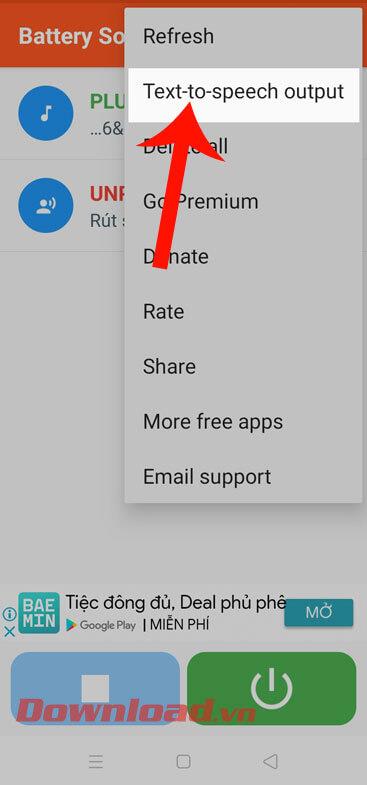
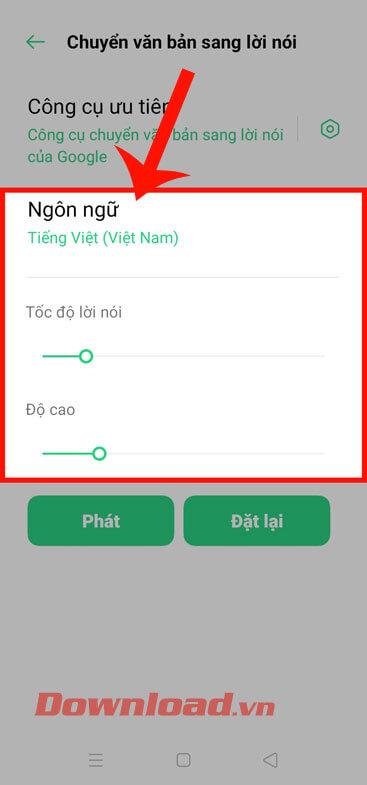
Step 9: Finally, try to plug in the phone charger to see the sound you just created is played.
Wishing you success!