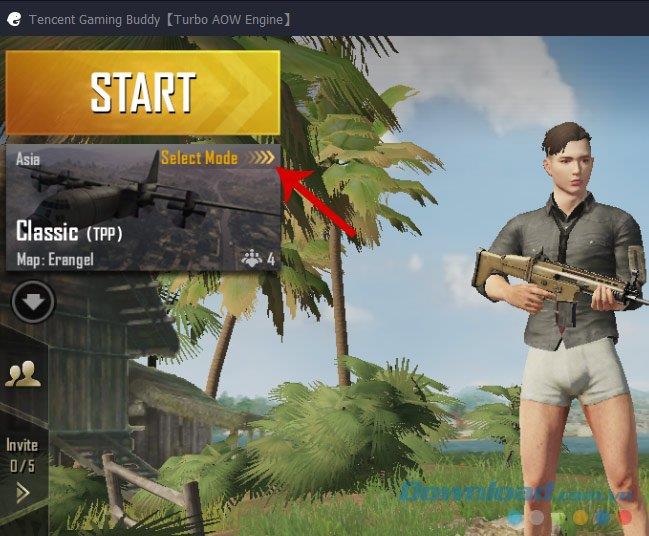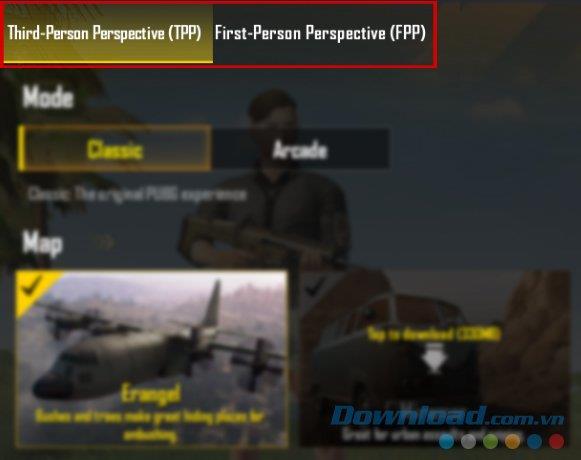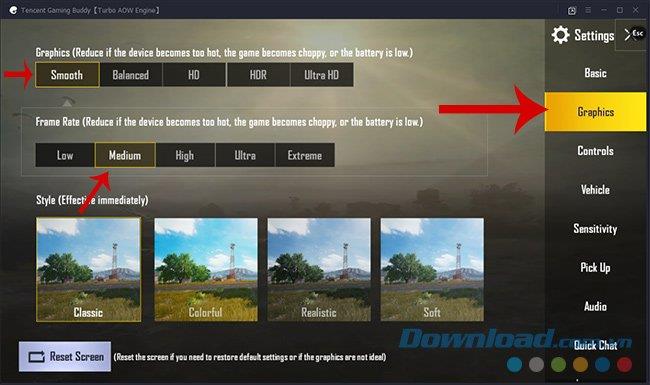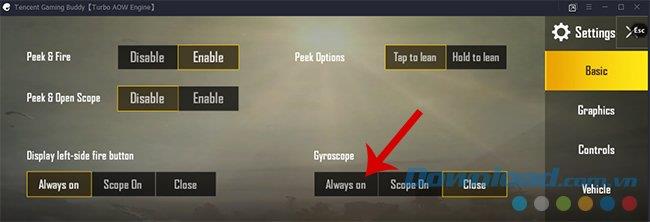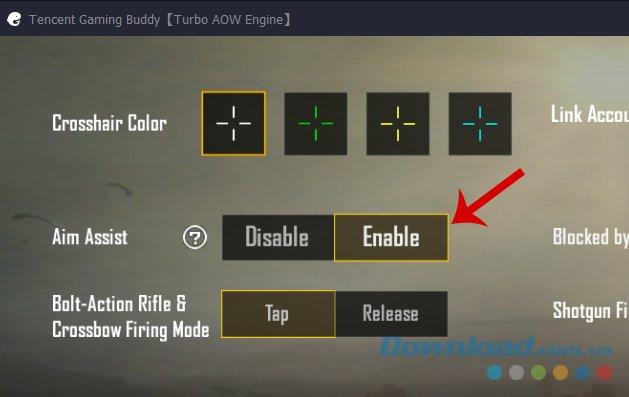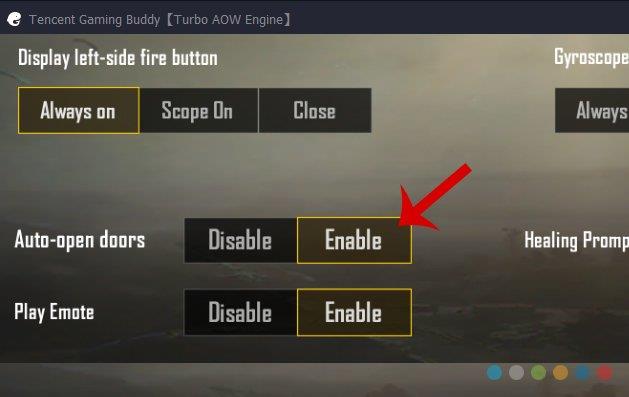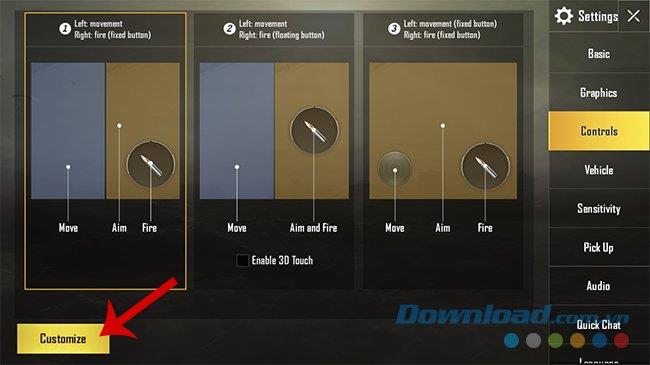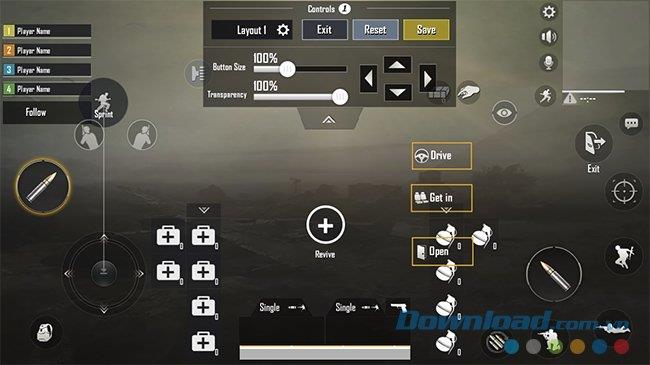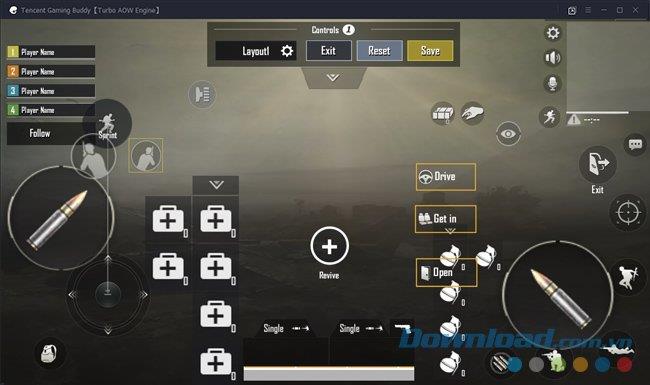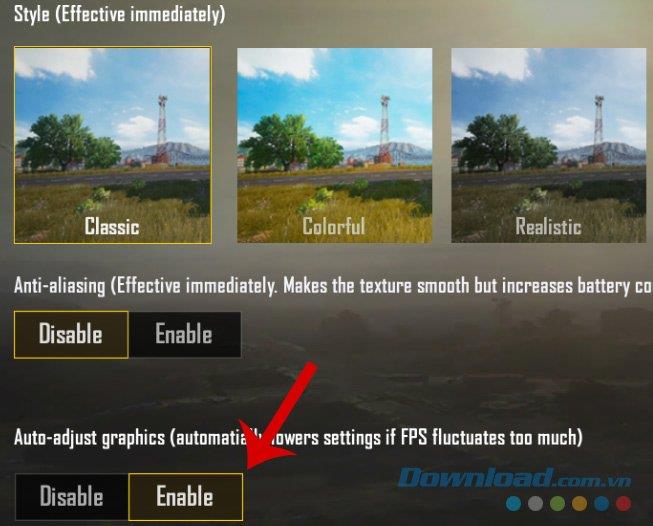While playing the survival game PUBG Mobile , we often do not pay attention to the installation of the game, but merely play the game by default. This may help us not to accidentally change a few basic settings, affecting the gaming process. But it will also cause gamers to miss some features or cannot play this shooter with the best experience.
The following article will introduce you to some important settings while playing PUBG Mobile to get certain advantages as well as better gaming.
PUBG Mobile for iOS PUBG Mobile for Android
Important customizations when playing PUBG Mobile

Turn on / off automatic pick-up mode in PUBG Mobile
Changing and adjusting the picking mode when playing PUBG Mobile will sometimes produce different effects. For new players, when Auto pick-up is turned on, they will be supported to pick up the most necessary items and items without spending too much thought.
For those of us who are familiar with the game, they want to turn off the self-pick-up mode to reduce time to pick up or to discard leftover items, take more space in the Bag for other items.
Doing:
How to turn on / off auto pick-up in PUBG Mobile
Customize PUBG Mobile game mode
If you are playing a new update of PUBG Mobile , you need to know that the company has made certain changes in the configuration and camera settings during the game. Now, instead of only being able to view in the default mode, we can also change the view from the first view (FPP) to the third view (TPP) and vice versa.
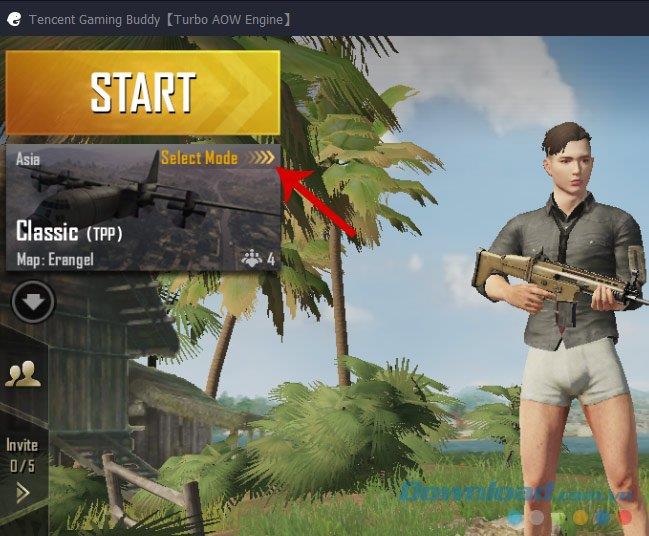
Doing:
- You launch the game, at the first interface, click on the Map icon , select Select Mode , then click the display mode that you want.
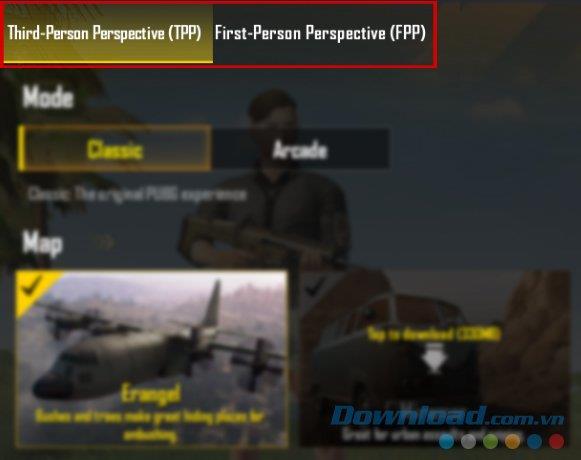
This change not only helps players have a better perspective, but also brings different experiences and is suitable for players who are not used to looking at the first player's computer angle.
Adjust the quality of PUBG Mobile graphics
This is an important setting, which not only helps us to observe a better, smoother image, but if properly adjusted, can also easily detect enemies hiding in the forest or in the bushes thick. Another advantage of adjusting the image quality is that through this operation, the player can adjust the FPS of the game more appropriately (avoid jerky images, lag ...).
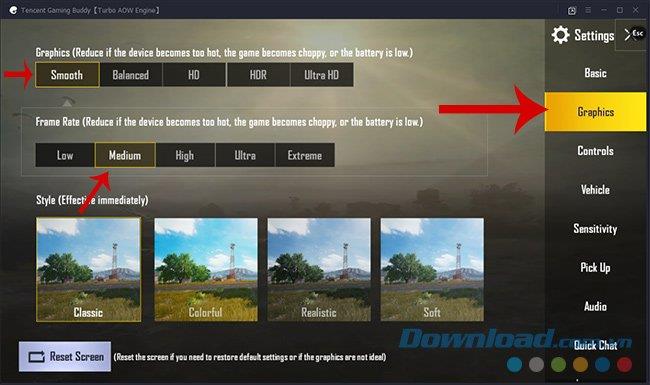
Doing:
- At the main interface of the game, select the Settings icon in the upper right corner of the screen.
- Select the Graphics item on the right.
- Adjust the Graphics and Frame Rate modes on the left to suit the configuration of the device in use.
Activate tilt mode when shooting PUBG Mobile
Leaning at the shot is a great advantage when playing shooter in general and Playerunknown's Battlegrounds game on mobile in particular. Imagine if you and one or several opponents are fighting a gun at a distance, you are hiding behind a tree or a wall.
Now, if you want to attack, there is no other way than to move completely to see the opponent, but it also means that you are revealing your whole body. If activating and using the tilting mode in PUBG Mobile , just press Q or E to lean forward and attack the opponent, both safe and ensure maximum not to reveal the location.
Doing:
- You access to Settings / Basic and Enable the item Peek & Fire up is.
Activate Gyroscope gyroscope in PUBG Mobile
Gyroscope is a great feature and extremely useful, can make you become a marksmanship, urgent pressing, but also one of the most neglected features.
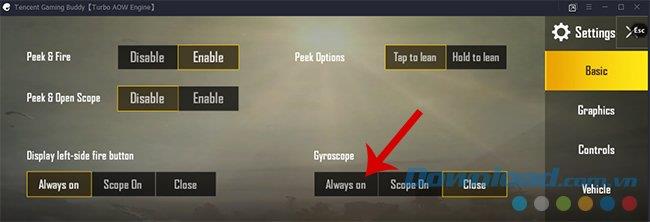
Speaking of Gyroscope (also known as gyroscope in specialized term), this is a specialized term and is used in mobile devices. To make it easy to understand, this feature is used for the device to automatically detect whether your screen is vertical or horizontal, thereby changing the frame mode to portrait or landscape and has effects, directly affecting the The game is playing.
Doing:
- In Settings / Basic and move items Gyroscope into Scope On .
With PUBG Mobile as well as other shooters, activating this feature is one of the settings not to be missed, it will help the aiming become more accurate, especially while you or the opponent are move (absolute effect if the player shoots PUBG Mobile on the phone ).
Activate Aim Assist when playing PUBG Mobile
Aim Assist is a target assistance feature when shooting. If playing PUBG Mobile on a computer , it may not be necessary because aiming and shooting with a mouse is usually much easier when playing on the phone. Therefore, Aim Assist is only really effective if you are playing on mobile.
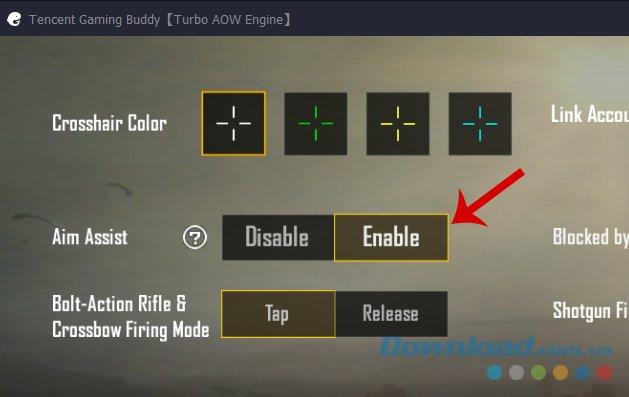
Doing:
- In Settings / Basic and conversion of the Aim Assist mode to Enable .
Set to automatically open in PUBG Mobile
It doesn't seem to matter, given the fact that we can use the F key to open a house door while playing PUBG Mobile , but in rare cases, some items fall near the door and if kept using the key , the character just stood there but closed / opened the door but could not pick up the item.
Another thing is that automatically opening the door will also help players spend less time and more convenient while loot items.
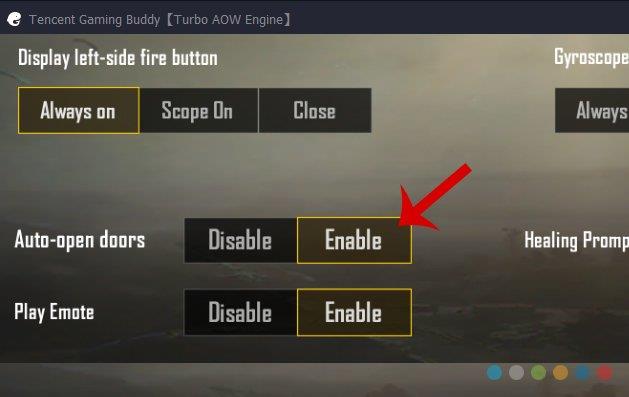
Doing:
- In Settings / Basic and move items Auto-open doors to a mode Enable .
Change the size and position of the symbol keys
One thing that is quite inconvenient for mobile game players is that the screen is quite small in size, while the manipulating finger is too big or the UI is too dense, making it difficult to select and use a feature or operation. That becomes a lot harder. Even sometimes, a wrong "tap" makes you pay by returning to the lobby to start a new game.
PUBG Mobile has an intelligent setting, allowing players to resize the icons to bigger, smaller or even change their default location to another location more convenient and comfortable.
Doing:
- In Settings / Controls
- Click on Customize below
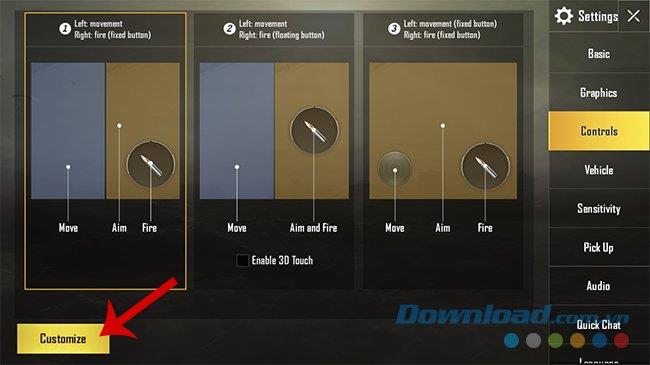
- Adjust the position of the icons as well as their size
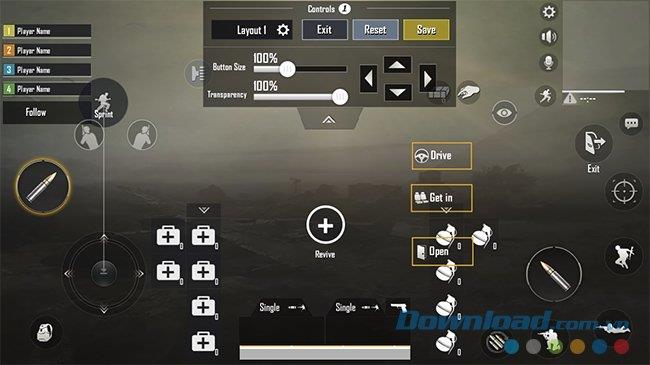
- After adjustment is complete, click Save to save and Exit to exit.
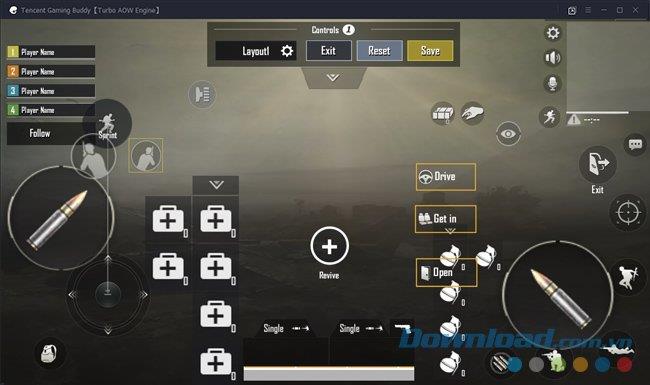
Enable automatic graphics adjustment mode PUBG Mobile
A special feature when players use this feature is that it not only helps the device run the game with the best graphics quality, but when the device has a phenomenon of hot, slow or low battery notification, it will automatically change the quality. amount to the appropriate level to keep the playing process unaffected.
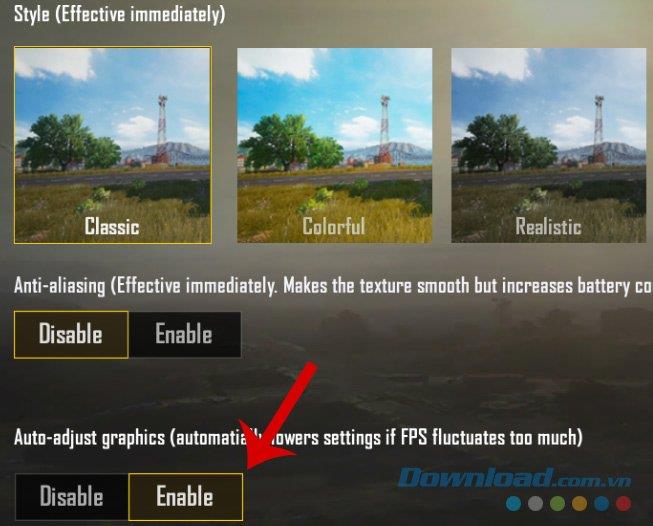
Doing:
- In Settings / Graphics
- Switch Auto-adjust graphics (automatially lowers settings if FPS fluctuates too much) to Enable
The settings in this article can be used to play PUBG Mobile on computers and phones . Depending on each player, we will choose for ourselves the appropriate changes to experience this survival shooter in the best way.