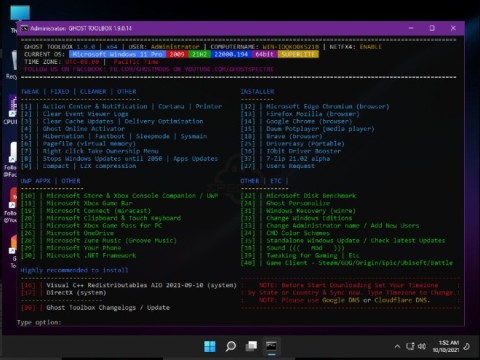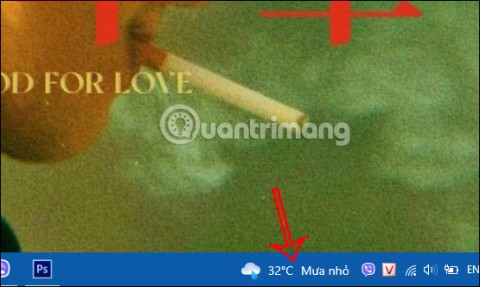28 Windows 11 shortcuts you should know and use often

28 new Windows 11 shortcuts in addition to familiar Win 11 shortcuts will help you work faster and more efficiently.
I love playing Android games like PUBG & Call of Duty(COD) on my Windows 10 PC. Yesterday, I decided to play them on my PC, so I installed the Gameloop emulator.
Everything was good till that point, but while launching the Gameloop, It stuck at 98% loading. Then, I’ve decided to look online then I saw many people are having the same issue.
It was easy not that easy to fix at first, but after a bit of research, I was able to fix that in a couple of minutes. Summary of GameLoop errors and effective solutions
Here’s how you can fix the Gameloop 98% stuck issue on Windows 10 PC.
Note: This is a small brief. Scroll down to read the complete step by step guide on how to fix 98 errors.

A Gameloop loading error is a result of multiple reasons. Apply the possible solutions below one by one and keep relaunching until you solve the error. Better still, follow these steps.
Gameloop loading 98 Error is typical in Windows 10/7/8 PCs due to the Windows defender inbuilt Antivirus. However, Windows 7 does not come with this Antivirus. Disabling the Antivirus is your first step.
Here’s how do you do it?



Gameloop should load fully. If the loading error persists, move to the next solution. Uninstall the Antivirus.
Antiviruses protect your PC from impending threats such as malware. However, antivirus software does not know how to separate fun from a threat. Most antivirus software will prevent Android emulator from running.
If you ran Bluestacks for PUBG mobile games on Windows PC, expect an error loading the emulator. Therefore, you need to pause or disable the Antivirus. If this option fails, then you uninstall the Antivirus.
Follow these steps to uninstall Antivirus in Windows 10 PC,
Note: Always have another option of an Android emulator for PC and a different antivirus that can run alongside your Gameloop without halting or loading errors.
After installing Antivirus, try to relaunch Gameloop. If it launches, do not proceed with the other steps. If the Loading 98 Error persists, move to the next step, which is changing your Gameloop engine.
Tencent developers stated that optimized it to run on most computer devices and hardware. Nevertheless, the Gameloop emulator may not suit your CPU and graphics.
Changing Gameloop Engine settings could result in a successful relaunch.
So, how do you tweak engine settings?


Note: Choose Open GL or Direct X if you are not sure which gaming mode is concurrent with your PC specifications.
Before you proceed, change the following options:
Furthermore, tweak the following options

Do not jeopardize fun in playing by choosing performance over the display quality or the vice versa. Choose a balanced option of the two.
Remember, at the top, we talked about going to the “Settings Center” on your Gameloop. It brought us three options Basics, Game, and Engine, right? Now, click the Game tab and select SD or HD. Your choice depends on your system hardware.

Tip: Try each option separately and select the one that gives you the best display results.
Bottom line: Tweak Gameloop “Engine” and “Game” tab settings to concur with the hardware of your PC.
At this stage, try to reload your Gameloop Emulator. If it does not, proceed to the next step, which is to Delete Temporary Folder.
Usually, Gameloop creates a temporary folder(temp folder) to store files and settings. These files are responsible for the flawless running of Gameloop. Moreover, they reduce the repetition of tasks. However, they may result in Gameloop loading issues.
Files could be damaged, virus-infected, or corrupted. You cannot open this folder to see the files. You have one subtle solution-to delete all of them, wherever they are.
Above, we talked about Gameloop creating a temporary folder. Your next question is probably, “where can I find the Gameloop Temp folder?”
The temporary folder created by Gameloop is not easy to locate. Follows the steps below to access your Gameloop temp folder:
If the loading is successful, then all the best in your gaming. If loading at 98% error persists, then carry out the next step. Remove and reinstall Gameloop.
Now that you tried the above steps and they did not work, the options of removing and reinstalling Gameloop remains.
If you are certain that your PC meets all the requirements of a system compatible with the Gameloop Emulator. Moreover, ensure that every display driver is up to date, then go ahead. Start by uninstalling. Here’s how to do it?
Wait for the uninstalling to conclude. Now, reinstall Gameloop following this procedure:
Note: Before starting the install, the installer downloads PUBG mobile APK.
Installation may take a while, usually because of your computer and Internet speed.
Pro Tip: Wait until the installation concludes. Keep yourself busy as you wait to avoid the temptation of interrupting the installation process.
If the 98% stuck error persists, talk to me through comments or contact us page and I will get back to you ASAP.
Sometimes this the 98% stuck error may not be the only problem you experience when loading Gameloop. Here are more Gameloop errors you may encounter and how to solve them.
As you enjoy your PC gaming on Gameloop previously referred to Tencent Gaming Buddy(TGB), some issues may surface. The issues could derail your gaming experience. It feels better when you can solve the problems. Here are some of those issues and how you can solve them.
Gaming is uncomfortable when you experience multiple glitches. Glitches result from hardware and software of your device not being concurrent with your emulator.
In case you run your Gameloop on a Windows 10 OS, some settings can help alleviate freeze issues. Customize those settings following this procedure:
Pro Tip: Press Run compatibility troubleshooter in case of any problems and choose recommended settings
Bonus Tip: In case your PC runs on Windows 7 OS, download DirectX and install from the Internet
Usually, Windows 8/10 PC comes with pre-installed DirectX
Alternative option: Choose DirectX for a good CPU and DirectX+ for your strong CPU.
The audio problem is a common issue among most gamers. Here is a simple way through which you can fix your audio issues as below:
Note: As you tweak these settings, ensure Gameloop is open and running in the background. You should be able to see Gameloop or Tencent Gaming Buddy listed under running apps.
Note: In case the audio does not get to your speakers, check your drivers. If installed, turn on PUBG mobile, go to settings, then sound settings and increase the volume of media.
You can fix keys on Gameloop by resetting them by following the procedure below:
Note: Driver Booster is compatible with Windows 7, 8, and 10 PCs.
5. Failed to Start the Emulator/Failed to Start the Engine
Here, you can apply a Process Hacker following this procedure:
Note: Process Hacker is compatible with Windows XP/Vista/7/8/8.1/10.
Fixing your typical loading at 98% error should no longer be a problem. The steps chronicled above should help with that. Here, you will also find other Gameloop errors and how to fix them. Solving Gameloop errors should now be a no-brainer.
Why is my Gameloop Emulator not working?
Your Gameloop or Tencent Gaming Buddy(TGB) may not be working because of antivirus software in your PC. You can fix the error by disabling the antivirus or uninstall it. Moreover, you can install an antivirus that can run parallel with the emulator.
What is 0xc000007b error?
This error is usually an image file format. It means that the emulator is running an emulator 64.dll on a 32 bit. You may have the files for 64 on the wrong bit.
How do I fix 0xc000007b error?
First right click on Gameloop.
Select “Properties”.
Click the Compatibility tab and Click “Run compatibility troubleshooter.”.
Check the “Run this program as an administrator” button.
Relaunch Gameloop and see if this method fixes the error.
28 new Windows 11 shortcuts in addition to familiar Win 11 shortcuts will help you work faster and more efficiently.
How to restore the Sleep option on the Power Menu, please refer to the article below of WebTech360.
At the Qualcomm Snapdragon Summit on October 22, Microsoft announced a series of improvements coming to Windows PCs that will improve the overall experience for musicians, music producers, and other audio professionals.
Previously, Adobe Fresco only supported devices with touchscreens and styluses.
Do you see a red circle with a white cross to the left of your files, folders, or Windows drives? If so, it means OneDrive is out of sync and the folders affected by this issue are not syncing properly.
Turning off background applications on Windows 10 will help your computer run less sluggishly and save system resources. The following article by WebTech360 will guide readers on how to turn off background applications on Windows 10.
If you only use your mouse for common tasks, it is not necessary to enable mouse acceleration. Here are instructions for turning off mouse acceleration in Windows 11.
File Pilot is a lightweight, clean, and feature-rich file manager that outperforms the Windows default tool in every way.
In this series of articles we will introduce you to how to customize the default user profile in Windows 7.
Ransomware Protection is a useful feature that comes with Windows 11 to help secure users' devices against Ransomware attacks.
When your Windows PC has problems booting, Advanced Boot Options can help you figure out what's wrong.
Windows 10 is well supported. Software and hardware compatibility issues are rare. On the other hand, there have been major compatibility issues with Windows 11.
A quick and effective solution is to identify and delete large, space-consuming files that are hiding on your computer.
Like other Windows operating systems, Windows 11 still contains software and components that make the machine heavy.
If you want to review weather information, show the weather widget again on the Windows 10 Taskbar, follow the instructions below.