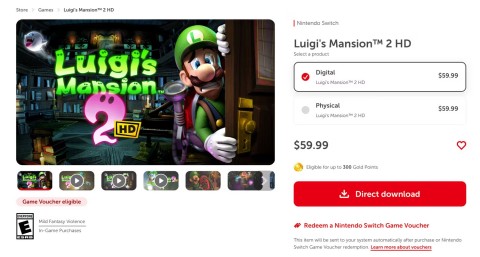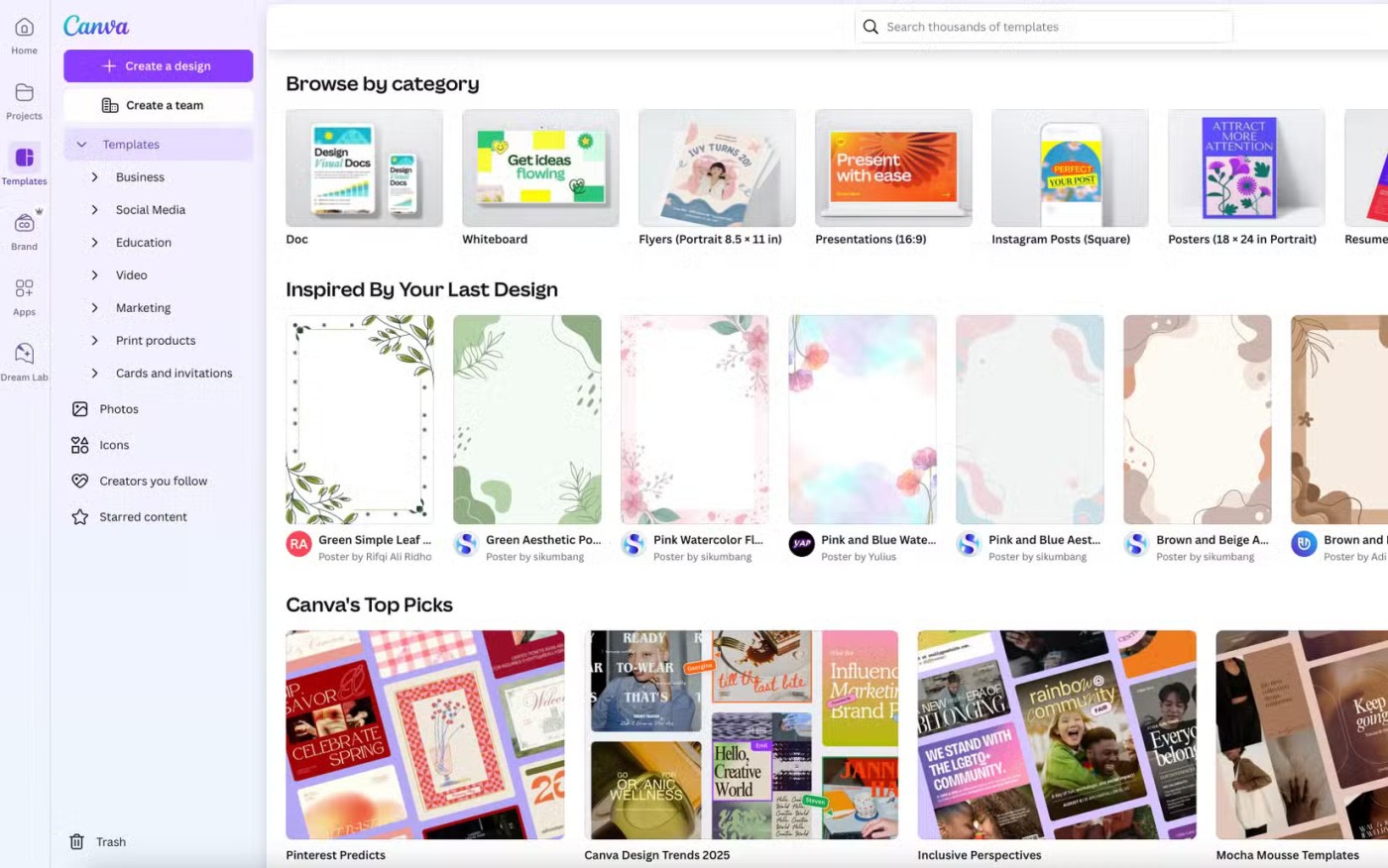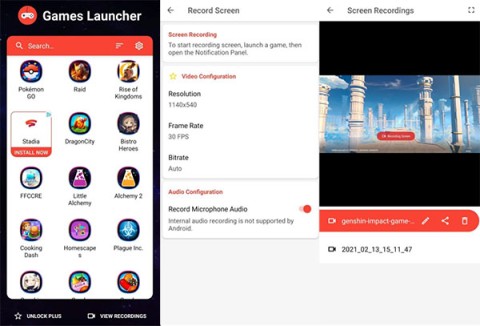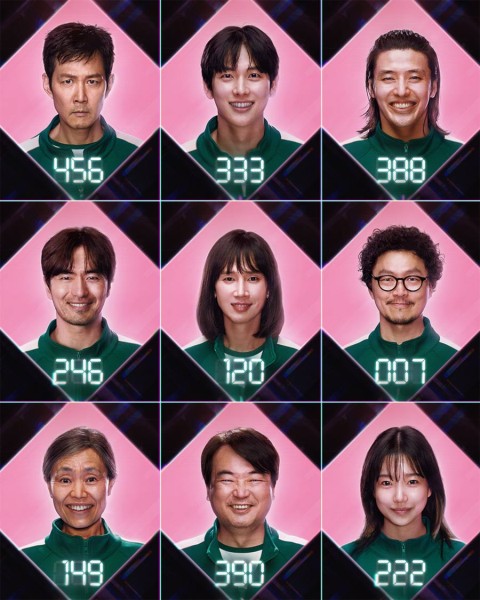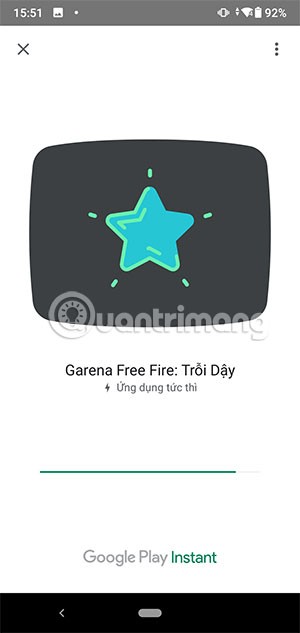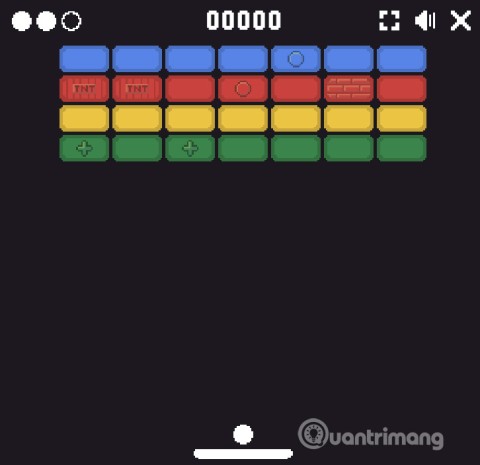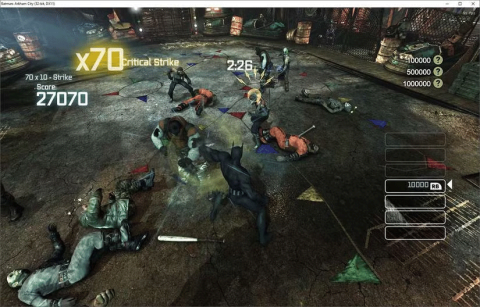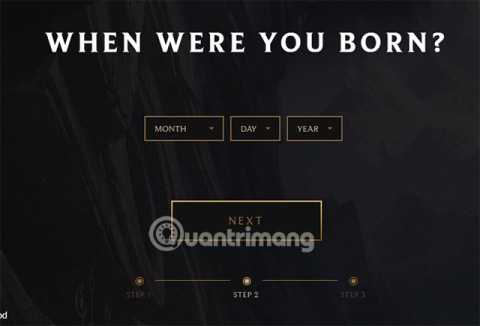Why do many people prefer playing games on consoles over PCs?

In the age-old debate between console and PC gaming, the choice for many is clear: Consoles prevail.

Mobile game development has evolved to the point that your smartphones can handle gameplay with high graphics. One example is the Player’s Unknown Battleground or most commonly called PUBG. This is an online multiplayer battle royale game which main purpose is to survive in the ground and be the number 1 among the 100 players. Since your goal is to be on top, you have to watch out for your enemies. Thus, playing it on a small device can be a hassle as you might miss your chance. So, here are the ways to play PUBG mobile on PC.

One of the most excellent methods to send your mobile screen to PC is by using ApowerMirror. This professional screen mirroring program is capable of casting Android or iOS devices to Windows and Mac. Thus, you may stream videos, pictures, music, and other applications installed on your phone. The app is deemed useful for gamers as its loaded with various advanced functions. For instance, it has a screen recorder which will allow you to capture your entire gaming experience and save it on your local drive. Furthermore, there is a Game Keyboard feature that lets you control your avatars using your keyboard. Hence, you won’t have difficulties in communicating with your team members as well as managing your gameplay. Follow the guidelines below to know how to play PUBG mobile on the computer.
Download


If you’re always on your computer, you can use BlueStacks. Unlike the first one, it doesn’t require an actual mobile phone to work. Instead, it creates a virtual device that simulates the Android firmware so as to give you the best experience of a real OS. With this, you’ll be able to download and run applications from the Google Play Store on your computer. It is free to use but it has a couple of disadvantages. One, for it to function smoothly, you need a high-end system with fast processor and at least 4GB RAM. Two, it can affect your computer performance even it it’s not running on your background. And three, you will experience minor bugs while using the app. Regardless of that, you can use this PUBG mobile emulator and here’s how:

Nox App Player is similar to BlueStacks as it emulates a mobile device on your computer. It supports numerous applications ranging from the most popular up to the least known. And obviously, you can download PUBG using this one. The app is easy to use as it is based on Android 4.4.2—considered to be the most used and widespread OS. The main advantage of this over similar applications is its external configuration. This will allow you to root your device in order to install APK format or transfer files between your phone and PC. Another impressive feature of Nox is it can help you customize controls. Thus, in a span of seconds, you’ll be able to configure your keyboard in accordance to your games. Let’s begin to play PUBG mobile on Mac/Windows.


This only works if you have the version 6.05.0 and above. And if you happen to encounter issues while installing the game, simple clear up your Google Play Store data, restart the app, then try again.
You can rely on the aforementioned ways to play your favorite games on your computer. To compare, ApowerMirror has more features and offers an easier set up process than the two emulators, BlueStacks and Nox App Player. So, if you want a professional yet easy-to-use app, you can choose the first one. However, if you don’t have Android at the moment, you may download any of the two emulators.
In the age-old debate between console and PC gaming, the choice for many is clear: Consoles prevail.
Many people don't know that Echo devices also offer games that can help pass the time.
Instead of choosing to just go for a PC or a gaming console, here's why owning both for gaming will give you the best value!
At 1xBet India, promo codes, free bet coupons, and surprise bonuses are available almost every day, helping players stretch their bankrolls significantly.
There are tons of games for iPad and Android tablets made just for cats. Most of them are free to download. Here are the best cat games to download on your iPad or Android tablet.
Samsung is considered a pioneer in popularizing folding screen technology on smartphones with two smartphone lines, the Galaxy Z Fold and Z Flip.
Android gamers have a lot of game launcher options, but how do you choose the best one?
This is the first significant version of Windows in 6 years for Microsoft. In particular, the gaming community is also the target audience that Microsoft wants to attract through Windows 11.
If you are using any Xiaomi device based running MIUI 11 and MIUI 12, you can install Game Turbo 3.0 voice changer in any Xiaomi MIUI device.
Squid Game 2 is ready to treat the audience with a more mysterious and interesting death game. The Squid Game 2 trailer has revealed that the game will be more sinister than ever.
Maybe many people don't know but Free Fire can be played immediately without downloading is real. You can completely play FF without downloading on your phone.
Below are some great free mobile games that any fighting game lover wouldn't want to miss to show off their fighting skills.
Google Search has just updated the Block Breaker game for users to experience. Currently, the game has been updated on many different Google platforms so we can play on many different devices.
AMD FSR or FidelityFX Super Resolution uses framerate upscaling and scaling to help increase FPS in games while maintaining or even improving graphics quality.
Converting a League of Legends account from Garena to Riot Games will help players transfer all the data in their account from the Garena LOL version to the Riot Game LOL version. Download the Riot Games LOL version and then log in to the new account.