5 things Pro users may have to give up to switch to iPhone 17 Air

The rumored iPhone 17 Air coming next year has a good chance of luring users away from the Pro models.
When you paste content into an application on iPhone, you will need to confirm whether you agree or not. However, from this iOS 18 version, users can always allow pasting content into the application without having to perform additional actions of agreeing or not. Thus, users will save operations. Below are instructions to always allow pasting content into iPhone applications.
How to always paste content into iPhone apps
Step 1:
First, go to Settings on your phone, then tap on Applications at the bottom of the interface.
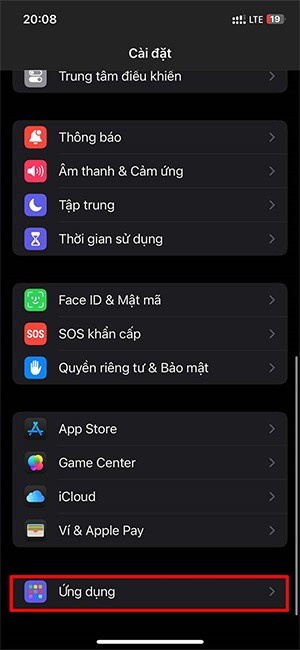
Step 2:
Access the interface of the list of installed applications on the iPhone. Click on the application you want to adjust the permission to paste content .
Note that not all apps have settings to adjust the permissions for pasting content on iPhone.
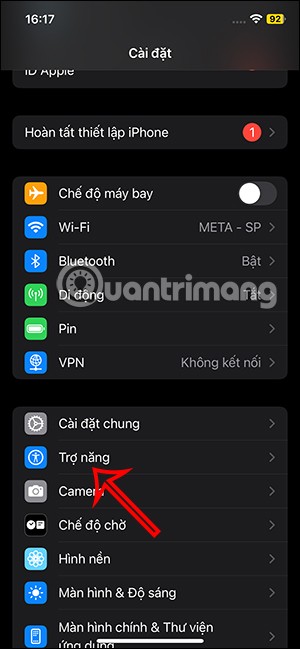
Step 3:
In the application settings, you click Paste from other applications to adjust. Next, the user clicks Allow to always paste content into this application on the iPhone.
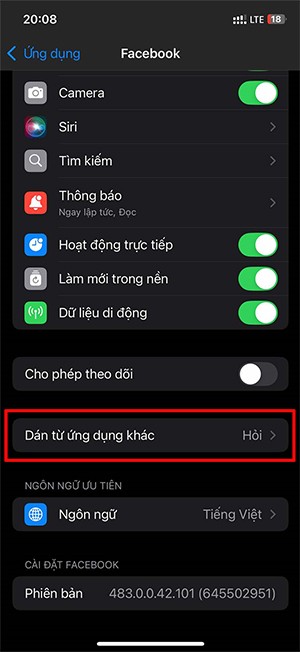
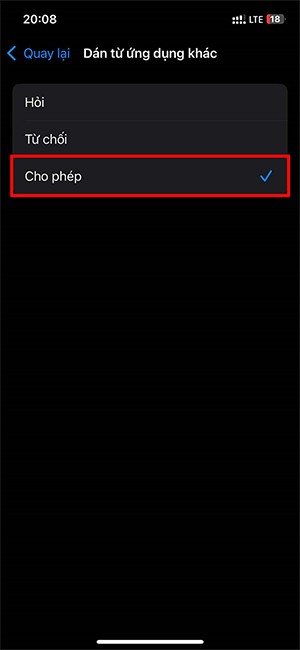
So after you agree to always allow pasting content into the application on iPhone, you do not need to confirm the operation anymore.

The rumored iPhone 17 Air coming next year has a good chance of luring users away from the Pro models.
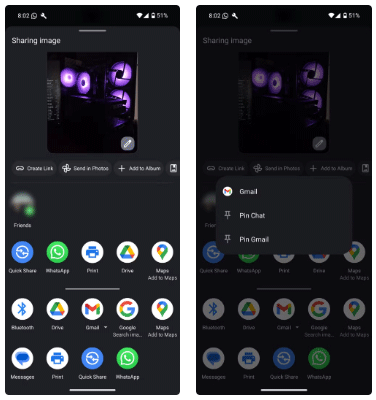
Android's Share menu makes it easy to send web pages, videos, images, and more using any compatible app on your phone. But the menu can be difficult to navigate.
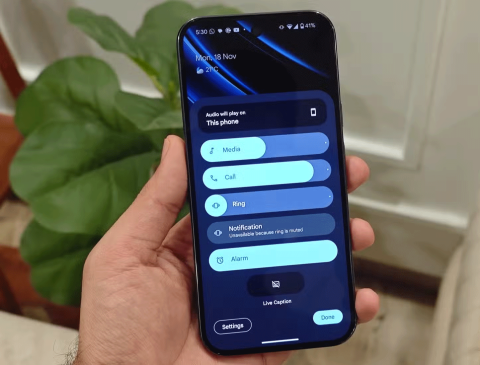
Android and iOS have become more and more similar in terms of customization options over the years. However, whenever you switch from an Android device to an iPhone, there are still some features you'll find missing.

The giant failed to mention one of the undeniable upgrades to the new iPhone 16 series, which is 45W USB-C charging!
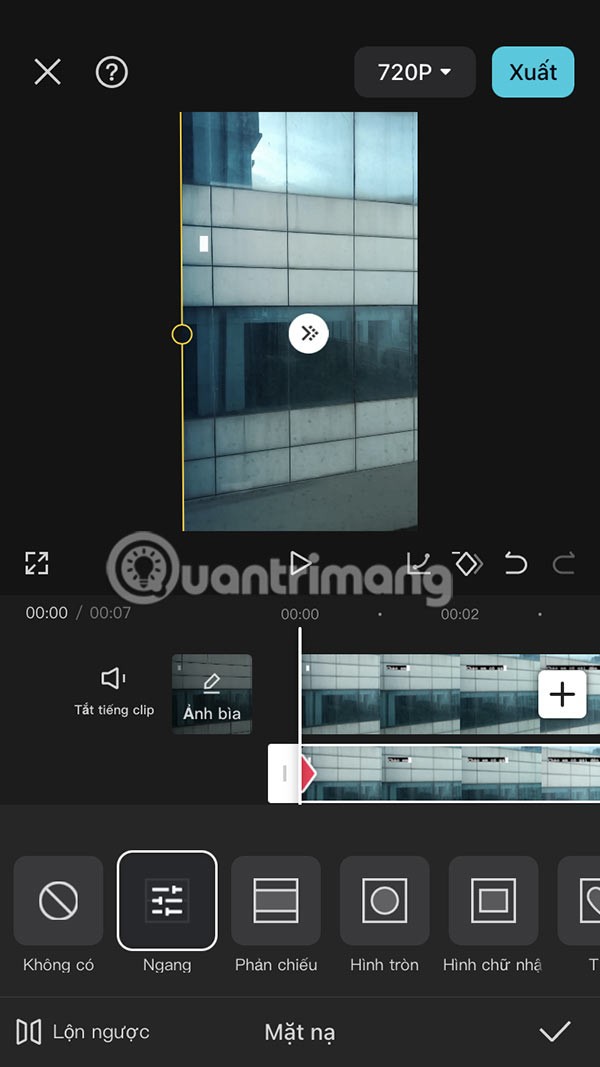
If you are experiencing errors with some applications or games automatically installing on your iPhone, follow this article to block random application installation on your iPhone.

It looks like a solid upgrade, but there's one key change that's making many people hesitant to pre-order.
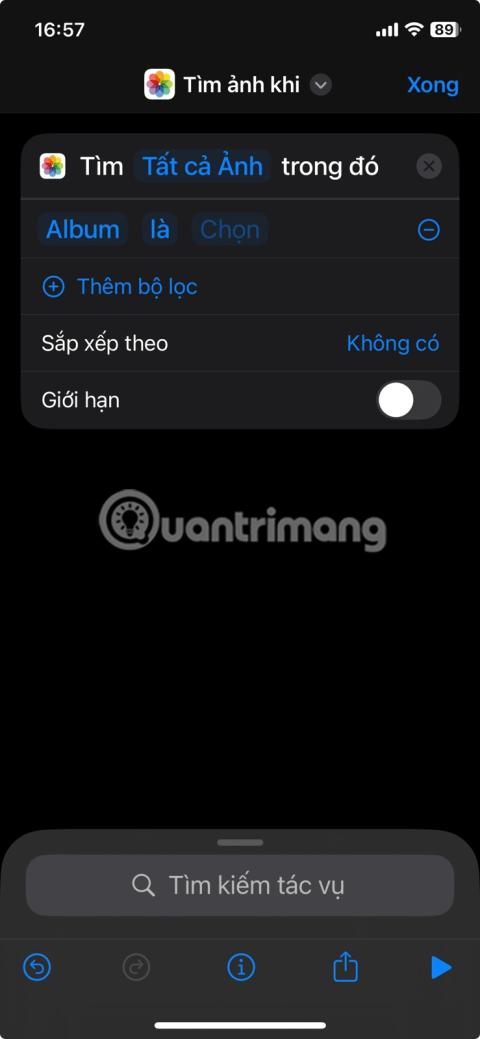
Deleting hundreds of screenshots manually can be tedious, which is why creating an iPhone shortcut to delete them in seconds can be extremely useful.
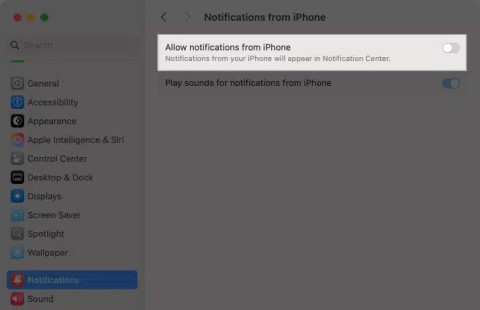
If you feel annoyed by iPhone notifications on your Mac via the iPhone Mirroring feature, you can completely turn off iPhone notifications on your Mac, following the instructions below.
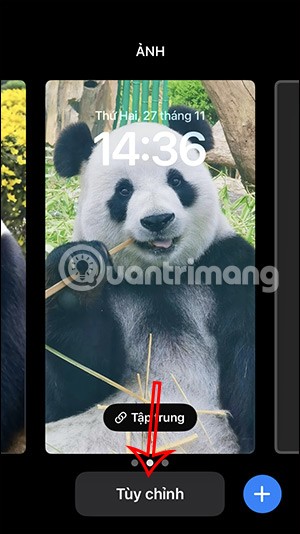
Some lunar calendar applications support installing widgets to quickly view the lunar calendar on the iPhone lock screen, without having to access the application as usual.
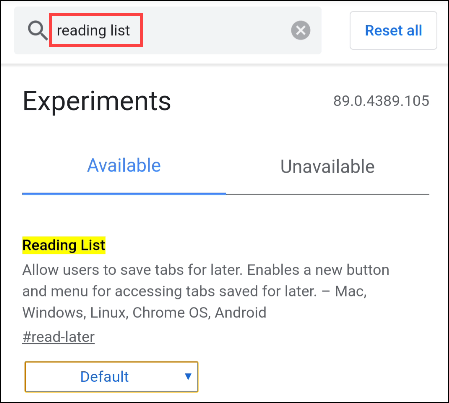
If you want to experience Chrome's Reading List feature on your Android device, just follow these simple steps.
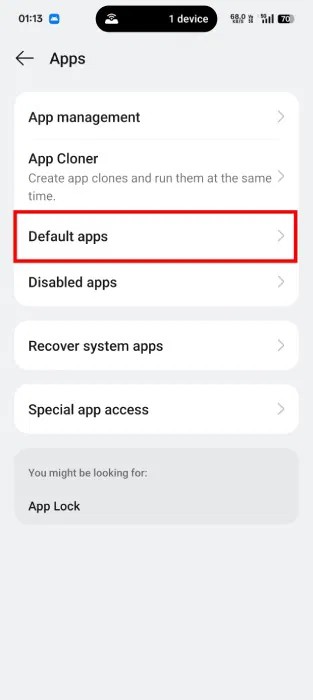
While Google's Gemini is the default digital assistant on most Android devices, alternatives like ChatGPT or Perplexity can replace it.
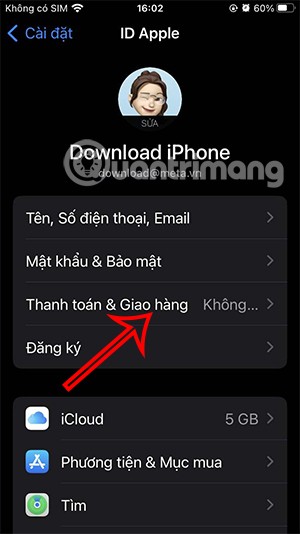
Many Apple device users have encountered a previous transaction payment error. When this transaction error message appears, you cannot purchase or download apps or use subscriptions.
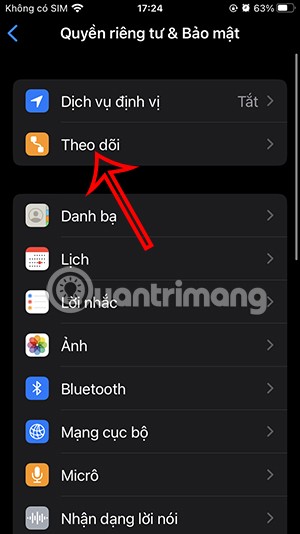
Apple lets users decide whether they want apps to track your activity across apps and websites for the purpose of providing it to companies.
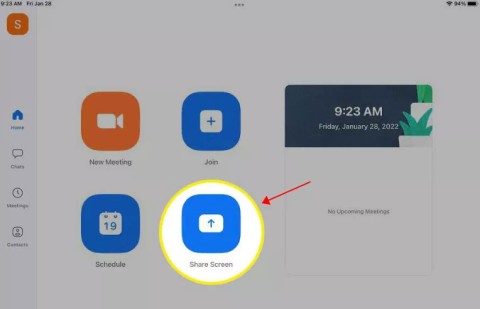
You may face some difficulties while sharing screen between Android devices. Don't worry! This article will provide you with the best apps for sharing screen between two Android devices.

Following a brief ban on TikTok in the United States, the popular app is now available for direct download as an APK while remaining blocked from the Google Play Store.