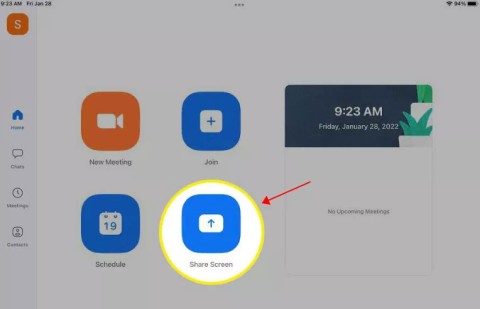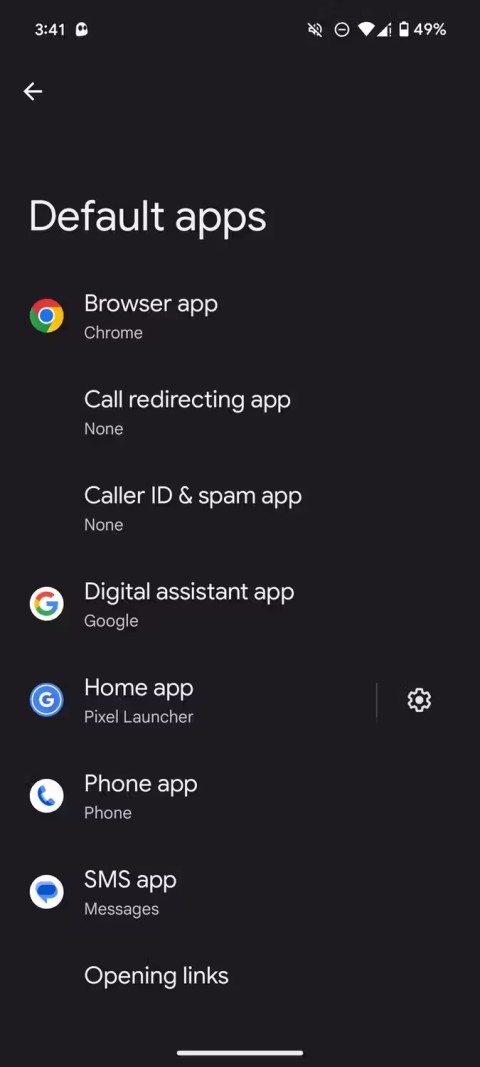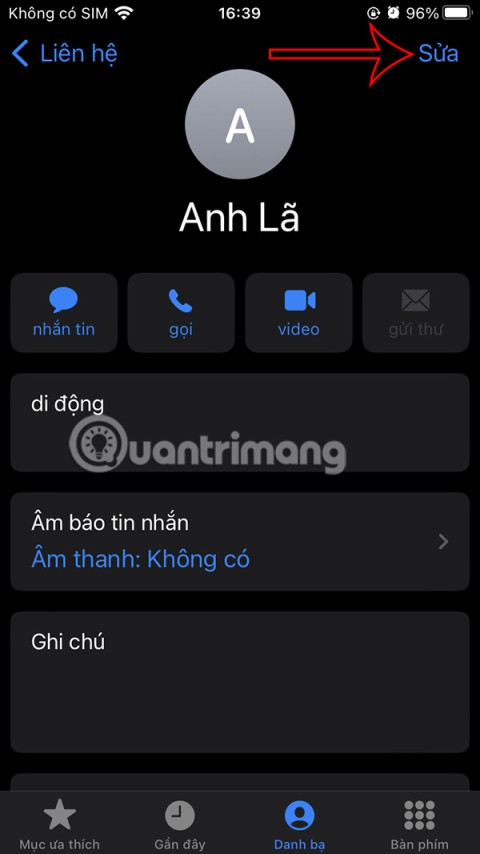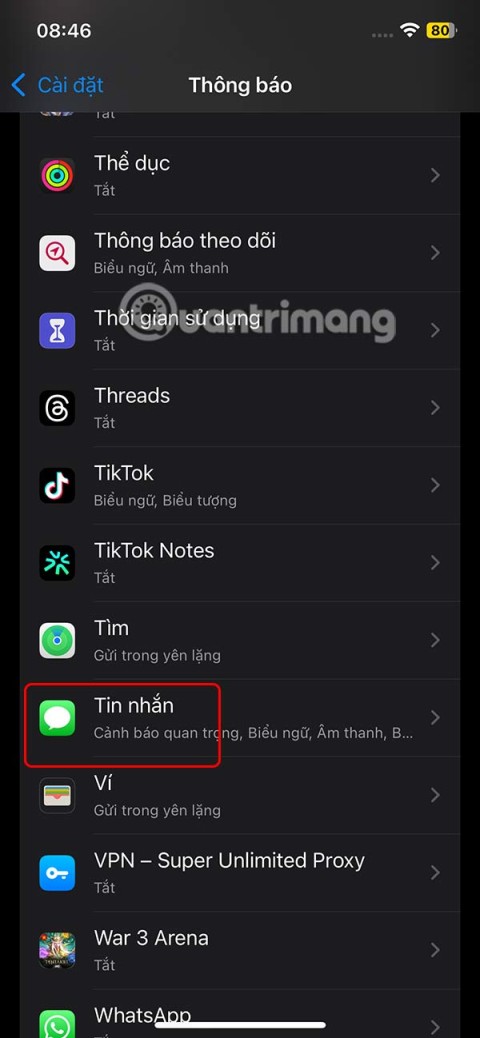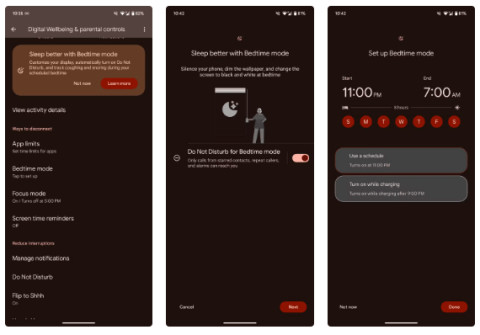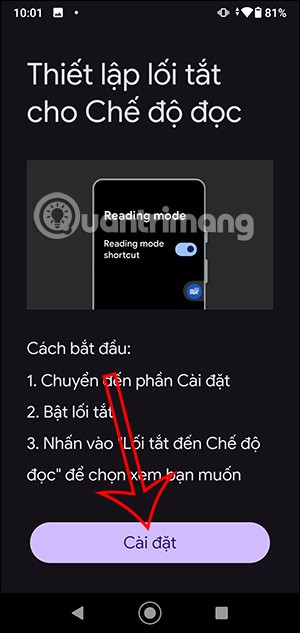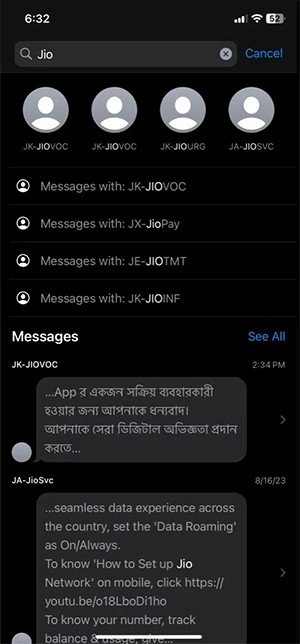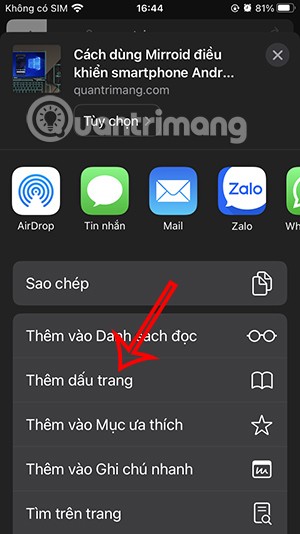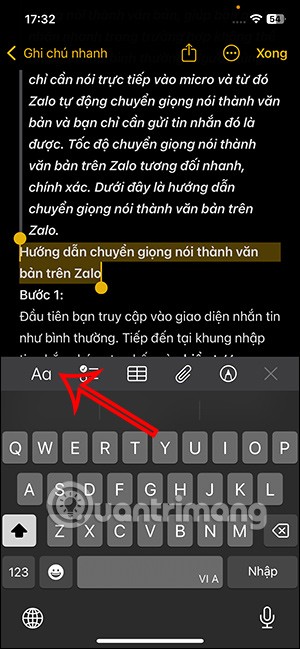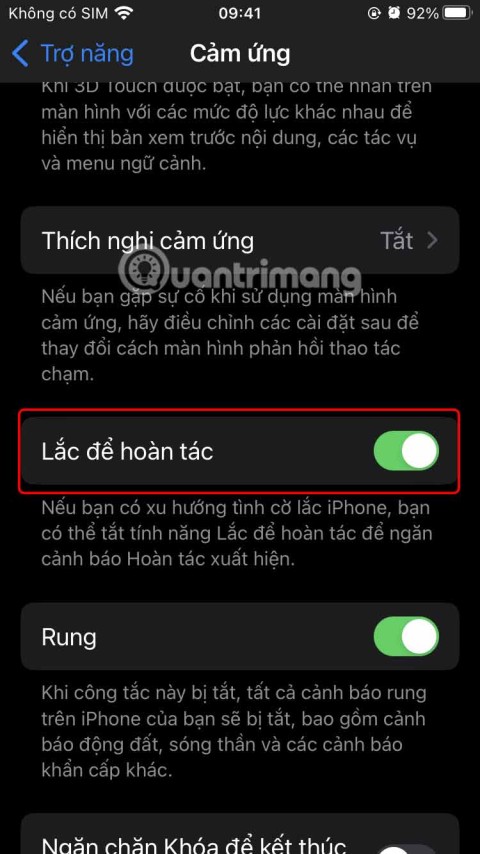How to Block Data Tracking Apps on iPhone
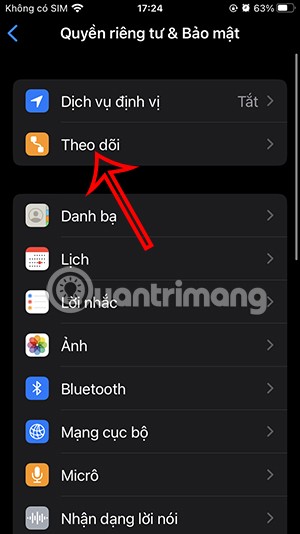
Apple lets users decide whether they want apps to track your activity across apps and websites for the purpose of providing it to companies.
We can set up automatic message replies on iPhone through Focus mode when you cannot text directly, such as when driving, in a meeting, etc. You can completely adjust the content of automatic message replies on iPhone as you like. Users just need to set up driving mode in Focus mode to automatically reply to messages. Below are instructions for automatic message replies on iPhone.
Instructions for auto replying to messages on iPhone
Step 1:
First, go to Settings then tap on Focus mode . Next, tap on the plus icon to create a new mode.
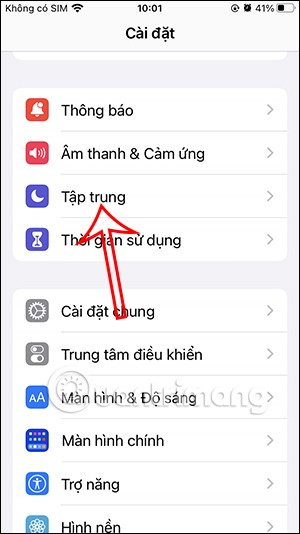
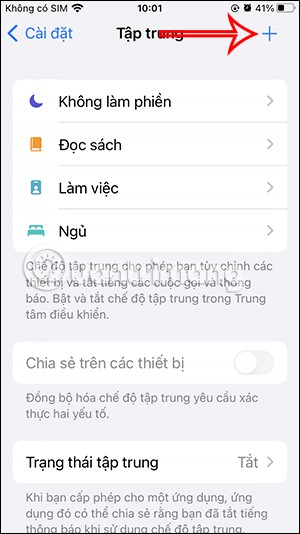
Step 2:
Switch to the new Focus mode selection interface, click Drive to proceed with the setup. Next, click Customize Focus Mode.
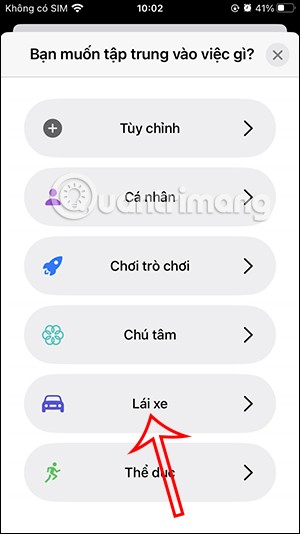

Step 3:
In the interface as shown, the user clicks on the Auto Reply item to adjust. Here you want to automatically reply to messages with which contact group , favorite contacts on iPhone or with all contacts.
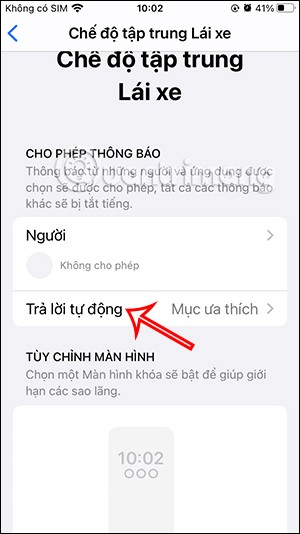
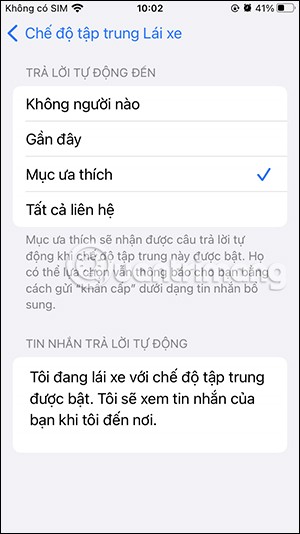
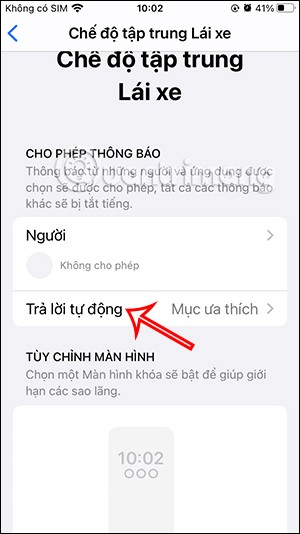
Next, scroll down below and enter the content of the auto-reply message you want to send to people in your contacts.
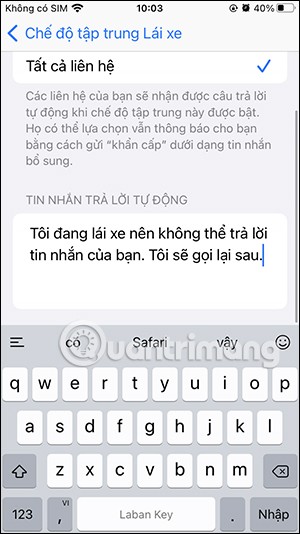
Step 4:
Return to the Driving mode adjustment interface, click While Driving to switch the usage mode. Here you will switch from Manual mode to Automatic mode . This will automatically reply to messages.
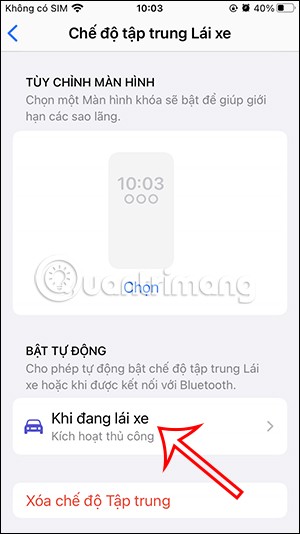

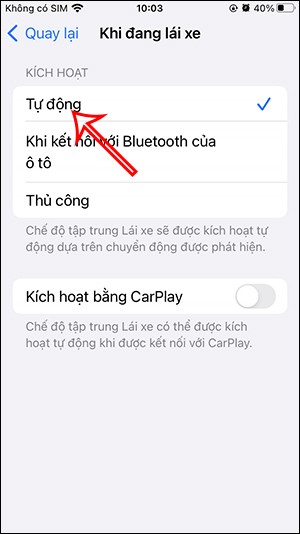
Below that there is also an Activate with CarPlay option if your vehicle has it.
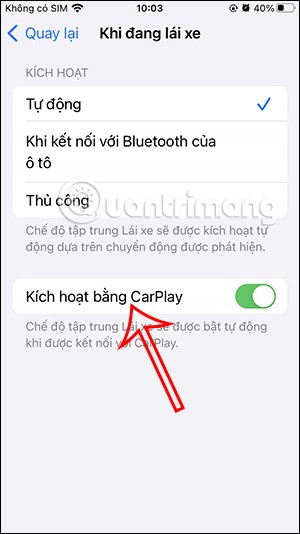
Step 5:
When you are driving or cannot reply to messages, we activate Driving focus mode so that messages can be replied automatically.
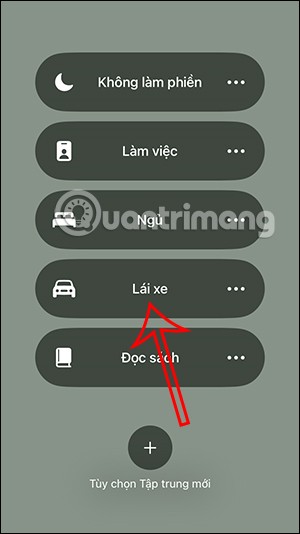
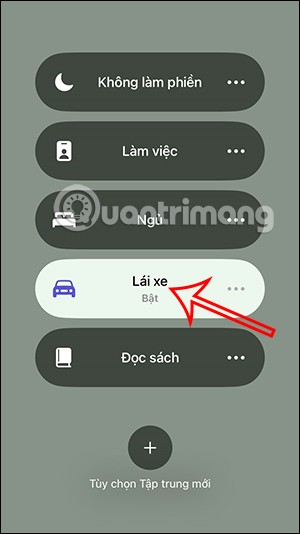
Step 6:
To change the Driving mode , you just need to access this mode and change the content you want. When you don't want to use it, press Delete Focus mode and then select delete.
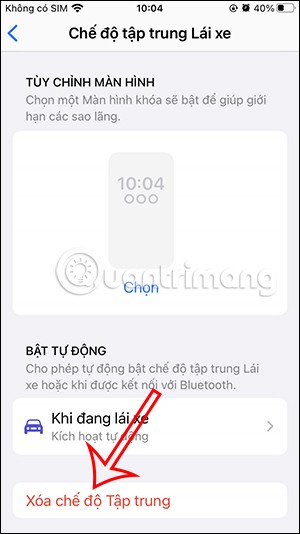
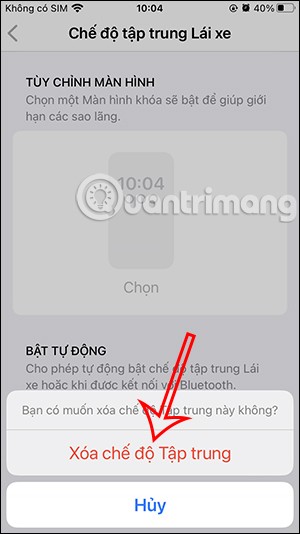
Video tutorial on how to automatically reply to messages on iPhone
Apple lets users decide whether they want apps to track your activity across apps and websites for the purpose of providing it to companies.
You may face some difficulties while sharing screen between Android devices. Don't worry! This article will provide you with the best apps for sharing screen between two Android devices.
Following a brief ban on TikTok in the United States, the popular app is now available for direct download as an APK while remaining blocked from the Google Play Store.
Browsers on smartphones in general and on Android in particular are often quite simple and do not have many useful features like Google Chrome, Firefox or Dolphin,... Instead of having to use the default browsers on your device, you can completely change them to your liking to enhance your experience when using them.
Apple designed AirTag to be used with iPhones, so users can't use it with Android devices. However, it does support basic tracking on Android to prevent unauthorized tracking.
When the iPhone is turned on silent mode, it will not receive notification sounds for messages or calls by default. However, users can still completely set up emergency mode through Emergency Bypass mode.
iPhone offers a variety of notification sound options for the Messages app for users to choose from. Here are instructions on how to change the iPhone message notification sound.
Android devices are packed with features that can help you maximize your productivity. Whether you're a professional or a student, these productivity-focused features can help.
After trying out so many launchers, many people decide to go back to their phone's default launcher.
To use reading mode on Android, you can install the Reading Mode application on Android to support all phone browsers.
In iOS 18, there is a smart message search filter, which helps you quickly search for text or attachments in messages.
Safari lets you save website bookmarks so you can easily access your favorite websites later.
Finally, iOS 18 also has a highlight option in notes with different colors for you to color notes on iPhone, highlighting the content with passages that need attention.
Undo is an important operation not only on iPhone but also with any software or editor to be able to return to previous content if done wrong. Below are 5 ways to undo on iPhone.
You can stack photos in the Photos app or download a third-party app to access more image blending and stacking options.