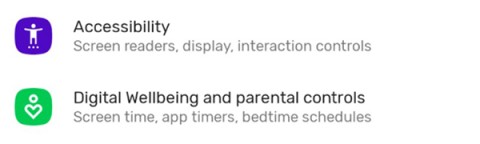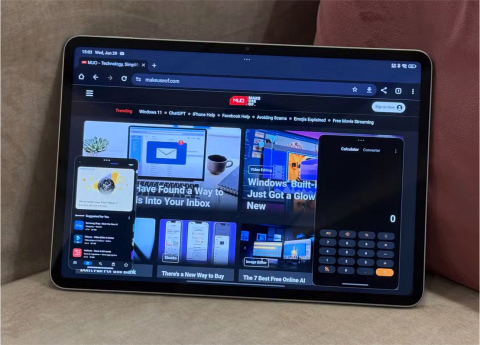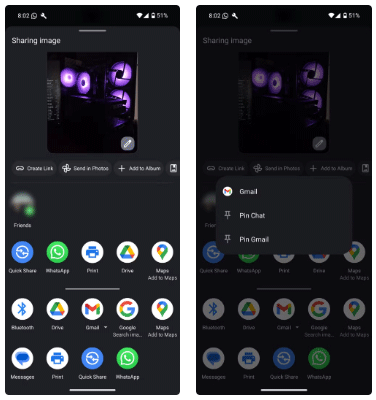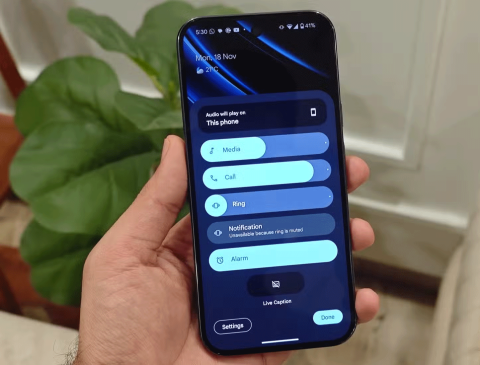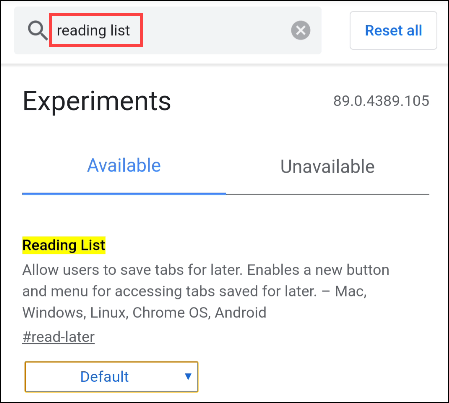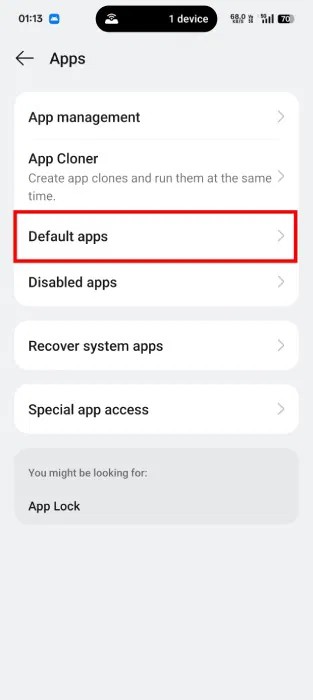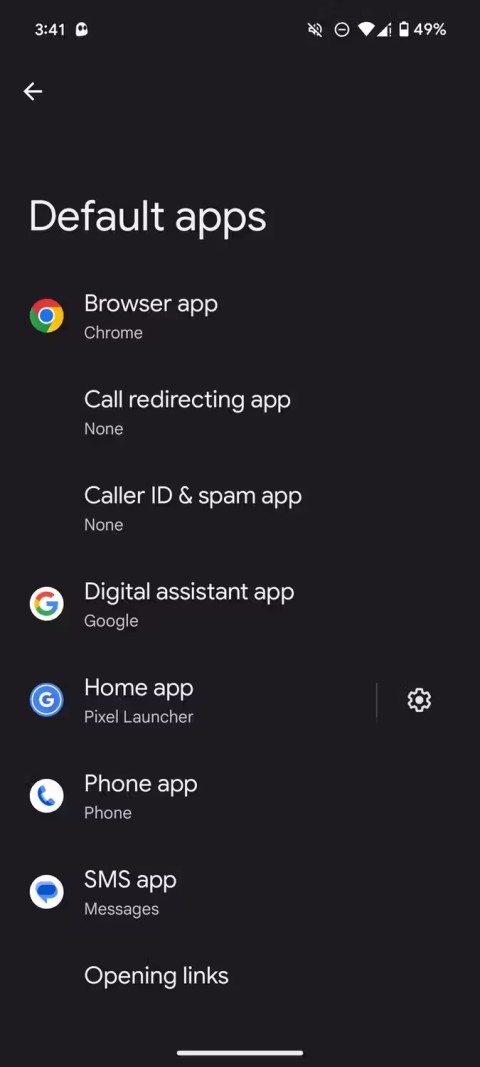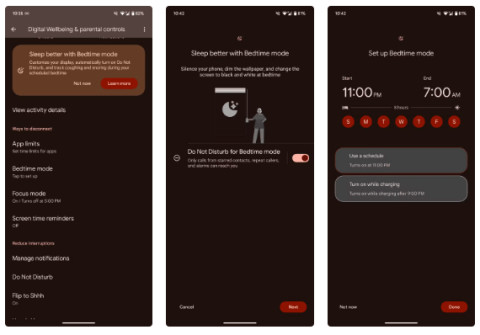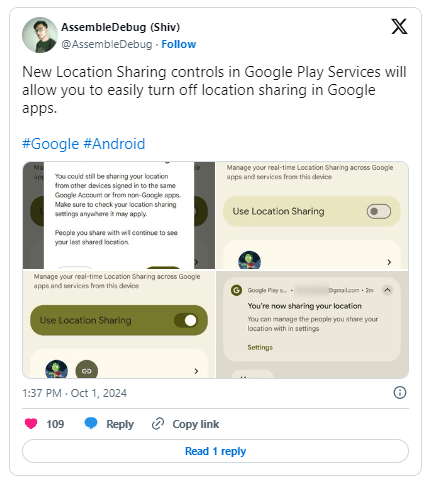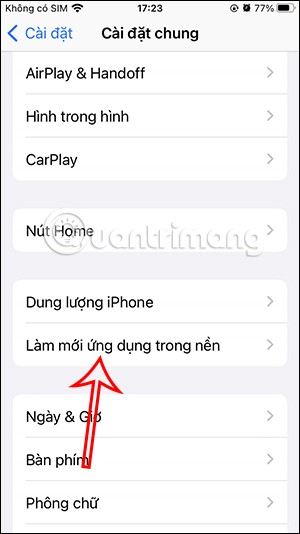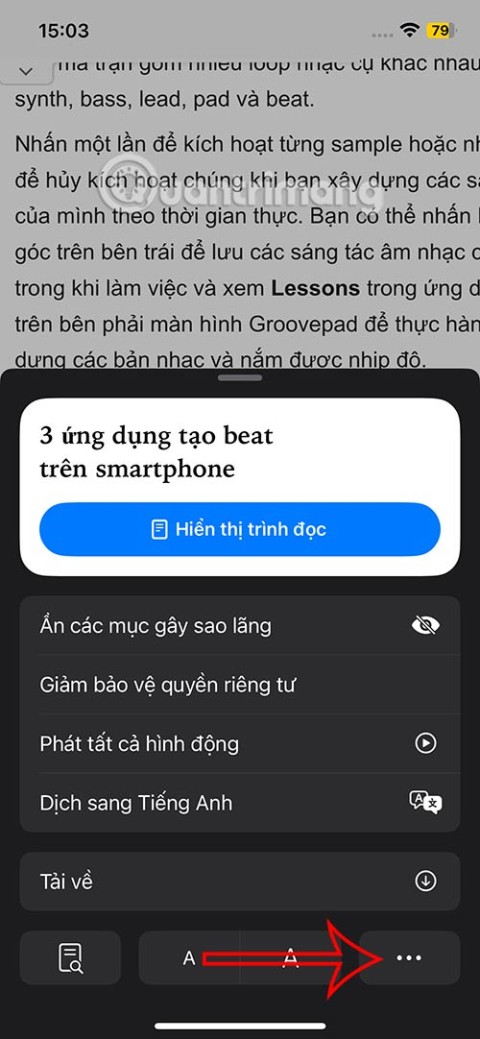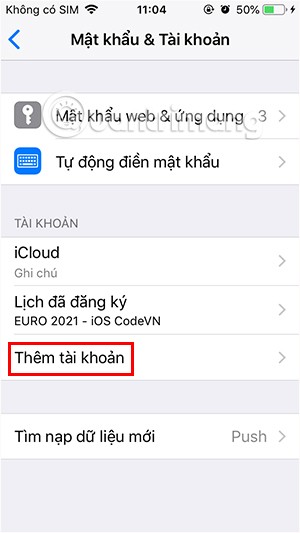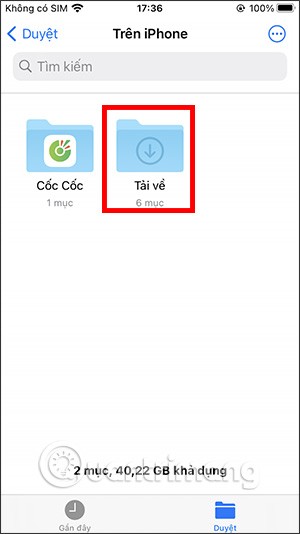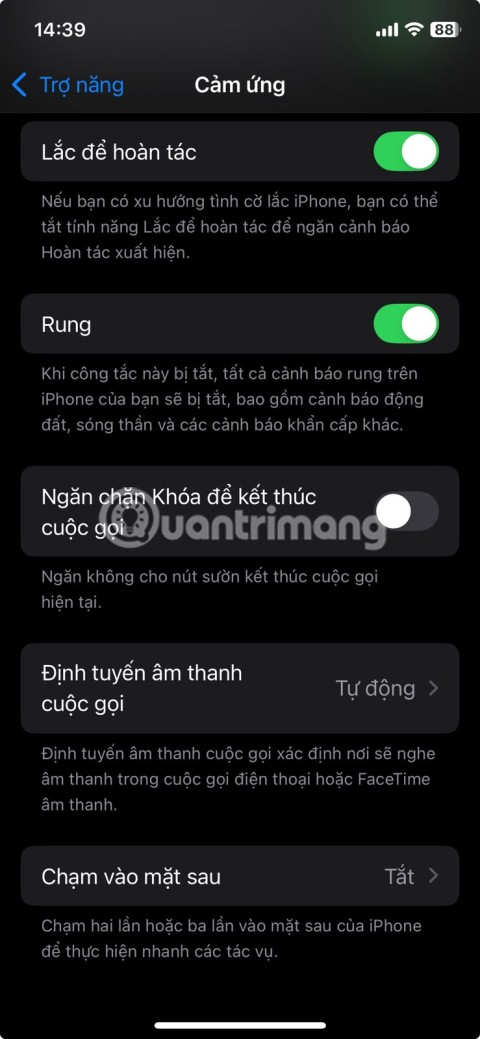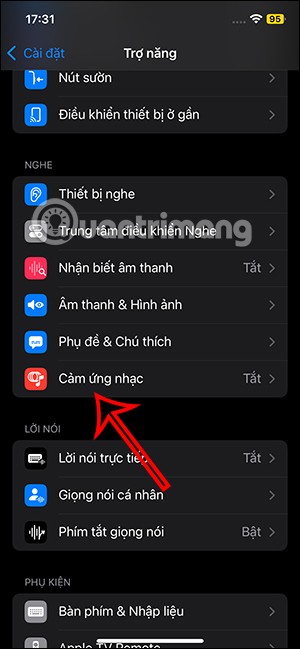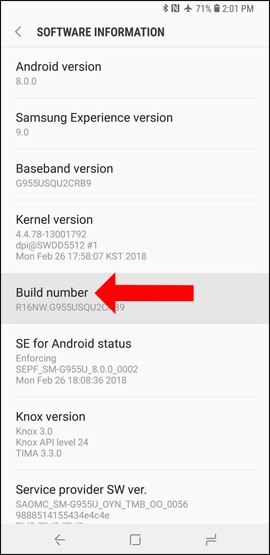5 best game launcher apps on Android
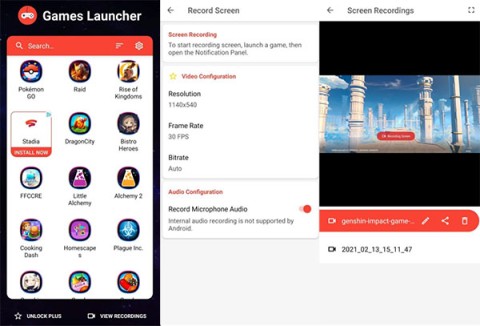
Android gamers have a lot of game launcher options, but how do you choose the best one?
Traveling is fun, but you don't want to miss out on a beautiful sunset or a hidden gem because your Android phone is dead. The good news is that there are plenty of ways to maximize your Android's battery life and stay powered up during your travels.
Table of Contents
When you're traveling and don't have easy access to a charging outlet, turning on battery saving mode on your Android phone should be a top priority. You can enable it by tapping the Power saving tile in the Quick Settings panel or by going to Settings > Battery .
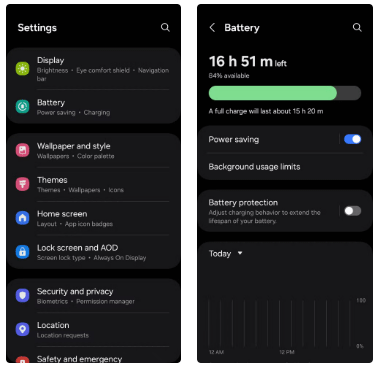
Depending on the version of Android and the specific skin your phone is running (like Samsung’s One UI or Google ’s Pixel ), the exact effects of battery saver mode can vary slightly. However, most Android devices will lower brightness, limit background syncing, minimize visual effects, and slow the screen refresh rate to 60Hz. All of these tweaks can significantly extend battery life, which is helpful when you’re on the go.
Another great way to save battery while traveling is to enable Adaptive Battery on your Android device. This smart feature uses Machine Learning to analyze your usage patterns, prioritizing power to the apps you use most while limiting resources to the ones you rarely open. As a result, your phone runs more efficiently, saving precious battery without compromising performance.
To enable Adaptive Battery, go to Settings > Battery and turn on the Adaptive Battery option . For Samsung Galaxy users, the steps are a little different: Go to Settings > Battery > Power saving , tap the three-dot menu and select Adaptive power saving .
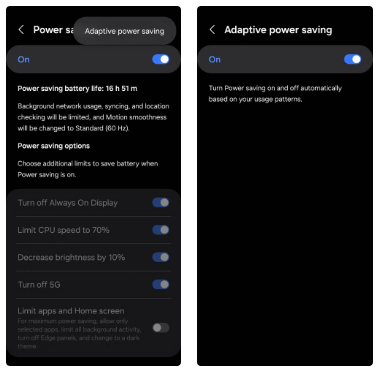
Switching to a dark theme is a simple but effective way to save battery, especially if your Android device has an OLED or AMOLED display. These types of displays use less power to display darker colors, so turning on dark mode can save a significant amount of battery.
While some Android phones automatically turn on dark mode when you turn on battery saving mode, this may not apply to all devices. If you're using a Samsung Galaxy phone or another device that doesn't automatically switch to dark mode, you can manually turn it on through the Quick Settings panel.
Another small tweak that can save a significant amount of battery life is to reduce the screen timeout. This setting determines how long your phone's screen stays on when it's in standby mode. Reducing the timeout to 15 or 30 seconds, rather than the default 1 minute, ensures that the screen turns off sooner, saving power when you're not using your phone. You can do this by going to Settings > Display > Screen timeout .
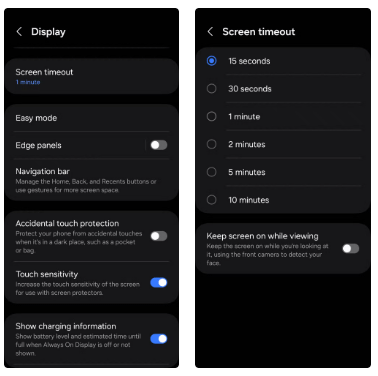
Installing too many apps on your Android phone can drain your battery. This is because many apps run in the background, often without you noticing.
To determine which apps are consuming the most power, you can navigate to the battery usage menu in your phone's settings.
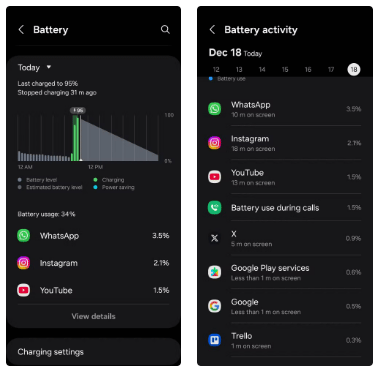
Once you've identified battery-draining apps, you can take steps to stop them from running in the background. Samsung Galaxy users can also put unused apps to sleep to prevent them from consuming battery while you're on the go.
Listening to your favorite music or using Google Maps for navigation is a common thing to do when traveling. However, streaming music or constantly using location services can quickly drain your battery. A simple but effective way to avoid this is to download music and maps for offline use before you set off on your journey.
Music apps like Spotify and YouTube Music let you download specific playlists, albums, or songs directly to your device. Similarly, you can use Google Maps to download offline maps of areas you'll be visiting.
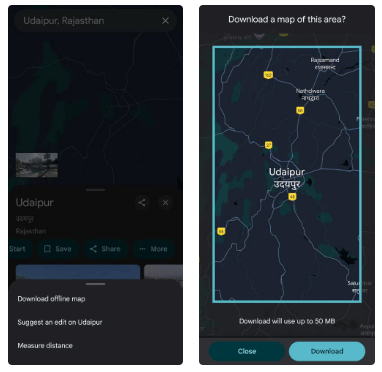
Also, make sure to download any important files, such as travel itineraries, PDFs, or documents that you might need during your trip. By saving them to your phone in advance, you can easily access them through a file manager app.
While the “Hey Google” feature is a convenient way to interact with your Android device hands-free, it can also be a potential source of battery drain. Since your phone’s microphone is always listening for the “Hey Google” command, this constant activity consumes power, even when your phone is in standby mode.
Therefore, it's best to turn this feature off by going to Settings > Google Assistant > Hey Google & Voice Match and turning off the Hey Google toggle .
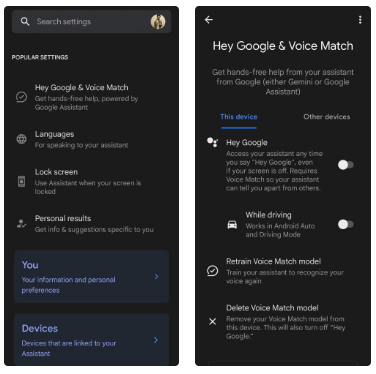
The Always On Display (AOD) feature is quite useful, allowing you to quickly check the time, notifications or other necessary information without unlocking your phone. However, the downside is that it always keeps the screen active, draining the battery.
On Samsung Galaxy phones, you can turn off the Always On Display feature by going to Settings > Lock Screen and AOD . For devices running stock Android, go to Settings > Display > Lock Screen > Always Show Time and Info and turn this option off.
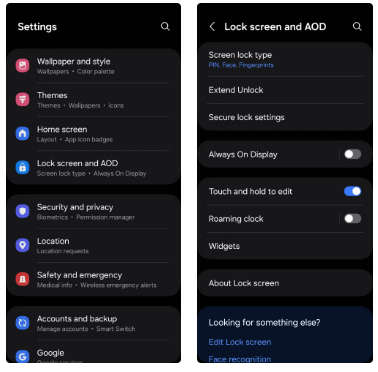
Enabling location services is essential when traveling for tasks like navigating, checking the weather, or using other location-based services. However, you don’t need to enable location services for all apps as this can increase battery usage unnecessarily.
For example, you can enable location services for navigation apps like Google Maps, but disable them for social media apps, games, or other apps that don’t rely on real-time location tracking. To do this, go to Settings > Location > App permissions . From there, go through each app and turn off location access for the ones you don’t need.
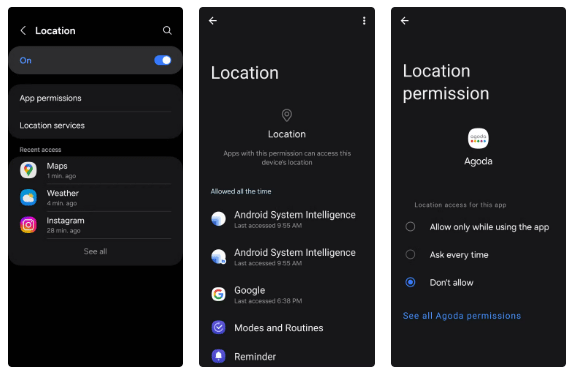
Finally, it’s important to be aware of how extreme temperatures can affect your phone’s battery performance. Both extreme heat and extreme cold can cause your Android device’s battery to degrade and drain faster than normal.
To protect your phone while traveling, avoid exposing it to extreme temperatures. Instead, keep it in a cool, shady place and store it in a pocket or backpack when not in use.
Your Android phone can be a great travel companion, but battery life can be a limiting factor. So, keep these tips in mind on your next adventure to keep your phone charged for all the important moments.
Android gamers have a lot of game launcher options, but how do you choose the best one?
In the article below, Quantrimang will guide you how to adjust vibration on Android.
This app will let you find out which apps are using the microphone and camera on your Android smartphone.
Some people have recently switched to the Xiaomi Pad 7 after years of using iPads. While the iPad is known to be a great tablet, Android tablets offer a lot more than the iPad.
Your favorite apps don't just collect information for their own use; they also share it with third parties, all for profit.
Android's Share menu makes it easy to send web pages, videos, images, and more using any compatible app on your phone. But the menu can be difficult to navigate.
Android and iOS have become more and more similar in terms of customization options over the years. However, whenever you switch from an Android device to an iPhone, there are still some features you'll find missing.
If you want to experience Chrome's Reading List feature on your Android device, just follow these simple steps.
While Google's Gemini is the default digital assistant on most Android devices, alternatives like ChatGPT or Perplexity can replace it.
Browsers on smartphones in general and on Android in particular are often quite simple and do not have many useful features like Google Chrome, Firefox or Dolphin,... Instead of having to use the default browsers on your device, you can completely change them to your liking to enhance your experience when using them.
Apple designed AirTag to be used with iPhones, so users can't use it with Android devices. However, it does support basic tracking on Android to prevent unauthorized tracking.
Android devices are packed with features that can help you maximize your productivity. Whether you're a professional or a student, these productivity-focused features can help.
After trying out so many launchers, many people decide to go back to their phone's default launcher.
Google just announced a new Android Find Nearby feature that detects unregistered Bluetooth devices that are tracking your location and helps you find their location.
Google has now made it easier to find and turn off the Location Sharing option by adding a toggle to the basic Android settings.
Using background app refresh on your iPhone will consume more of your phone's power or use more data on your phone.
iOS 18.2 will bring the volume slider back to the iPhone lock screen after being temporarily disabled in iOS 16
While the stock iOS keyboard has improved over the years, it's still not perfect, especially when compared to some third-party options. That's why many people are replacing it with Gboard on their iPhones!
In the article below, Quantrimang will guide you how to adjust vibration on Android.
This app will let you find out which apps are using the microphone and camera on your Android smartphone.
Like Safari on Mac, the Website Settings section on Safari iPhone allows you to change settings, or customize the website to suit your needs.
The Mail app on iPhone lets you add and set up email accounts to the app so you can manage email right on the iPhone Mail app.
On iPhone/iPad, there is a Files application to manage all files on the device, including files that users download. The article below will guide readers on how to find downloaded files on iPhone/iPad.
Your iPhone is packed with powerful tools that can make your everyday interactions easier. Some are so useful you'll wonder why it took you so long to start using them.
The new iOS 18 introduces music touch feature for Apple Music app to support touch, touch operation is synchronized with supported song audio.
Developer options on Android devices are hidden by default, to avoid changes that affect the system. The following article will guide readers on how to enable developer mode on Android, illustrated on the Samsung Galaxy S9, and how to disable this option if you no longer use it.
Some people have recently switched to the Xiaomi Pad 7 after years of using iPads. While the iPad is known to be a great tablet, Android tablets offer a lot more than the iPad.
Your favorite apps don't just collect information for their own use; they also share it with third parties, all for profit.
The rumored iPhone 17 Air coming next year has a good chance of luring users away from the Pro models.
Android's Share menu makes it easy to send web pages, videos, images, and more using any compatible app on your phone. But the menu can be difficult to navigate.