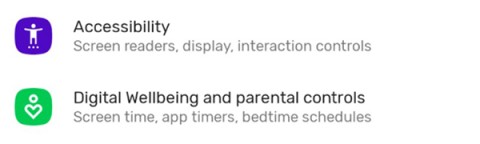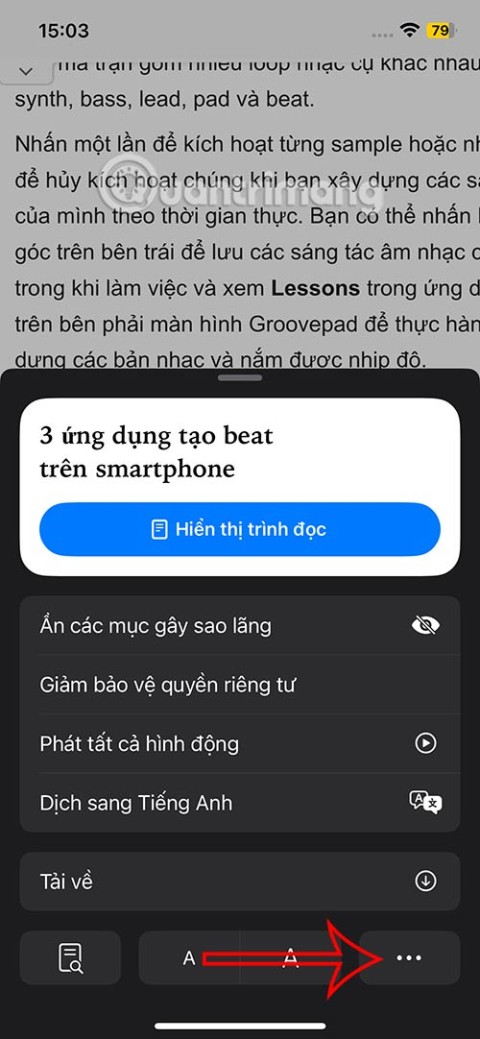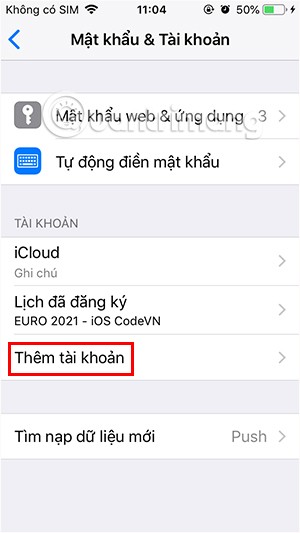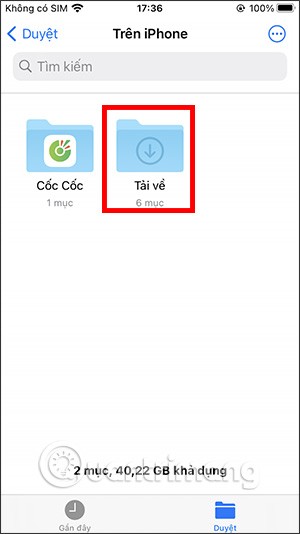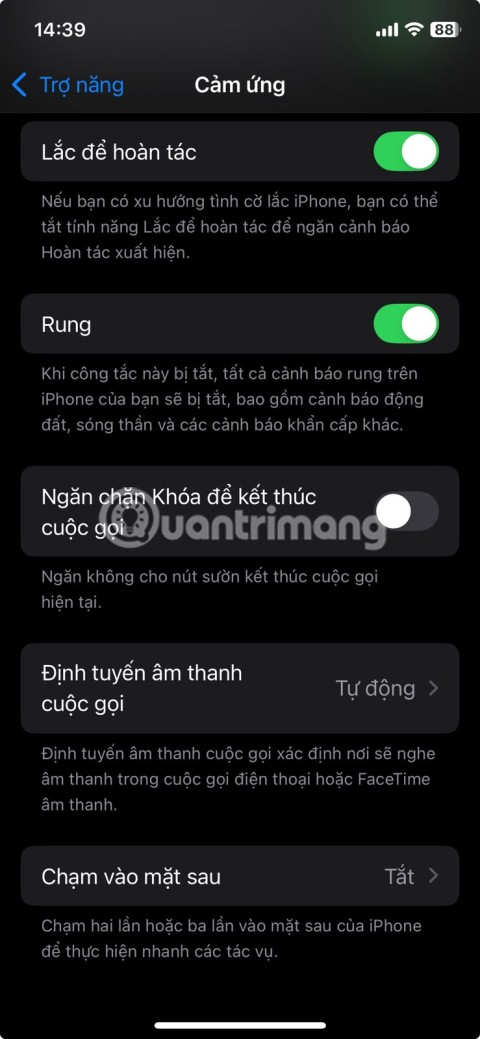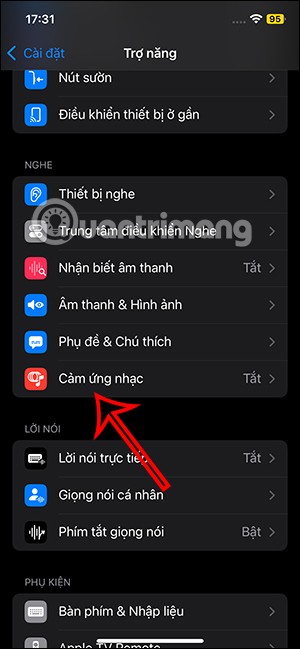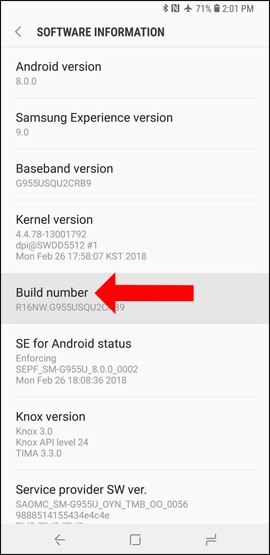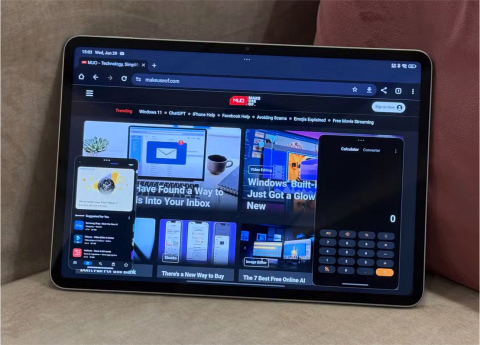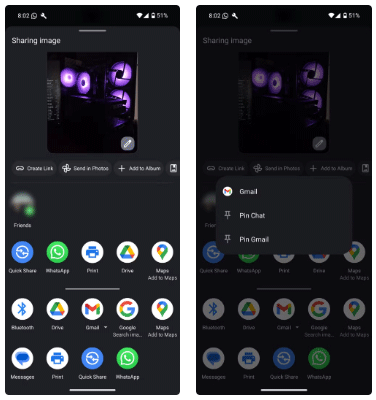How to turn off background app refresh on iPhone
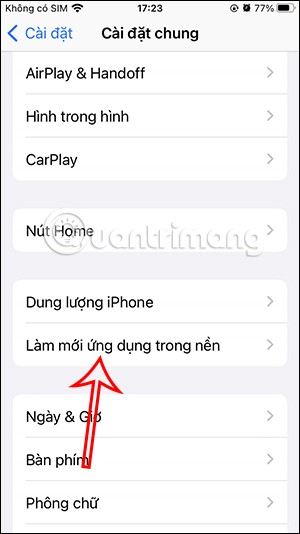
Using background app refresh on your iPhone will consume more of your phone's power or use more data on your phone.
In order not to miss your work, we can display notes on the iPhone lock screen through the Any Text application, creating an iPhone lock screen note widget. Users can write any note content they want, customize the color of the note or even choose the font for the note on the iPhone lock screen. Below are instructions for displaying notes on the iPhone lock screen.
How to Show iPhone Lock Screen Notes Using Reminders
Step 1:
You open the Reminders app on your iPhone, then create a new reminder that you want to see right on the iPhone lock screen, then save the new reminder.
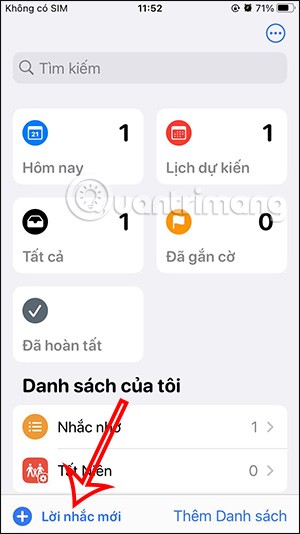
Step 2:
Return to the lock screen on the iPhone, press and hold on the lock screen and then select Add Widget . Now below the widgets are displayed for you to use, we tap on the Reminder application . Display reminders as widgets. You just need to tap on the reminder to display on the iPhone lock screen.
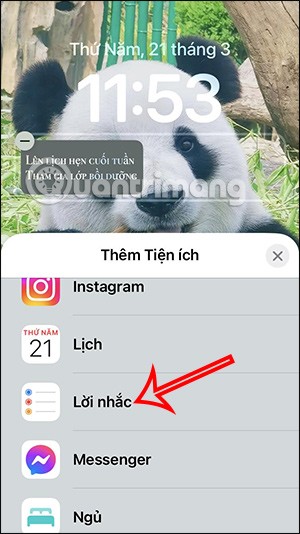
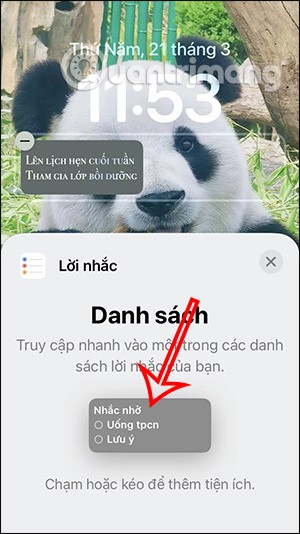
As a result, we will see a prompt displayed on the iPhone lock screen as shown below.
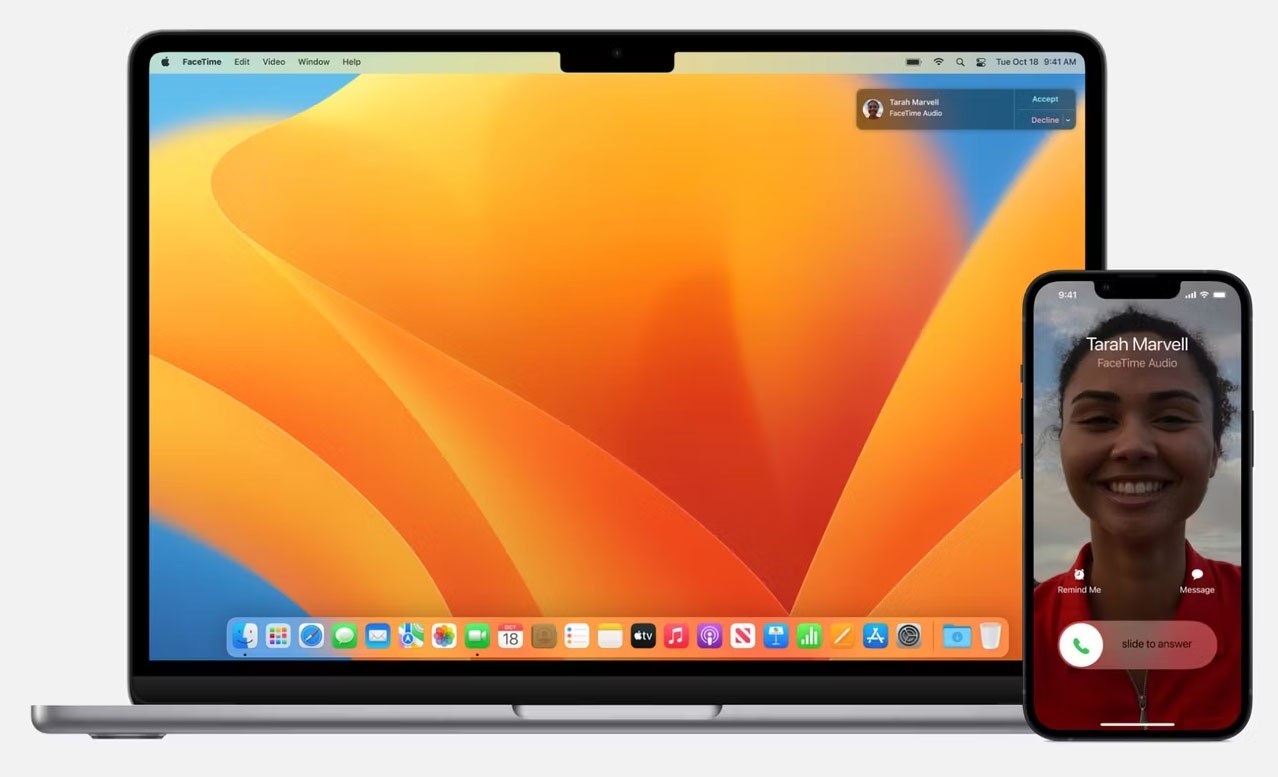
Instructions to show notes on iPhone lock screen
Step 1:
First, download the Any Text application for iPhone from the link below.
At the interface on the application, click Get Started to use the application. Switch to the new interface to write notes, here you enter the content of the note you want to display on the iPhone lock screen.
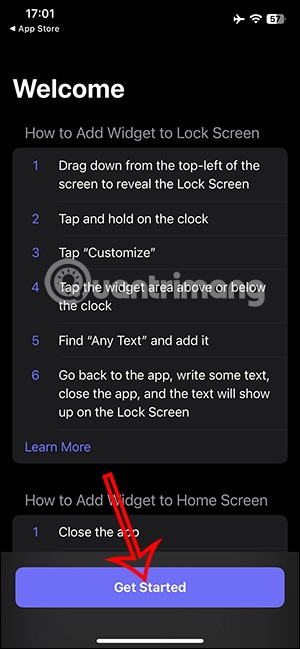
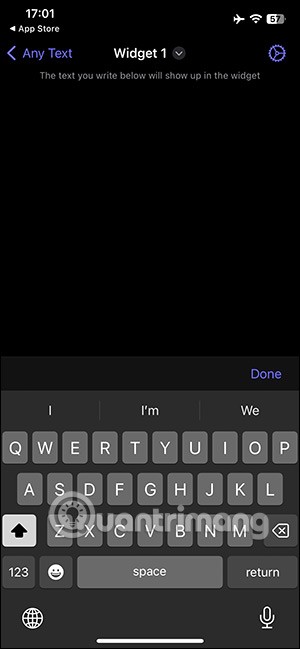
Step 2:
After finishing writing the note, click on the gear icon in the top right corner of the interface as shown. Now you will see the adjustment content for the note .
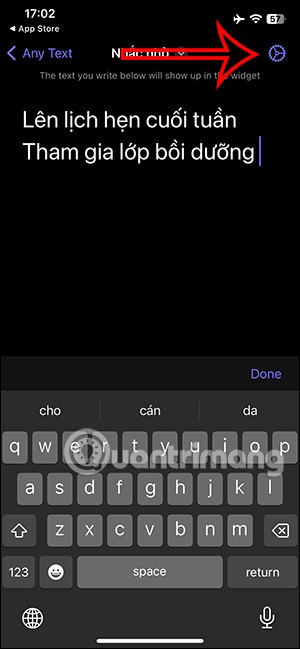
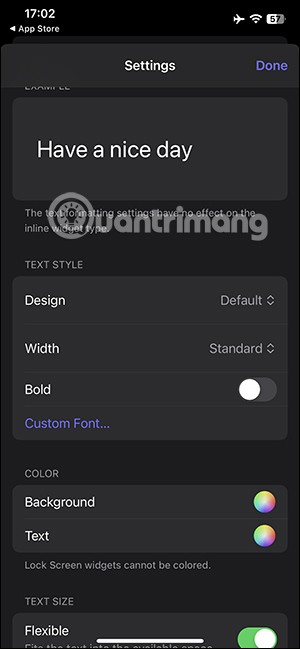
We can choose the font for the note, or adjust the note color to appear on the iPhone lock screen. Tap Done to save the changes you have made.
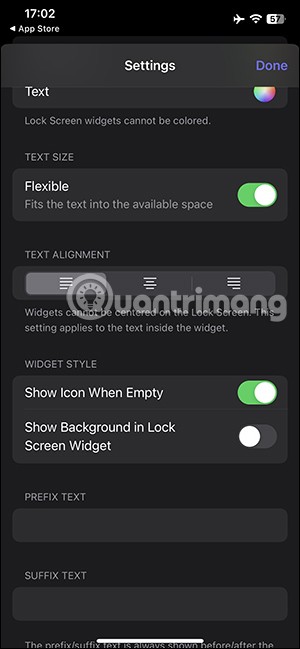
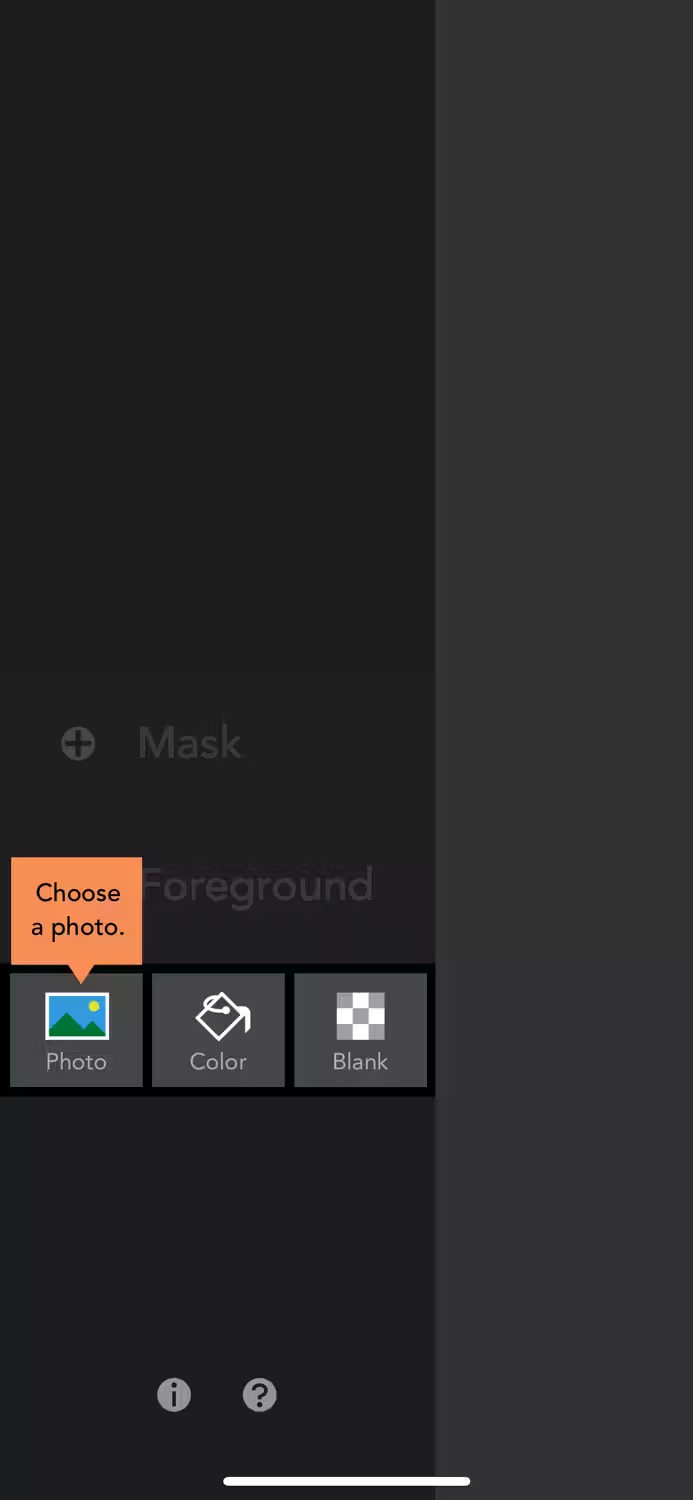
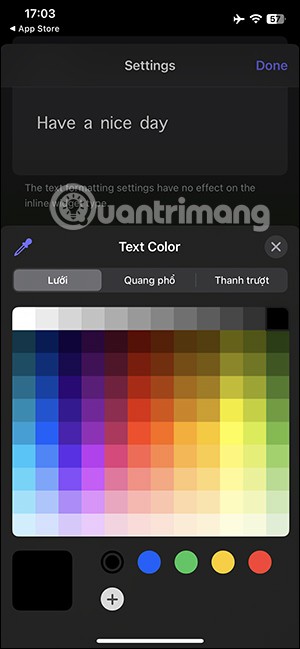
Step 3:
We can write many different notes to choose to display on the lock screen. Tap Any Text to bring up the widget interface, then enter different notes into each widget.
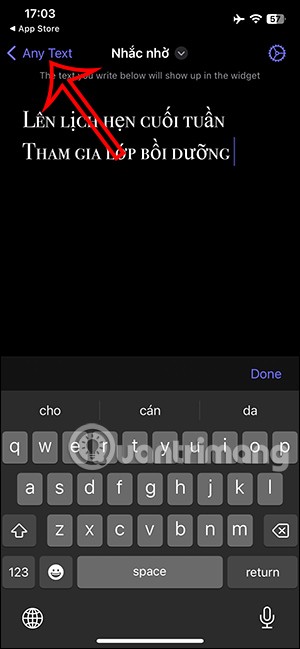

Step 4:
Go back to your iPhone and press and hold on the lock screen , then tap Customize to edit the lock screen. Then tap Add Widget to add the Any Text app.
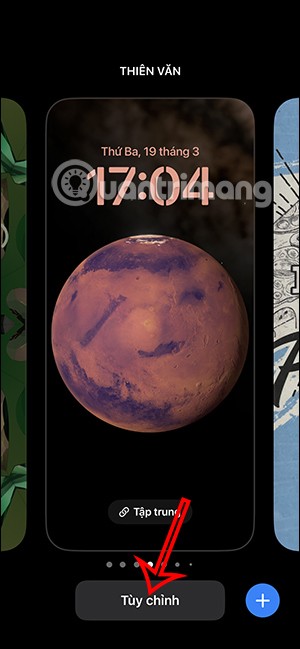
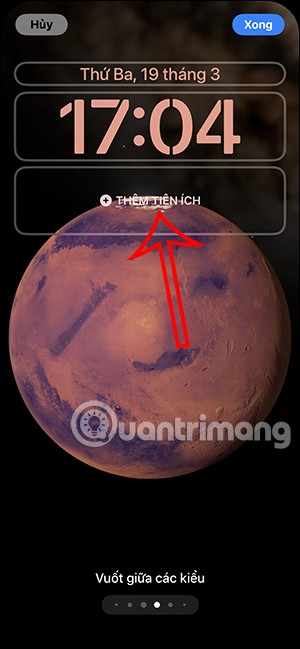
Step 5:
The applications below appear, you click on the Any Text application . Now you will see the note you created on Any Text. Click on the note box to display on the iPhone lock screen.
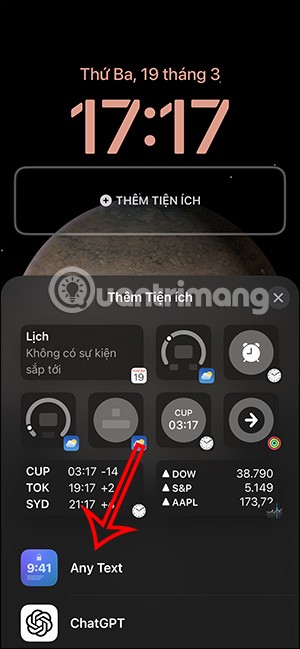
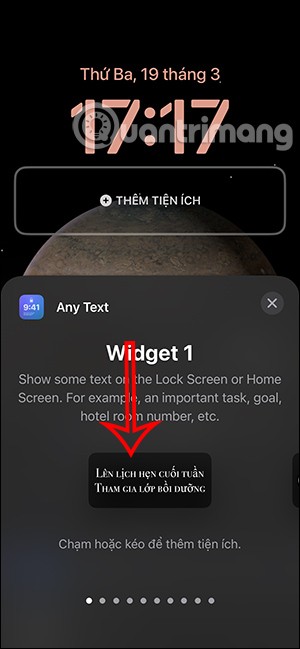
Step 6:
Now you will see the note appear on the iPhone lock screen as a widget. Finally, save the operation and you're done.
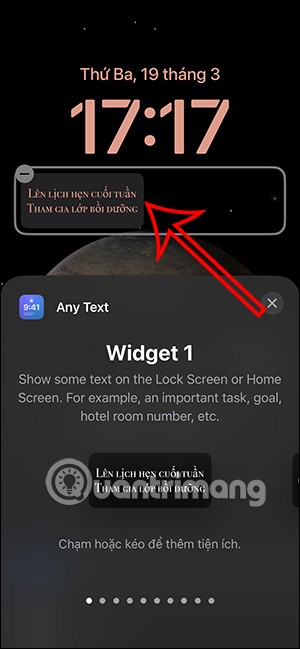
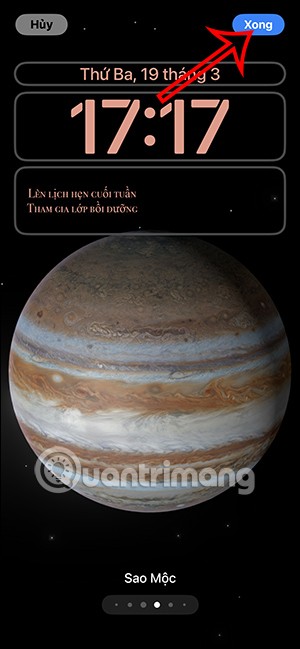

Using background app refresh on your iPhone will consume more of your phone's power or use more data on your phone.
iOS 18.2 will bring the volume slider back to the iPhone lock screen after being temporarily disabled in iOS 16
While the stock iOS keyboard has improved over the years, it's still not perfect, especially when compared to some third-party options. That's why many people are replacing it with Gboard on their iPhones!
In the article below, Quantrimang will guide you how to adjust vibration on Android.
This app will let you find out which apps are using the microphone and camera on your Android smartphone.
Like Safari on Mac, the Website Settings section on Safari iPhone allows you to change settings, or customize the website to suit your needs.
The Mail app on iPhone lets you add and set up email accounts to the app so you can manage email right on the iPhone Mail app.
On iPhone/iPad, there is a Files application to manage all files on the device, including files that users download. The article below will guide readers on how to find downloaded files on iPhone/iPad.
Your iPhone is packed with powerful tools that can make your everyday interactions easier. Some are so useful you'll wonder why it took you so long to start using them.
The new iOS 18 introduces music touch feature for Apple Music app to support touch, touch operation is synchronized with supported song audio.
Developer options on Android devices are hidden by default, to avoid changes that affect the system. The following article will guide readers on how to enable developer mode on Android, illustrated on the Samsung Galaxy S9, and how to disable this option if you no longer use it.
Some people have recently switched to the Xiaomi Pad 7 after years of using iPads. While the iPad is known to be a great tablet, Android tablets offer a lot more than the iPad.
Your favorite apps don't just collect information for their own use; they also share it with third parties, all for profit.
The rumored iPhone 17 Air coming next year has a good chance of luring users away from the Pro models.
Android's Share menu makes it easy to send web pages, videos, images, and more using any compatible app on your phone. But the menu can be difficult to navigate.