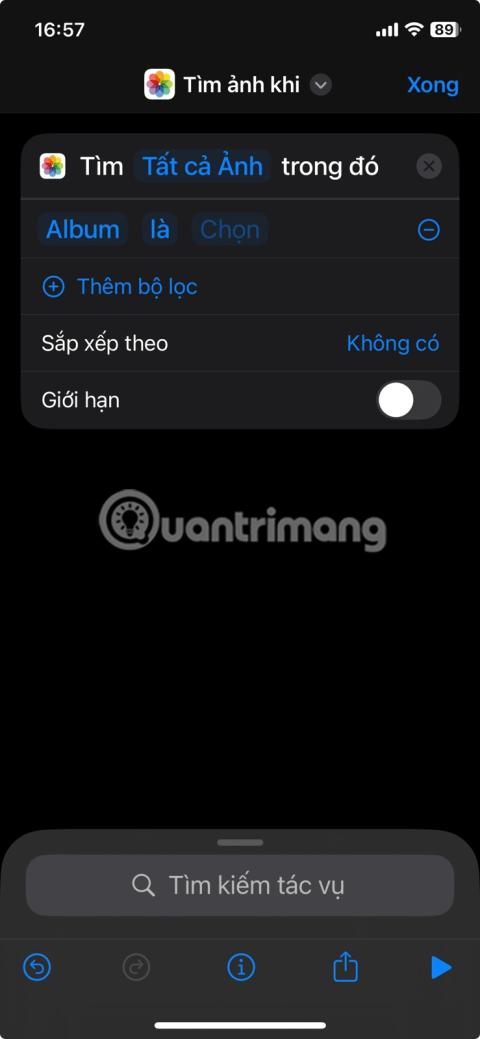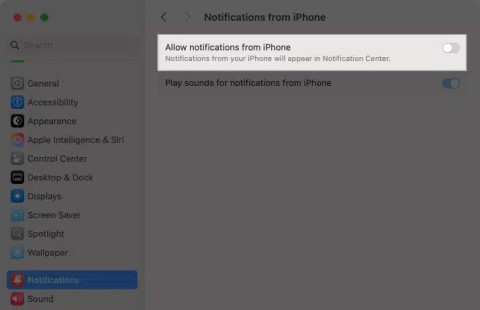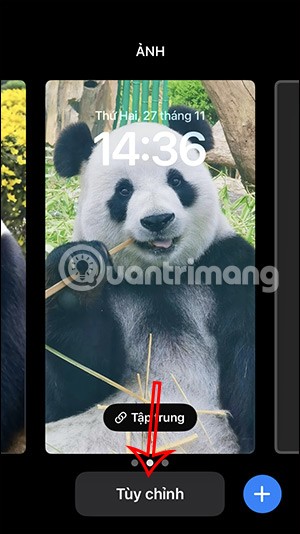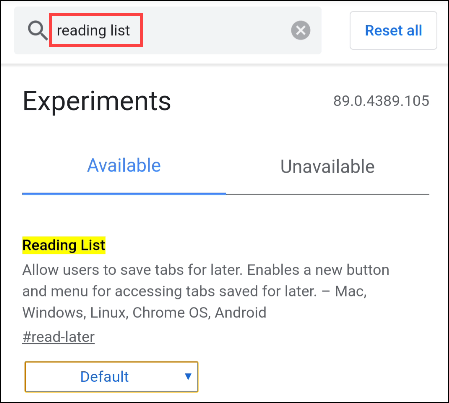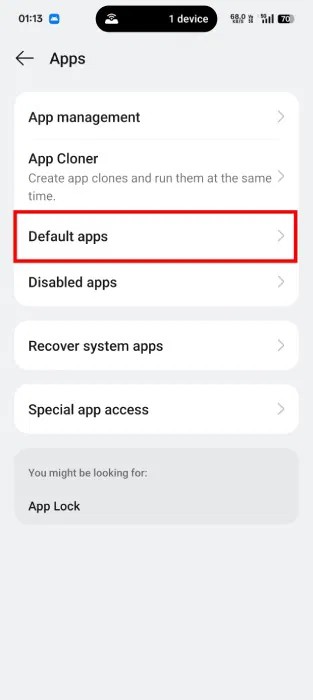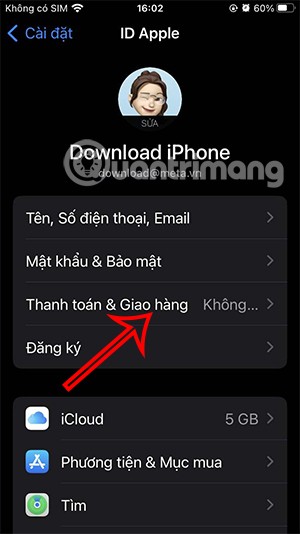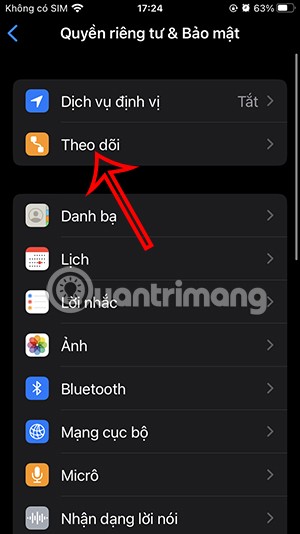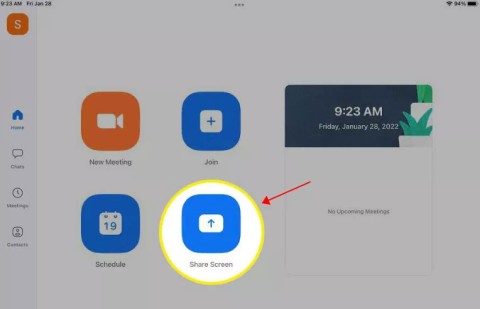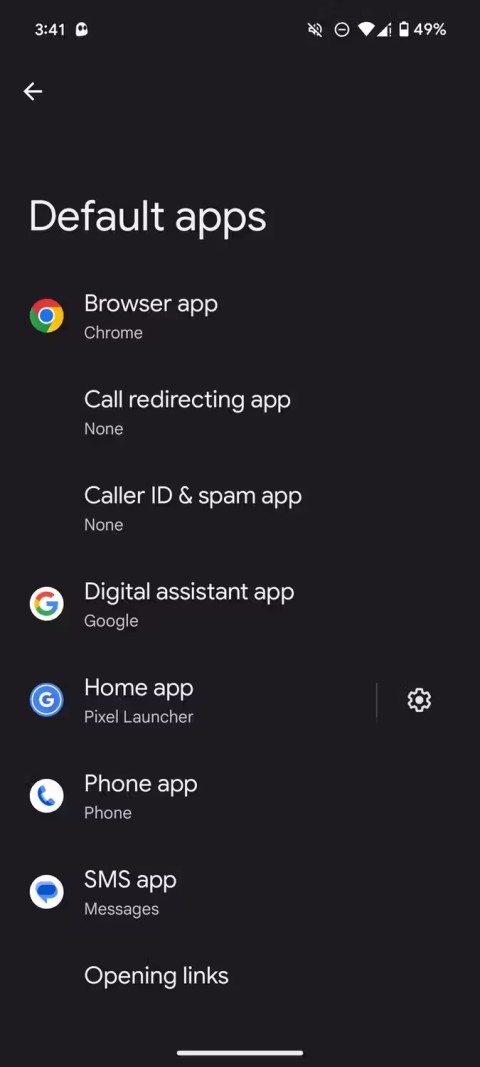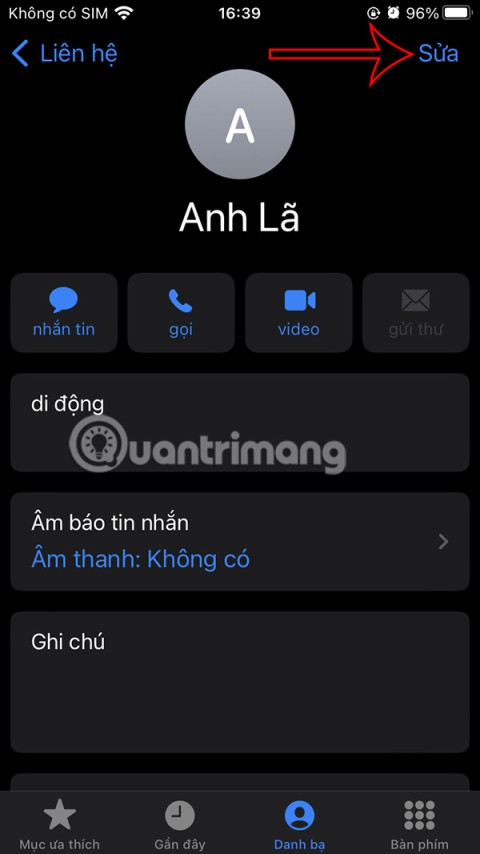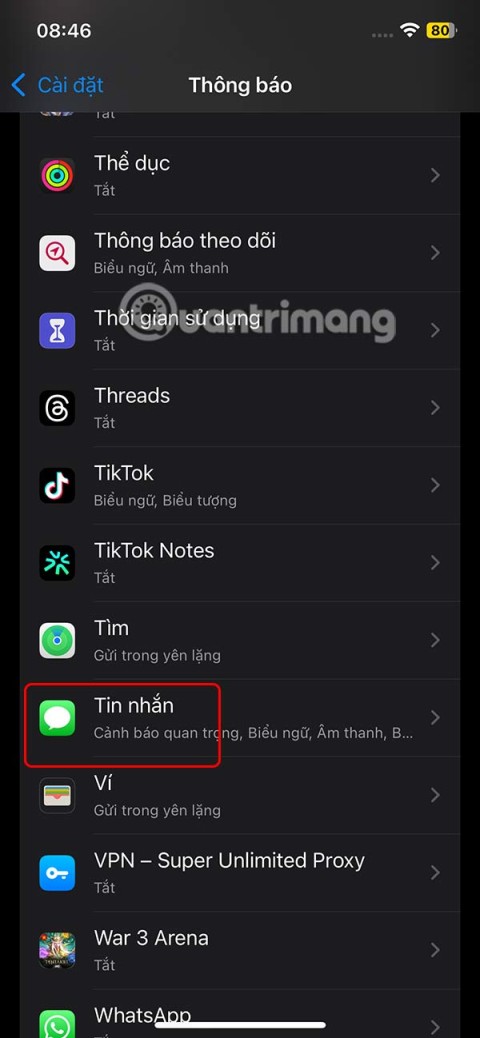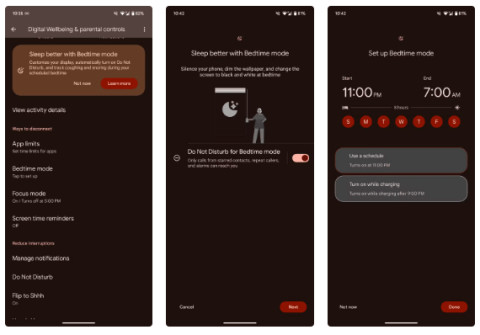Reasons to skip the iPhone 16e

It looks like a solid upgrade, but there's one key change that's making many people hesitant to pre-order.
When sharing notes on iPhone , everyone who participates in collaboration will receive a notification when there is a new note content. This shared note notification will sometimes annoy you when you continuously receive notifications if many people update the note content. If you do not want to receive such notifications, you can turn off shared note notifications on iPhone according to the instructions below.
Turn off shared notes notifications on iPhone
Users access the application then click on the shared note you want to turn off notifications. Next, you click on the 3 dot icon and select Manage Shared Note in the displayed list.
Then you just need to turn on the Hide Alerts setting to turn off shared note notifications.
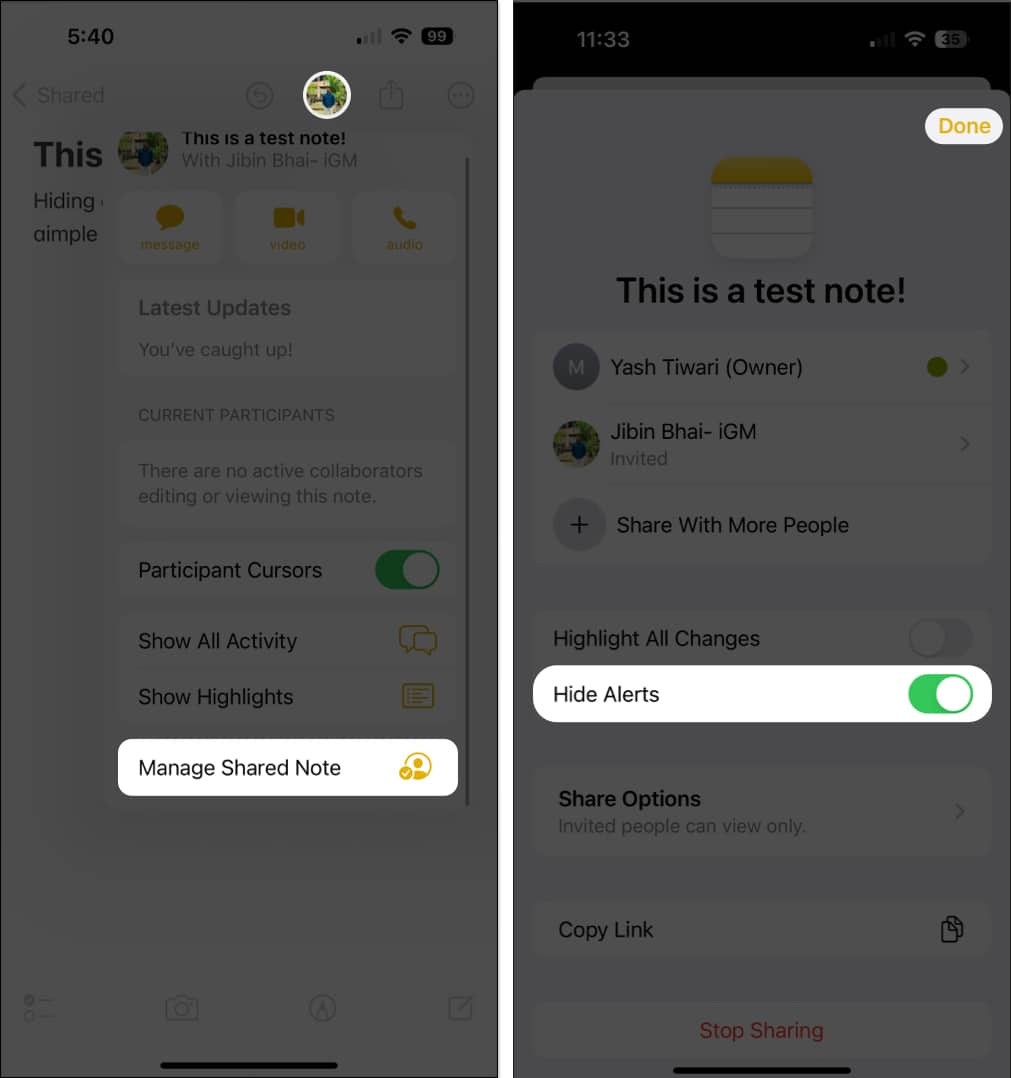
Turn off notes notifications on iPhone
When you turn off note notifications on iPhone, you will not receive shared note notifications. We access the settings on the phone and then tap on the Notes application . Switch to the new interface, tap on Notifications and turn off Allow Notifications mode to not send note notifications.
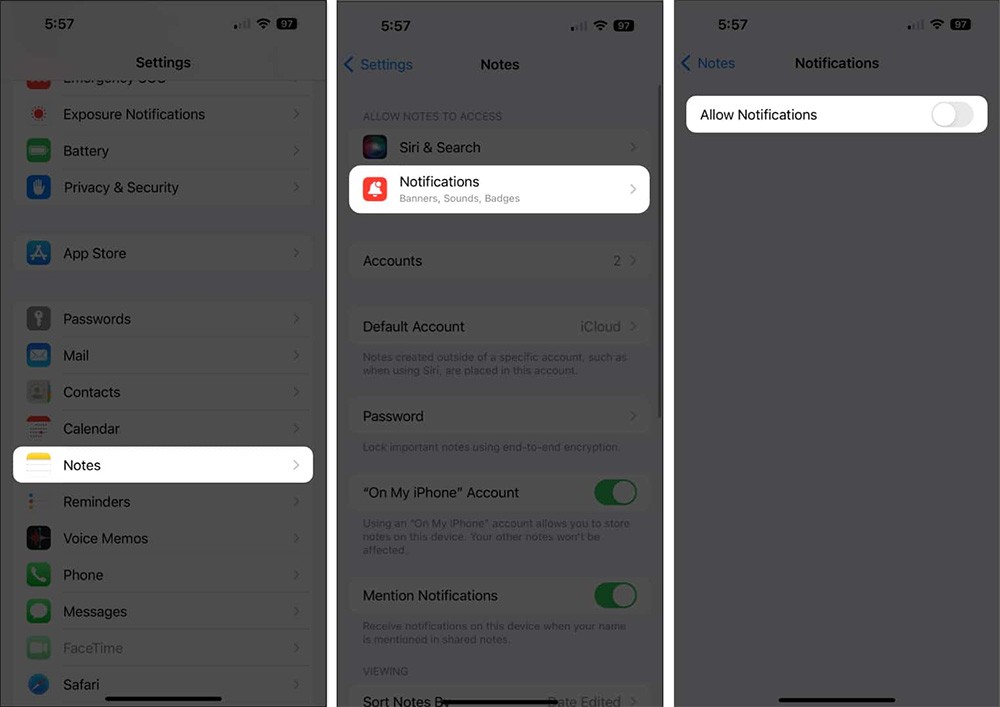
Change iPhone shared note editing permissions
When you add more collaborators to a shared note on iPhone, you will receive a lot of notifications. At this time, you can review those note collaborators and change the note editing permissions.
In the shared note on iPhone, tap the 3-dot icon and select Manage Shared Note. Then tap on the person you want to change the permission to edit the shared note. You just need to switch to View only permission .
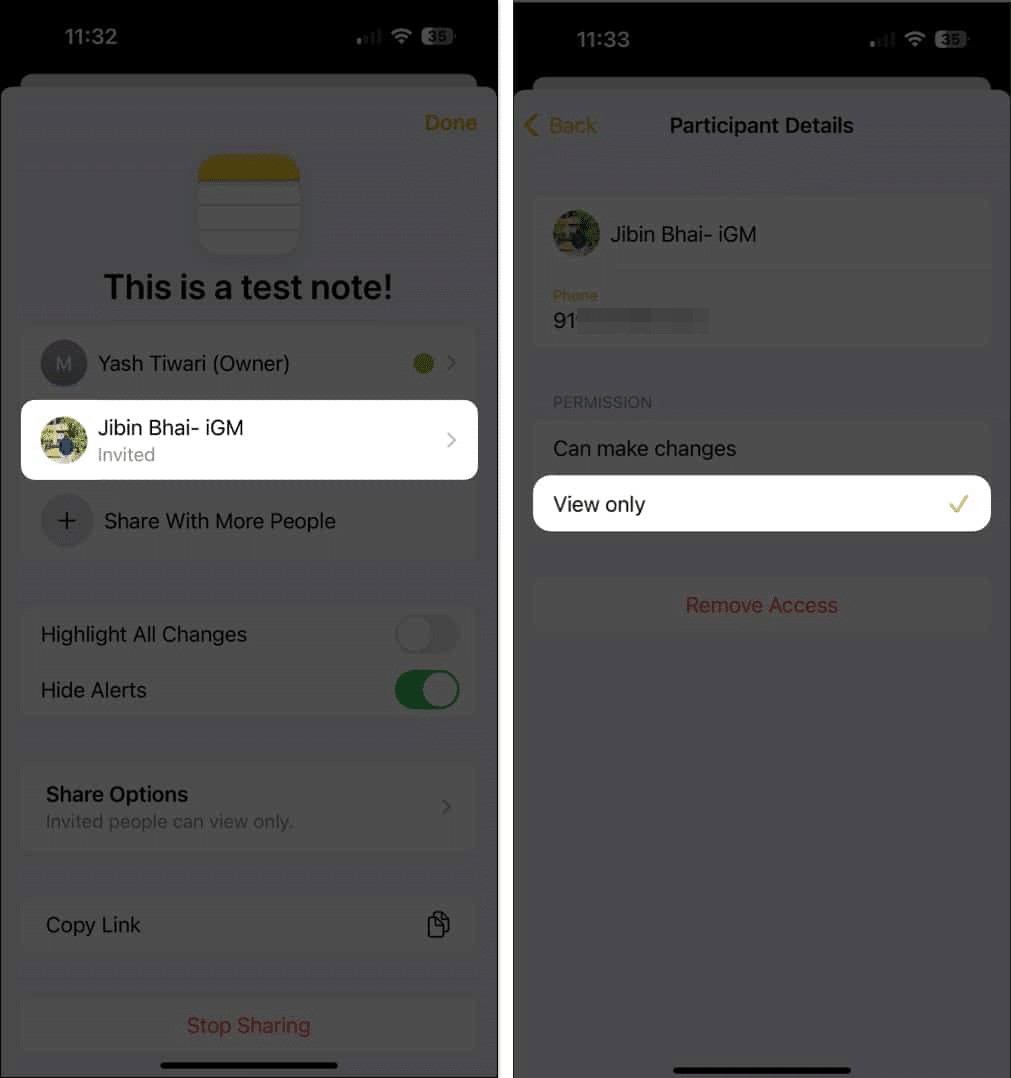
Remove shared note collaborators on iPhone
Users also access the Manage Shared Note interface , then click on the collaborator they want to remove from the list , select Remove Access and click Continue to remove.
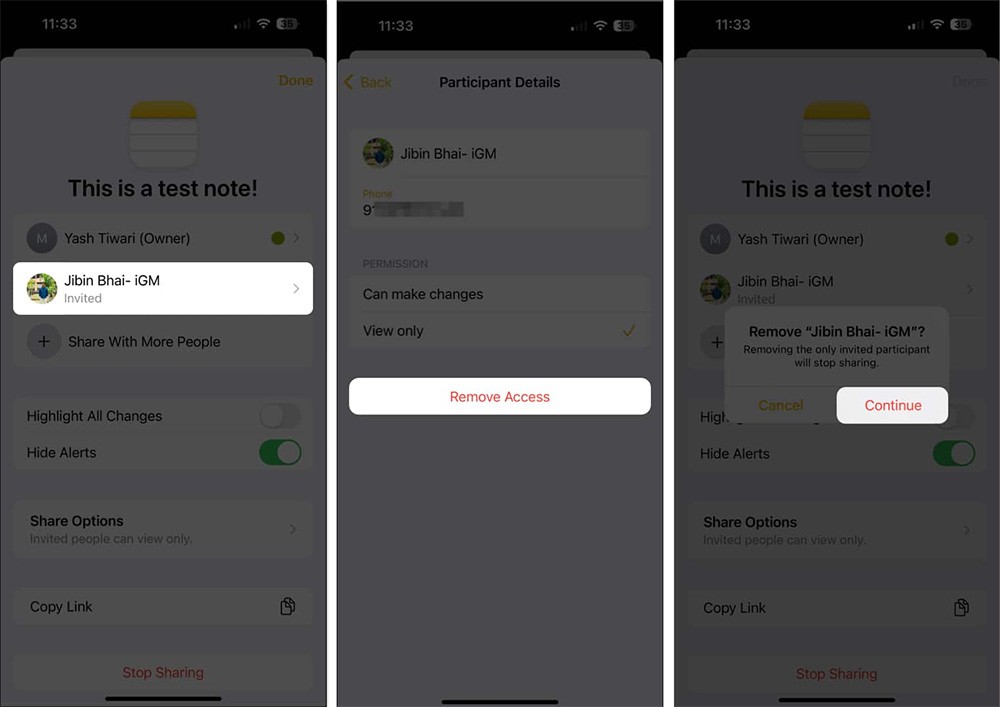
Stop sharing to turn off iPhone shared notes notifications
Finally, when you don't want to receive shared note notifications on your iPhone, just stop sharing. You also need to access Manage Shared Note and select Stop Sharing to stop sharing notes on your iPhone.
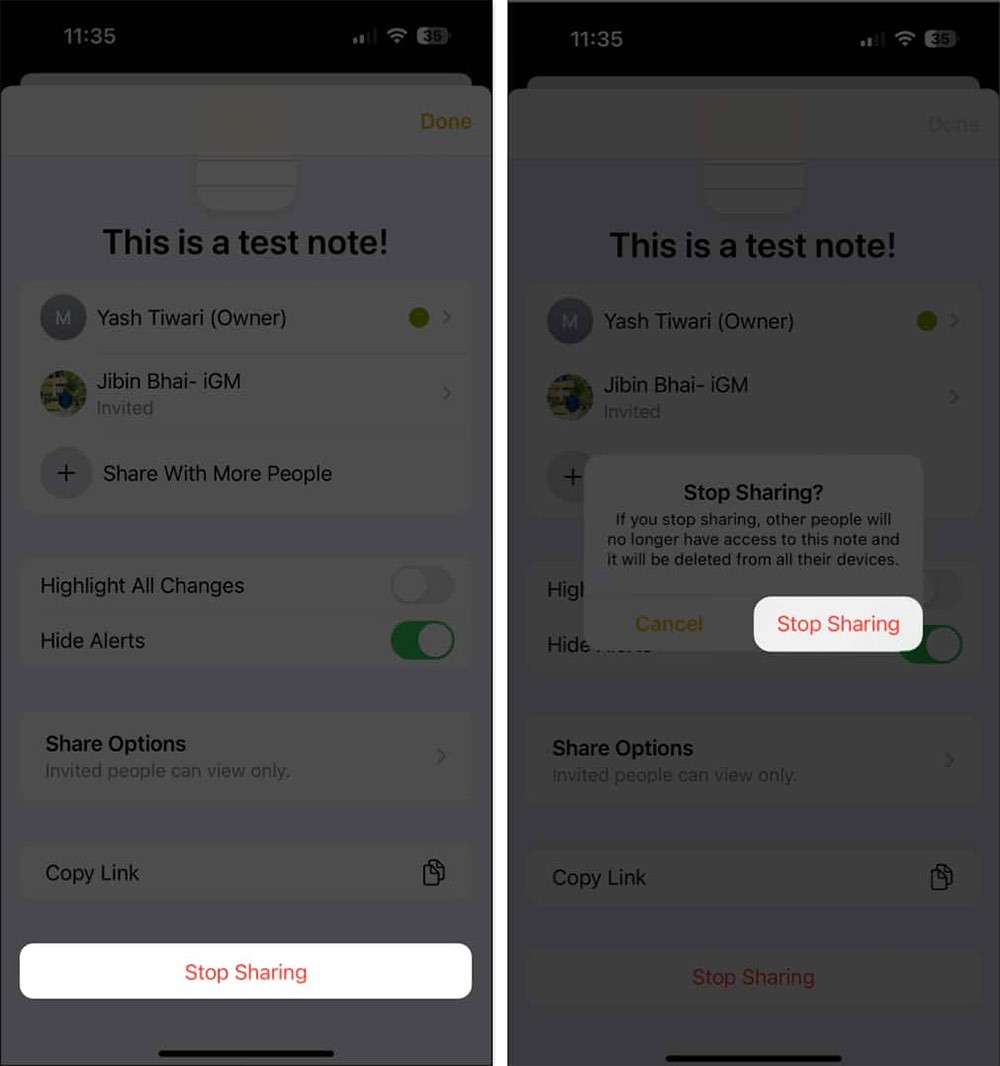
It looks like a solid upgrade, but there's one key change that's making many people hesitant to pre-order.
Deleting hundreds of screenshots manually can be tedious, which is why creating an iPhone shortcut to delete them in seconds can be extremely useful.
If you feel annoyed by iPhone notifications on your Mac via the iPhone Mirroring feature, you can completely turn off iPhone notifications on your Mac, following the instructions below.
Some lunar calendar applications support installing widgets to quickly view the lunar calendar on the iPhone lock screen, without having to access the application as usual.
If you want to experience Chrome's Reading List feature on your Android device, just follow these simple steps.
While Google's Gemini is the default digital assistant on most Android devices, alternatives like ChatGPT or Perplexity can replace it.
Many Apple device users have encountered a previous transaction payment error. When this transaction error message appears, you cannot purchase or download apps or use subscriptions.
Apple lets users decide whether they want apps to track your activity across apps and websites for the purpose of providing it to companies.
You may face some difficulties while sharing screen between Android devices. Don't worry! This article will provide you with the best apps for sharing screen between two Android devices.
Following a brief ban on TikTok in the United States, the popular app is now available for direct download as an APK while remaining blocked from the Google Play Store.
Browsers on smartphones in general and on Android in particular are often quite simple and do not have many useful features like Google Chrome, Firefox or Dolphin,... Instead of having to use the default browsers on your device, you can completely change them to your liking to enhance your experience when using them.
Apple designed AirTag to be used with iPhones, so users can't use it with Android devices. However, it does support basic tracking on Android to prevent unauthorized tracking.
When the iPhone is turned on silent mode, it will not receive notification sounds for messages or calls by default. However, users can still completely set up emergency mode through Emergency Bypass mode.
iPhone offers a variety of notification sound options for the Messages app for users to choose from. Here are instructions on how to change the iPhone message notification sound.
Android devices are packed with features that can help you maximize your productivity. Whether you're a professional or a student, these productivity-focused features can help.