Fix Your system is low on memory on GameLoop

Resolve the "Your system is low on memory" error on GameLoop by efficiently allocating memory and adjusting settings for a smoother gaming experience.
GameLoop supports gamers in capturing gameplay videos and screenshots while playing. This useful feature is often overlooked, but it can significantly enhance your gaming experience.
Step 1: Start the GameLoop emulator application on your computer and open any game you want to take screenshots of (e.g., PUBG Mobile).
Step 2: Log into your game account. You will see the main interface of the game. To take a screenshot, simply left-click on the Screenshot icon (a square with a plus sign) as shown below:
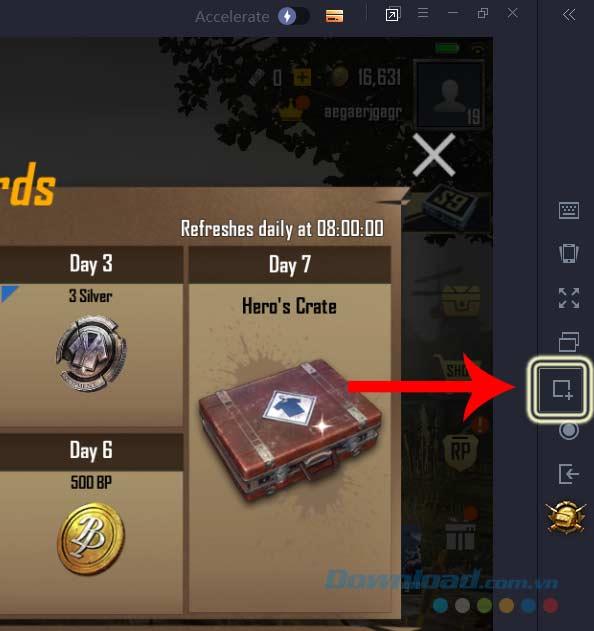
Step 3: After capturing the gaming screen, you will see a miniature effect on the snapshot.
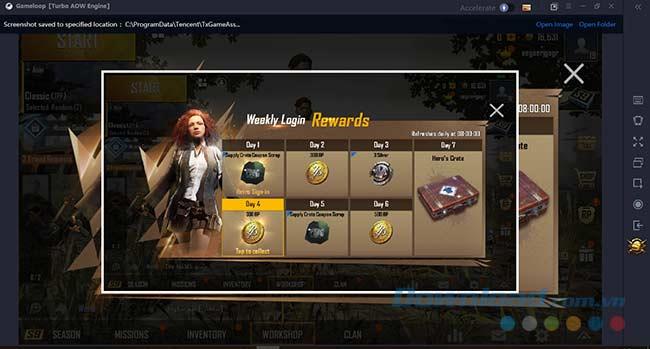
In the upper right corner of the GameLoop interface, two options will appear:
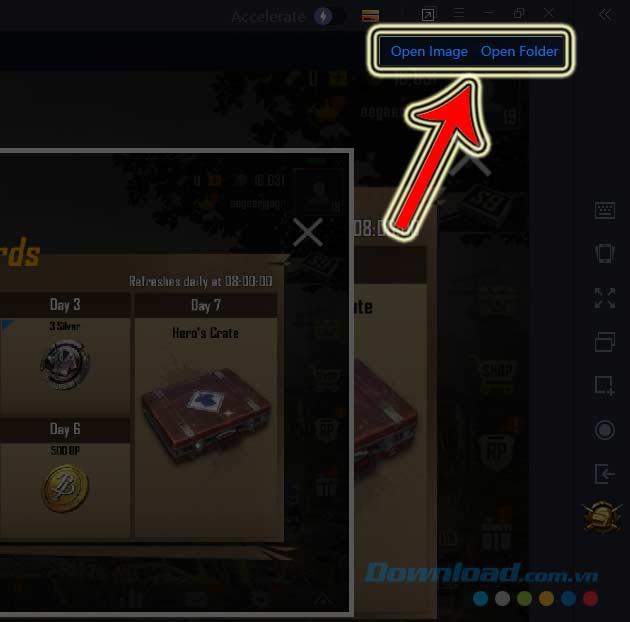
Step 4: If you select Open Image, the image will be opened with the default image viewer on your computer. Alternatively, selecting Open Folder allows you to view all saved screenshots.
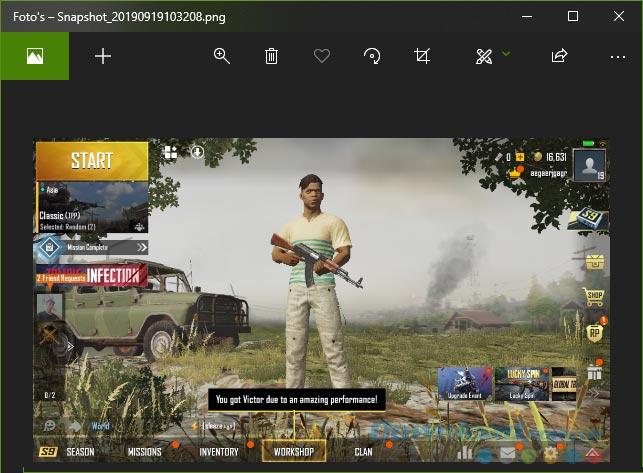
If you prefer to save screenshots to a different location, you can easily change the destination:
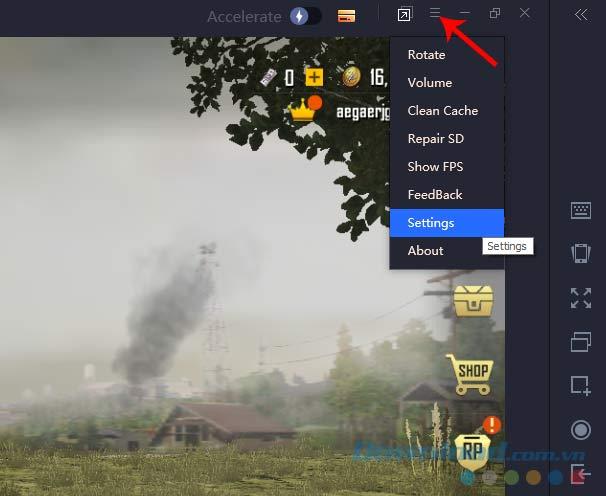
You can also change the directory path from the main GameLoop interface. The Settings Center will open; select Browse... to set a new save location and confirm with Save.
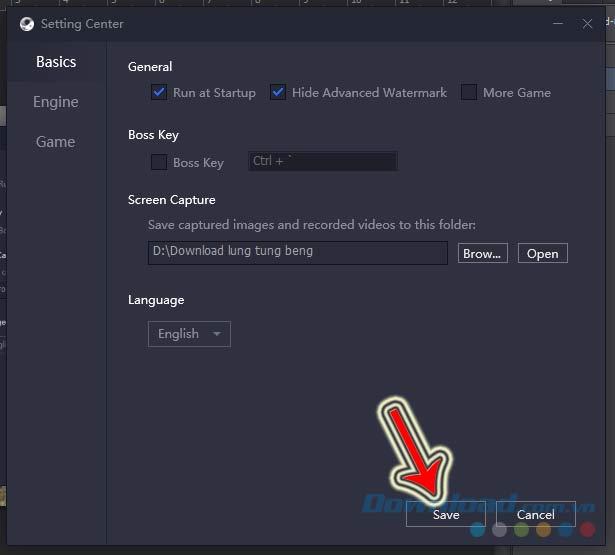
GameLoop Screenshot Location:
The default path for your screenshots is: C:\ProgramData\Tencent\TxGameAssistant\Snapshot.
Additional Tips:
Resolve the "Your system is low on memory" error on GameLoop by efficiently allocating memory and adjusting settings for a smoother gaming experience.
Learn how to change the default save location for Gameloop screenshots and videos, ensuring efficient data management on your system.
Discover how to identify and resolve common errors in Tencent Gaming Buddy, a leading mobile gaming emulator for PC.
How to update PUBG Mobile on Gameloop in 3 easy steps, Playing PUBG Mobile on Gameloop is a fun experience. If you are also playing games on this platform
How to Download Gameloop Emulator on Mac? Looking to Download Gameloop on Mac PC? We have listed the best method to get Gameloop fun emulator on your MacBook and play games.
GameLoop is a professional computer gaming simulator. Install GameLoop, you can play immediately a series of top-notch mobile games, extremely attractive.
Gameloop Stuck at 98% Loading – Fix 98 Error in Gameloop. I love playing Android games like PUBG & Call of Duty(COD) on my Windows 10 PC. Yesterday, I decided to play them on my PC, so I installed the Gameloop emulator. Everything was good till that point, but while launching the Gameloop, It stuck at 98% loading. Then, I’ve decided to look online then I saw many people are having the same issue.
The article summarizes some of the most common GameLoop errors during the game and effective ways to fix them.
Gameloop Latest Version AIO(all-in-one) For PC in 2021. Gameloop 2021 (Tencent Gaming Buddy indir) 120FPS update version is one of The Best Android Emulator For Windows PC. IT is created by Tencent Gaming Company for Playing the Most popular battle royale video games PUBG Mobile, Call of Duty Mobile, brawl stars on low-end gaming PC. it is the updated version of TGB that comes with a completely new rename brand into the game loop. The Best feature of this emulator is a lag-free, smooth play, high-quality graphics gaming experience.
Each time GameLoop is updated, this emulator adds one to several new titles for users to experience.
How To Install Games In Gameloop/Tencent Gaming Buddy.Learn how to install the latest updated PUBG Mobile version in Gameloop/Tencent Gaming Buddy and how to install other games(APK, XAPK, OBB Copy/Pasting)
If youre playing PUBG Mobile on GameLoop, you can return to your gaming screen easily without the need for software.
Instructions for installing and playing Dragon Ball Z on Gameloop. This is considered to be one of the super products of this Dragon Ball (Songoku) series.
Roblox is an open world style building game that has a similar gameplay to Minecraft. This is also the game that attracts the most kids playing games today.
Explore the top classic tank shooting games that offer immersive gameplay and stunning graphics. Dive into the tank battle world with these must-try games.
Discover how to earn free spins in Coin Master every day. Learn the most effective tricks to gather spins effortlessly.
Discover everything about Gacha Club OC, from creation to customization, and tips to enhance your gaming experience.
Learn how to create a room and play with friends in Mini World: Block Art, including multiplayer options and map sharing. Perfect for gamers looking to enhance their experience.
Learn the efficient ways to tame various mounts in Mini World Block Art, speeding up your travel and enhancing your gameplay experience.
Discover the best MP40 skins in Free Fire and find out how they enhance gameplay. Learn more from WebTech360 about the top choices for Free Fire players.
A detailed guide on how to install the racing game ZingSpeed (ZingSpeed Mobile) on your computer using various methods.
Discover effective methods to delete all of your friends in Roblox effortlessly while maintaining your favorite connections!
Discover how to easily check how many hours you’ve spent playing Minecraft, along with detailed statistics of your gameplay for a comprehensive gaming experience.
Learn how to play PES 2019 (Pro Evolution Soccer 2019) with our comprehensive setup guide, ensuring a smooth gaming experience. Ideal for newcomers to Pro Evolution Soccer games.
Learn how to easily switch between Survival and Creative modes in Mini World: Block Art and enhance your gaming experience effortlessly.
Discover the best lightweight games for PC that are perfect for young gamers. Enjoy these popular titles without heavy system requirements!
Searching for a captivating gacha game to immerse yourself in? Check out our top 10 gacha games that are worth playing in 2023.
Learn how to connect a controller to Parsec for a seamless gaming experience. Perfect for multiplayer sessions and enhanced gameplay.
Learn how to install Discord on your Amazon Fire Stick using alternative app stores. This guide provides a step-by-step process to access Google Play Store apps.




























Sandy Stream -
I can’t believe how straightforward this is. Now I can show off my achievements
Chris G. -
Great tips! Are there any specific games where taking screenshots is particularly fun on GameLoop
George P. -
Great content! Just curious, does this work the same on other emulators too
Henrik O. -
Do you have any tips for captioning the screenshots too? I'd love to add some commentary!
Tim B. -
Can anyone tell me what the best format for saving screenshots is? I want to keep them clear
Anna S. -
Wow, I feel so relieved! This will definitely enhance my streaming content
Steve Jobs -
I’m curious, what’s the best way to organize my screenshots after taking them on GameLoop