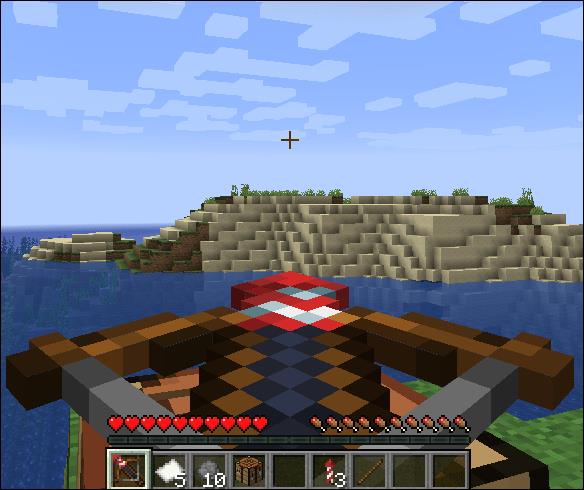How To Delete All Of Your Friends In Roblox

Discover effective methods to delete all of your friends in Roblox effortlessly while maintaining your favorite connections!
Roblox is an open world style building game that has a similar gameplay to Minecraft . This is also the game that attracts the most "child gamers" playing today.
However, unlike the Mine game, Roblox is almost a convenience store, with many game genres and Roblox game styles inside. Players will choose a genre they like, then download and play right on the computer.
ROBLOX for Android ROBLOX for iOS
There are two ways to play Roblox games on your computer , that is, use the standard installation for Windows operating system or you can use Android emulator to install Roblox and play like with other mobile games.
The Android emulator we use in today's tutorial is Gameloop - one of the best mobile gaming emulators available today (in addition, you can use Tencent Gaming Buddy or GTV Player ).
Step 1: You start the Gameloop emulator on the computer, then, from the main interface, left-click on Game Center to search for games.

Step 2: Drag and look in the game list that appears below the Roblox game section and left click on it.

Step 3: New interface appears, click Install to start installing Roblox on Gameloop .

We can observe the game installation process by selecting My Games as below.

Step 4: Wait until the download and installation process is complete, the Play button will appear, select it and then wait a bit for the game to start.

ATTENTION:
If you are prompted to update during the game, you need to select Update to continue.

After successful update, you can continue launching and playing games on Roblox.

Step 5: At the first interface of this game, we will need to login account - Login (if available) or also register a new one (if not already) - Sign Up .

Step 6: For cases that need to register, after selecting Sign Up , you will need to fill in some information as below into the corresponding fields and then select Sign Up below to finish.

Step 7: Authenticating users - You will need to play a small game before completing the new Roblox account registration procedure. And note, you must play through, be accepted to be considered successful registration.
Rule:
Click on the 2-sided arrows to rotate the animal in the image to the correct position, then select Done to confirm.


Step 8: At this time, a "game stall" will appear with hundreds of game titles of different genres. Choose a game you want to play from this list and wait for it to finish downloading so you can start playing.

Each game here has different gameplay and gameplay, you can also choose action games , role-playing games ...



Basically, the games on Roblox are not too difficult and some games also have instructions and suggestions ( Tutorial ) right on the screen so it will not be difficult to get acquainted and overcome difficulties.



If you do not install Gameloop or any Android emulator, you can choose to install this game directly on your computer by:
Step 1: You access the Roblox download support link, then click Download .

Step 2: The next interface appears, left-click on the top link or click the Download button directly .

Step 3: A notice box appears, asking which language you want to use? Choose language English - United States or Vietnamese depending on you.

Step 4 : At this point we will be taken to the Microsoft booth, select the next Free Download - Get to download Roblox on the computer.

Step 5: Wait until the download of Roblox is complete, select Play to start and play this build game on the computer.

Step 6: Before playing, we need to login account or register.


Finally, the interface of Roblox appears, you do the same as when playing Roblox games on Gameloop to experience these games on your computer.

Discover effective methods to delete all of your friends in Roblox effortlessly while maintaining your favorite connections!
Discover effective troubleshooting steps to fix Roblox when it won’t load games. Optimal solutions for a better gaming experience.
Discover how to effortlessly find out which games your friends are currently playing on Roblox. This guide covers everything from finding players to joining their games.
Discover the various icons and what they signify in Roblox, enhancing your gaming experience. Understand the symbols next to players' names and improve your gameplay.
How to trade items in Roblox in 4 simple steps, Roblox is a world building game, similar to Minecraft. The creative potential of using Roblox is almost
How to get free Robux in Roblox, How to earn free Robux is a keyword searched by many Roblox users. Let's learn with WebTech360 how to get Robux
Roblox Studio is a professional creative tool that allows users to develop and launch their own games on the Roblox platform. Using Roblox Studio, you can build structures, using bricks or any other item, enter the model.
Explore the top classic tank shooting games that offer immersive gameplay and stunning graphics. Dive into the tank battle world with these must-try games.
Discover how to earn free spins in Coin Master every day. Learn the most effective tricks to gather spins effortlessly.
Discover everything about Gacha Club OC, from creation to customization, and tips to enhance your gaming experience.
Learn how to create a room and play with friends in Mini World: Block Art, including multiplayer options and map sharing. Perfect for gamers looking to enhance their experience.
Learn the efficient ways to tame various mounts in Mini World Block Art, speeding up your travel and enhancing your gameplay experience.
Discover the best MP40 skins in Free Fire and find out how they enhance gameplay. Learn more from WebTech360 about the top choices for Free Fire players.
A detailed guide on how to install the racing game ZingSpeed (ZingSpeed Mobile) on your computer using various methods.
Discover effective methods to delete all of your friends in Roblox effortlessly while maintaining your favorite connections!
Discover how to easily check how many hours you’ve spent playing Minecraft, along with detailed statistics of your gameplay for a comprehensive gaming experience.
Learn how to play PES 2019 (Pro Evolution Soccer 2019) with our comprehensive setup guide, ensuring a smooth gaming experience. Ideal for newcomers to Pro Evolution Soccer games.
Learn how to easily switch between Survival and Creative modes in Mini World: Block Art and enhance your gaming experience effortlessly.
Discover the best lightweight games for PC that are perfect for young gamers. Enjoy these popular titles without heavy system requirements!
Searching for a captivating gacha game to immerse yourself in? Check out our top 10 gacha games that are worth playing in 2023.
Learn how to connect a controller to Parsec for a seamless gaming experience. Perfect for multiplayer sessions and enhanced gameplay.
Learn how to install Discord on your Amazon Fire Stick using alternative app stores. This guide provides a step-by-step process to access Google Play Store apps.