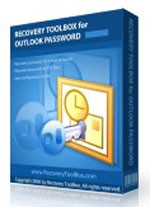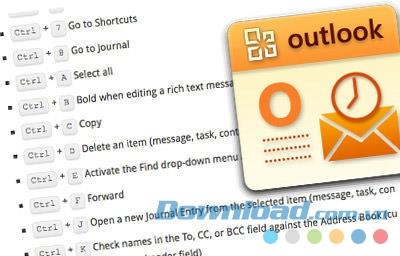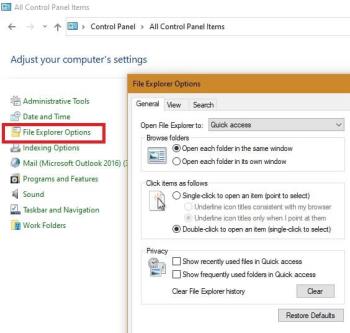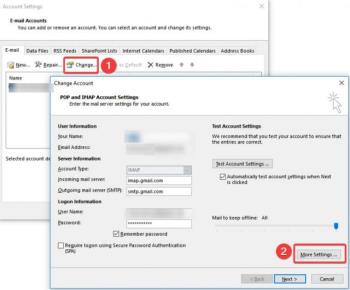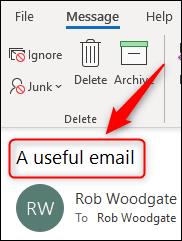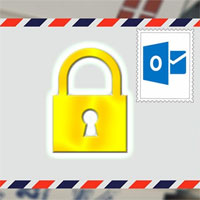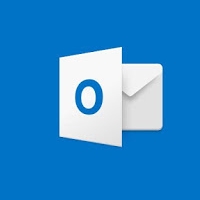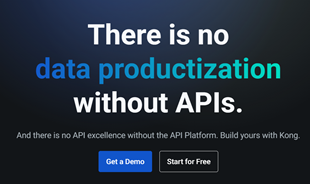Does your business regularly check and respond to emails every day? If you rely on Microsoft Outlook to handle daily email, you definitely need to know the following keyboard shortcuts to speed up work on Microsoft Outlook faster than using the mouse.
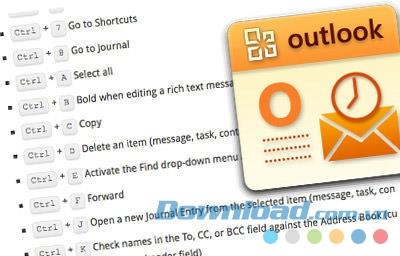
Download Microsoft Outlook
- Alt +. (dot) : Open Address Book with the To box
- Alt + A : Open the Action menu
- Alt + B : Open Address Book with selected BCC regions
- Alt + C : Select the recipient of the message to CC
- Alt + D : Switch to daily calendar view
- Alt + E : Open the Edit menu
- Alt + F : Open the File menu
- Alt + G : Open the Go menu
- Alt + H : Open the Help menu
- Alt + I : Open the Find toolbar / Open the Insert menu
- Alt + J : Go to Subject
- Alt + K : Check names in To, CC, BCC against Address Book (right mouse cursor appears in the relevant message title)
- Alt + L : Reply to all
- Alt + M : View monthly calendar
- Alt + N : Open the Accounts menu
- Alt + O : Open the Format menu / Go to the Today calendar view
- Alt + P : Open the Message Options dialog box
- Alt + R : Reply / Go to view Work Week Calendar (weekly work schedule)
- Alt + S : Send
- Alt + T : Open the Tools menu
- Alt + V : Open the View menu
- Alt + W : Forward / Move to Weekly weekly schedule view
- Alt + Y : View daily calendar daily
- Ctrl + 1 : Go to Mail
- Ctrl + 2 : Go to Calendar
- Ctrl + 3 : Go to Contacts
- Ctrl + 4 : Open Tasks
- Ctrl + 5 : Go to Notes
- Ctrl + 6 : Go to Folder List folder list
- Ctrl + 7 : Open Shortcuts
- Ctrl + 8 : Go to Journal section
- Ctrl + B : Bold when editing RTF messages
- Ctrl + C : Copy
- Ctrl + D : Delete an item (message, task, contacts ...)
- Ctrl + E : Open the Find menu / Center alignments when editing RTF messages
- Ctrl + F : Forward
- Ctrl + J : Open Entry Journal from the selection (messages, tasks, contacts ...)
- Ctrl + K : Check names in To, CC, or BCC against Address Book (mouse cursor on the corresponding message title)
- Ctrl + M : Send or receive all
- Ctrl + O : Open
- Ctrl + P : Print
- Ctrl + Q : Mark selected message as read
- Ctrl + R : Reply
- Ctrl + S : Save draft message
- Ctrl + T : Tab
- Ctrl + U : Mark unread messages
- Ctrl + V : Paste (paste)
- Ctrl + X : Cut content
- Ctrl + Y : Open Folder
- Ctrl + Z : Undo (Undo)
- Ctrl + Backspace (spacebar) : Delete the previous word
- Ctrl + End : Go to the bottom of the page
- Ctrl + Home : Go to the top of the page
- Ctrl + Shift + A : Open a new Appointment
- Ctrl + Shift + B : Open Address Book
- Ctrl + Shift + C : Create a new Contact
- Ctrl + Shift + E : Open a new folder
- Ctrl + Shift + F : Open the Advanced Find window
- Ctrl + Shift + G : Highlight the message flag to follow
- Ctrl + Shift + J : Open a new Journal Entry
- Ctrl + Shift + K : Open a new Task
- Ctrl + Shift + L : Open a new Distribution List
- Ctrl + Shift + M : Open a new mailing window
- Ctrl + Shift + N : Open a new Note
- Ctrl + Shift + O : Go to Outbox
- Ctrl + Shift + P : Open the folder search window
- Ctrl + Shift + Q : Open a new Meeting Request
- Ctrl + Shift + R : Reply to all
- Ctrl + Shift + S : Open a new Discussion
- Ctrl + Shift + U : Open a new Task Request
- Ctrl + Shift + Y : Copy directory
- Shift + Tab : Select the previous message title button
- F1 : Open Outlook Help
- F3 : Activate the Find toolbar
- F4 : Open the Find window
- F7 : Spell check
- F9 : Send and receive everything
- F10 : Select a file from the Outlook toolbar button
- F11 : Activate the "Find a contact" dialog box
- F12 : Save As
- Alt + F4 : Close the active window
Hopefully the above keyboard shortcuts will help you to be more productive and efficient with Microsoft Outlook every day.