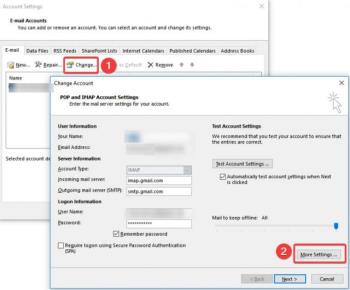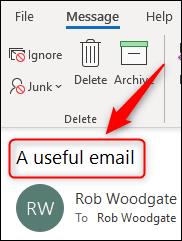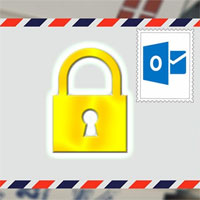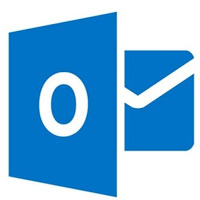When installing Microsoft Outlook for the first time, the software automatically sets the text editor font and reads the message to Calibri or Arial. If this is not the font you like, you can adjust the font settings to suit your needs.
Specifically, Outlook allows users to change the default font to any favorite style. The vast web world has many free font download sources. Smaller, prettier, louder or common words - Outlook browses them all.
Microsoft Outlook Microsoft Outlook Online
Microsoft Outlook for Android Microsoft Outlook for iOS
How to change the default font style and size in Outlook 2016 and 2013
To change the default font in Outlook 2016 and 2013:
1. Go to the File menu > Options .
2. Click or tap the Mail menu in the left corner.
3. Select the Stationery and Fonts button ...

4. Open Font ... in the font section you want to change. You have the following options: New mail messages, Replying or forwarding messages, and Composing and reading plain text messages .
- If the theme or Stationery is already installed, you can choose Theme ..., then go to (No Theme) to turn it off.
5. Choose your favorite font type, style, size, color and effect.

6. Select OK when done, then click OK twice to close the Signatures and Stationery window and options in Outlook.
Change the default font style and size in Outlook 2007 and 2003
1. Go to the Tools menu > Options ...
2. Select the Mail Format tab .
3. Click Fonts ... in Stationery and Fonts.
4. Use the Font button ... in New mail messages , Replying or forwarding messages , and Composing and reading plain text messages to select the desired face, size, and font style.
- In Outlook 2003, use Choose Font ... to select a style for three options: When composing a new message , When replying and forwarding , and When composing and reading plain text .
5. Click OK .
- In Outlook 2003, if Stationery is set by default in Use this stationery by default , the font specified in it may override the selected font. You can adjust the Stationery to include the favorite font or instruct Outlook to ignore the font specified in Stationery.
6. Click OK .
Note : If you set the default color for replying and forwarding tasks, but Outlook refuses to use it, try setting the default signature.