Latest Update: How to Retrieve Zalo Password in 2024 and 2025

Learn how to retrieve your Zalo password fastest. If you have forgotten your Zalo password, don
Zalo has become one of the indispensable applications in the phones of many young people today. You can download Zalo free on Android phones and tablets very easily and register by entering the phone number and can be used immediately.
There are many friends and relatives who are joining Zalo? So how can you make friends with them or find friends around you to chat. Download.com.vn will help you quickly search and make Zalo friends.
Open the Zalo application, switch to the Contacts card , then touch the head icon with a + in the top right corner of the screen. Then enter your friend's phone number in the Enter phone number box , then press the Search button to search for friends. When you find a friend, click Make friends to send a friend request to that person.



Also in the Contacts tab , click on You from the phone book , immediately will appear a list of friends in your phone contacts, just click the Make friends button is done.


At the Contacts tab , touch the head icon with + in the top right corner of the screen. After that, click Maybe you know will appear a list of friends you may already know, click the Make friends button is done.



From December 13, 2019, the feature "Search around here" on Zalo paused for maintenance reasons, so to use you must enable this feature. After that, look for friends, then make friends with people you don't know:
>>> How to activate and use the Find Around feature on Zalo
In addition to the above, you can also make Zalo friends through the QR Code Scan feature. Making friends by scanning the QR Code is also quite simple, just access the Contacts card , press the head icon with + sign in the top right corner of the screen. Then, click Scan QR code.


Next, point the Camera at the QR Code of your friend, then select Make a friend to send a successful friend request.


There are many ways to find and make friends on Zalo, making it easier than ever to connect people. I wish you successful implementation!
Usually the simplest and most effective way to connect, is to find friends by the user’s phone number. But what if, without phone number, what should you do?
Here are 2 ways to make friends without a phone number, you can consult:
Option 1: Make friends on Zalo through friend suggestions You may be familiar with:
1. Quick guide:
Log in Zalo> Click the plus sign (+) in the upper right corner of the screen> Select Add friends> Select Maybe you know> Select Make friends at the Zalo account you want.
2. Specifically as follows:
Step 1: Go to Zalo> Click the plus sign (+) in the upper right corner of the main screen:
Step 2: Select Add friend
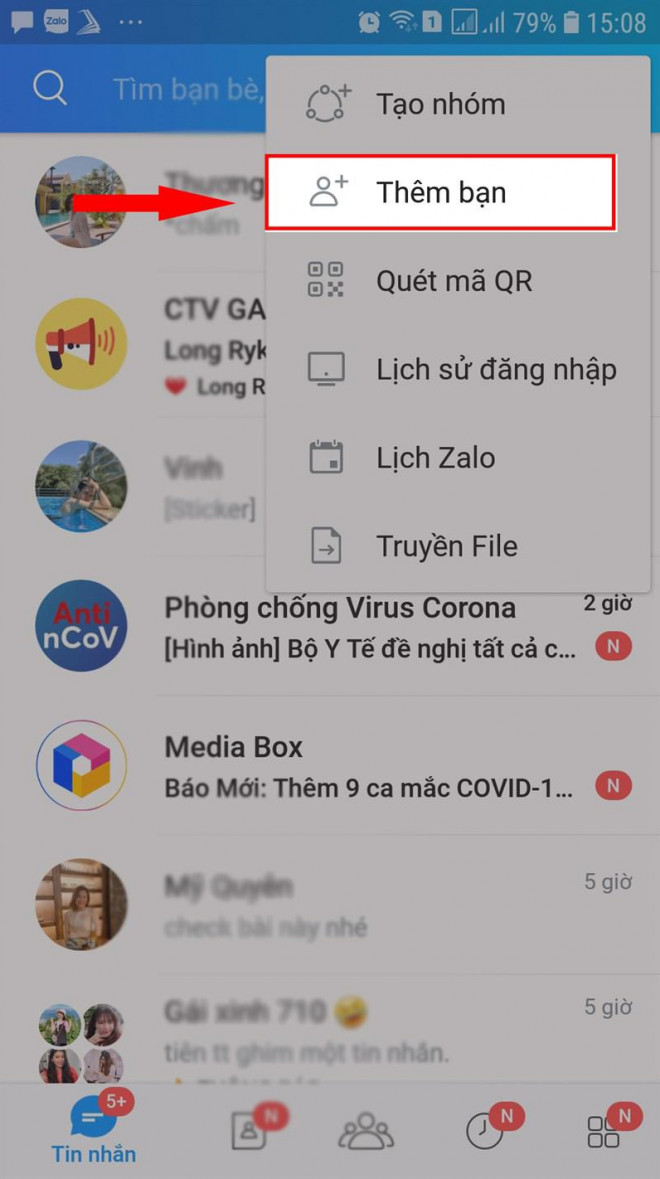
Step 3: Select Maybe you are familiar
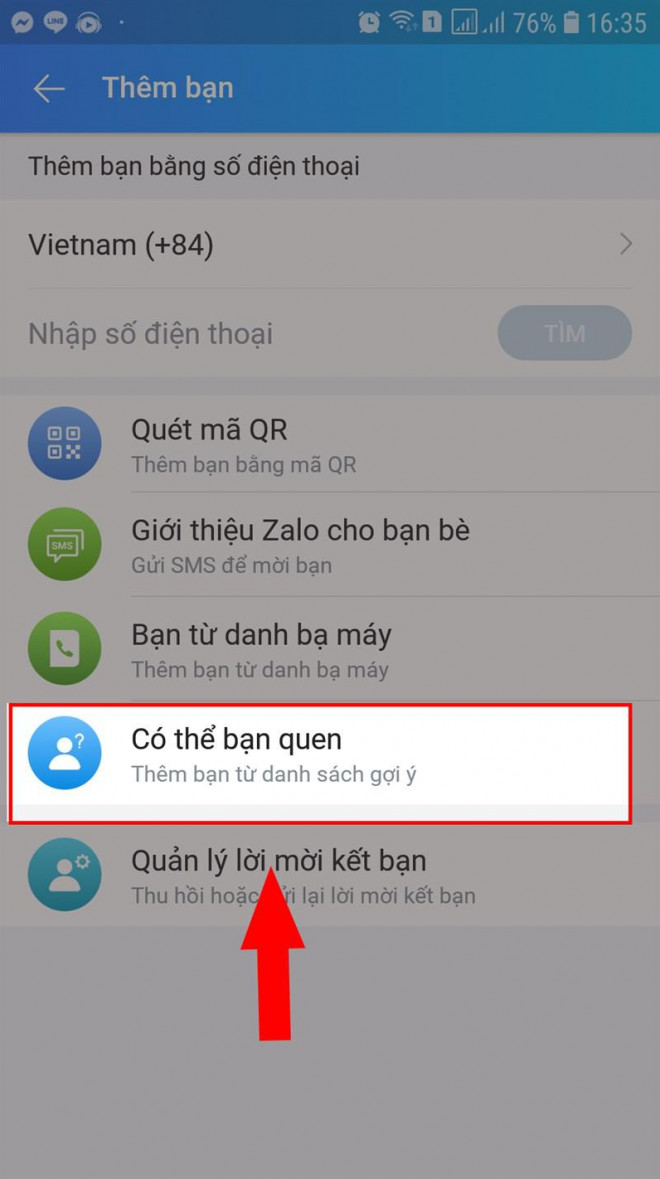
Step 4: List You may be familiar with appears and you need to choose Make Friends
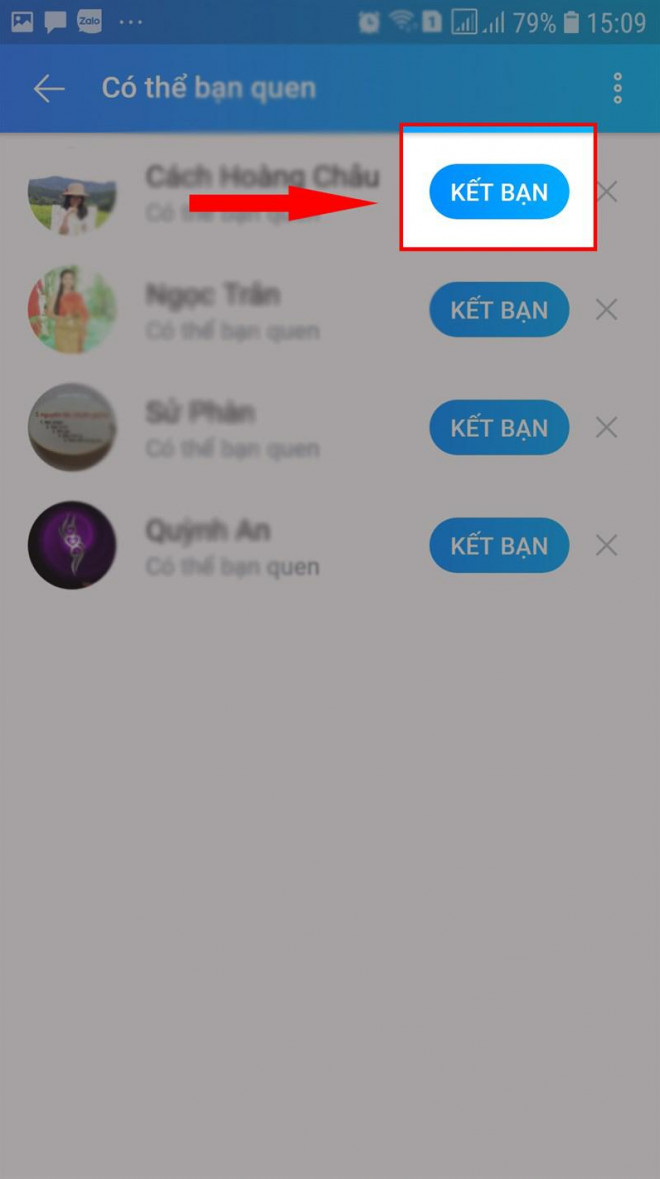
Method 2: Make Zalo friends through QR code
This is the simplest, fastest, most accurate way to make Zalo friends without having to disclose your personal phone number, helping you to keep your personal information secure.
Step 1: Go to the phone Zalo> Click the plus sign (+) in the upper right corner> Select the plus icon
Step 2: Select Scan QR code.
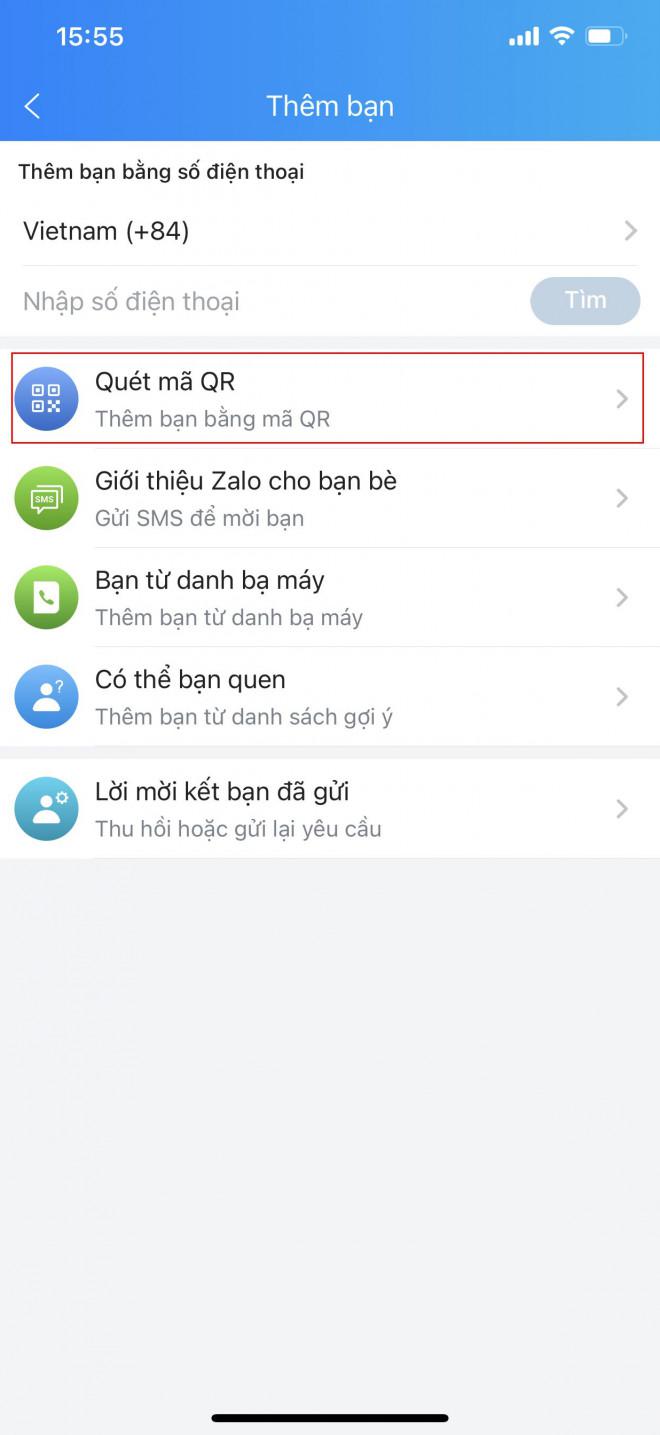
Step 3: Now the QR code scanner camera will appear, you can scan the code in one of two ways:
– Option 1: Move the phone so that the QR code of the Zalo account you want to make friends with is in the middle of the camera.
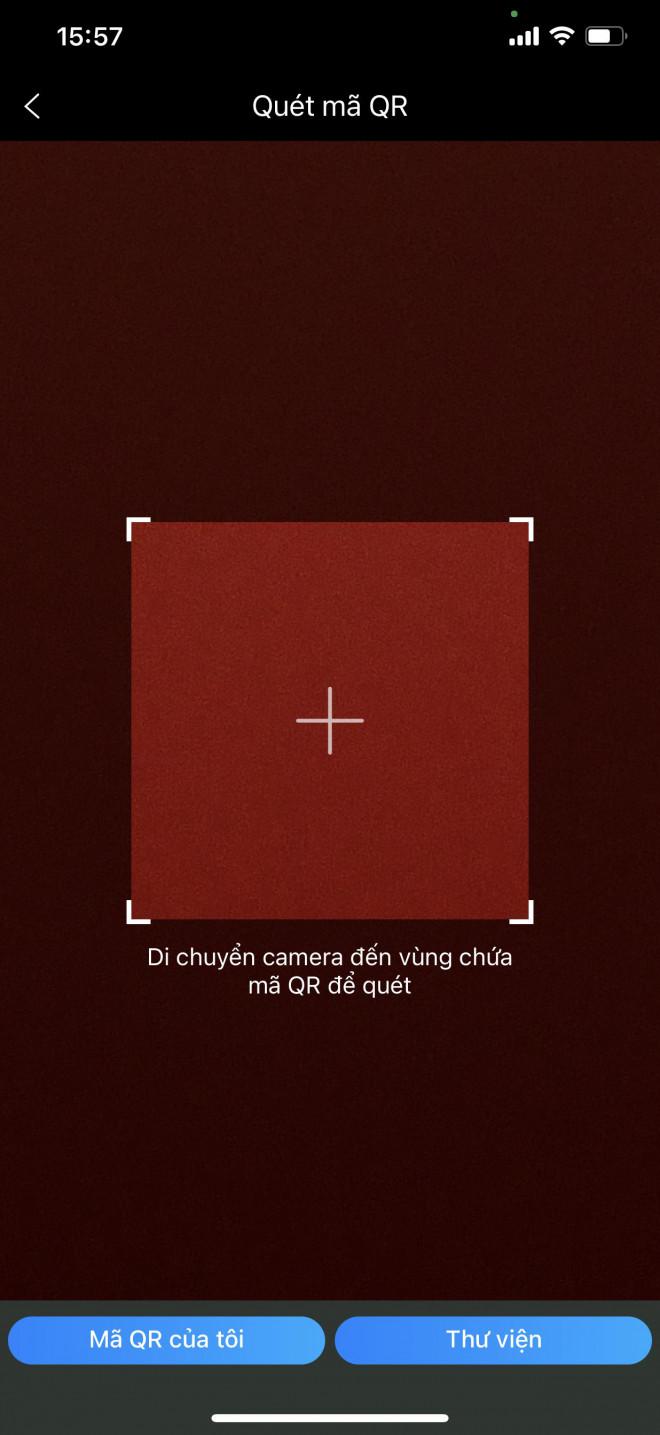
– Method 2: Select on Scan available photos> Select a photo QR code Zalo in the photo library that your friends share with you.
Step 4: The results of your Zalo account corresponding to the QR code will appear, select Make friends.
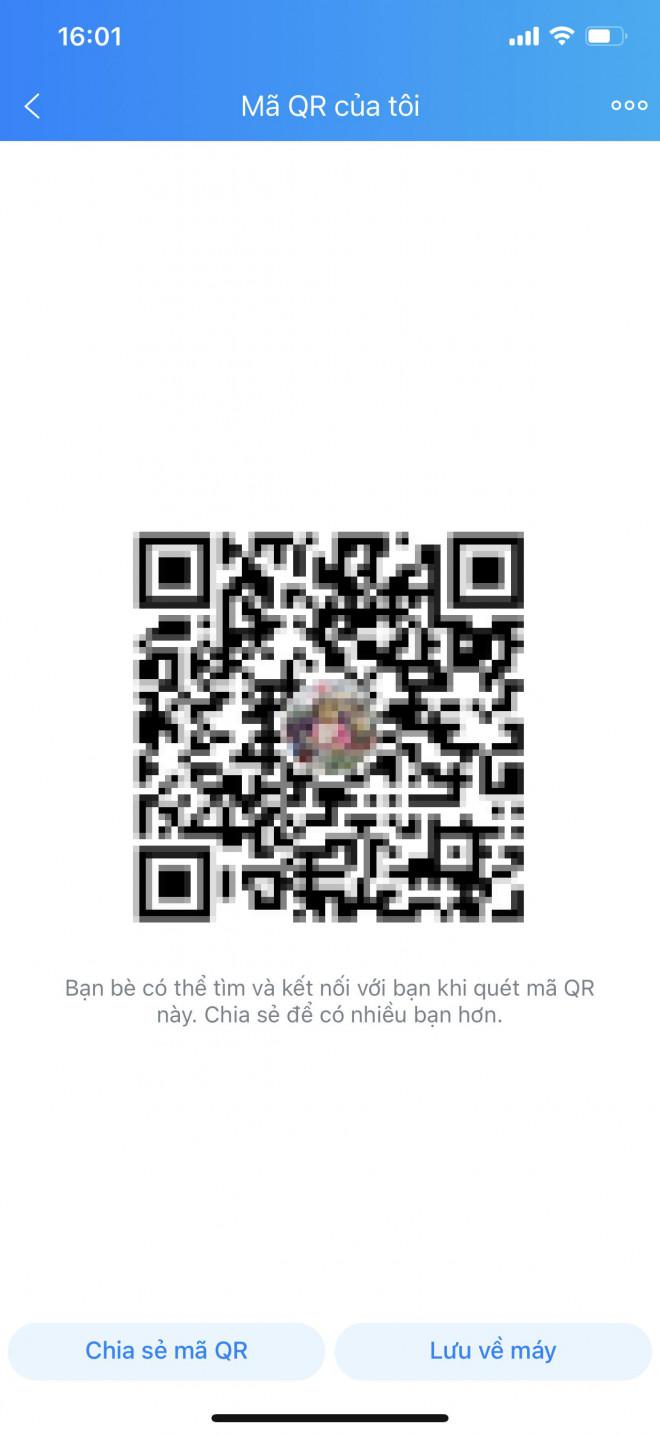
Learn how to retrieve your Zalo password fastest. If you have forgotten your Zalo password, don
Learn the latest methods to recover and delete Zalo messages on your phone in 2024 and 2025. Explore features and tips to manage your chats effectively.
Updated instructions to change information, account name Zalo that include new features. Learn how to modify your Zalo details effectively.
Learn the updated instructions to block Zalo messages on your phone in 2024, 2025. Protect yourself from spam messages effectively.
Discover the fastest methods to find and connect with friends on Zalo in 2024 and 2025. Experience new features and enhancements for user connectivity.
Learn how to delete your Zalo account on your mobile device. Our updated guide for 2024 offers simple steps to permanently delete your account quickly.
Updated instructions for installing Zalo and using it on computers in 2024 and 2025. The latest version brings enhanced features for users.
Learn how to change the chat background on Zalo, especially with special wallpaper updates for 2024 and 2025. Enjoy unique and seasonal designs to enhance your conversations.
Discover how to change your avatar and cover photo on Zalo to express your personality. Follow our easy guide and optimize your Zalo profile image.
Learn how to easily restore deleted messages on Zalo with our step-by-step instructions. Quickly recover your important chats on this popular messaging app.
Discover how to easily add background music to your personal Zalo page with our comprehensive guide on using Zalo for Android and iOS devices.
Discover how to effectively <strong>share QR code on Zalo</strong>. QR codes enhance connectivity, enabling easy friend requests and more on Zalo.
Discover effective strategies to deal with being blocked on Zalo by a lover. Explore insights into the emotional impacts of being blocked in a relationship.
Learn how to login and manage multiple Zalo accounts on the same device effectively.
Learn the latest methods to share contacts using Zalo, the leading free chat application featuring practical contact sharing options.
Transporting bulky goods presents a unique set of challenges. Whether you’re moving furniture, heavy machinery, construction materials, or large appliances, ensuring that these items reach their destination safely, on time, and without unnecessary expense requires a carefully thought-out approach.
Step-by-step guide on how to create a green tick for Facebook. Learn how to verify your account and gain credibility with the green verification mark.
Learn how to download torrent files directly using the Firefox web browser with the Torrent Tornado add-on. Simple steps for effective torrent downloading.
Learn how to view someone else’s TikTok followers, both on public and private accounts. Discover effective methods to access follower counts and improve your TikTok strategy.
Learn how to login to Facebook using your email, phone number, or even QR Code authentication without entering a password.
Learn how to stop echo during your Parsec streaming sessions with effective solutions. Echo is a common issue that disrupts communication in games, and we provide proven methods to eliminate it.
Discover how to change your avatar and cover photo on Zalo to express your personality. Follow our easy guide and optimize your Zalo profile image.
Learn how to manage your relationships on Zalo by marking close friends, similar to Instagram. This feature allows easy access to frequently contacted individuals.
Learn how to send screenshots via Viber quickly and without saving them. This guide provides step-by-step instructions to enhance your messaging experience.
Learn how to easily restore deleted messages on Zalo with our step-by-step instructions. Quickly recover your important chats on this popular messaging app.
Discover how to easily add background music to your personal Zalo page with our comprehensive guide on using Zalo for Android and iOS devices.
If you’ve ever found yourself at the end of a Minecraft raid, searching for the last raider to eliminate, you’re not alone. Many players have faced this challenge.
Learn how to uninstall Coc Coc browser completely from your computer, ensuring all data is removed. Follow these simple steps for an effective uninstallation.
Discover how to effectively use the Toshiba AW-A800SV washing machine control panel with our detailed guide!
Discover how to effectively use emergency features on Samsung Galaxy Watch and other smartwatches, including SOS alerts, fall detection, and health records.

























