Top 5 Most Popular Comic Drawing Software On Computers

Are you confused about which manga drawing software is the best? WebTech360 will suggest software for drawing comics on your computer.
Furmark is one of the best computer support software. This amazing software will let you know the performance of GPU on Windows computer system. To download and use it effectively, you should refer to the information below from WebTech360 .
Before learning about Furmark , you must know what a GPU is because this software directly supports GPU operation. You've probably wondered how the images or videos you see on your computer are processed. The answer to this problem is thanks to the help of a graphics card, also known as a video card.

You must understand GPU well before installing Furmark
The graphics card receives the electronic signals from the CPU and converts them into screen-compatible images. Its central part is a GPU (Graphics Processing Unit) whose function is responsible for all major computations. Graphics cards are essential for computers. Especially the machine is used for many hours continuously for gaming, engineering, data analysis,...
Since most people use their computer for all basic tasks, the GPU is pre-installed in the mainboard , commonly known as the on-board card. However, for intensive use cases such as video processing or graphics, the computer needs a better graphics card. And to judge the quality you will need a testing tool like Furmark .
Furmark is a Stress Test application - a tool that allows you to push your GPU to a point where it could be at risk of failure. This makes it to make full use of the device's computing power and handle the most complex data. Every time you hear about Stress Test, you will feel dangerous because there is a high possibility of damaging your computer's hardware.
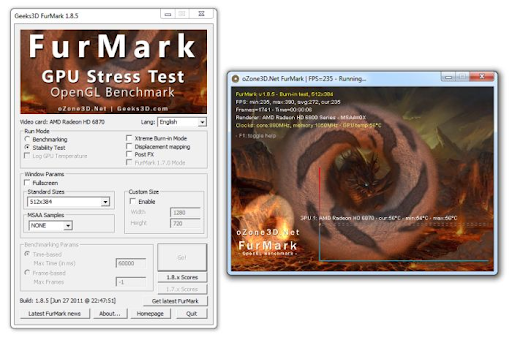
Furmark is a Stress Test software
The purpose of the Furmark Stress test is to determine the point where your GPU can run without problems. It helps to ensure that there is no harm in daily GPU usage. For now, if you want to put your GPU through such a test then Furmark is the good app. Furmark software is lightweight, easy to use, and has been a standard choice for the past 5 years.
You can rest assured that Furmark allows you to monitor the performance of your video card in a controlled environment. You will be able to harness the best graphics card power.
What you need to do before proceeding to use the software for the purpose of testing the video card is to download and install FurMark . The operations will be somewhat complicated, so you need to carefully follow the instructions below.
Furmark requires a computer with a minimum CPU configuration of Celeron or higher models with RAM memory of at least 1GB. HDD with small software 6.7MB with at least 1GB free memory. Operating systems that accept Furmark are Windows XP, Windows Vista, Windows 7, Windows 8, Windows 10 .

Downloading and installing Furmark is not simple
Step 1: Visit the link above and download Furmark software
You can visit the website to download the Furmark software by clicking on the link of the latest version. You will then see a Download Furmark icon appear. Click on the icon to download this software to your computer.
Step 2: Set Furmark . Paths
The next step you need to do is click on the downloaded file and perform the first steps. You select the item I accept the agreement and click Next .
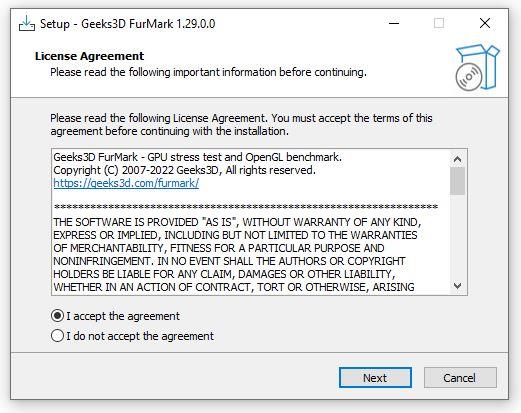
Here, you can set the path or leave the default for Furmark and click Next .
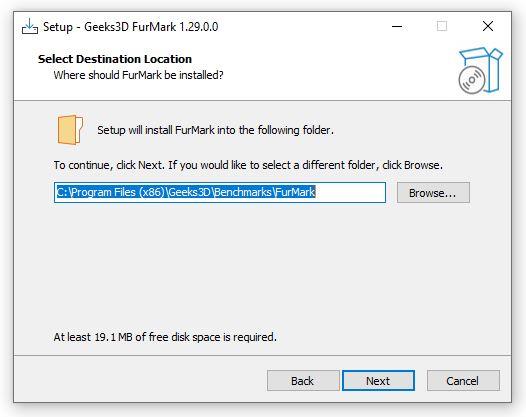
Continue to select Next
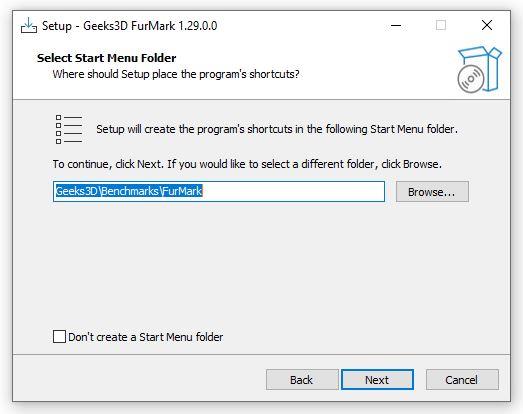
Step 3: Set the software icon display
FurMark will ask to be displayed on the Desktop to make it easier for you to find, then check Create a desktop shortcut . At this step, you can agree or not and then click Next .
You can also create an icon on the Desktop or perform quick access on the Taskbar , then select Ceate a Quick launch icon and select Next .
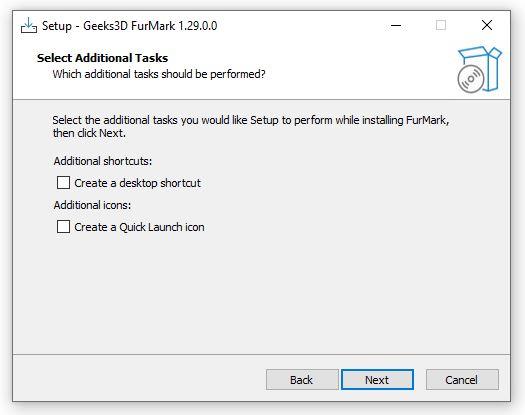
Step 4: Complete the entire installation of Furmark
Finally, you choose Install to proceed with the software installation.
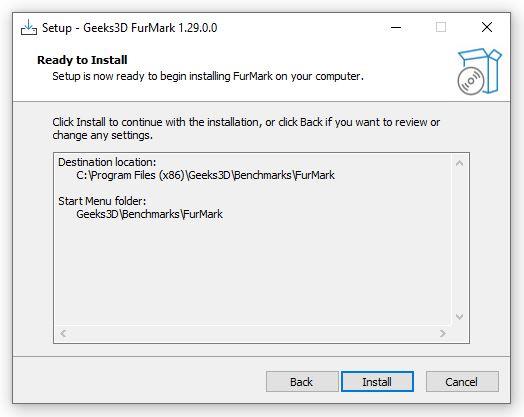
Furmark will ask you to carefully read some more information, if there is no need you can click Next .
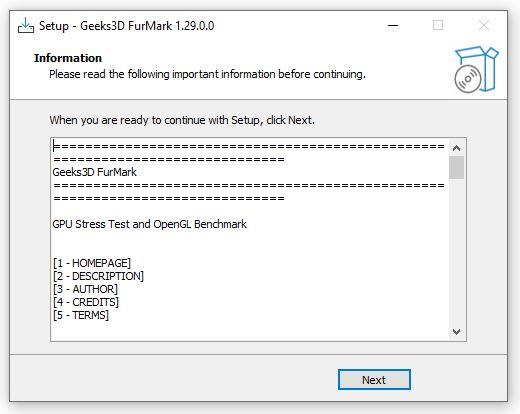
Then, click Finish to complete the Furmark installation process. At this point, you will be able to use Furmark software to conduct a GPU power test.

The first step when using Furmark is that you need to close all other open programs on your computer. Because running programs can interfere with Furmark's assessment of your GPU's performance.
In case you want to check all the graphics cards installed on your computer, you can check the box Fullscreen. If you don't, windowed mode will only show results for your main (available) graphics card when using Furmark .
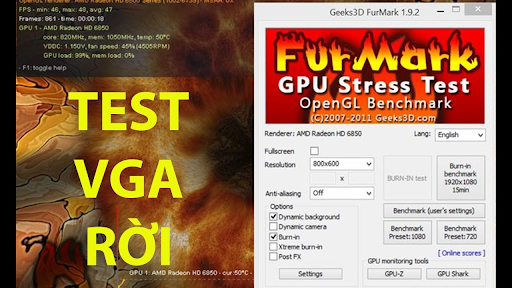
You need to note the number of video cards you want to test
You can also choose the resolution setting to match your screen. Go to settings to add some 3D options to the test. There are also GPU temperature alerts here, and it can be set to individual preferences. In the anti-aliasing menu section, you can choose the level you want to check; at least 2X MSAA and 8X MSAA at most.
After trying to configure the test as you like, you select the GPU Stress Test button to let Furmark run. You don't have to wait for the entire test to run, but you should let it run for 30 minutes or so. Your computer fan will be noisier than usual because it is working at a higher capacity. After a while, you will receive a display of the power of the computer's graphics card in use.
GPU-Z tells you all the parameters of the video card you want to check. At the same time, you can also see if the fan and sensors are working properly or not.
First, you open the FurMark application and at the Tools tab, select GPU-Z. Then you monitor the GPU parameters in your computer. The Furmark application also allows you to view CPU and GPU parameters of Nvidia's VGA laptops. Moreover, this tool also shows the running clock of the GPU. You can easily monitor your computer's activity.
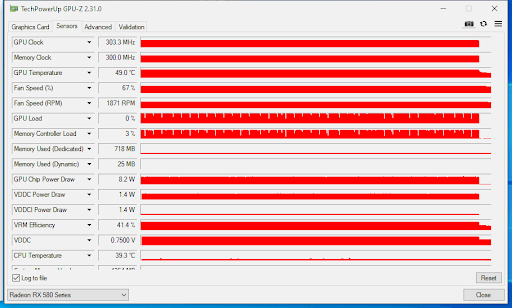
Test video card fans and sensors with GPU-Z
In addition, you can also use Furmark's Shark GPU to test. You still perform the operation to open the FurMark application, but at the Tools tab, you will select GPU Shark. You will be able to track detailed GPU parameters in your computer.
Surely you will question whether your GPU should run so much or not. Most people don't use their computers to the extent that it can cause hardware damage. However, it is completely harmless to use Furmark according to safety protocols.
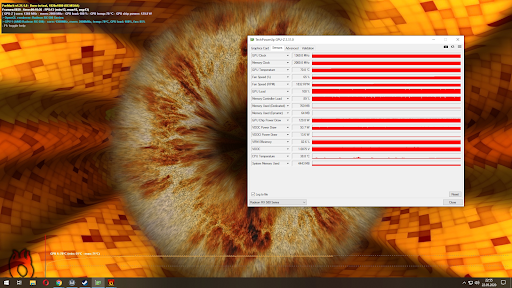
Furmark is safe software
If the Furmark software crashes during the test, it may be because your graphics card has been overclocked, increasing the temperature of the GPU causing damage. Some other reasons could be because the cooling conditions are not compatible or your graphics card is too old, not suitable for this Furmark test.
When running FurMark software , you need to keep a few important things in mind. The software will exploit the full power of your computer's graphics card, so it is not recommended to use it too often as it may lead to graphics card failure.
You should also not test the graphics power when the laptop or PC is placed in a high-temperature environment. Instead, only place the device in a cool place to optimize the temperature.
Furmark software with diverse features will help you check your computer in detail and safely. You can rest assured that the application will not harm your device if used according to the instructions. Hopefully these shares from WebTech360 will help you check your computer effectively.
Are you confused about which manga drawing software is the best? WebTech360 will suggest software for drawing comics on your computer.
The best iOS Emulator software on Windows and Mac computers in the article will help you manipulate on your computer in a convenient and extremely simple way.
The free driver update software in the article will help you save a lot of time and automatically upgrade your device in a convenient way.
Free livestream software on Youtube, Facebook is an essential choice for those who intend to sell online on Youtube and Facebook platforms.
The best and free ad blocking software in the article will save you a lot of time with annoying ads before.
Citra 3DS is an emulator that plays Nintendo games. WebTech360 will guide you to install Citra emulator to play Nintendo 3DS games.
To capture the details of your computer's hardware, cpu z is where you can find all the information. All parameters of the machine can be seen through this software.
Crystal Disk Mark helps you test the read / write speed of computer storage devices effectively? Let's learn about this tool through the following section of the article.
Stability is a strong point of Windows XP. That also explains why this operating system is still trusted today!
Do you want to choose a suitable browser for your computer? WebTech360 will suggest you the top 6 best web browsers!
Broken laptop card errors are completely normal and common. Because of the problem of how to replace the laptop video card, how much does it cost?
If you are looking for free hard drive freezing software for your computer, you cannot ignore the 3 most powerful software 2023 in the following article.
Ping reduction software supports stable computer transmission, ensuring game loading speed to help gamers play games in the most comfortable way.
How to fix the situation where the laptop does not recognize the mouse? The ways below will definitely help you fix the problem quickly and effectively.
Discover how to find out which celebrities you resemble using the new Familiar Faces feature in B612.
Learn how to disable the background mode of BlueStacks to enhance your computer’s performance while saving resources.
Learn how to effectively remove old boot menu options on Windows 10. Keep your boot menu clean and optimized for efficiency with these easy steps.
Discover the essential CROSH commands for your Chromebook. Get troubleshooting tips and system configurations to enhance your Chrome OS experience. Learn more!
Zoom is a top video conferencing service for connecting with friends, family, business associates, and classmates on various devices including Amazon Fire tablets.
Discover the advantages of the AccuType Keyboard in Lenovo laptops. Learn why this keyboard enhances productivity and provides a superior typing experience.
Learn how to utilize the SkyShare feature on Skyworth Smart TV for easy connection with your phone or tablet, enhancing your viewing experience.
Learn how to limit your download speed in Google Chrome to manage bandwidth and improve overall performance during downloads.
Discover how to fix the error of not being able to install software on Windows 10/11. Learn essential steps and troubleshooting techniques.
Learn how to create an Instagram account without a phone number. This step-by-step guide will help you sign up using an email address instead, making it quick and easy.
Step-by-step guide to change the location of the data sharing folder between the NoxPlayer Android emulator and your computer for enhanced file management.
Learn how to efficiently delete data (photos, videos, music, etc.) on the Android NoxPlayer emulator.
Learn how to remove fonts easily with PicsArt, one of the leading photo editing applications that enhances your photography experience.
Discover the 11 best Virtual Router Software for Windows that allows you to convert your PC into a virtual Wi-Fi router, enhancing your internet sharing capabilities.
Learn the comprehensive steps to reset your Smart TV Skyworth effectively with WebTech360. Optimize performance and settings!



























