How to restore the old context menu in Windows 11
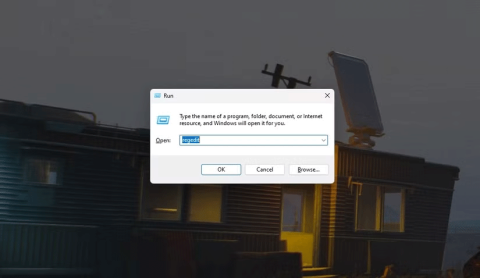
Perhaps those who have the habit of right-clicking and selecting Refresh will have to learn to forget this operation.

Do you love sharing photos on social media? If you said yes, then Instagram is likely your preferred choice. With over 1 billion people using Instagram as of 2020, it stands out as a major platform for visual content—73% of posts comprise images, while the rest are videos and stories.
Today, we will explore how to create an Instagram account without a phone number. If you don't have a mail ID or simply prefer not to use a phone number, stay with me for the next 10 minutes, and I'll guide you through the process.
Begin by installing the Instagram app on your device. Open the app to reach the main interface, as shown below.

After this screen, you will see a login or signup page that prompts you to sign up using either your phone number or email address.

Click on this option, and you will be directed to a signup page where you can enter either a phone number or an email address.

Instead of entering a phone number, select the email address option. Enter your email address and click the next button to proceed.

Fill in your full name and create a strong password. You will have two options:
After this, you will be prompted to add a profile picture and username, alongside completing other details to finalize your new Instagram account.
To create an Instagram account without a phone number, just follow the steps outlined above. Instagram offers the flexibility to register using either a phone number or an email address, allowing you to choose the option that works best for you. That's it—it's that simple!
Perhaps those who have the habit of right-clicking and selecting Refresh will have to learn to forget this operation.
You can use one of the following 6 methods to open Computer Properties (or System Properties) on Windows 10.
While Windows Backup is a good backup solution for Windows 11, it has its limitations. That's why you should rely on the following 3-step process to properly back up your Windows 11 PC.
28 new Windows 11 shortcuts in addition to familiar Win 11 shortcuts will help you work faster and more efficiently.
How to restore the Sleep option on the Power Menu, please refer to the article below of WebTech360.
At the Qualcomm Snapdragon Summit on October 22, Microsoft announced a series of improvements coming to Windows PCs that will improve the overall experience for musicians, music producers, and other audio professionals.
Previously, Adobe Fresco only supported devices with touchscreens and styluses.
Do you see a red circle with a white cross to the left of your files, folders, or Windows drives? If so, it means OneDrive is out of sync and the folders affected by this issue are not syncing properly.
Turning off background applications on Windows 10 will help your computer run less sluggishly and save system resources. The following article by WebTech360 will guide readers on how to turn off background applications on Windows 10.
If you only use your mouse for common tasks, it is not necessary to enable mouse acceleration. Here are instructions for turning off mouse acceleration in Windows 11.
File Pilot is a lightweight, clean, and feature-rich file manager that outperforms the Windows default tool in every way.
In this series of articles we will introduce you to how to customize the default user profile in Windows 7.
Ransomware Protection is a useful feature that comes with Windows 11 to help secure users' devices against Ransomware attacks.
When your Windows PC has problems booting, Advanced Boot Options can help you figure out what's wrong.
Windows 10 is well supported. Software and hardware compatibility issues are rare. On the other hand, there have been major compatibility issues with Windows 11.













James007 -
Wow, learning something new every day! I’ll definitely give it a try! Thanks
JaneDoe123 -
Can anyone confirm if you still get full functionality on Instagram without a phone number? Just curious
John Doe -
This is great! I've always been hesitant to create an Instagram without my phone number. Thanks for sharing this information!
ZoeyA -
I wish I had known this sooner. Just created my account without a hassle! Thanks a ton!
KingFisher -
I never liked giving my number to apps! Happy I found this! Cheers! 🥳
Hương Đà Nẵng -
Wow! I feel so free now! I really didn’t want to use my phone number. Thanks for the insight
Sophia C. -
Can we also use an email for verification? I prefer that more than my phone for sure.
Michael123 -
Great post! A lot of people are skeptical about online security. This helps clear things up
Hannah B. -
This is fantastic! I thought I was stuck not having Instagram. Sharing with everyone!
Thùy Linh -
Great tips! I actually thought it was a must to verify with phone number. Glad to know it’s not true
LindaM -
I’m so glad someone finally talked about this! It's a great way to keep your info safe
AustinL -
Such a relief! My number has always been so private, I hate when apps ask for it. Love this info
Alex P. -
Honestly, this is a lifesaver! I wanted an account mainly for the art community
Mike The Techie -
Can someone please explain how the verification process works without a phone number? I'm curious about this
Emily R. -
I can’t believe I didn’t know this before! So happy to find out it’s possible
Jessy K. -
Interesting read. I think many people would appreciate knowing how to keep their phone number private
RobbieK -
Is it really safe to do this? I worry about scammers trying to steal accounts
Tommy O. -
I used to think not providing a phone number was risky, but I feel much better after reading this article.
SarahJS -
What a relief! I’ve been avoiding Instagram because of the phone number requirement. Thanks for this guide
Laura S. -
Can you actually recover your account if you lose access without a phone number? That worries me
MarkyMark -
Do you have any other tips for using Instagram safely? I’m completely new to it
Phúc IT -
Thanks for sharing this! I always thought that creating an account required a mobile number, but now I know better
Vanessa M. -
Thank you for this! Excited to finally be part of the Instagram community without my phone number
Nguyễn Văn Duy -
Thanks for the information! I was worried about privacy issues when using my phone number
Sammy the Cat -
Finally! I’m okay with my cat being the star on Instagram without using my number
Timmy T. -
This sounds great but does it still limit you in any way? Asking for my friends
Emily99 -
I didn't know you could create an Instagram account without a phone number! That's awesome! 😄
Mèo con -
This is such a relief! I hate sharing my number online. Definitely sharing this post! 🐾
Andy P. -
Super helpful post! I’ve been on the fence about joining Instagram. This might just push me over
Quang vn -
Does anyone know if this method still gets you verification badges? I’m aiming to grow my account
Linh mèo -
Finally, a solution for us privacy-conscious users! Thanks for making it so easy to understand
Huyền Lizzie -
Just tried it out and it worked! I’m so happy I can finally join Instagram without using my phone number