How to see yourself like any celebrity with B612

Discover how to find out which celebrities you resemble using the new Familiar Faces feature in B612.
How to pin Office files to the taskbar icon on Windows 11 ? Please follow the instructions below.
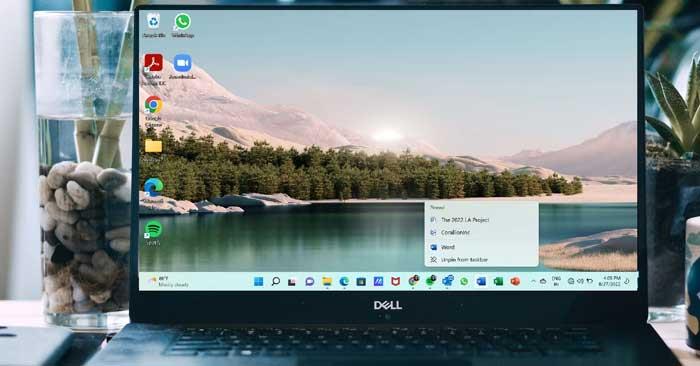
In Windows 11 , pinning Office files is no longer as easy as drag & drop on Windows 10 . However, you can still easily pin Word, Excel and PowerPoint files to their respective application icons on the Win 11 taskbar.
How to pin Office files to application icons on Windows 11
First, you need to pin the Office app (Word, Excel or PowerPoint) to the Windows 11 taskbar. Here's how to do it:
1. Click the Windows icon in the taskbar to open the Start menu. You can find Office application icons there. Alternatively, click All Apps at the top right of the Start menu to open a list of all your apps.
2. Right-click on the Word , Excel or PowerPoint icon to open the context menu. Then, select Pin to taskbar .
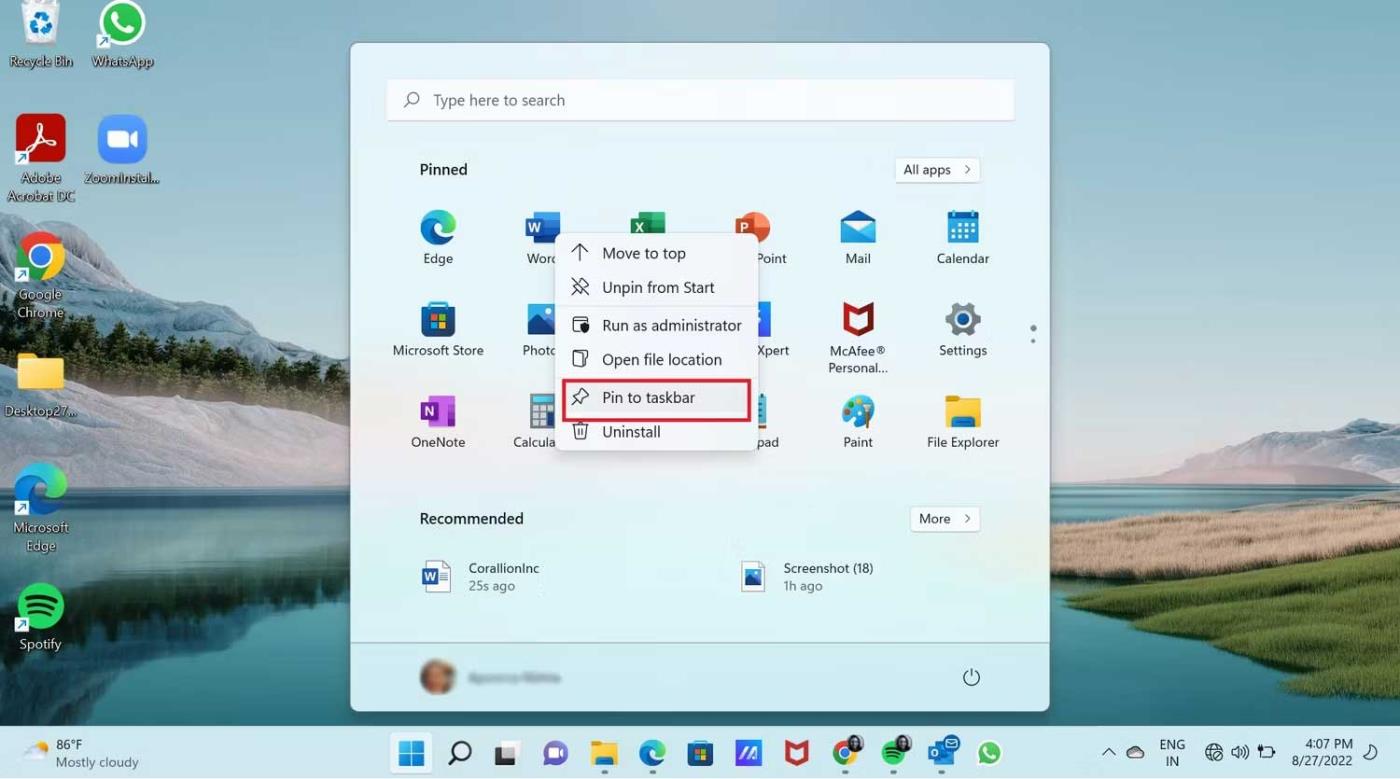
The Word, Excel, or PowerPoint app will be pinned to the taskbar as you see in the screenshot below. You can pin PowerPoint apps in the same way.

Now pin the Word file to the Word icon on the taskbar:
1. First, you must open the Word file you want to pin to the Word icon. In this example, it is The 2022 LA Project.

2. Now you don't need to do anything except close the Word file. Because this is the most recently opened Word file, it will be in Word's Recent list. That's what you want.
3. Right click on the Word icon on the taskbar. It will open this menu and you will see the Word file under Recent . As you can see in the image below, The LA 2022 Project file is located in Recent .
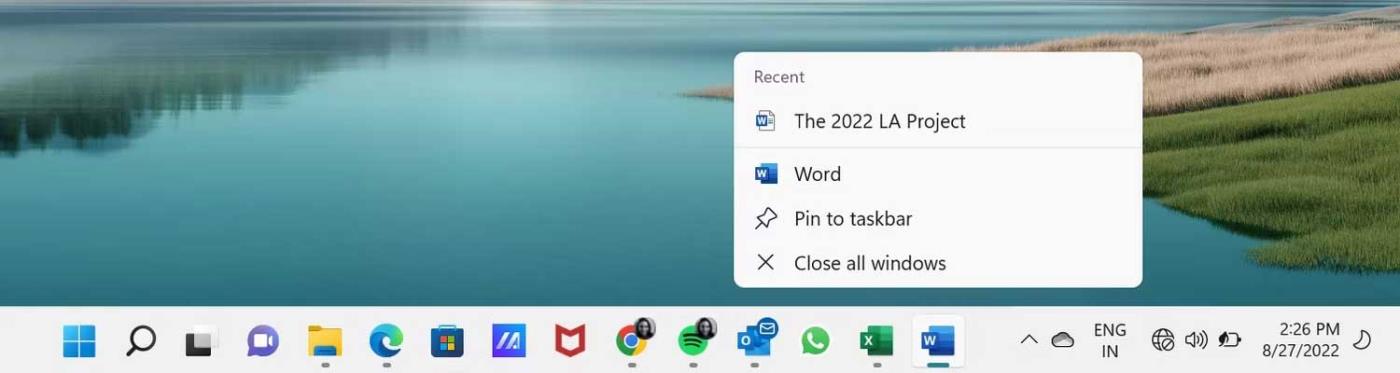
4. Now you can right-click on that file to open the context menu. Just select Pin to this list .
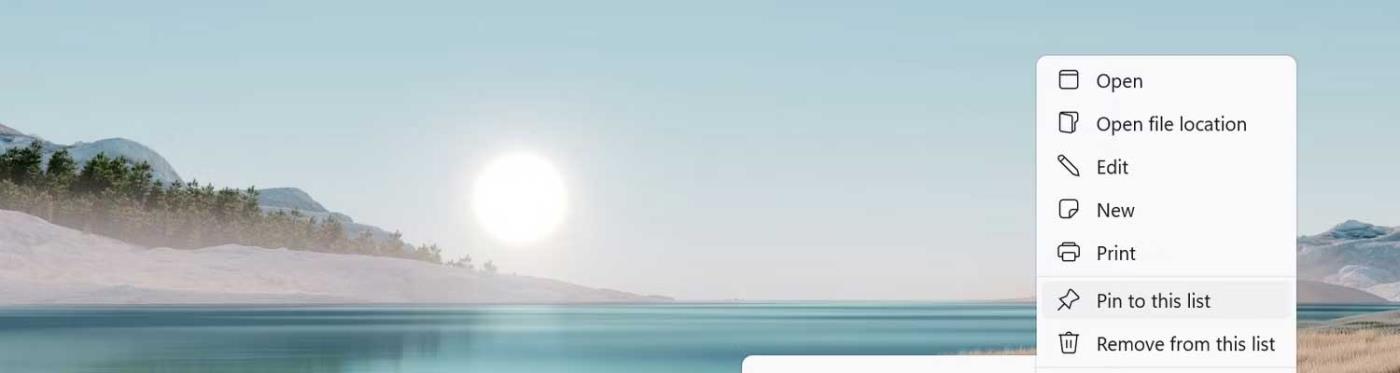
5. Additionally, when you hover over the file, you will see the Pin icon on the right. Just click on the Pin icon .
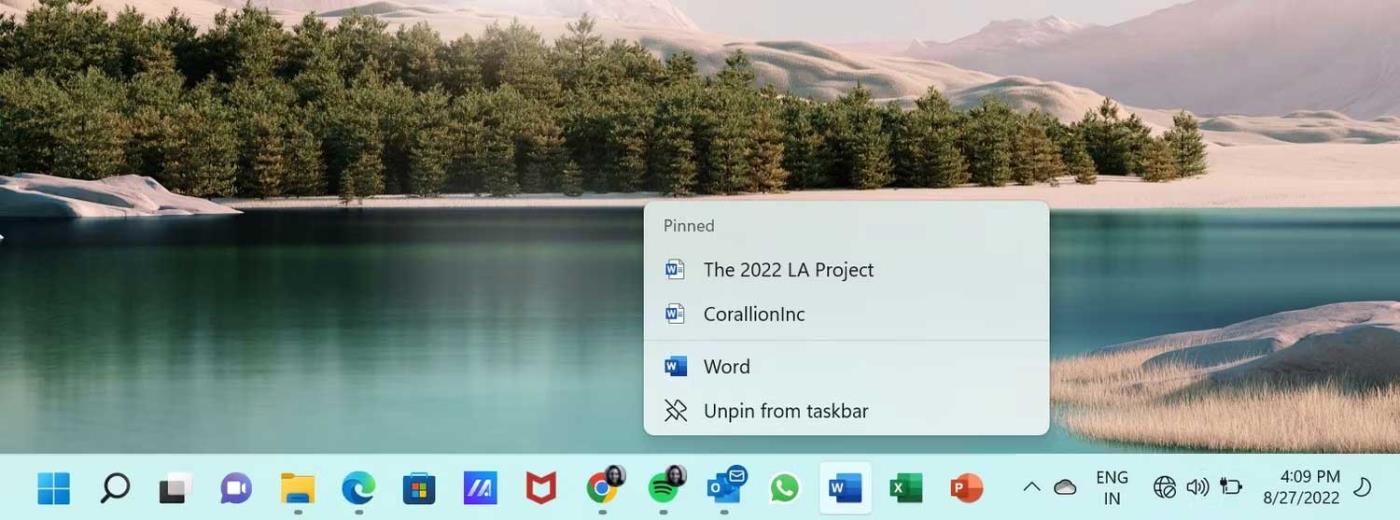
Now the Word file will be pinned to the Word icon on the taskbar.
The method of pinning Word and Excel files to their application icons on the taskbar is the same as pinning Word files.
1. Open the Excel or PowerPoint file you want to pin. Then close the file.
2. Right-click the Excel or PowerPoint icon on the taskbar to open this menu and check the file in Recent .
3. Then, right-click on that file and select Pin to this list or pin it using the Pin icon .
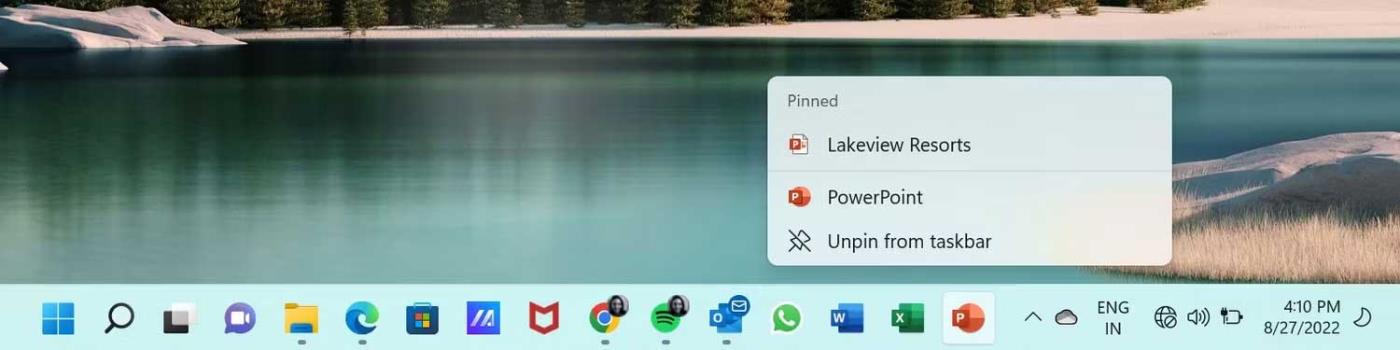
As you can see, it's easy to pin an Office file to its application icon on the Windows 11 taskbar. Therefore, pin the most important and commonly used files to the taskbar for quick access when needed.
Discover how to find out which celebrities you resemble using the new Familiar Faces feature in B612.
Learn how to disable the background mode of BlueStacks to enhance your computer’s performance while saving resources.
Learn how to effectively remove old boot menu options on Windows 10. Keep your boot menu clean and optimized for efficiency with these easy steps.
Discover the essential CROSH commands for your Chromebook. Get troubleshooting tips and system configurations to enhance your Chrome OS experience. Learn more!
Zoom is a top video conferencing service for connecting with friends, family, business associates, and classmates on various devices including Amazon Fire tablets.
Discover the advantages of the AccuType Keyboard in Lenovo laptops. Learn why this keyboard enhances productivity and provides a superior typing experience.
Learn how to utilize the SkyShare feature on Skyworth Smart TV for easy connection with your phone or tablet, enhancing your viewing experience.
Learn how to limit your download speed in Google Chrome to manage bandwidth and improve overall performance during downloads.
Discover how to fix the error of not being able to install software on Windows 10/11. Learn essential steps and troubleshooting techniques.
Learn how to create an Instagram account without a phone number. This step-by-step guide will help you sign up using an email address instead, making it quick and easy.
Step-by-step guide to change the location of the data sharing folder between the NoxPlayer Android emulator and your computer for enhanced file management.
Learn how to efficiently delete data (photos, videos, music, etc.) on the Android NoxPlayer emulator.
Learn how to remove fonts easily with PicsArt, one of the leading photo editing applications that enhances your photography experience.
Discover the 11 best Virtual Router Software for Windows that allows you to convert your PC into a virtual Wi-Fi router, enhancing your internet sharing capabilities.
Learn the comprehensive steps to reset your Smart TV Skyworth effectively with WebTech360. Optimize performance and settings!













