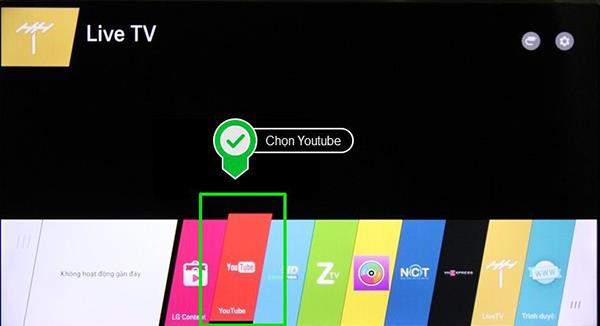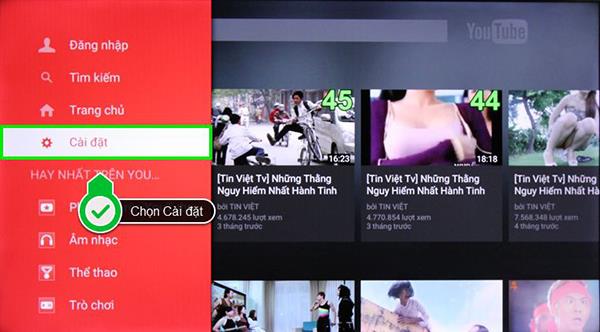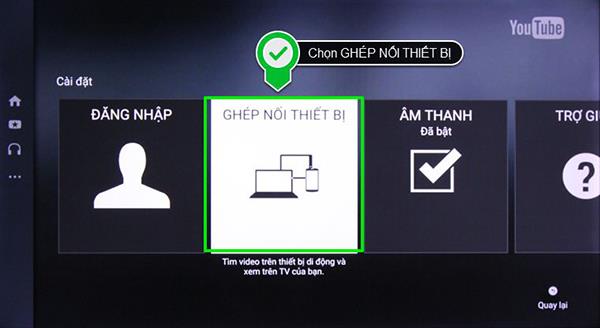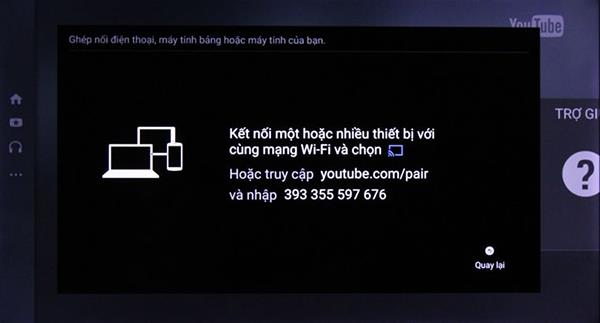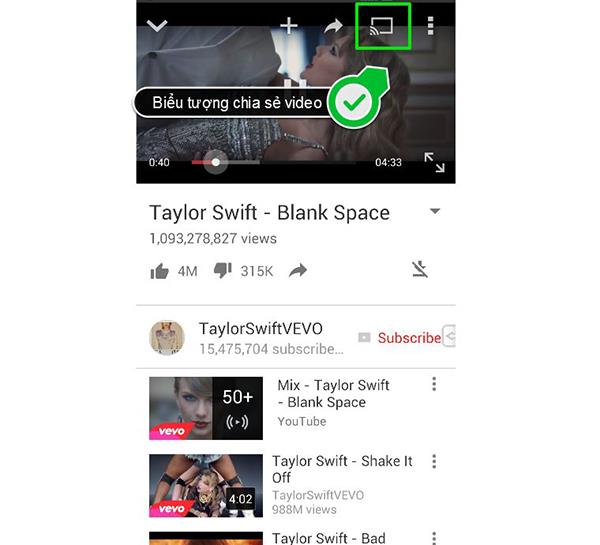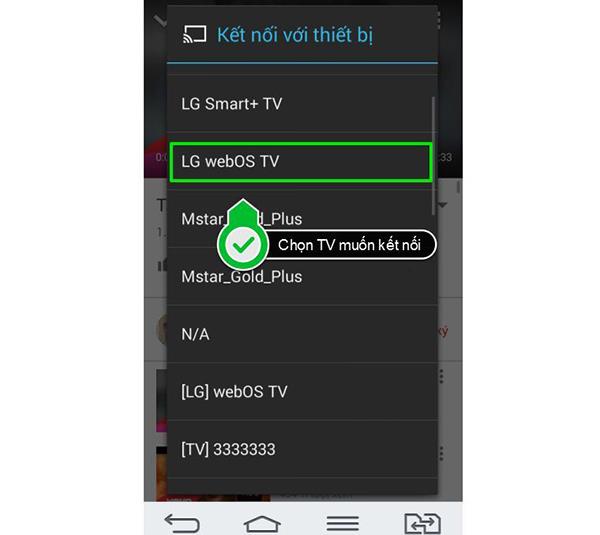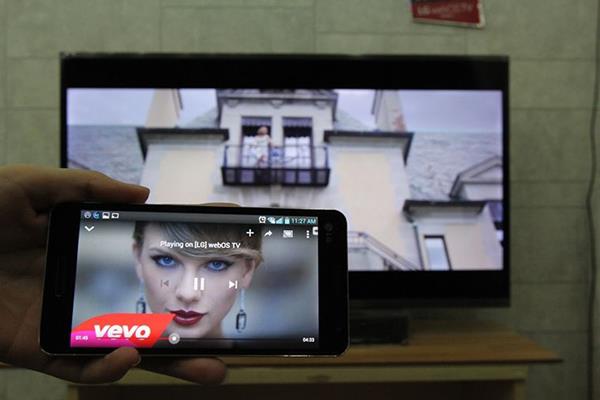Not too cumbersome like the video sharing features Screen Mirroring, Google Cast. The feature of sharing videos from Youtube to external devices is a very convenient feature, easy to use and compatible with many devices. WebTech360 will guide you the easiest way to share Youtube videos from your phone , tablet , or laptop to the Smart TV screen .
Step 1: Pair the device

Press the Home button on the remote
First, start the Youtube application on TV and go to the Settings of the application and choose "Pair device".
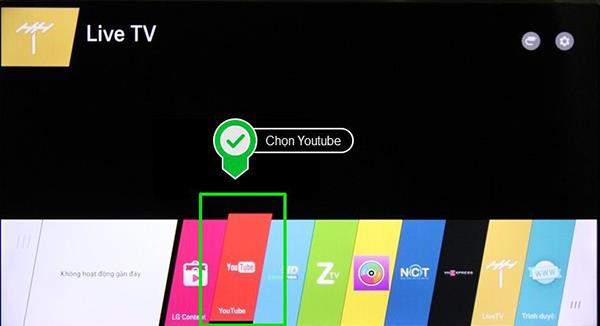
Select the YouTube app
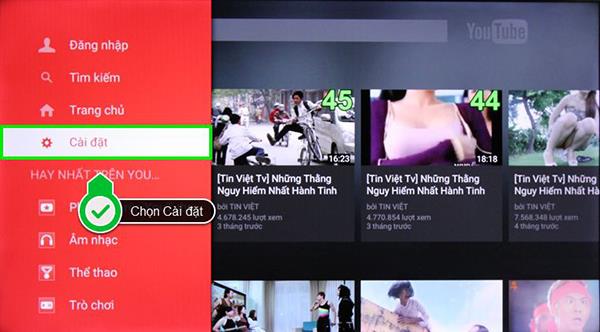
Select Settings
In this article, I will perform the demo to you with LG Smart TV running WebOS operating system. You press the "Home" button and choose to open Youtube.
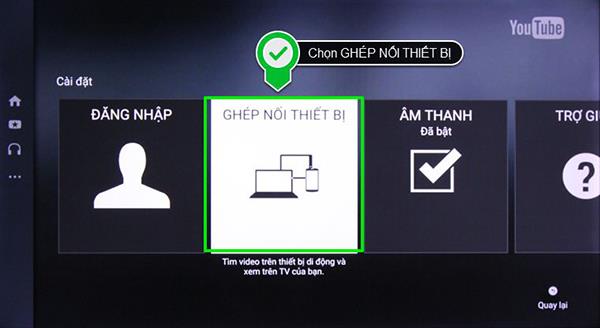
Select the Pair device feature
Step 2: Connect Smart TV to peripherals such as phone, laptop, tablet.
After you have paired the device successfully, you access the link shown on the TV, we will receive a sequence of codes.
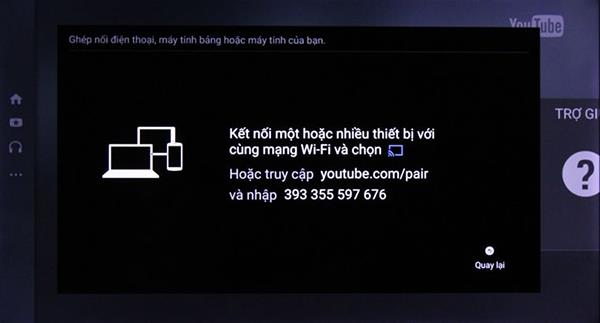
Please enter this sequence of codes by visiting youtube.com/pair. Note: Both devices must be on the same wifi network.
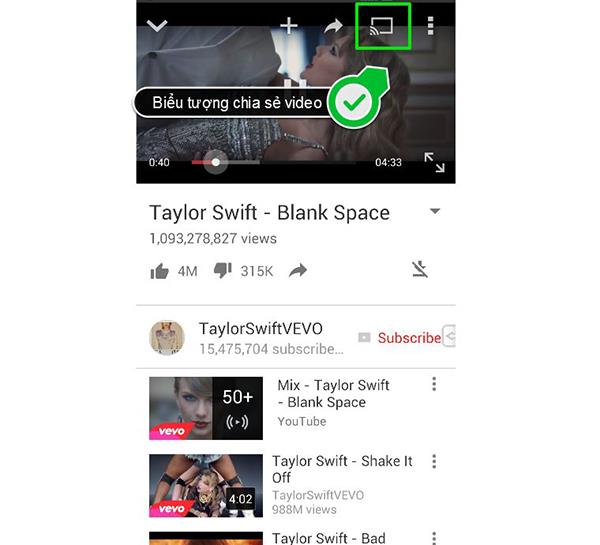
Open the Youtube video and then select the share icon
Finally, you open Youtube, open the video you want to watch and select the share icon, then in the list of available TVs you just need to choose the TV you want to share the video on and the video will be played on the TV.
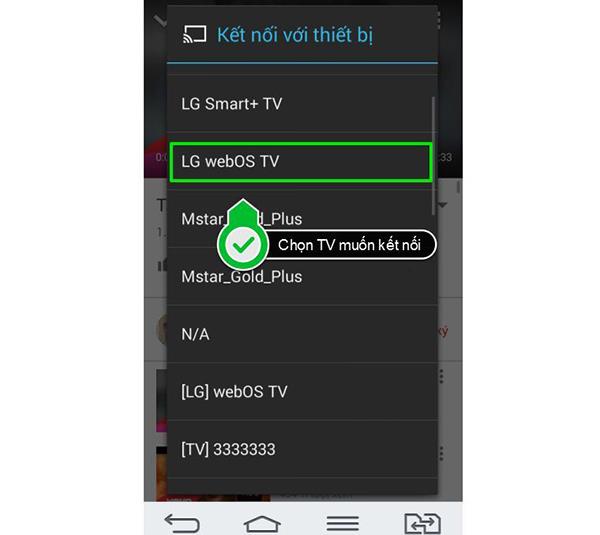
Select the TV you want to connect to
After that, all you have to do is enjoy the results.
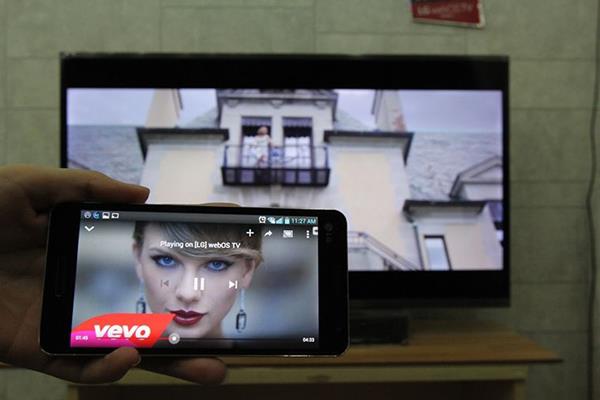
The video has been shared on TV
Some notes during connection: this feature is only used for sharing videos on Youtube and not with any other video types. In the process of using, need to connect TV and mobile device, laptop using Wifi network.
>>> See more: Instructions for using the cable to connect TV to phone by MHL
>>> See more: Instructions on how to login your Youtube account on Smart TV, TV box