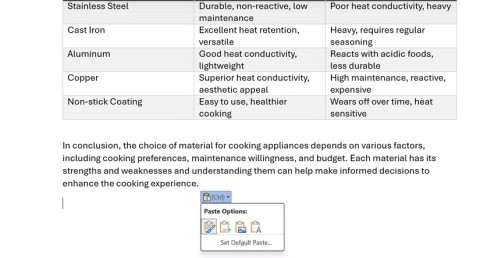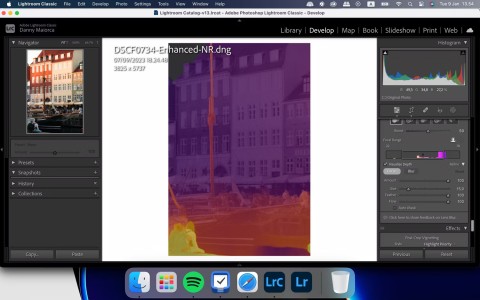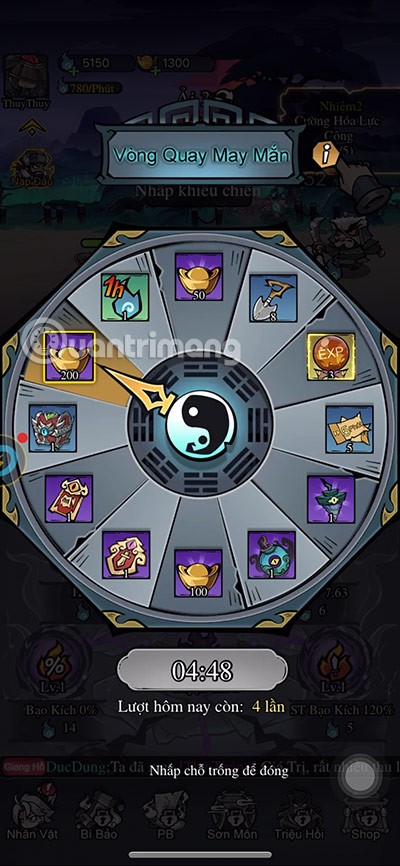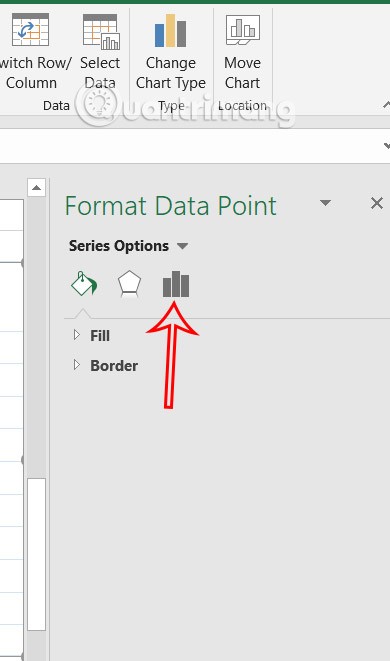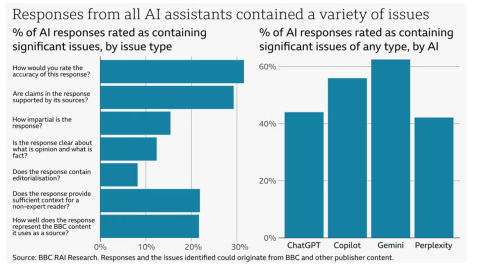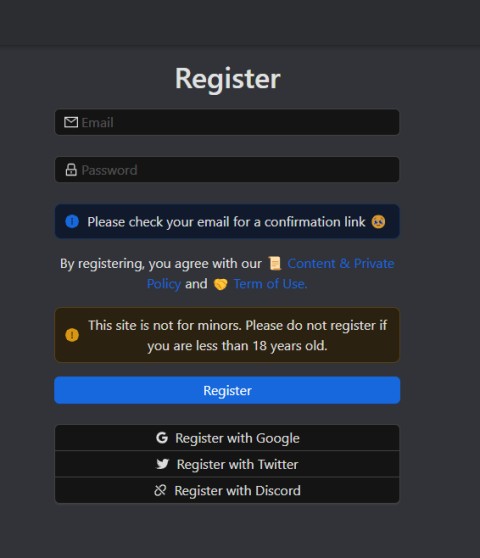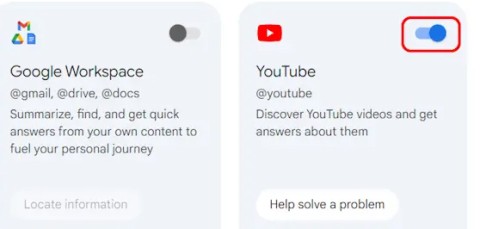Word, an indispensable tool for office workers when editing documents and editing documents to create professionally presented and arranged documents, Word often comes with Excel and PowerPoint in the Microsoft Office suite , serve for many different types of jobs.
On the Microsoft Word editor, if you type 3 consecutive dashes on the same line and press Enter, immediately a dash will be inserted to replace those 3 dashes.

The appearance of this line makes you uncomfortable because it is not possible to add any characters first and also cannot delete it with the Backspace or Delete keys . The reason is that this line is no longer a character but is considered a decorative element for text.
Download.com.vn have learned and have a way to fix this problem in the tutorial below, please follow up to know how to handle this problem.
Microsoft Office 2019
Instructions to delete horizontal text lines in Word
Method 1. Use the No Border tool
Step 1: Move the mouse to the part right above the line.

Step 2: In the Home Tab , move to the Border tool, click the down arrow next to it and click No Border.

Immediately you will see the text overlap borders disappear.

Method 2: Use the CTRL + Z key combination to delete

This method only works in some versions of Microsoft Word and must be done right after you accidentally "create" that annoying horizontal line. Lines appear when you type multiple dash (-) characters and then press Enter to return a line. Right now, press Ctrl + Z or the Undo button on the toolbar, the horizontal line will "disappear" and return the original dashed line.
Method 3: Use the BackSpace key

Another simple way that you can do is to use the Backspace key. First, place the mouse pointer at the beginning of the horizontal line and then press the Backspace key, then the horizontal line will disappear.
Method 4: Turn off the Auto Correct function
In the Menu of Auto Correct, there are many different options that help the user to have convenient operations for the editing process, and often Word will default to the function to create horizontal lines from three consecutive dashes. This will show you to turn it off so that automatic horizontal lines won't happen again in Word.
Step 1: On the toolbar of Word, click File .

Step 2: In the file menu, navigate to Options.
 Step 3: In the Options menu , navigate to Prooting .
Step 3: In the Options menu , navigate to Prooting .

Step 4: Then select AutoCorrect Options .

Step 5: In the AutoCorrect menu , uncheck Hyphens (-) with dash (-) .

In fact, the majority of users use the paragraph border function is not necessary. Users have many different ways to border text such as using tables or text boxes ... Because these are easier ways to implement and the ability to control is much easier.
Above is the tutorial to remove text lines in Word, with these tips, you can remove this annoying error easily and have better control over the text content. If you want to show off a little of your content by video, please refer to the article How to insert videos offline and online into Word to know how to insert your videos.








 Step 3: In the Options menu , navigate to Prooting .
Step 3: In the Options menu , navigate to Prooting .