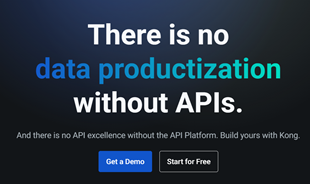Unlocking Baccarats Social Thrills: Tedbets Global Gaming Hub

Discover the vibrant social scene of baccarat on Tedbet, where players worldwide connect, chat, and enjoy the excitement of live dealer games.
For long documents, if you want to print on 2 sides and then bind the spine into a volume for convenience, you need to align the margins before printing. But how to align the two-sided printed page margins symmetrically, not everyone knows. So, we invite you to follow the instructions below:
Step 1: First, open the Word file to align, then click the Layout tab on the Ribbon, click the down arrow at Margins, then select Custom Margins ... Or select the Layout tab , then click the arrow icon in the lower right corner of the Page Setup section.

Click Custom Margins
Step 2: The Page Setup window appears, in the Multiple pages section select Mirror margins. Then, proceed to align the margins in the Margins section as follows:

Page Setup window
Step 3: Switch to the Paper tab , in the Paper size section , select A4 paper size . Finally, click OK to complete the alignment.

Choose A4 . paper size
Step 4: After the alignment is complete, click the View tab , select Multiple Pages .

Select Multiple Pages
Step 5: Soon you will see the even and odd page margins are symmetrical, when printed, binding will be very beautiful.

Preview the 2-sided printed page
With short documents, printed on 1 side, you just need to align as usual!
Discover the vibrant social scene of baccarat on Tedbet, where players worldwide connect, chat, and enjoy the excitement of live dealer games.
In the fast-moving digital landscape of the modern world, businesses can no longer afford to rely on systems that are only strong in one area.
Looking to create engaging product demos in minutes? Look no further! This guide will introduce you to the best tool for the job.
Discover the latest updates in Zooper Widget for Android. Zooper Widget is a compact, highly customizable, and battery-friendly widget with endless possibilities.
Lipp for iOS, alongside Dubsmash and Musical.ly, provides iPhone and iPad users with a new platform to create lip sync videos and dub videos readily.
Learn how to share audio using TeamViewer, including the latest updates for 2024 and 2025, making remote communication more effective.
Learn the latest tips on how to pet a cat in Adorable Home for optimal gameplay in 2024 and 2025. Discover what positions give you hearts.
Explore the latest features of OrangeHRM Open Source, a free HR management system tailored to meet evolving business needs in 2024 and 2025.
Fix IDM not catching file download links. Discover solutions for downloading videos, music, and more with the latest IDM updates in 2024 and 2025.
Discover the latest version of The File Converter for Android, an application that converts various file formats efficiently.
Explore the latest features of Zalo Web, allowing users to chat and connect seamlessly on various browsers without installation.
PDF Password Remover is a powerful tool for removing passwords and restrictions from PDF files. Download the latest version for 2024 to experience enhanced features.
Step-by-step instructions to completely remove Internet Download Manager (IDM) from your system in 2024 and 2025. Learn to uninstall IDM effectively and cleanly.
Discover Mindjet MindManager, an innovative software that helps individuals and teams streamline their work processes through effective mind mapping and project management.
Su DoKu 2.0.0 is an advanced Sudoku game design software that captivates enthusiasts with its simplicity and functionality. Download now and challenge yourself with Sudoku puzzles.