Fix the error of not booting Droid4X

Struggling with the Droid4X emulator's boot error? Explore effective solutions to fix the 'Unable to boot Droid4X' issue.
Droid4X is one of the best Android emulators today, however, if you want to use Droid4X then we need a Droid4X account and login this account on the emulator. You can create a new account if you want, or if you already have (Google account), you can use it to log in too.
Android emulation is the only and most effective way for us to download, install and experience applications and games for Android operating system on the computer when there is no device. And also need to add, the login account Droid4X is required to be able to use any emulator.
Step 1: After downloading and installing the Droid4X emulator successfully on the computer, from the main interface, left-click the SysFolder item (yellow folder).
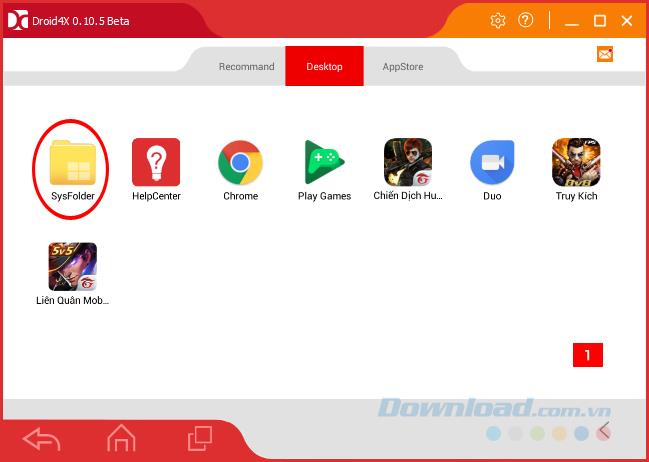
Step 2 : Click on the Settings icon .
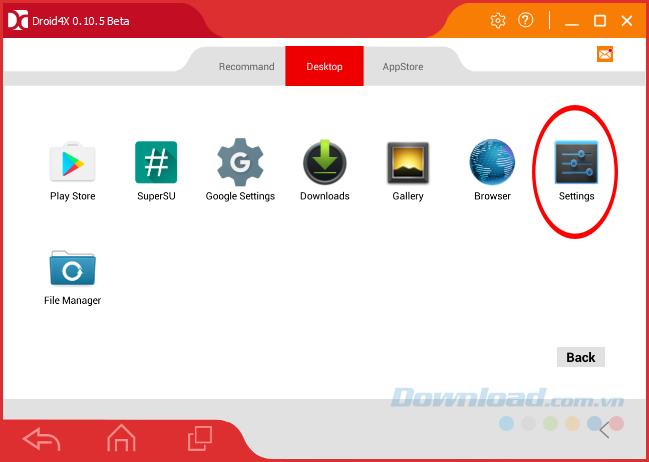
Step 3 : In this interface, scroll down to find Accounts , left-click on Add account .
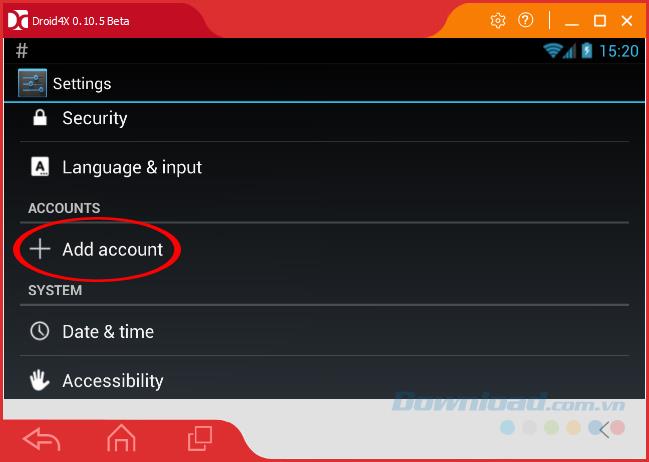
Click on Account / Add account to proceed to login
Step 4 : An interface similar to when we created the Droid4X account appears, but this time select Existing .
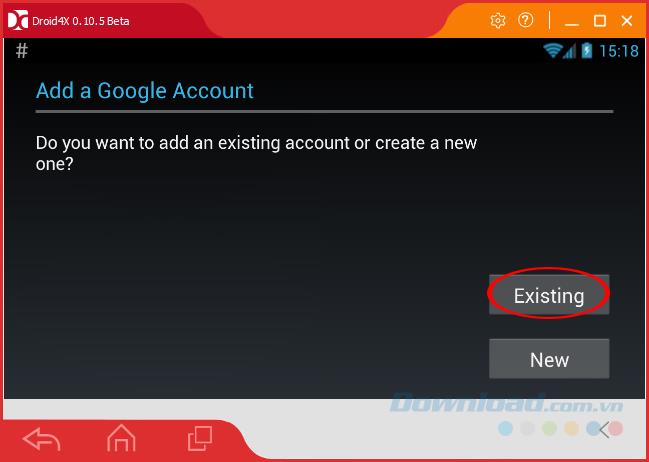
Step 5 : Enter the Google account information you need to log in and click the left mouse button on the triangle icon to the right (lower right corner of the screen).
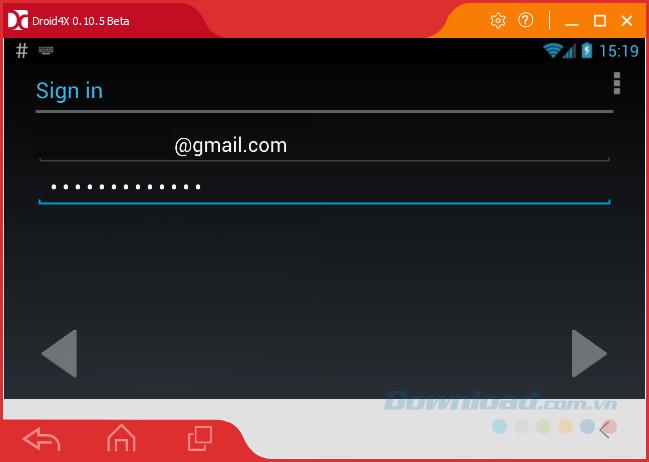
Step 6 : A pop-up as shown below, click on OK to accept and continue to login.
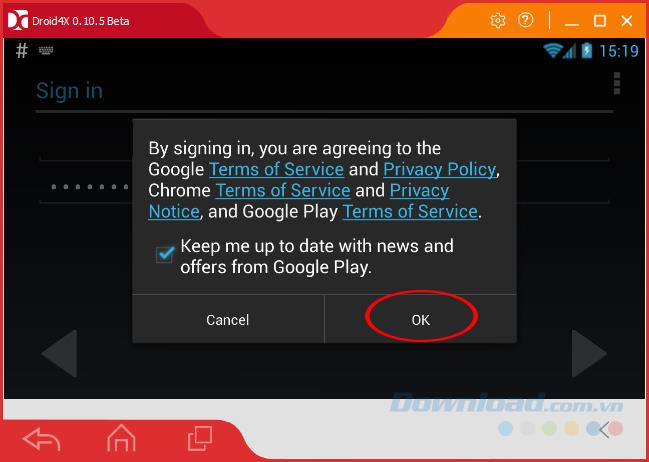
Click OK to accept the terms of Google
Step 7 : Just like on the computer, Droid4X now requires users to log in on any browser first (if you have already logged in before, this step will not appear).
Click Next to continue.
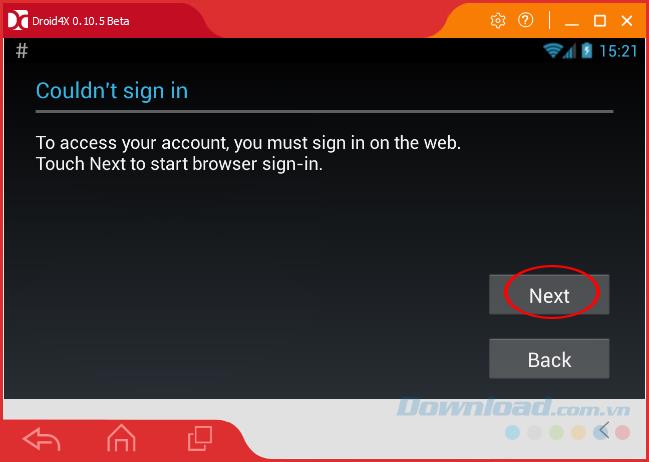
Step 8 : Re-enter the account information that needs logging into the web interface on the simulator.
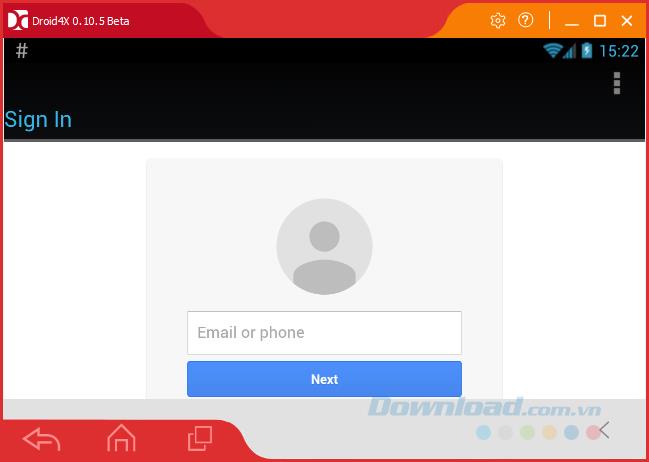
Log in again in the simulator's browser
Step 9 : Login successfully, Droid4x interface changes as below. Select No, Thanks to skip the billing setup step.
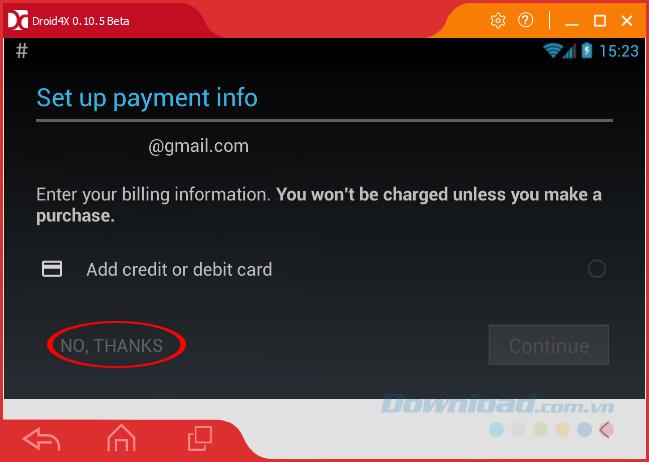
Step 10 : You can set the data on this emulator to be synchronized with the account you just logged in (or not) by simply ticking or un-ticking in the Keep this phone backed up with my Google Account section. , then left-click the triangle arrow icon to the right below.
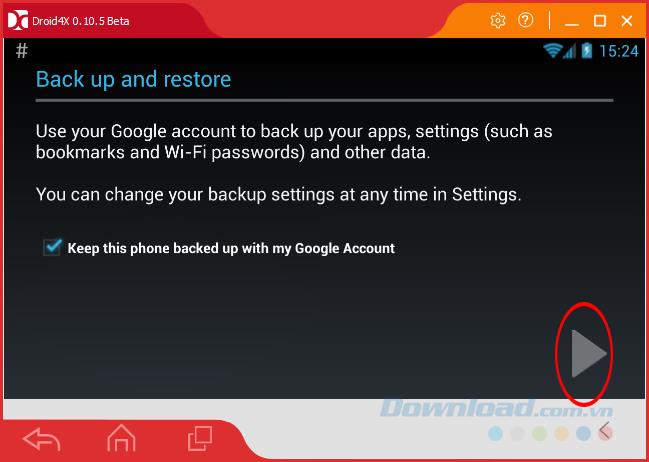
Finally, return to the settings interface, you will see the interface appear more Google entries (corresponding to a Google account has been successfully logged in). Want to check, just left-click on this item.
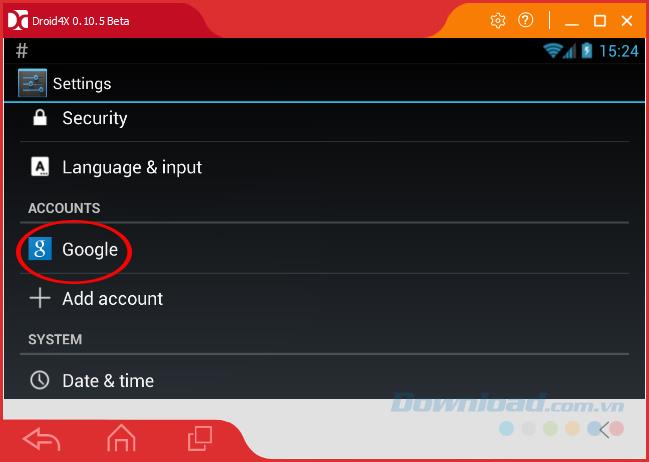
You will see your account name here.
ATTENTION:
If the account that is logged in is another account, that account's name (type) will also appear instead of Google.
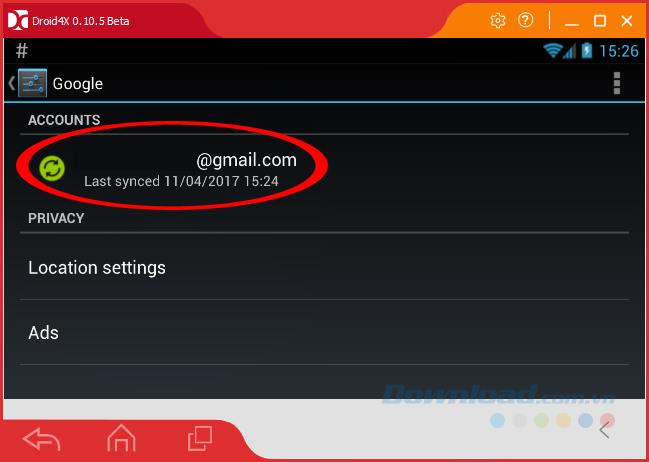
You can now start using the emulator's functions, as well as download and use programs downloaded from CH Play.
I wish you successful implementation!
Struggling with the Droid4X emulator's boot error? Explore effective solutions to fix the 'Unable to boot Droid4X' issue.
Discover how to change the interface language on Droid4X Emulator including Vietnamese configuration. A simple guide to customize your emulator experience.
Droid4X is considered one of the best Android emulators today, even there are stages, this emulator is also trusted and appreciated more than BlueStacks.
How to remove Droid4X emulator on the computer in the most detailed way.
There are many Android emulators available on the market, if choosing the best emulator is really not easy. The following article will do a small test with the two most commonly used emulators, BlueStacks and Droid4X.
Droid4x is one of the best Android emulators today and is the No. 1 competitor with BlueStacks in the field of emulators on computers.
Sometimes the games and applications that we need to use will not be found in the Google Play store on the Droid4X emulator, at this time, you can apply how to install an external APK file for this simulator to use.
If Droid4X doesn't automatically sync a user's Google account, that's not necessarily the fault of the emulator. We can check and fix sync errors on Droid4X manually as below.
Using Droid4X emulator to download APK files is one of the most effective ways to install applications for emulators. But what if, for some reason, the Droid4X emulator can't download the APK file anymore?
Discover how to find out which celebrities you resemble using the new Familiar Faces feature in B612.
Learn how to disable the background mode of BlueStacks to enhance your computer’s performance while saving resources.
Learn how to effectively remove old boot menu options on Windows 10. Keep your boot menu clean and optimized for efficiency with these easy steps.
Discover the essential CROSH commands for your Chromebook. Get troubleshooting tips and system configurations to enhance your Chrome OS experience. Learn more!
Zoom is a top video conferencing service for connecting with friends, family, business associates, and classmates on various devices including Amazon Fire tablets.
Discover the advantages of the AccuType Keyboard in Lenovo laptops. Learn why this keyboard enhances productivity and provides a superior typing experience.
Learn how to utilize the SkyShare feature on Skyworth Smart TV for easy connection with your phone or tablet, enhancing your viewing experience.
Learn how to limit your download speed in Google Chrome to manage bandwidth and improve overall performance during downloads.
Discover how to fix the error of not being able to install software on Windows 10/11. Learn essential steps and troubleshooting techniques.
Learn how to create an Instagram account without a phone number. This step-by-step guide will help you sign up using an email address instead, making it quick and easy.
Step-by-step guide to change the location of the data sharing folder between the NoxPlayer Android emulator and your computer for enhanced file management.
Learn how to efficiently delete data (photos, videos, music, etc.) on the Android NoxPlayer emulator.
Learn how to remove fonts easily with PicsArt, one of the leading photo editing applications that enhances your photography experience.
Discover the 11 best Virtual Router Software for Windows that allows you to convert your PC into a virtual Wi-Fi router, enhancing your internet sharing capabilities.
Learn the comprehensive steps to reset your Smart TV Skyworth effectively with WebTech360. Optimize performance and settings!






















