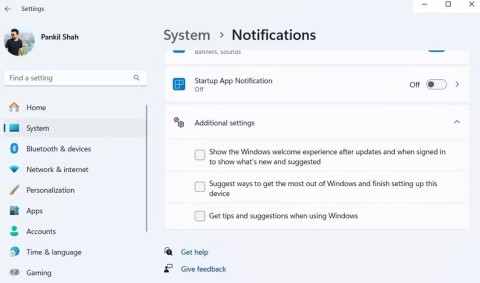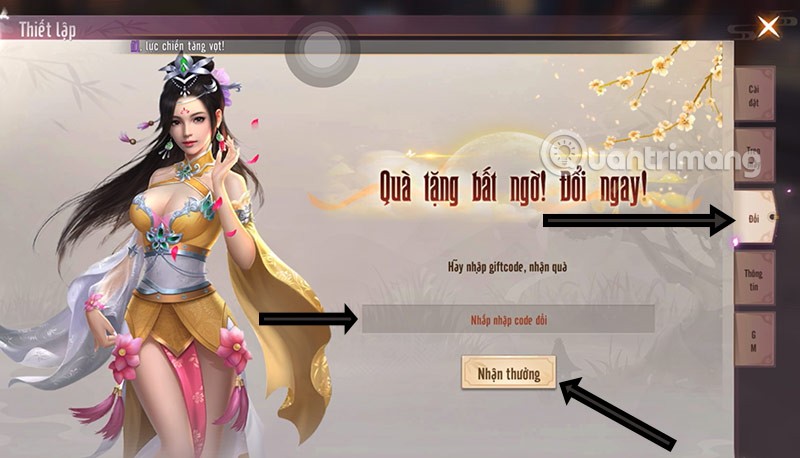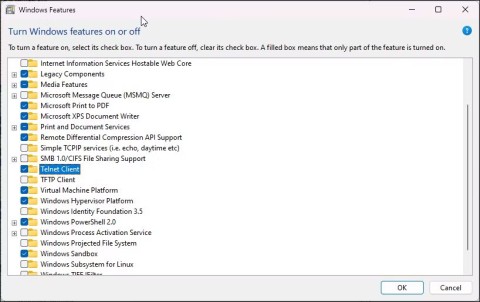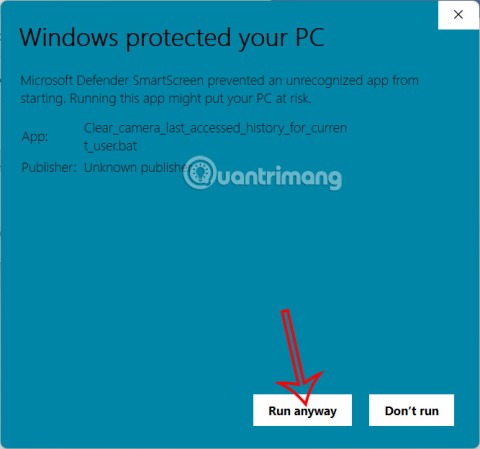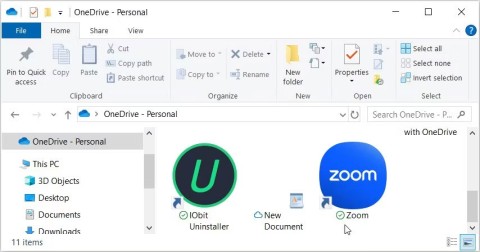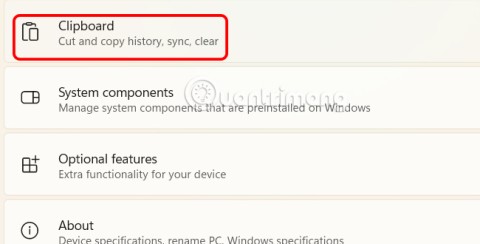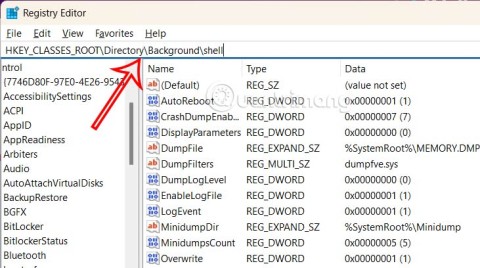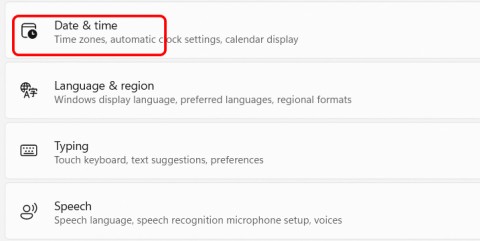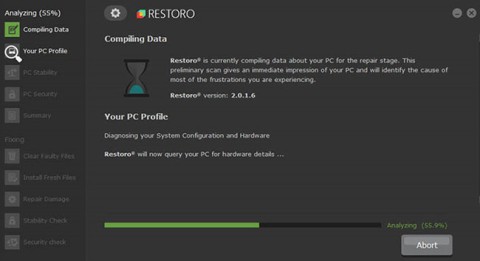Fix the error of not booting Droid4X

Struggling with the Droid4X emulator's boot error? Explore effective solutions to fix the 'Unable to boot Droid4X' issue.
Droid4X was once considered to be the best Android emulator (surpassing even BlueStacks ). But sometimes, this emulator also has a few errors that make the user's usage process interrupted and can not perform some operations, such as account sync error on Droid4X.
If Droid4X doesn't automatically sync a user's Google account, that's not necessarily the fault of the emulator. We can check and fix sync errors on Droid4X manually as below.
If you use the same Google account for computers and emulators, sometimes when you log in to your Droid4X account , this emulator will not sync all or part of the data in your account, causing interruptions and difficulties. during using Droid4X.
Cause of error:
Step 1 : You start up Droid4X emulator , then click on the SysFolder item icon .

Step 2 : Select the Settings icon as shown below.

Step 3 : In the emulator's settings interface, drag and navigate to the Google section , tap there.

Click on Settings / Google / Account to check account status
Step 4 : Here you can see your Google account is signed in, but besides that there is a red Sync icon . It proves that the synchronization process has been interrupted, encountered an error for some reason, so the data in this account can not be completely synchronized to emulate.

Login account has an error
You can check by tapping on your account name and checking the time in the sync items ( Last synced ...). If there is no problem with this process, all items will have the same last execution time and date. Otherwise, the time will be different, and the items that are not synchronized will have Sync icon next to them.

Detailed error entries, not synchronized
Step 5: The fix is very simple, you only need to follow one of the two following ways (or both, if necessary):
After successful, the error entries will lose the Sync icon , and the Last synced message will be the same.

Return to the Settings / Google / Account interface , you will see the Sync icon change from red to blue as shown below.

The Sync icon is no longer red when the error is fixed
However, this error rarely occurs and does not seriously affect the use and manipulation of Droid4X emulator (except for the use of synchronous and irreplaceable data). If unfortunately encountered this error, you can completely fix it without removing and reinstalling Droid4X .
I wish you successful implementation!
Struggling with the Droid4X emulator's boot error? Explore effective solutions to fix the 'Unable to boot Droid4X' issue.
Discover how to change the interface language on Droid4X Emulator including Vietnamese configuration. A simple guide to customize your emulator experience.
Droid4X is considered one of the best Android emulators today, even there are stages, this emulator is also trusted and appreciated more than BlueStacks.
How to remove Droid4X emulator on the computer in the most detailed way.
There are many Android emulators available on the market, if choosing the best emulator is really not easy. The following article will do a small test with the two most commonly used emulators, BlueStacks and Droid4X.
Droid4x is one of the best Android emulators today and is the No. 1 competitor with BlueStacks in the field of emulators on computers.
Sometimes the games and applications that we need to use will not be found in the Google Play store on the Droid4X emulator, at this time, you can apply how to install an external APK file for this simulator to use.
Droid4X is one of the best Android emulators today, however, if you want to use Droid4X then we need a Droid4X account and login this account on the emulator.
Using Droid4X emulator to download APK files is one of the most effective ways to install applications for emulators. But what if, for some reason, the Droid4X emulator can't download the APK file anymore?
With a constant stream of notifications and alerts on your Windows 11 laptop, staying focused becomes a challenge. So take control and customize your notifications to suit your needs.
Windows 12 is a potential future update to the Windows operating system. It is expected to be released in 2024, although there has been no official confirmation from Microsoft yet.
The nvlddmkm.sys blue screen error (also known as Video TDR Failure error) has been occurring to many Windows users, most of whom also happen to be using Nvidia GPUs.
You can enable Telnet on Windows 10 and 11 computers through the Command Prompt tool or the graphical user interface (GUI).
This guide will show you how to customize DLNA Media Streaming settings for your account on Windows 10 and Windows 11.
If an app has accessed your camera, it will show you the last time it accessed it. Here's how to find out when it last accessed your camera on Windows 11.
The green checkmarks on your Windows desktop icons show sync status with cloud services – usually Microsoft OneDrive since it’s built into Windows. While useful, these can be distracting.
With Windows 11 clipboard sync, you can instantly move images, links, and text between your PC, Windows laptop, or even your Android phone.
Accessing Control Panel on Windows 11 is extremely simple, but this article will guide you to add Control Panel to the Windows 11 context menu.
Recent Windows updates have changed the way the condensed date and time is displayed. If your computer is experiencing this, follow the article below to display the full date and time on the Windows 11 Taskbar.
Windows 11 version 24H2 — the only major Windows 11 update in 2024 — has been out for a few months and is slowly stabilizing.
The issue was first reported when users reported that some PCs were unable to complete the update and encountered a blue screen of death (BSOD) error.
Although Microsoft promotes Windows 11 as the future of computing, many people have recently downgraded to Windows 10 on their main PCs. Here's why it might actually be worth it to go back to an older operating system.
Windows 11 is expected to receive two notable major updates this year.
For a long time, Microsoft has integrated the Disk Cleanup utility into Windows to help users easily clean up the system and remove redundant files during use. However, this function is still not as effective as other supporting application software.