How to change the default PDF reader on Windows 10 is slightly different from other operating systems. You can change it right in File Explorer or go to the default application in the settings. If you often work with PDFs, change the default PDF reader to your favorite software for easy editing and use.
How to change the default PDF reader on Windows 10 with File Explorer
Step 1: Open File Explorer, find the PDF file you want to open with the default PDF reader. Then right-click the PDF file, select Open with> Choose another app.
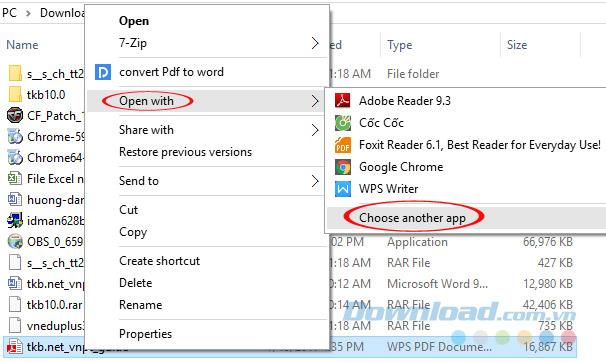
Step 2: Immediately appear a list of programs for you to choose as the default PDF reader, you can choose Adobe Reader , Foxit Reader or any software you like. When finished, select the Always use this app to open .pdf files box, then click OK.
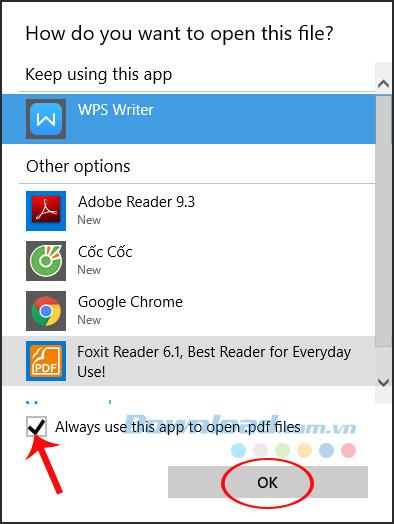
Step 3: If the application you want to set as the default PDF reader is not in this list, scroll down to the bottom, click More apps , select Look for another app on this PC.
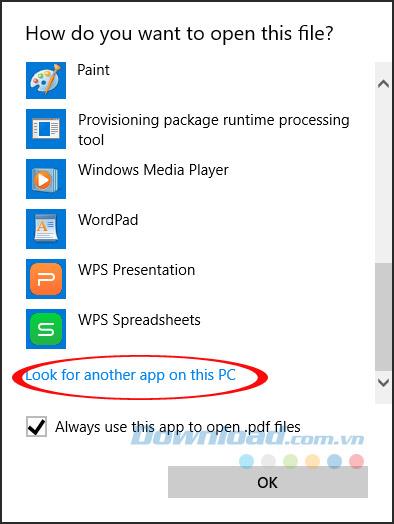
Change the default PDF reader on Windows 10 with Default Programs
Step 1: Right-click the Start Menu , select Control Panel.
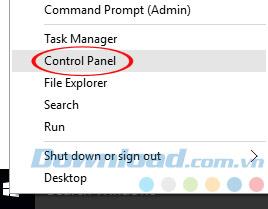
Step 2: The All Control Panel Items window appears, select Default Programs.
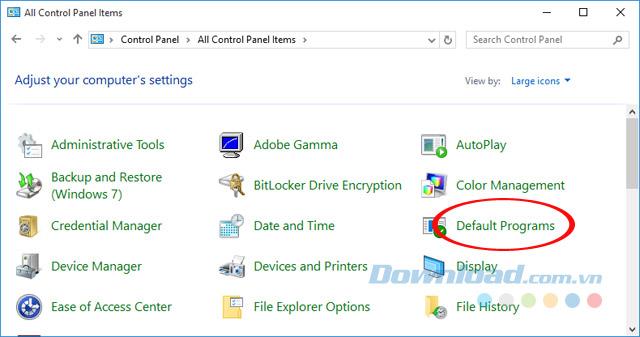
Step 3: Click on the Associate a file type or protocol with a program link.
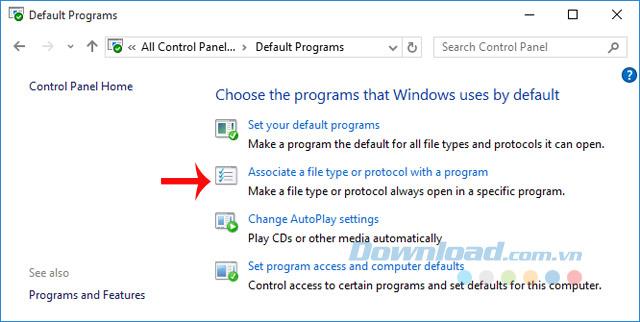
Step 4: Scroll down to find the .PDF format , then select Change program.
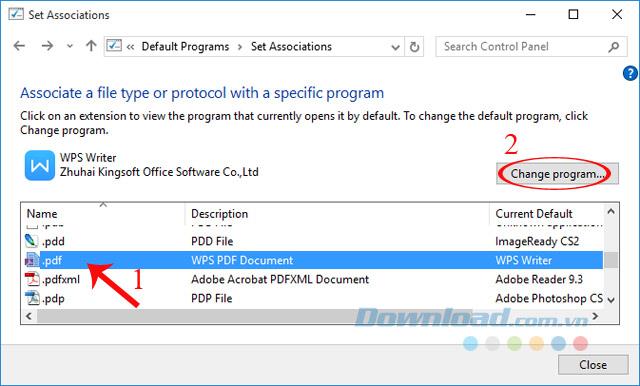
Step 5: Immediately appear a list of programs for you to choose as the default PDF reader on your computer. If the software you want to select is not in the recommended list, click More apps.
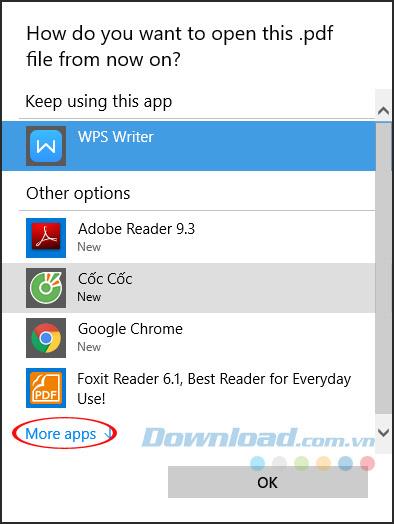
Step 6: Scroll down and continue to Look for another app in this PC to open the app search page. After selecting the application you want to set as the default PDF reader, click Open to open.
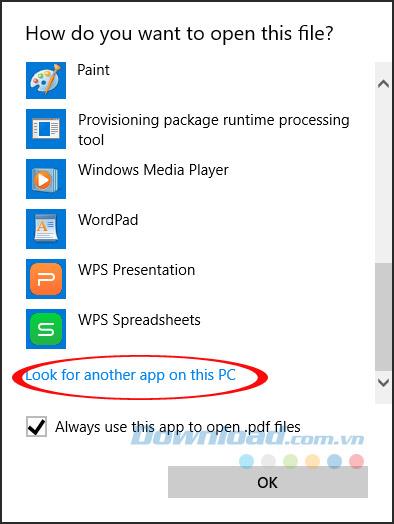
With just a few simple steps, you have changed the default PDF reader on your computer to your favorite software, for easy use.
I wish you successful implementation!

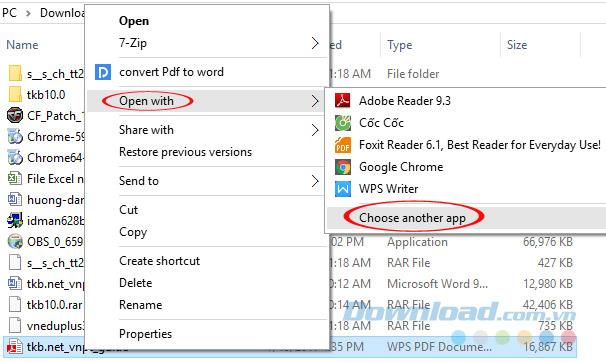
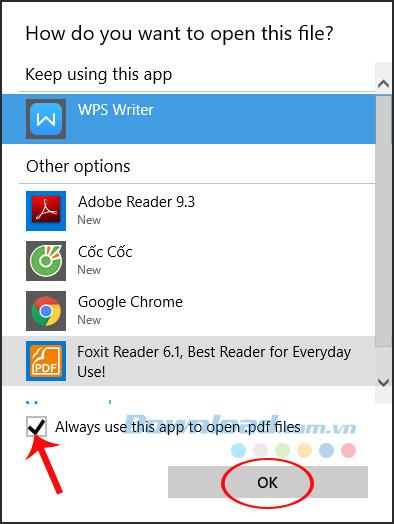
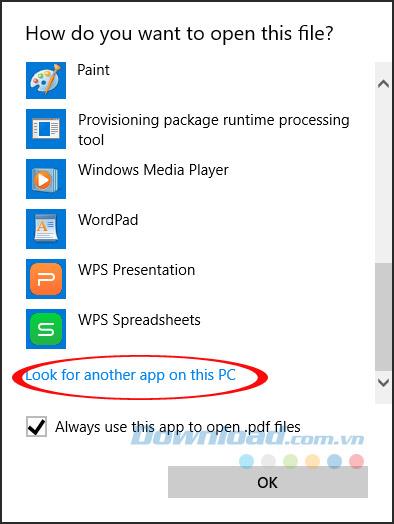
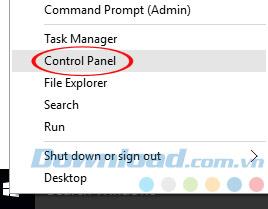
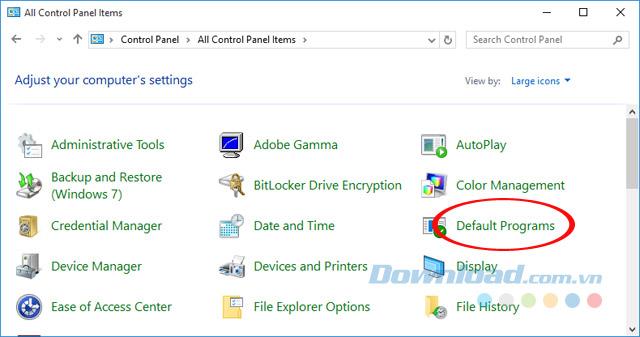
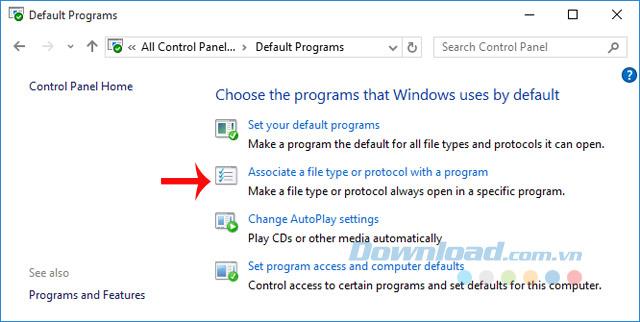
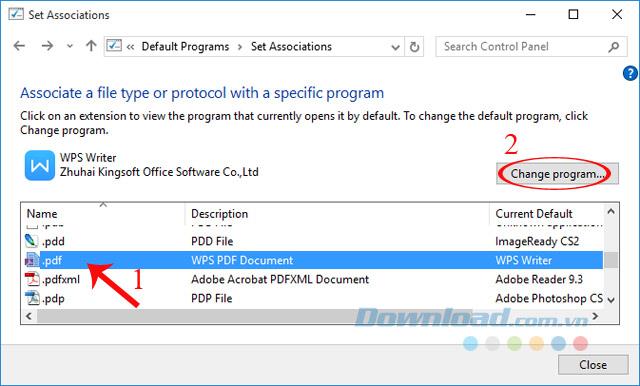
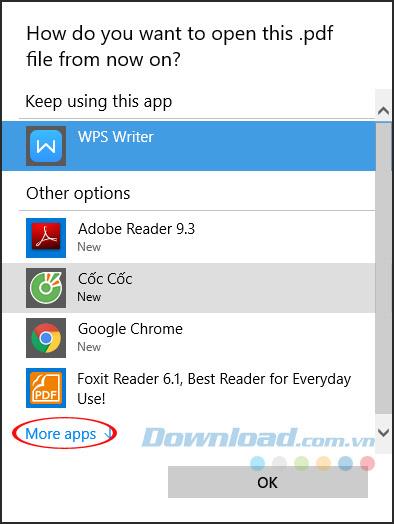







![4 Ways to Fix Mouse Cursor Disappears [GUIDE] 4 Ways to Fix Mouse Cursor Disappears [GUIDE]](https://img.webtech360.com/imagesupdate14/image-8497-1125143849716.png)





















