How to delete old boot menu options on Windows

Learn how to effectively remove old boot menu options on Windows 10. Keep your boot menu clean and optimized for efficiency with these easy steps.
If you have recently used the Windows 10 File Explorer Search box to find a file, you might have noticed it consistently displays results in Content View. Even if you switch to Details View, it reverts back each time you close and reopen it. This recurring issue has frustrated many users since the release of Windows 10.
Another complaint is that the filename column in Content View is often too narrow, limiting the visibility of file names. Thus, understanding how to set a persistent view can significantly enhance your file-searching efficiency. Let’s dive into how to change the default folder view of search results on Windows 10 with the following guide.
Contents
Before proceeding, ensure to create a restore point, which serves as a backup in case anything goes wrong.
| Step | Action |
|---|---|
| 1 | Open Notepad and copy-paste the following code: |
Windows Registry Editor Version 5.00
[-HKEY_CURRENT_USER\SOFTWARE\Classes\Local Settings\Software\Microsoft\Windows\Shell\BagMRU]
[-HKEY_CURRENT_USER\SOFTWARE\Classes\Local Settings\Software\Microsoft\Windows\Shell\Bags]
[HKEY_CURRENT_USER\SOFTWARE\Classes\Local Settings\Software\Microsoft\Windows\Shell\Bags\AllFolders\Shell\{7fde1a1e-8b31-49a5-93b8-6be14cfa4943}]
"LogicalViewMode"=dword:00000001
"Mode"=dword:00000004 |
|
| 2 | Click File in the Notepad menu, then select Save As... |
| 3 | Select All Files from the Save as type dropdown. |
| 4 | Name the file Searchfix.reg (note the .reg extension). |
| 5 | Choose a location to save the file (e.g., Desktop) and click Save. |
| 6 | Right-click the registry file and select Run as Administrator. |
| 7 | Reboot your PC to apply the changes. |
| Step | Action |
|---|---|
| 1 | Open Notepad and copy-paste the following code: |
Windows Registry Editor Version 5.00
[-HKEY_CURRENT_USER\SOFTWARE\Classes\Local Settings\Software\Microsoft\Windows\Shell\BagMRU]
[-HKEY_CURRENT_USER\SOFTWARE\Classes\Local Settings\Software\Microsoft\Windows\Shell\Bags]
;Generic Search Results
[HKEY_CURRENT_USER\SOFTWARE\Classes\Local Settings\Software\Microsoft\Windows\Shell\Bags\AllFolders\Shell\{7fde1a1e-8b31-49a5-93b8-6be14cfa4943}]
"LogicalViewMode"=dword:00000001
"Mode"=dword:00000004
;Pictures Search Results
[HKEY_CURRENT_USER\SOFTWARE\Classes\Local Settings\Software\Microsoft\Windows\Shell\Bags\AllFolders\Shell\{4dcafe13-e6a7-4c28-be02-ca8c2126280d}]
"LogicalViewMode"=dword:00000001
"Mode"=dword:00000004
;Music Search Results
[HKEY_CURRENT_USER\SOFTWARE\Classes\Local Settings\Software\Microsoft\Windows\Shell\Bags\AllFolders\Shell\{71689ac1-cc88-45d0-8a22-2943c3e7dfb3}]
"LogicalViewMode"=dword:00000001
"Mode"=dword:00000004
;Documents Search Results
[HKEY_CURRENT_USER\SOFTWARE\Classes\Local Settings\Software\Microsoft\Windows\Shell\Bags\AllFolders\Shell\{36011842-dccc-40fe-aa3d-6177ea401788}]
"LogicalViewMode"=dword:00000001
"Mode"=dword:00000004
;Videos Search Results
[HKEY_CURRENT_USER\SOFTWARE\Classes\Local Settings\Software\Microsoft\Windows\Shell\Bags\AllFolders\Shell\{ea25fbd7-3bf7-409e-b97f-3352240903f4}]
"LogicalViewMode"=dword:00000001
"Mode"=dword:00000004 |
|
| 2 | Click File in the Notepad menu, then select Save As... |
| 3 | Select All Files as the type. |
| 4 | Save the file as Search.reg (ensure the .reg extension is included). |
| 5 | Choose a location (e.g., Desktop) for the file and click Save. |
| 6 | Right-click the registry file and select Run as Administrator. |
| 7 | Reboot your PC to apply the changes. |
That’s it! You have successfully learned how to change the default folder view of search results on Windows 10. If you still have any questions regarding this post, feel free to ask them in the comments section.
Learn how to effectively remove old boot menu options on Windows 10. Keep your boot menu clean and optimized for efficiency with these easy steps.
Discover how to fix the error of not being able to install software on Windows 10/11. Learn essential steps and troubleshooting techniques.
Discover how to efficiently manage screen brightness in Windows 10 using keyboard shortcuts, quick actions, and more.
Learn about the Bonjour Service on Windows 10, an essential part of Apple's software ecosystem, and discover how to disable or uninstall it.
Discover the essential generic keys for installing various versions of Windows 10. This guide provides a detailed list of RTM and KMS keys for easy installation and evaluation.
Discover 10 effective ways to open the Photos app in Windows 10 and Windows 11. Access Photos easily and enhance your viewing experience.
Fix Mouse Cursor Disappears in Windows 10: Here are the 4 best solutions to restore your mouse cursor using updated methods and tips.
Learn how to change the login screen on Windows 10/11, including turning off the blur effect and customizing your background изображения.
How to limit the number of failed login attempts on Windows 10. Limiting the number of failed password login attempts on Windows 10 helps increase computer security. Here's how
How to fix There Are Currently No Power Options Available error in Windows 10, Can't select power mode in Windows 10, what should I do? Here's how to fix the error
How to switch from 2.4GHz to 5GHz in Windows 10, If you want to find a quick and simple way to speed up the Internet, changing the WiFi band from 2.4GHz to 5GHz may help.
How to open multiple programs with one shortcut on Windows 10, You can actually open multiple programs at the same time with a single key. Here's how to use one
How to fix No Internet Secured error on Windows 10, No Internet Secured is a common error on Windows 10. Below are simple ways to fix No Internet Secured error
How to split the screen to work with multiple windows at the same time on Windows 10, Instructions for working with multiple windows at the same time (Multi Tasking) and how to activate this mode on Windows 10.
In the fast-moving digital landscape of the modern world, businesses can no longer afford to rely on systems that are only strong in one area.
Looking to create engaging product demos in minutes? Look no further! This guide will introduce you to the best tool for the job.
Discover the latest updates in Zooper Widget for Android. Zooper Widget is a compact, highly customizable, and battery-friendly widget with endless possibilities.
Lipp for iOS, alongside Dubsmash and Musical.ly, provides iPhone and iPad users with a new platform to create lip sync videos and dub videos readily.
Learn how to share audio using TeamViewer, including the latest updates for 2024 and 2025, making remote communication more effective.
Learn the latest tips on how to pet a cat in Adorable Home for optimal gameplay in 2024 and 2025. Discover what positions give you hearts.
Explore the latest features of OrangeHRM Open Source, a free HR management system tailored to meet evolving business needs in 2024 and 2025.
Fix IDM not catching file download links. Discover solutions for downloading videos, music, and more with the latest IDM updates in 2024 and 2025.
Discover the latest version of The File Converter for Android, an application that converts various file formats efficiently.
Explore the latest features of Zalo Web, allowing users to chat and connect seamlessly on various browsers without installation.
PDF Password Remover is a powerful tool for removing passwords and restrictions from PDF files. Download the latest version for 2024 to experience enhanced features.
Step-by-step instructions to completely remove Internet Download Manager (IDM) from your system in 2024 and 2025. Learn to uninstall IDM effectively and cleanly.
Discover Mindjet MindManager, an innovative software that helps individuals and teams streamline their work processes through effective mind mapping and project management.
Su DoKu 2.0.0 is an advanced Sudoku game design software that captivates enthusiasts with its simplicity and functionality. Download now and challenge yourself with Sudoku puzzles.
Discover the new features of Google Photos for Android in 2024 and 2025, including faster backup and advanced search capabilities.





![4 Ways to Fix Mouse Cursor Disappears [GUIDE] 4 Ways to Fix Mouse Cursor Disappears [GUIDE]](https://img.webtech360.com/imagesupdate14/image-8497-1125143849716.png)







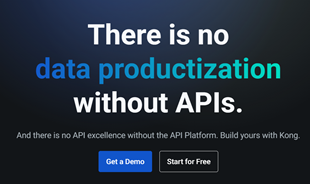














Jessica Green -
Could you also write about how to remove duplicate search results? That would be super helpful!
Ricky Snap -
LOL, I can't believe I was living without this change! Search results are a lot cleaner now, who knew
Emily Carter -
I love the fact that I can now customize my search results. Makes finding files a lot more efficient
TommyTech -
This is my go-to guide now! Changing the view really enhances how I find my files. Thanks a ton
Chris Blue -
Just tried it out, and it worked like a charm! Finally, I can see my results organized. Thanks for sharing
Linda White -
Fantastic guide! I’ve shared this with my coworkers. We all agree that customizing the search view makes a big difference
James Right -
I’m so glad I stumbled upon this article. Changing the view has made a noticeable difference in my workflow!
TechGuru98 -
Nice tips! I also recommend using the search filter options to narrow down results further. It makes the search process much smoother
David Smith -
Great article! Changing the default folder view of search results was something I had no idea how to do. Your step-by-step guide made it so easy
Karen IT -
For anyone having issues, make sure to update your Windows 10 to the latest version. It helped me solve some glitches
Emma Ross -
I’ve been searching for an answer to this for ages! So glad I found your tip
PuppyLover123 -
When I found out about this feature, I was so surprised! It's a game-changer for productivity
Sammy B. -
Awesome guide! Now my search results feel much more tailored to my needs. Keep up the good work!
Sarah Thompson -
I really appreciate the detailed instructions here. Sometimes the smallest tweaks can save a lot of time
David89 -
Quick question, do I need to restart my PC for changes to take effect? Would love to know
Quang vn -
Great stuff, I'm glad I found this. It will save me so much hassle while searching for documents
Olivia Grey -
If anyone is facing issues, just restart Windows Explorer after making changes, it usually helps
Thùy Linh -
Do you think this will work for larger files too? I have a ton of documents lying around!
Huyền Lizzie -
Really appreciate your help! Such a simple change but it makes all the difference in my day-to-day tasks
Michael Brown -
Anyone else noticing that sometimes search results still don't follow these default settings? Curious if it's a common issue
Hannah Lee -
Wow, I never thought about changing the default folder view! Thank you for this useful information!
Amy Johnson -
I've been struggling with the search results layout for ages. This really helps clarify things. Thanks a lot!
Danielle V. -
Thanks for the clear instructions! I recommend trying it out to see how different views can help you find exactly what you need
Robert King -
I remember struggling with this a few months back. Glad to see others are seeking help on this topic!
NickJ -
Finally, I'll be able to see my search results as I want. I had mentioned this several times to friends!
Hương Đà Nẵng -
I thought I was the only one who didn’t know how to do this! Now my search folders are so much prettier and organized
Mèo con -
This made my day! As a digital hoarder, finding the right files has become easier now!
John Doe -
Does this work for all versions of Windows 10? I'm still unsure if it will affect my setup
Laura.B -
Just implemented this and couldn’t be happier! Thanks for making my life easier with these clear instructions