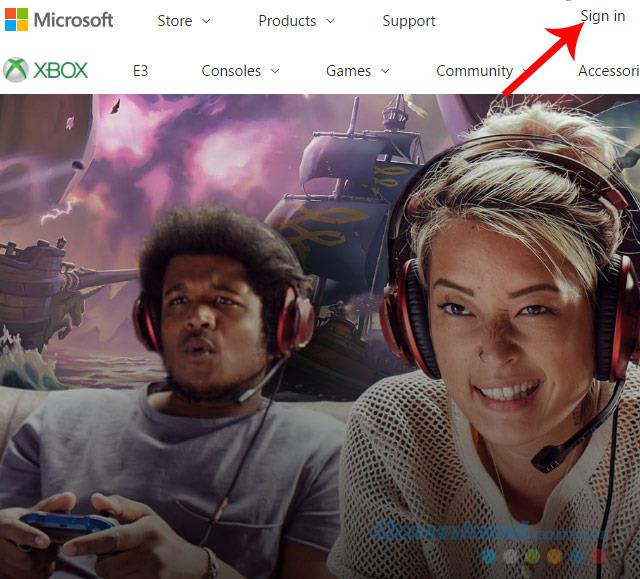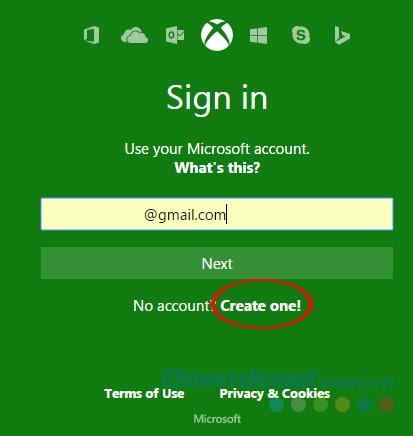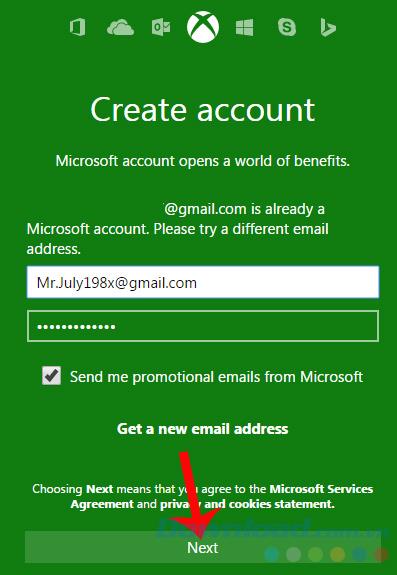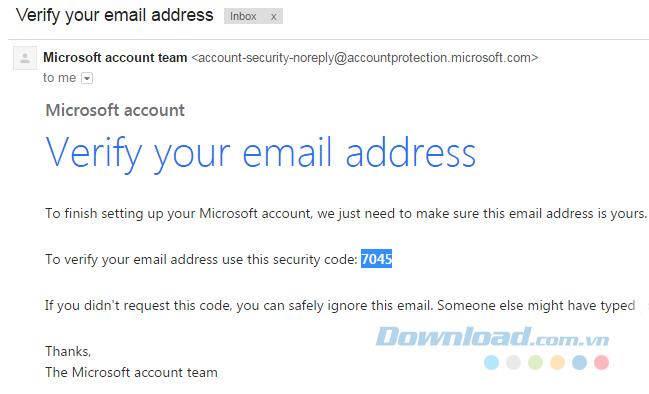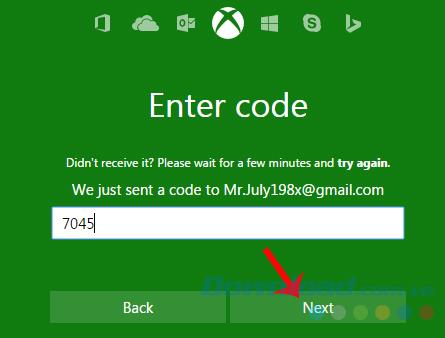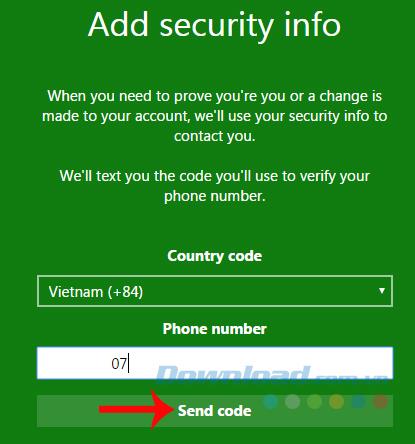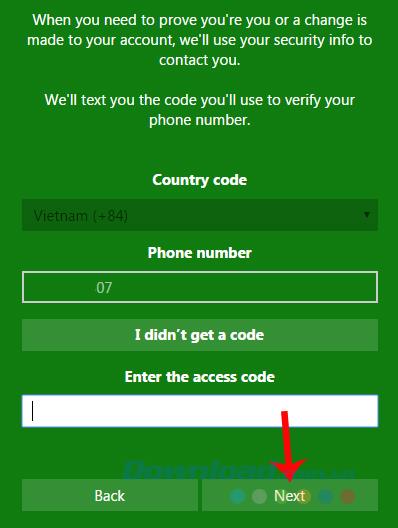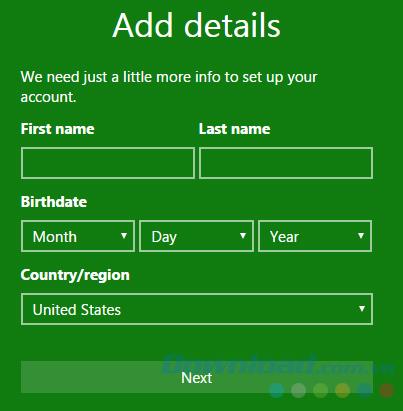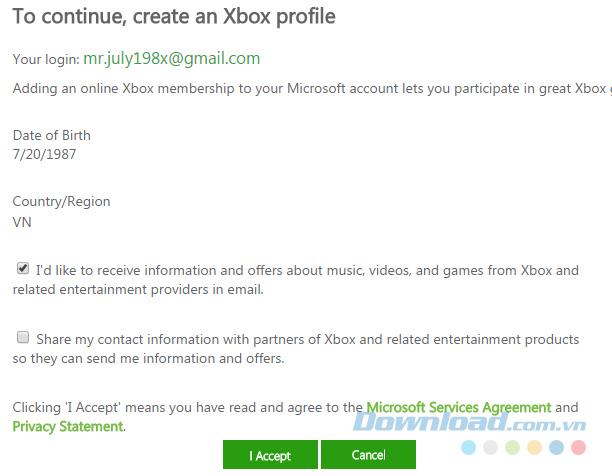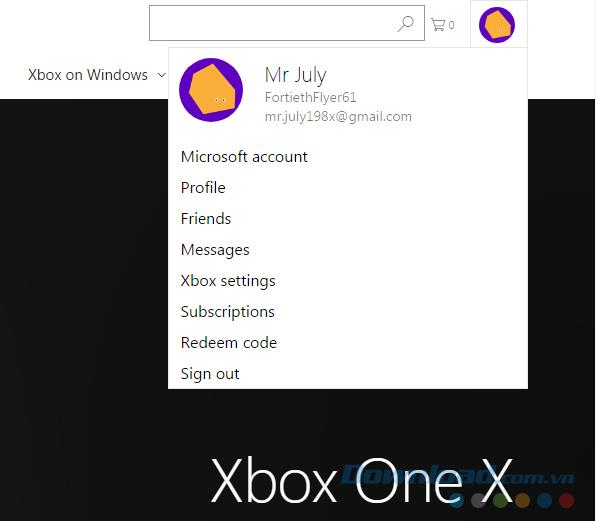Xbox Live is an indispensable account if you want to manage your data (music, games ...) on your computer, especially online games, trial versions distributed by Microsoft. However, many people do not know how to create an Xbox Live account, so today, I will show you how to register an Xbox account to play games.
Recently, the information about the new version of AOE, called Age of Empires : Definitive Edition is about to launch, leaving the gaming community restless. However, because this is a game distributed by the world's largest software company - Microsoft, users will need a Microsoft account or Xbox account to be able to play this game.
Talking to those who do not have the concept of Xbox (or Xbox Live ), this is an online service system (online) for gaming and content distributed by Microsoft for the system. Xbox and Xbox 360 game consoles.
Xbox Live allows gamers to play online games with people around the world, download demos, game trailers, applications or even a full xbox live arcade game. When you have an Xbox account and join the game, you will have a nickname, called Gamertag and will use this nickname to play games with other people.
In order to use it, players naturally need to have Xbox devices, accounts, Internet connection, and then be able to play any game you want.
Step 1: You use the web browser on your computer and then visit the Xbox home page . From the main interface, left-click on Sign in in the upper right corner of the screen as shown below.
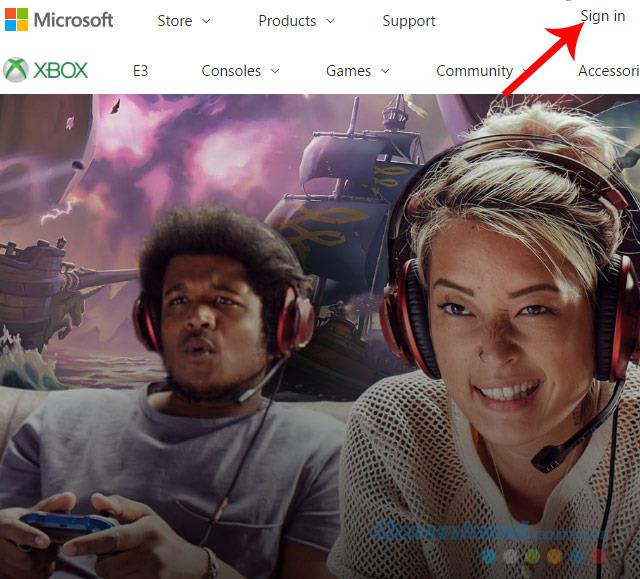
Step 2 : The account login interface appears, left-click on Create one! at the bottom to start creating a new account.
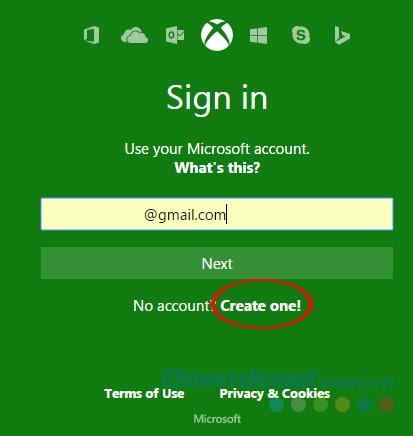
Select Create one to create a new account
Step 3 : The user will be asked to enter a Google account to continue (enter both the username and password and select Next ).
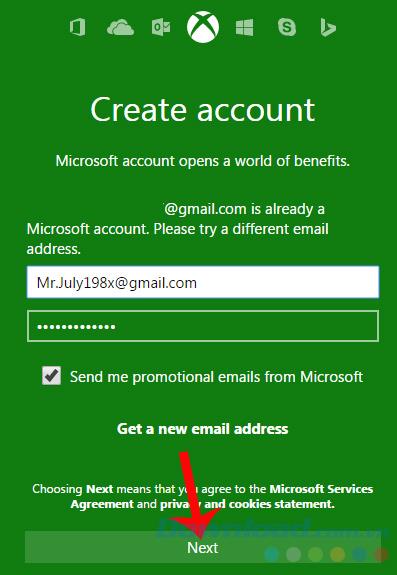
Step 4 : Go to this step, you will need to access your Gmail account and get the verification code sent by Xbox in Inbox . A verification email is sent as a Microsoft account team , find the email, open it and copy the code in the To verify your email address use this security code .
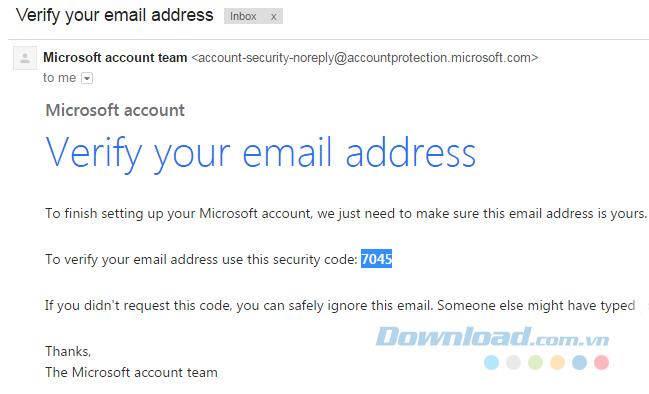
Step 5 : Enter the code you just received in the confirmation box of the Xbox and then Next .
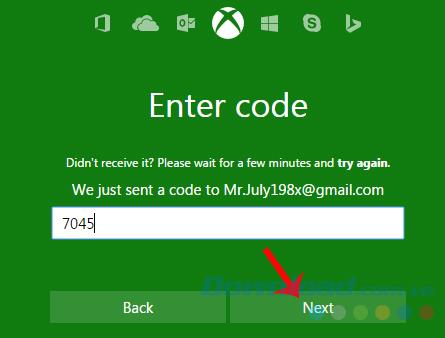
Step 6 : Information security account will ask us to provide the phone number you are using.
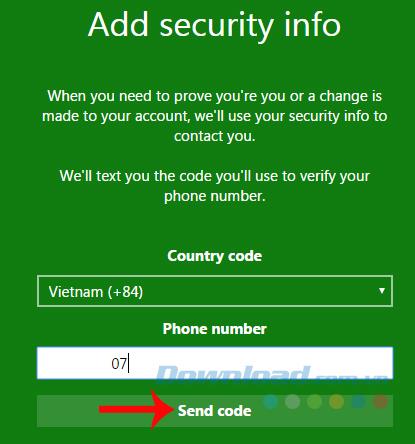
Select Send code so that the system sends a phone number to the confirmation code, enter Enter the access code to confirm, if not, do not receive the code, can click I didn't get a code to request resend another code.
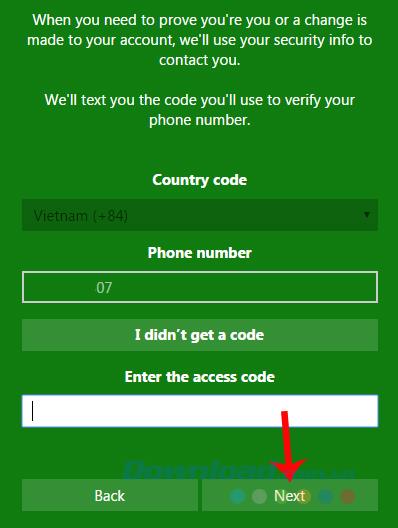
Enter the verification code sent to the phone
Step 7 : Finally, fill out your account information such as name, date of birth, place of residence ...
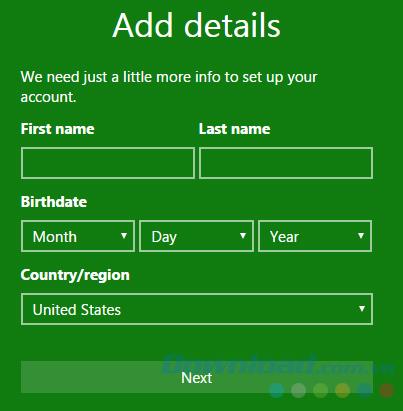
A success message will appear as below, indicating that you have successfully registered an Xbox account. Tick I'd like to receive ... then select I accept to complete.
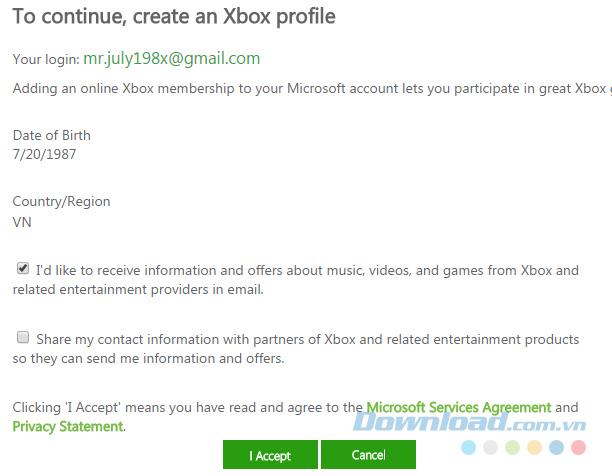
Notice of successful Xbox account creation
Return to the main interface of the Xbox home page, you will see the Sign in item is no longer available, instead of the default icon of the ava image, the account information you have just created. This means that you have successfully signed up for an Xbox account and are automatically logged into this site.
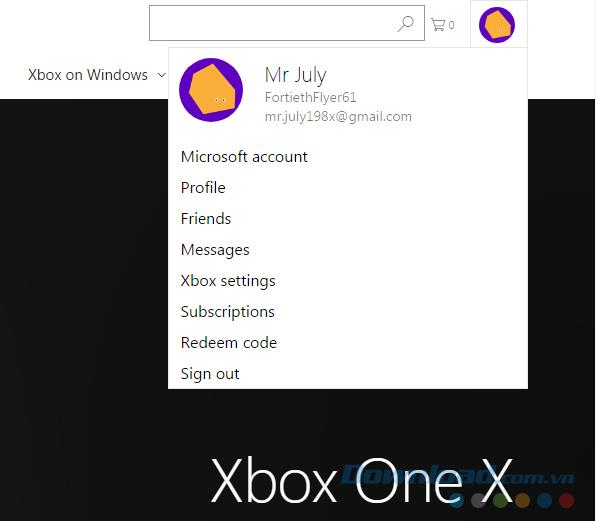
Now you can download and play any game that Microsoft has to offer and ask for your account. You can also choose to Profile or Xbox settings to set up your account as you like.
I wish you successful implementation!