How to see yourself like any celebrity with B612

Discover how to find out which celebrities you resemble using the new Familiar Faces feature in B612.
Can't select power mode in Windows 10, what should I do? Below is how to fix There Are Currently No Power Options Available error on Windows 10 .

There are many reasons why you receive the message There Are Currently No Power Options Available on your Windows 10 PC when clicking the Power icon . Luckily it's not too difficult to fix this problem.
How to fix the error of losing Power options in Windows 10
Windows has a setting that you can use to prevent users from using Power options on the computer. If you or someone else has enabled this option, this is the reason why you cannot see the Power options in the Start menu .
Luckily, you can fix this by changing the value in the Local Group Policy Editor:
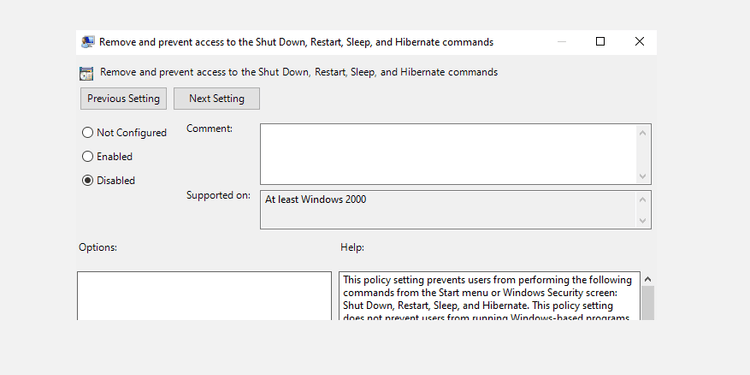
If you use the Home version of Windows 10, you do not have to access the Local Group Policy Editor. In this case, use Registry Editor to turn off the setting to hide power options.
Details of each step:
1. Press Windows + R simultaneously to open the Run box .
2. Type regedit in the Run window and press Enter .
3. On the Registry Editor screen , navigate to the following path:
HKEY_CURRENT_USER\Software\Microsoft\Windows\CurrentVersion\Policies\Explorer4. In the right panel, double click the NoClose item .
5. Set the Value data of NoClose to 0 and click OK .
6. Restart the computer.
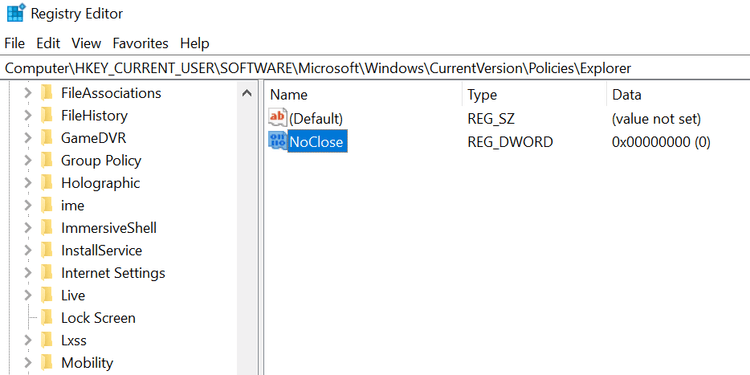
If someone has edited the Power Plan, the laptop cannot be shutdown and restarted because there is no Power option. Now you need to reset Power Plan as follows:
1. Open the Start menu, find Command Prompt , click Run as administrator .
2. Select Yes in the User Account Control window .
3. In the Command Prompt window , enter the following command and press Enter :
powercfg -restoredefaultschemes4. Your Power Plan will be reset.
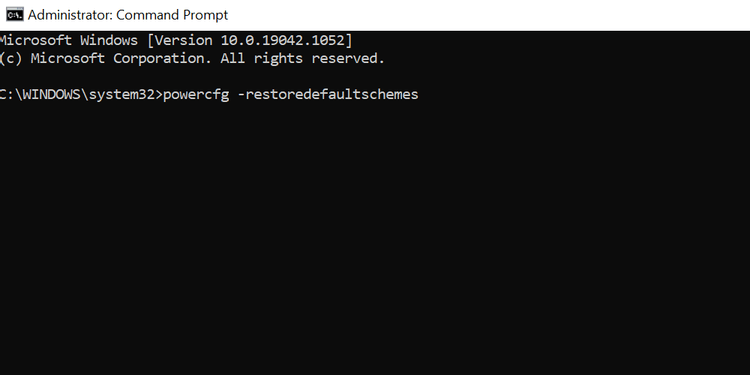
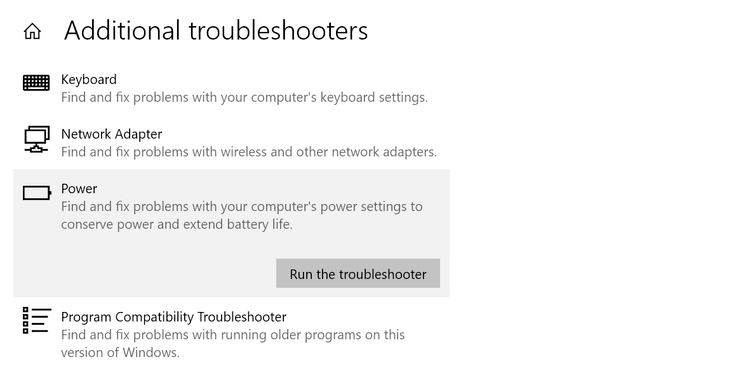
Corrupt files are often the cause of many problems on Windows 10 PCs, including power failures. The good news is that you can run a command from Command Prompt to repair corrupted files as follows:
1. Open the Start menu , find Command Prompt and click Run as administrator .
2. Select Yes in the User Account Control window .
3. On the Command Prompt window, enter the following command and press Enter :
sfc /scannow5. Wait for this command to find and repair damaged files.
Above are some ways to fix the error of losing Power options on Windows 10 . Hope the article is useful to you.
Discover how to find out which celebrities you resemble using the new Familiar Faces feature in B612.
Learn how to disable the background mode of BlueStacks to enhance your computer’s performance while saving resources.
Learn how to effectively remove old boot menu options on Windows 10. Keep your boot menu clean and optimized for efficiency with these easy steps.
Discover the essential CROSH commands for your Chromebook. Get troubleshooting tips and system configurations to enhance your Chrome OS experience. Learn more!
Zoom is a top video conferencing service for connecting with friends, family, business associates, and classmates on various devices including Amazon Fire tablets.
Discover the advantages of the AccuType Keyboard in Lenovo laptops. Learn why this keyboard enhances productivity and provides a superior typing experience.
Learn how to utilize the SkyShare feature on Skyworth Smart TV for easy connection with your phone or tablet, enhancing your viewing experience.
Learn how to limit your download speed in Google Chrome to manage bandwidth and improve overall performance during downloads.
Discover how to fix the error of not being able to install software on Windows 10/11. Learn essential steps and troubleshooting techniques.
Learn how to create an Instagram account without a phone number. This step-by-step guide will help you sign up using an email address instead, making it quick and easy.
Step-by-step guide to change the location of the data sharing folder between the NoxPlayer Android emulator and your computer for enhanced file management.
Learn how to efficiently delete data (photos, videos, music, etc.) on the Android NoxPlayer emulator.
Learn how to remove fonts easily with PicsArt, one of the leading photo editing applications that enhances your photography experience.
Discover the 11 best Virtual Router Software for Windows that allows you to convert your PC into a virtual Wi-Fi router, enhancing your internet sharing capabilities.
Learn the comprehensive steps to reset your Smart TV Skyworth effectively with WebTech360. Optimize performance and settings!













